
Opera
-
Posts
81 -
Joined
-
Last visited
Posts posted by Opera
-
-
On 5/16/2023 at 6:02 PM, F+C said:
*sigh* Really surprised on the lack of Global Layers. Everytime I try to bring Affinity products into a professional production environment, they always come up short.
I really applaud Affinity for what they are trying to do, and often come so frustratingly close to achieving it. And never because of some wacky, edge-case use either, just lacking in production level, everyday use features.
Affinity, I know you think we're "just complainers", or "just out of touch" but keep in mind that some of us have been doing this longer than you've been alive, and believe it or not, we actually do know why these "boring" features are critical in professional use. When you're pumping out 100's of pieces a year, these things make or break production teams.
I wish you'd at least hire a consultant with more than just peripheral professional print production experience. There are real-world reasons why these things are being asked for, we're not "just being dicks".
We will do the upgrade only when Global Layers are implemented. Our workflow has been back in InDesign for a while now. Unfortunately. We also work with Windows Enterprise versions - and there the installation of Affinity - which is only possible via the Windows Shop - is actually not possible at all. Hopefully there will be "someday" ;))) also again a professional setup with a professional installer. I think the programmers have nothing to talk about, only money talks here.
-
+1 !!!!!!!!!!!!!!!!!!!!
-
On 11/10/2022 at 4:34 PM, Mark Daniel said:
Please feel free to stick with V1 until we get to a point you see as a worthwhile upgrade. There's no compulsion to pay again right away. V1 will keep working, we'll keep working, upgrade only when you see fit.
Mark
Thank you
-
Agreed. There's no point in buying version 2 if you have version 1. And if you're a professional, the question is really whether it makes sense to switch to InDesign right away and save yourself all those workarounds.
- Bwood, galexa and UweJelting
-
 3
3
-
Here obviously an emergency program for Publisher 2 was run. No global layers. We have been waiting for this for so many years. Obviously there are no potent DTP programmers - otherwise I can't explain these insufficient new features.
-
45 minutes ago, Aammppaa said:
I am not aware of any features that have been removed in V2... what are you referring to?
But I don´t have V2 installed... ... A bug only?
-
Oh sorry, I'm only joking. Unfortunately, this essential feature does not exist in Publisher 2. I think that Publisher 2 is especially neglected. Honestly, I find the new features very modest and unimpressive - I am more than disappointed as an Affinity friend of the first hour.
What I have read so far, even functions are no longer implemented in Publisher 2 that are available in version 1. And all that at twice the price. I think this will no longer be a success story.
Damn, I really thought for years this could be the InDesign alternative and struggled all this time with various workarounds for missing features. So the other thread asking for an export function from Publisher to InDesing is more than justified. I think sooner or later I'll have to look into how to import Publisher files back into Indesign.
But I won't buy the new version because of that either. Very sad. -
There's no question about it: Global Layers are essential for any professional or even semi-professional workflow. If some guys here want to sell us Master Pages as a replacement for Global Layers, the only reason is that there are no Global Layers in Publisher.
- Krustysimplex and BennyD
-
 2
2
-
11 minutes ago, stokerg said:
Yes that's it. Thank you very much!
-
4 minutes ago, All Media Lab said:
Hi,
I guess it's a DICOM extension file or a real life image?
Never tried to open one in Afinity. If you have the fysical X-Ray you could use a scanner, but for digital:
I have never tried this, but it seems to export to PNG.
Regards,
David
Thank you David, sorry that I was not clear. The image is a regular jpg that shows a skull (x-ray). Now I want to make the white bones semi-transparent and use this image on a website backgound.
-
I would like to make a X-Ray skull image transparent / semi transparent. The skull should be semi transparent and let a background on websites shimmer through the skull. The image sould be saved as transparent PNG and GIF. How is this to be done in Affinity PHOTO? Does anyone have an advice?
-
On 1/2/2019 at 10:01 PM, ianrb said:
Perhaps you could post a s/shot or 2 showing how you mean as "never reach professional level".
I would be interested to know why graphic resizing is different to photo resizing -- that's a honest request; not trying to start a resizing war On 1/3/2019 at 12:52 AM, Kaffeepause said:
On 1/3/2019 at 12:52 AM, Kaffeepause said:My workflow for resizing images with Affinity Photo in most cases goes with the export.
First I load the image with full size and quality in Affinity Photo. Then I do my modifications and edits in the image. At the end I export the image where I can enter the desired image format (e. g. jpeg) and the desired pixel size in the export dialog. In this dialog I also can adjust the file size by entering the quality percentage of the jpeg. And I also can find the best In addition, I can set the best compromise between quality and file size of the resulting image. On this way, the meta data is preserved (if I don't uncheck to embed meta data in the "More" panel).
In the attched screen capture the original size is outlined yellow and the desired size in export dialog has a green outline. The 2nd screen capture shows that the meta data is kept in the resulting file.
My experience is that for quality reasons resizing of the image should be the last step of an editing process.
I only use the resize dialog if I want to change the dpi resolution of the image.
In old Photoshop times I also first resized the image and then made my edits and the stored this image. In Affinity Photo I learned the described workflow woking best for my needs and results in little quality loss.
On 1/3/2019 at 2:03 AM, v_kyr said:And for bulk/mass image resize handling the "File -> New batch processing" jobs can be used.
In a professional resizing dialog you can see and edit all relevant data at once without clicking other boxes. Maybe some of you have worked with Photoshop or Gimp or or or or... before.... They all have a standard resizing dialog that meets professional demands. The existing resizing dialog box in affinity photo is an emergency solution only and not a tool for photo editors and their daily job. Sorry guys.
-
On 12/11/2018 at 3:48 PM, GabrielM said:
Can you please explain this?
Thank you for replying. I need a resizing dialog for professionals - because resizing is the most needed essential feature in the graphics business. I am a Affinity buyer since the first release day and I don't get tired to post the wish for a resizing dialog box that fulfills the standard in the graphics business.
-
-
On 11/16/2018 at 9:57 PM, jayaitch said:
I am using Affinity Photo trial before deciding whether to buy it instead of of subscribing to Photoshop CC (which infuriates me) or buying Photoshop Elements.
The first thing I have tried is to resize a photo. I did exactly s I have done in Photoshop for years but the image became unusable. Despite thinking I was fairly capable, I can not figure out what is going wrong. Can anyone help?
I have attached images showing the original image, the menu options I used (with Photoshop and therefore with Affinity too) and the resultant image. Photoshop would resize but would retain a good quality image - Affinity ruins the image.
Perhaps Affinity is not going to be good enough for me / won't do what I want. Help!
(There was a problem uploading image 1 but I can not tell why - hope you can still see the problem with Affinity from the other 3 images.)
The easiest solution is to use other freeware. Resizing with Photo is unfortunately a mess.
-
On 9/17/2018 at 11:23 PM, Pšenda said:
Yes why should one resize an image this way...

-
Yes for resizing we have to use another software. With Affinity it is unfortunately not possible to resize images at a standard level since the start of the photo project.
-
Please fix the resize dialog.
Please generate a standard resizing dialog. -
On 12/10/2018 at 10:04 AM, Fixx said:
Not fixed in beta either.
Fix the resizing dialog. Make this dialog a standard.
-
On 10/24/2018 at 9:56 AM, Petar Petrenko said:
Hi A-team,
any info about this? I must keep Photoshop just for this and for nothing else.
a standard Resizing Dialog -> The oldest request ever... but always ignored by the developers....
On 10/24/2018 at 6:17 PM, Old Bruce said:Maybe they are trying to conserve processor cycles.



-
I agree. Language support is essential. The main purpose is to make texts readable and make people to read texts. A layout program without a very good dictionary and a very good hyphenation will be in little demand.
-
On 8/16/2018 at 7:19 PM, Petar Petrenko said:
Well, when I enter a value in DPI field (checked or not) nothing is changing.
Unfortunately so it is. Resizing is a misery.
I hope the developers focus on the essentials in the next version.
To resize images in a professional way we have to use other applications.
Here comes a suggestion.
https://forum.affinity.serif.com/index.php?/topic/55086-feature-request-resizing-dialog-a-photo/&tab=comments#comment-279683
https://forum.affinity.serif.com/index.php?/topic/64464-change-dpi-without-resizing-the-image-not-possible/&tab=comments#comment-334757 -
Thank you v_kyr! Thank you MEB! That's it!
-
My question is about the presets in AP. In Affinity Photo exists an Adjustment Layer LUT. You can adjust some presets from there and set new presets. But where are these presets stored under Windows. This has nothing to do with the self exported or imported LUTs.






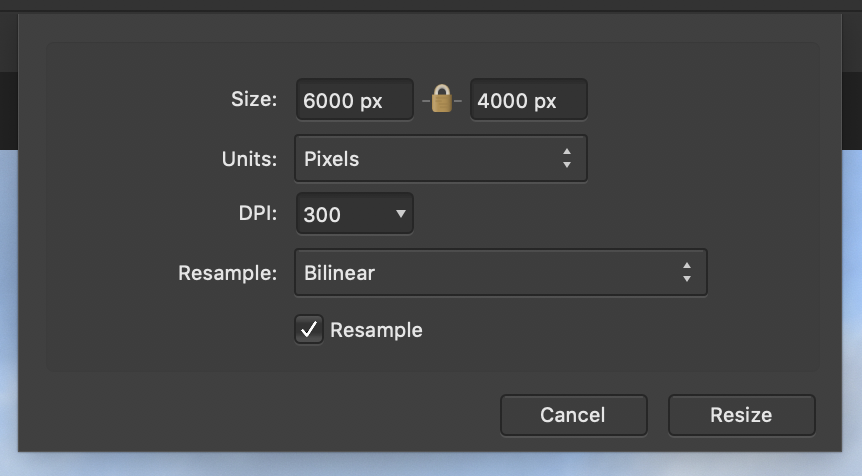
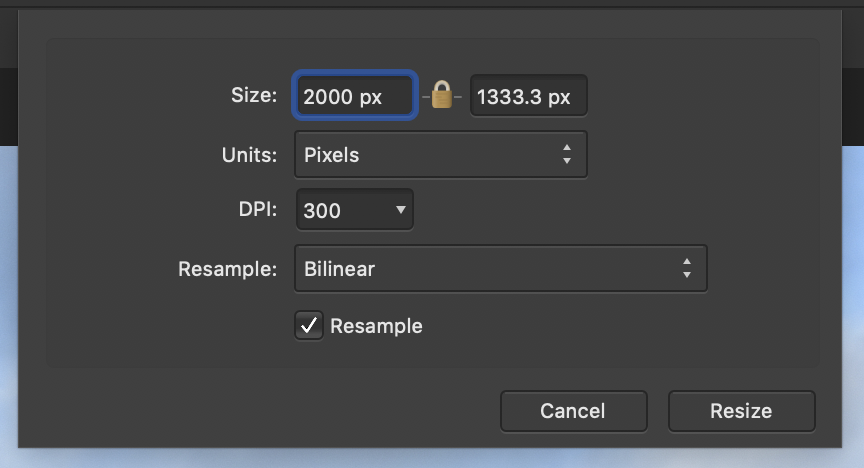

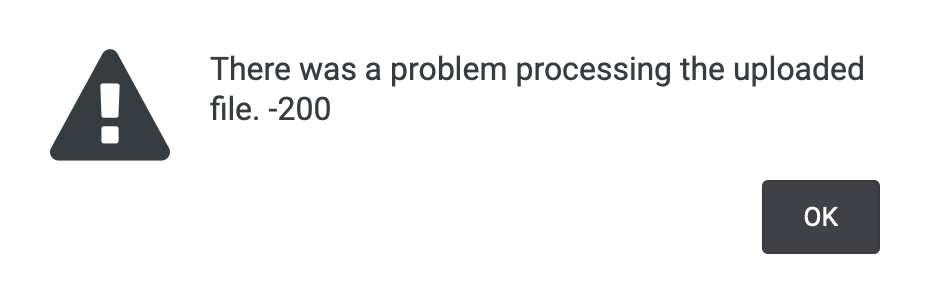
Ebene aus Auswahl
in Pre-V2 Archive of Desktop Questions (macOS and Windows)
Posted
WOW in Version 2 noch immer nicht im Menü und auch nicht im Panel enthalten.
Übrigens genauso nicht wie Ebene duplizieren im Panel. Nochmals WOW