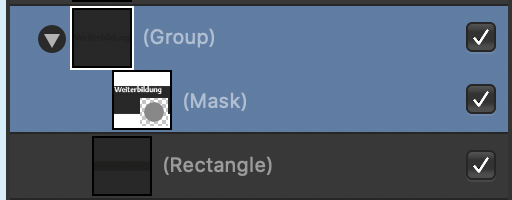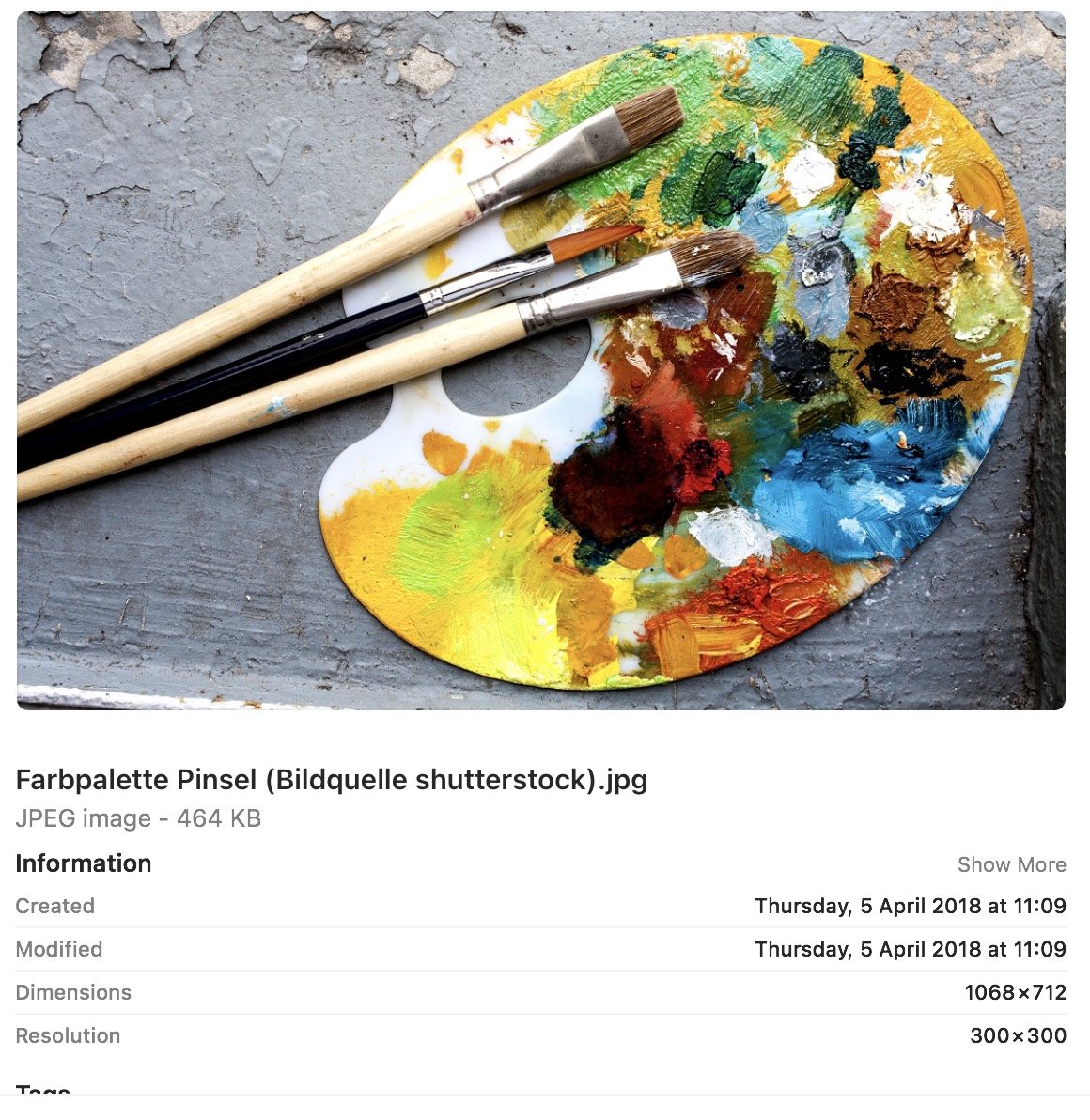000
Members-
Posts
919 -
Joined
Everything posted by 000
-
PDF import creates very thin, grey lines / stripes
000 replied to 000's topic in V1 Bugs found on macOS
Thanks for your link Gabe and thank you, Joachim, for checking if it's just this file or a general issue. In any case, I have provided the two files in case you need something to "play" with. The issue occurs on ALL shadows on this page (text, logo and images). The original file has been created in InDesign 15.x on MacOS. -
Importing a PDF from InDesign with shadows around text creates a very think line / box around the shadowed text -- at first I thought it was just an issue with my screen or the display, but the lines turn up in print as well. Please see the attached screenshot. A bit of investigation showed me that the text shadow consists of a dark grey rectangle and a mask that covers all but the shadowy part (bit like an inverse / negative shadow) -- the thin lines in the document are the borders of this dark grey rectangle (see attached screenshot, all THREE objects are part of the shadow). I can upload the file confidentially if you want to investigate, but cannot post it here.
-
A4 to A5?
000 replied to ksrcreative's topic in Pre-V2 Archive of Affinity on Desktop Questions (macOS and Windows)
If I bought your ebook /magazine and it would look as bad as ANY of the examples you posted (even what you call ,borderline acceptable'); I'd return it and complain and the file labeled "original" with just 5MB is relatively small, so nothing to worry about. This discussion has kind of spread far away from your initial question, spiralling into several potential and theretical examples and @Lagarto investing valuable time into reducing a 4.5 MB file down to 1.5MB, resulting in a massive quality loss. Neither of these examples have come from the original threadstarter, so ... @ksrcreative Can you get us back on track with some specifics, please? What size is your original A4 PDF export and what file size do you need to publish it on your website? Maybe simply posting a screenshot of the right PDF export settings for you will suffice, once we know what we're ACTUALLY dealing with ... -
A4 to A5?
000 replied to ksrcreative's topic in Pre-V2 Archive of Affinity on Desktop Questions (macOS and Windows)
Sorry, that was my fault, I should have been a bit clearer: Option 1 refers to printing the PDF with "File --> Print", Option 2 refers to using the Affinity PDF export options, creating a file in 100% physical size, but with reduced image resolution. I used the terms "print" and "export" but could have phrased it more clearly. -
A4 to A5?
000 replied to ksrcreative's topic in Pre-V2 Archive of Affinity on Desktop Questions (macOS and Windows)
1) If it's about physical DIMENSIONS, the easiest, but slightly ,hacksaw' solution is to use a PDF printer (integrated into macOS, lots of free software available for Windows) is to print it with a size of 71%. 2) If it's about FILE SIZE, the easiest solution is to reduce the image resolution from 300 (prepress) to 96 (screens) when exporting the PDF file. Generally: The physical page size doesn't matter for distribution on iPads or computer screens, people can simply zoom in and out as they please to see images or read text. As @thomaso correctly stated, the physical dimension and file size are mostly unrelated, exporting in a physically smaller size won't affect file size. -
Affinity doesn't recognize fonts by Hoeffler&Co
000 replied to eli.sumida's topic in V1 Bugs found on macOS
I am not qualified for this and don't actually know anything, but is it possible the "&"-symbol in the type foundries name throws something off in either the OS or Affinity software? -
I recommend staying with a "real" PDF software. Publisher is a fantastic program, but it reads all PDFs as editable files and very often messes up the content when unusual fonts and effects come into play. If you have something that works, stay with it, otherwise take a look at Adobe Acrobat Pro 2017 (last non-subscription version).
-
Image file names change when copy & paste
000 replied to 000's topic in [ARCHIVE] Publisher beta on macOS threads
10.15 Catalina (previous versions as well, it has worked for me since the first Publisher beta if I remember correctly, respectively I cannot remember it NOT working). -
Image file names change when copy & paste
000 replied to 000's topic in [ARCHIVE] Publisher beta on macOS threads
@thomaso As you said that for you the filename NEVER travels, here's a screenshot of what I normally get (pre Big Sur beta), when I copy and paste images from the Finder (as you can see in the status line, even though it's embedded and copy-pasted images, the original file location ,travels' with it and I could, if I wanted to, switch the images to ,linked'): -
Image file names change when copy & paste
000 replied to 000's topic in [ARCHIVE] Publisher beta on macOS threads
My initial bug report, the changed filenames and -types. -
Image file names change when copy & paste
000 replied to 000's topic in [ARCHIVE] Publisher beta on macOS threads
I can confirm now that this only happens in "macOS Big Sur -- Developer beta 1". -
That would be nice, yes ... InDesign and Quark work this way. I do get what you are saying though; There is a lot of changes that the frame cannot ,inherit' from the image, and some things that would change if they were applied to the frame instead of the image. This whole thing can probably open a massive can of worms for the developers when they start touching it ... just assigning a frame automatically might be the easiest solution, but it could also mess up some images with individual wrap paths. I'm glad I'm just a user. *lol*
-
Image file names change when copy & paste
000 replied to 000's topic in [ARCHIVE] Publisher beta on macOS threads
Backups are for wimps. *grin* No, seriously ... the backups are gone, project is done ... creating an image index was the last thing to do and ... well ... it kept me busy for a while as you can imagine. Sorry, I meant "OS upgrade" ... I have installed the new macOS developer beta. But I'm not sure which images I imported before and after the upgrade, so I cannot determine if that is actually the issue or if it's something else. As you can see from the page numbers, the wrong image names are all over the place and I normally work my way through this project from front to back ... so, theoretically, if the OS changes were the issue, either the correct or the incorrect images would appear in one block in the first and second half of the file. -
Image file names change when copy & paste
000 replied to 000's topic in [ARCHIVE] Publisher beta on macOS threads
Mmmmmh ... I think I know what the issue is ... I had an OS update mid-project, this might have changed how the clipboard images are handled. Maybe there is a way to find out which images where dropped into the layout before/after the update to see if the ,old' or the 'new' OS worked better? -
Image file names change when copy & paste
000 replied to 000's topic in [ARCHIVE] Publisher beta on macOS threads
Depends on the job, but in this case: Yes. For this project I have a three column layout and fixed size images that I simply copy and paste (this way they plop in directly as pinned objects and flow with the text). I am also working with two virtual desktops (Publisher full screen) and as I only need one image at a time copy and paste works best in this case. When I'm working more creatively and want to arrange a few images and play with them, I drag and drop all of them at once. In both cases I work with Finder / Explorer rather than a DAM software, so I cannot comment on that part. -
1) create new document 2) Make a pretty layout 3) Insert images from Finder with copy & paste (setting: all embedded): Select your image in Finder, use CTRL+C to copy the file and paste it in your document with CTRL+V My document has roughly 200 images and around 50 of them are renamed to "image.tif", even if the original filename and file type are different (see screenshots: Resource Manager with image.tifs and the selected JPG image's screenshot from Finder). I was not able to find a legitimacy behind this behaviour, but, as said, it happens with roughly a quarter of all images.
-
1) create new document with text 2) place an image via copy and paste from Finder 3) wrap text around the image, using the Text Wrap settings 4) right click image, select "convert to picture frame" 5) edit image size inside the frame to show a different image section Current behaviour: The text wrap settings stay with the image, so when the image size changes, the text wrap adjusts to the image size, even when the frame remains unchanged Expected behaviour: I did expect the text wrap settings to be transferred over from the IMAGE to the FRAME (deleted from the image, applied to the frame)
-
40 downloads for 3 Products?
000 replied to pixeldroid's topic in Customer Service, Accounts and Purchasing
It' not "40 downloads for three products" -- it's three installation files, one for each application, and 37 FREE EXTRAS (like fonts, textures, brushes and such) for you to pick and choose. Stop complaining and say "Thank you, Serif! I did not expect to get so much more than I paid for.". -
Hi, I used the new beta to open a document I have been working on in the latest release version (opening, adding one small image and exporting a PDF file) and the file size doubled from 500 MB to 1.07 GB. Tried "Save as" and the file size decreased to 970MB (still roughly double the original size). Do you keep some extra information in the betas or is this something worth looking into?
-
1 bit TIFF/Bitmap support please
000 replied to Chris L's topic in Feedback for Affinity Photo V1 on Desktop
This has been asked many times and several users have listed various use cases fro 1bit images; However, the developers have ruled out that this is "ever happening" -- search the forums for the according threads and posts, here's two to get you started: -
1) Create new Publisher document with text flow 2) Switch to Designer persona 3) Create symbol 4) Insert symbol into text flow via copy & paste 5) Switch back to Publisher persona 6) Adjust symbol position using the pinning panel 7) Copy and paste symbol to different places in the text flow RESULT: Every pasted symbol is converted to a "Group" object and looses symbol functionality EXPECTED RESULT: For symbols that are copied and pasted to maintain symbol status, even when copied and pasted in Publisher persona
-
That's true, but it's not a solution when the document opens wrong in Affinity in the first place.
- 15 replies