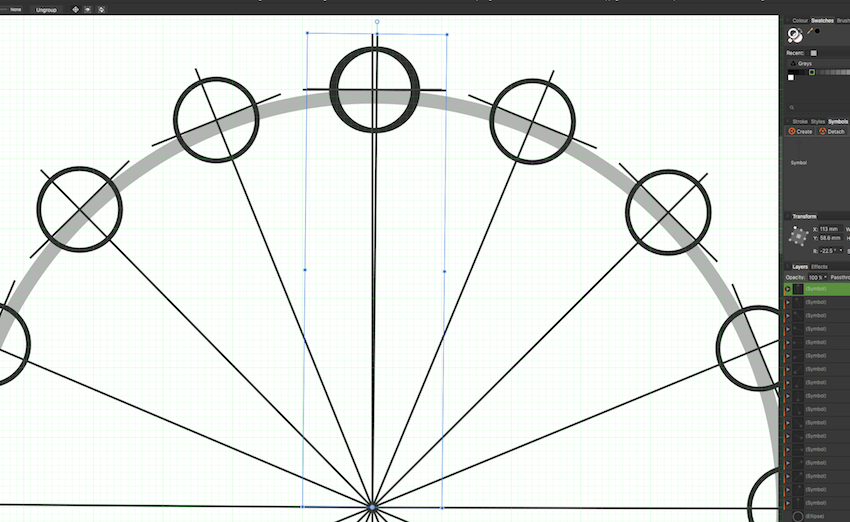-
Posts
33 -
Joined
-
Last visited
Everything posted by rsi.studio
-
Snapping and dynamic guides co-operate within the same function set, in the snapping candidate video above you can see the labelled distances when moving an object, these are dynamic guides, or construction guides, turned on with snapping functions. These guides also include the degree of rotation while you rotate an object, hence dynamic (live) rotation guide (shows rotation to incremental 0.5 degrees). As I pointed out, when I rotated my object labelled at 22.5 degrees using this guide, it turned out to be 0.3 degrees innacurate over 16 moves but can vary up to 0.6 degrees in some previous drawings. There is a fix for my issue as mentioned by re-entering the rotation figure in the transform dialogue box after making an initial rotate, and anyway, the preferred method of entering the pre-calculated rotate has been seen to in ver. 1.6 so rotation point versus transform dialogue now working (or will be next update). I'm glad because I do a lot of things around circles
-
When you turn on the bottom 5 snapping options, all dynamic guides are activated. Affinity calls them dynamic guides, my term was construction guides so perhaps a little misleading. Anyhoo, unfortunately I can't take a screenshot & keep a dynamic guide active at the same time as they only operate while moving a snapping candidate (AD terminoligy). You don't need to check 'show snapping candidates' for this to work, thankfully as it's a bit annoying. A tut is on Vimeo
-

AD bug?
rsi.studio replied to jackamus's topic in Pre-V2 Archive of Desktop Questions (macOS and Windows)
As far as colour cast goes, are you flattening the image before copying? I realize this is an Affinity forum but why use AD when PS is perfectly capable of image and canvas size of any nature. As a rule I send everyday pics out at 1500 kpx wide or tall, seems to do the trick as folks at the other end can use their print dialogue so 'fill page' or fit to page or print as is, as they wish. If you want to control how recipients print the A4 at their end then set the canvas size to A4 dimension in PS and resize the image there, annotations and all. I always use tiff format these days for editing, save a flattened copy as jpg in Thunderbird. Both AP & PS are suited for the task. It is fun using AD though, I admit : ) -
Very happy to hear that the rotation center issue has been resolved in 1.6 beta. It means accurate precalculated moves can be executed & so RC-R's suggestion for entering 360/12 & etc. being the easiest way to apply this function. Today I rotated my grouped symbol with construction guides as per usual showing 22.5 degrees and again it was out by 0.3 degrees after duplicating, see diagrams attached, the image may be a little small to see the rotation figure but the 2nd png shows the manually corrected rotation at 0.3 degrees. *I managed to fix the issue by rotating using construction guide & then re-entering -22.5 in the rotation dialogue, hit enter & then continue power duplicate. This worked! In other words, the construction guide showing 22.5 is not snapping accurately to that figure even though the rotation field shows it to be so. Note, if I try to rotate to 22.4 & then enter 22.5, power duplicate will follow 0.1 degrees. Conclusion, since the rotation dialogue has now been improved (in ver. 1.6) the only issue remaining is the construction guide tool accuracy. image 1 showing the final disparity overlap with rotation dialogue at 22.5, set initially using the construction guides figures. image 2 having gone around twice and manually rotated the top to vertical, the rotation shows 0.3 degrees
-
July 2017, still fighting with AF designer's rotation bugs. Example; rotate 16 circles around a larger circle at 22.5 degrees and the last 3 or 4 are always off by 0.3 to 0.6 degrees! They must be manually corrected every time, but this function ought to be looked at please. Only basic rotations function accurately. The inability to pre-enter rotations on duplicate/copy is a pro tool that is sorely missing (amongst other precalculated move/move+copy functions)
-
I design furniture and aligning multiple selected nodes within object or line to whatever I choose is essential. At the moment, afdesigner is limited to > select nodes, check ... shift select object to align to, check .... select align and watch your drawing shift to the edge of the page! Not amusing. I'm aware they can be independently dragged out but that's like drawing a square to measure something (oops, going back 12 years there). The measuring/building guides and snapping functions are great in afdesigner & I love moving objects with your real-time measuring guide. Sadly this is useless when I want to shift 7 alternating nodes 3.5 mm. Lets say I want to straighten a line, isn't it easy to drag over the 2 nodes and press align top? That also somehow brings me to the move dialog ... or lack of. The transform palette is the second limitation here. Please designer designers, forget the funky punk stuff for a minute & lets get these basic pillars of design tools sorted. :wacko:
- 45 replies
-
- align
- key objects
-
(and 2 more)
Tagged with:
-
Just to let you know that afdesign previews will be available in version 0.84 of XnviewMP. Although not yet released as of today, it will be soon I'm sure. See request 1004 here for the details <http://www.xnview.com/mantisbt/changelog_page.php>.Hopefully the custom file type colour issue will be fully functional again too. ;)
-

[ADe] Dimension tool
rsi.studio replied to tabtabai's topic in Feedback for Affinity Designer V1 on Desktop
A dimension tool at any level would be most welcome including even a basic measuring tool. It's possible to get an idea by moving the object with all drawing guides on, very useful ... still a clunky workaround for a dimension check in a drawing. The tranform/move panel is prehistoric at the moment (move and copy 20 odd mm can be done, but I'd rather not have to note X and Y values everytime) but I'm sure the Affinity folks are listening to us engineers, architects, product designers et al. ps, what about option click to get a dimension dialogue for a shape ! would be appreciated with much praise too. ^_^ -
Glad you got it going, I'd flown through the preferences without taking many notes but will try remember that one. btw, did you discover Shift C to view multiple files, I asked everywhere for it and it was right there under the Tools menu. Sadly, afphoto previews are limited to that small 512 png embed and are not scaled accordingly, still nice to be able to browse images in something other than the mac OS quickview. If afdesigner files show up in Quickview then the staff at Xnview may be able to help. (I don't have designer yet but will definitely make a request if I get going on it)
-
I have version 0.83 on a mac, works fine with aphoto 1.4.2 created files. Previous Xnview versions may not have been updated. edit: you can see it here on their changelog page http://newsgroup.xnview.com/viewtopic.php?f=82&t=33853 item 925 under ver 0.82. Make sure you have XnviewMP and not the older Xnview (http://www.xnview.com/en/xnviewmp/#downloads) & also I've no idea if it supports AF designer file type.
-
The afphoto native file format is a container for several parts .... one is a small embedded .png preview which the MacOS uses for it's Quickview etc. The XNview MP app can access this & I use it for my asset management, give it a search. It takes a while to get used to all the cutomization in preferences but hey, it's free and excellent.. As for Bridge, if the updated versions don't read them then get onto the website & request they add the format. The .afphoto preview is small & constrained so you cannot relay the actual size of the image, however you can see your previous changes. One day we will have full size previews, or perhaps not, as that would take a whole lot of 'native file format' rewriting. As for forum comments, don't believe everything you read B)
-

Destructive Crop
rsi.studio replied to LilleG's topic in Pre-V2 Archive of Desktop Questions (macOS and Windows)
There needs to be some serious tweeking improvements in both the Crop Tool and Image Size Adjustment Panel. They are related after all and have you noticed that reducing a files pixel count actually makes a larger file size? Perplexing in the least. -
I haven't tried the beta version 1.5 yet but when the stable release is out I hope that the layered tiff option might have somehow made you guys realize that when you reduce an image size, the ... Affinity Photo app saves the smaller image with a much increased file size! This is not really acceptable is it? Hope this major issue doesn't get swept under the carpet. rsi studio
-
If the ability to lock the grid was an option with the perspective filter and perspective adjustment, then we could have more functionality in line with image perspective correction. As it is now, the grid follows your movements so it's near on impossible to correct an image with horizontal / vertical distortion with any accuracy, unless you set guides. Better yet, is a lens correction module upgrade in the pipeline? cheers
-
Using the app JPEGsnoop, a lightly edited 1712x2288px, non layered jpg, saved as an aPhoto file contained ... 1. 383×512px edited PNG preview (is used by Mac OS for their Quickview) 2. 1712×2288px original unedited JPEG Why would a non layered destructively edited aPhoto file keep a copy of the original in its wrapper? Perhaps this could help explain the larger file sizes when creating a smaller image, i.e. it is adding an additional image within the aPhoto wrapper. If any of you folks have more info on this I would appreciate the knowledge.
-
Jason665, xmp data is stored in alignment with the proprietory creators image engines so creating a full set of 'Camera Raw' or 'Lightroom' generated settings for crossing over would be a multi layered effort, sort of 3d chess. Darktable opensource can target certain settings. (ht tps://www.darktable.org/usermanual/ch02s02s08.ht ml.php) Which applications have you found to interpret xmp from Camera Raw the most effective? cheers :)
-
It would be a very useful setting to be able to switch between various saved personalized custom workspaces. Also when you switch to ‘Separate Mode’ and return, all your previous palette positions are wiped (and sometimes requires a restart to get them back to default even) so a saved workspace would be a real time saver. thanks for your consideration
-
In case any others are interested in the topic & use XNViewMP for their image browser, I've been in touch with Xn's developer & the issue is being looked at so it'll be great to get previews of aphoto files & be able to compare them without having to open them up. It's just not the same relying on OS X's quickview. Oh and there's ... I've also recently come across a digital asset management tool being considered for development by Affinity, so all's looking positive I dare say. ^_^
-
Open a small jpeg 942kb at 1712 x 2288px > ‘Save as’ aphoto image. File size 942kb to 2.1mb (okay, it’s now in a non destructive format & can be edited somewhat) but then .... Reduce the file size ‘Image Size’ > 1000px x ‘locked’ > Resample checked and Enter File size 2.1mb to 5.8mb! :huh: I was concerned because if I’m putting 20 small files onto a page layout, with 20 pages involved, then by reducing the aphoto images to 1000px (for handling capability more than anything) I’m actually increasing each page size from 42 to approx. 116mb. Again this might be no issue with a few dozen pages, but then 500 makes a thought. I repeated this test with a small tiff image, here are the results Open small tiff 3.8mb at 960 x 1280px > ‘Save as’ aphoto image. File size 3.8mb to 4mb & then .... Reduce the file size ‘Image Size’ > ‘locked’ x 1000px > Resample checked and Enter File size 4mb to 5.6mb could someone explain why this occurs? Obviously I could keep the larger images but then throwing them onto a page layout requires more tricky manipulation to get them to a reasonable handling size. cheers!
-
I recently put a little Japanese/English 2 page catalogue together in Affinity Photo and the final results printed out great B) Nevertheless, It was most useful to come across MEB's tip to reduce the control box handle size & I'd agree that this thread's request for a keyboard combo > hide/show the control box would definitely advance the layout capability within AfPhoto (& AfDesigner if not already there).
-
thanks for the reply, I've got the fill dialog box basics now & have set Option delete as a keystroke. Something was going on yesterday as I was messing around with masking techniques, ie save as greyscale layer & attempt to edit mask as appose to save as mask layer etc. At some point I was no longer able to fill selected areas made with either the marquee tools or otherwise. I will try log this problem when I get a mo & post to the help section but starting with a new document today, all regular fill commands have returned. 'till later...
-
Hi there, did a forum/help files search for Fill commands but nothing popped up so I'd like to request ... Right Click > Fill Selection with foreground/background colour. This would be useful for marquee selections as well as any other selections & especially for masking purposes. It was great to see Set black/white in custom keybord prefs in ver.1.4, perhaps even the option to ... Fill with foreground or background option in custom keyboard. Then I can draw a sun with the elliptical marquee, fill with black & change colour on the fly while still selected? cheers folks, happy summer hols B)