-
Posts
56 -
Joined
-
Last visited
-
 laneallen reacted to a post in a topic:
Option to remove selection bounding transformation box
laneallen reacted to a post in a topic:
Option to remove selection bounding transformation box
-
 fuli42 reacted to a post in a topic:
Option to remove selection bounding transformation box
fuli42 reacted to a post in a topic:
Option to remove selection bounding transformation box
-
 fuli42 reacted to a post in a topic:
Option to remove selection bounding transformation box
fuli42 reacted to a post in a topic:
Option to remove selection bounding transformation box
-
 fuli42 reacted to a post in a topic:
Option to remove selection bounding transformation box
fuli42 reacted to a post in a topic:
Option to remove selection bounding transformation box
-
 Matthias reacted to a post in a topic:
Snapping handles to degrees using a key modifier
Matthias reacted to a post in a topic:
Snapping handles to degrees using a key modifier
-
 laneallen reacted to a post in a topic:
Color picker UI
laneallen reacted to a post in a topic:
Color picker UI
-
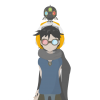
Default position of windows in separated mode
laneallen replied to VIPStephan's topic in Older Feedback & Suggestion Posts
I usually hit tab which hides the UI, drag the window down, then tab again to bring the ui back. It's a lot easier than dragging the toolbar around, but I agree, it gets tiresome dealing with it. I think the problem is that the top bar ui has no "presence". If you're like me and make larger windows to see more of the design, then the default system stacks new windows, but the top toolbar doesn't register as an obstacle. It would be wonderful if this was fixed in a future release, although I think this should be registered as a bug rather than a feature request. -
I did a search on feature requests on slices, and didn't really see anything on this or in the roadmap. I did see a post that there is more to come for Exporting Personal, but here is a feature(s) I've come to want while working with AD. In Export Personal (AD), if you create multiple slices, they are literally all over the design, yet we have a palette dedicated to the management of those slices. I would suggest that the palette be the "controller" of showing and hiding slices created by a simple selection(s). So, instead of slices constantly cluttering the design, with only corner anchor points being the highlight a slice is selected, hide the slice unless that slice is selected within the palette. This would greatly clear up the interface and provide good UX. Especially since you already have to select the slice that you want to export, this would give clear visual feedback of what a user is exporting without all the clutter of other slices. In addition, to further enhance this, by selecting multiple slices within the palette, it could group slices as a composite export selection. This would allow us to define potential elements of export through slices, without literally having to create every possibility. See attachment. So, since the slices palette already is the determining factor of what is getting exported, and if we hide the slices unless selected, then being able to select multiple elements for different variations of exports would be wonderful as a composite of those selected slices. If anything, at least hide the slices' bounding boxes unless it is selected within the slices palette. Otherwise, it can get very unruly.
-
 Gear maker reacted to a post in a topic:
Option to remove selection bounding transformation box
Gear maker reacted to a post in a topic:
Option to remove selection bounding transformation box
-
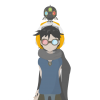
control over dimensions of exported slices
laneallen replied to Paul Ingraham's topic in Older Feedback & Suggestion Posts
Lol, poor devs, make a good product and we users always get greedy. :) -
 laneallen reacted to a post in a topic:
Option to remove selection bounding transformation box
laneallen reacted to a post in a topic:
Option to remove selection bounding transformation box
-
 aitte reacted to a post in a topic:
Option to remove selection bounding transformation box
aitte reacted to a post in a topic:
Option to remove selection bounding transformation box
-
 A_B_C reacted to a post in a topic:
Option to remove selection bounding transformation box
A_B_C reacted to a post in a topic:
Option to remove selection bounding transformation box
-
Adjust, spacebar, adjust, spacebar, zoom, move to different location, spacebar, zoom out, spacebar, adjust, spacebar...
-
 laneallen reacted to a post in a topic:
Option to remove selection bounding transformation box
laneallen reacted to a post in a topic:
Option to remove selection bounding transformation box
-
Here is another use case for the ability to hide this transformation box. When working on a design with fonts, and you're trying to get an idea of composition, the box really is visually disruptive. A start would be at least hide the box when going through fonts – since it's hard to even judge spacing. A smaller font size would even be worse to manage or see.
-
You can assign layer colors right now by right clicking the layer and selecting properties, but it doesn't reflect the color within the layers tab when it's selected (as far as when the layer selection color, but it does show the color as a thin line under the layer). However, it will show the layer color you've chosen as the bounding/selection box within the design. I would love if they both corresponded to the layer color selection and within the document as well.
-
Just to mention about the buttons for Convert: Smooth/Smart Smooth for nodes, these commands do not always conform to the objects initial bounds. Meaning, it can greatly distort a design creating even more work to bring an object back to it's initial concept. So, if working on a design and there are some sharp edges, but you want to soften it a bit, it is much more efficient to just pull a line path next to the node, then snap the handle so it becomes a smooth. The advantage are (1) no required trip to the ui, (2) able to focus on the design, (3) no backtracking from large jumps (in overall line shape) from Convert: Smooth buttons, (4) interactive feedback with ability to use +alt to break smoothing points for more drastic changes. Adding a key modifier that does the opposite of +alt while reshaping along a path would provide many more benefits, even if Convert: Smooth was hotkey-able.
-
The actual path. I find it extremely efficient to adjust the path when working on a design since it lets me focus on the design. That's why I find being able to adjust lines to be one of the great features of Designer. It allows me to get a feel for how the manipulation of the line is effecting the concept without needing to look at/find tools.
-
Ok, thanks! I'd like to still mention that by adding a key modifier while adjusting the line for the same effect removes the distractions of the tools/ui while reducing travel time to the actual UI. Need to find buttons + click UI = distractions. Shortcuts + manipulating design directly = efficiency + focus.
-
Yeah, I know of the node handle ones; I was talking about the actual line, not the handle. I mention this because I love the ability to adjust a shape effecting two nodes. You can get broader changes verses selecting one node, adjust, then selecting the other connecting one in an endless tweaking cycle. Here's the scenario: Create a square. Each point on this square has a corner point. If you want to round the square, you need to need to tweak the line to "generate" node handles. But, those node handles are one sided, and any key modifier (control, alt, shift) has no effect on the actual line. That means if I want smooth handles, I need to select two lines for one node, one on each side, to create the nodes, then select a handle and lock it until it's smooth. That is four steps for one smooth node. So, efficiency wise, if I could pull on the line when creating node handles while holding, say +control, that would form equal node handles on both end nodes... That is one step replacing eight steps (two nodes going from angle to both being smooth). If you have two smooth nodes (i.e. create a circle), and manipulate the line holding +alt, both connecting nodes of the line will break both [end] nodes. This suggestion is simply reversing that process.
-
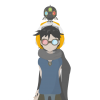
Snapping handles to degrees using a key modifier
laneallen replied to laneallen's topic in Older Feedback & Suggestion Posts
Hi Ben, does that connection between grid and future snapping require the grid to be visible? (Please no) Also, it would be more efficient as a hotkey/modifier (versus a check mark within the Snapping dropdown) since always having handles snap to degrees would get frustrating, or constantly having to to turn it off and on within the top toolbar. And thanks! -
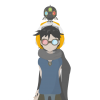
Duplication (Command+J) opposite side of keyboard
laneallen replied to laneallen's topic in Older Feedback & Suggestion Posts
Hi MEB. Yes, I was just giving my feedback, and I do realize that custom shortcuts will fix this whole issue. After working with Designer for over a year, I was writing down the things that were consistently coming up. As a long time user of Illustrator, then getting out of Adobe's stale development for Illustrator, I have nothing but praise for Designer – it's a wonderful product. My only consideration for this suggestion was how to improve workflow for common tasks, and one less looked at concept is the idea of easy to reach shortcuts with one hand. I doubt there is a single person on the forums that can say they can do command + J without looking at the keyboard while all the other shortcuts are on the left side of the keyboard. This is because people usually have their left hand resting on the left portion of the keyboard since 90% of the shortcuts are on that side. If you brought Pen, Pencil and Vector Brush as Q, W, E as well as brought duplication as D or even F, a person working within Designer would rarely need to look at the keyboard, allowing focus on design, making the tools disappear. It's the same concept as game design for desktop. If you were playing an action game that requires one hand use, the other being on another input device, mouse, or in my case a drawing tablet, having shortcuts within reach without having to look down becomes better design. If you created a game that used AWSD movement controls, then required a key like J as jump, it takes focus off the screen because J is hard to reach without reference, since a users hand is resting around AWSD. Sure, J as Jump makes sense reference wise due to the J in (J)ump, but usability wise, not so much. Again, I know this is a moot point considering custom shortcuts, but just providing feedback. -
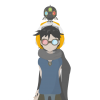
Duplication (Command+J) opposite side of keyboard
laneallen replied to laneallen's topic in Older Feedback & Suggestion Posts
Hi Paul, I was referring more to not having to adjust to the other side of the keyboard. When working, I usually have my thumb on the left side command button since most of the shortcuts resides on that side of the keyboard: copy, paste, save, undo, redo, group (command + g), gradient (g), zoom (z), zoom selection (alt + z), move tool (v), node tool (a), text (t). I duplicate items a lot since I'm not sure if I'm going to commit to a change, or if something might be a base shape that I'll build other pieces off of. So, command + J forces a user to look down at the keyboard since the reach to J requires using the other command key. It's the same principle of Z, X, C, V in that someone can work and focus on whatever they are doing while keeping their hand with a reference (like keeping their thumb on the left hand side command key). Duplicate as command + J is kind of like making Paste command + N, which would constantly require someone to look down to reference where the keys were for currently efficient command + C > command + V without losing any focus on what you're working on. Ideally, it would even be better to put Pen (P), Pencil (N), and Vector Brush ( b ) as Q, W, E, then a user could work with never having to look at the keyboard.




