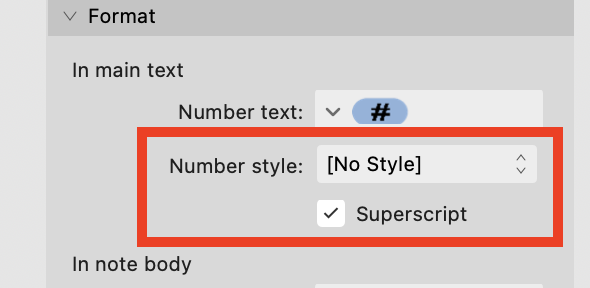-
Posts
15,571 -
Joined
-
Last visited
Everything posted by Old Bruce
-
I wouldn't bother with the Line Width tool at all. I would select the ellipse with the desired pressure profile, save the profile and then apply it to the new ellipse. Or I would copy the ellipse with the desired profile and use the Edit > Paste Style to the newly drawn ellipse. Or I would temporarily use the Synchronize Defaults from Selection (the ellipse with the desired profile being the selection) to set my default to the desired profile and then draw a new ellipse.
-
De marges in Publisher zijn visuele hulplijnen. Ze oefenen nergens invloed op uit. Wat ik doe is een masterpagina gebruiken om mijn tekstkaders op te zetten en als ik dan de grootte van de "marges" wil veranderen, verander ik gewoon de grootte van de tekstkaders op de masterpagina. Het belangrijke concept om te begrijpen is dat je tekst wordt vastgehouden in de tekstkaders, je kunt de knipselkandidaten zo instellen dat ze de marges respecteren, zodat je tekstkaders precies de grootte van de marges hebben, maar als je dan de grootte van de marges verandert, moet je de grootte van de tekstkaders aanpassen. Vandaar mijn gebruik van tekstkaders op de masterpagina('s). Tip: Maak er een gewoonte van om alles op je masterpagina's unieke beschrijvende namen te geven, bijv. Linker tekstkader, Rechter tekstkader, Linker paginanummer, enz. Het zal je veel tijd besparen om dingen te herstellen. Vertaald met DeepL.com (gratis versie) ============= The Margins in Publisher are visual guides. They exert no influence on anything. What I do is use a Master Page to hold my Text Frames and then if I want to change the size of the "margins" I will simply change the size of the Text Frames on the Master Page. The important concept to understand is that your text will be held in the Text Frames, you can set the snapping candidates to honour the margins so your Text Frames will be the exact size of the margins but then if you change the size of the margins you will have to resize the Text Frames. Hence my use of Text Frames on the Master Page(s). Tip: Please get into the habit of naming everything on your Master Pages with unique descriptive names. e.g. Left Text Frame, Right Text Frame, Left Page Number, etc. It will pay off with saved time fixing things.
-
- 4 replies
-
- astrophotography
- mask
-
(and 1 more)
Tagged with:
-

Curser Versatz - Falscher Ausdruck Schrift nicht komplett
Old Bruce replied to MelaNico's topic in V2 Bugs found on Windows
You have a baseline offset. Select all the text and set the offset to 0 (zero). -

Strange table cell spacing
Old Bruce replied to Stuartpool's topic in Affinity on Desktop Questions (macOS and Windows)
-

Strange table cell spacing
Old Bruce replied to Stuartpool's topic in Affinity on Desktop Questions (macOS and Windows)
-

Apub indent TOC?
Old Bruce replied to kat's topic in Affinity on Desktop Questions (macOS and Windows)
Each entry has a host of overrides applied. One of which is for the paragraph alignment, it is overridden to be Centred. -
Your example demonstrates why I always name each and every object, with unique and descriptive names, on my Master Pages. You have an unnamed Text Frame on Master A and the contents Migrate to the unnamed Text Frame on Master B. It is what I would expect. If all the text frames are named then the text will be promoted.
-

text alignment
Old Bruce replied to JKSeiner's topic in Affinity on Desktop Questions (macOS and Windows)
What you do is select the hexagon, after it is rotated, then use the menu Layer > Group. You will make a group with only one item in it. Then with the Group selected go to the menu Layer > Geometry > Add. -
Use the Character Panel to set a Background colour for the Art Text Frame. It will work as long as the colour of the "paper" is the same as the Art Text's background.
-

text alignment
Old Bruce replied to JKSeiner's topic in Affinity on Desktop Questions (macOS and Windows)
Works here on Mac. Thanks for the tip joe_l -

rectified photography
Old Bruce replied to AnthonyL's topic in Affinity on Desktop Questions (macOS and Windows)
Welcome to the forums @AnthonyL, There is a Perspective warp tool but it is, in my opinion, finicky to work with. You'll have to place some guides and go back and forth and forth and back to achieve what you want. There is a trial version which has all the tools as the paid version and it will work for 7 days from the first time you use it. So you may want to gather together some images and give it a go. Please note that the perspective tool only works on Pixel layers. -

text alignment
Old Bruce replied to JKSeiner's topic in Affinity on Desktop Questions (macOS and Windows)
Arrghhhh.... Same here on Mac with V 2 in Publisher and Designer. Sorry about that. I am sure there was a way to do this but I cannot remember it. Hopefully someone will chime in and say if my faulty memory is right (meaning we can still do this somehow) or wrong (meaning we cannot do this anymore). -

text alignment
Old Bruce replied to JKSeiner's topic in Affinity on Desktop Questions (macOS and Windows)
Use the Shape tool to create your hexagon and rotate it (30 degrees or 90 degrees) so it is the way you want it to be aligned. Use the Boolean Add in Layer > Geometry > Add to change it into a Curve. Now you can make it a text frame and the text should line up properly with the flat top edge. -

Can't delete a page on Publisher
Old Bruce replied to revpub's topic in Affinity on Desktop Questions (macOS and Windows)
Off the top of my head I can think of one scenario where there are Page breaks in the text flow. The page is deleted and the text will now flow over the spread so it appears that there is no deletion happening. Turn on Text > Show Special Characters. -
I would look to see what the Transform panel shows for x, y co-ordinates and the size H, and W of the layer, you'll need to select the Move tool which is the Arrow, just below the Hand tool which is currently selected. I would show the Navigator panel which is at the bottom right of your screenshot. I would try hitting the keyboard shortcut for Zoom to Fit which is Command + 0 (zero). Have you ever used multiple monitors?
-
Did it ever work on picture frames? I just checked with version 1 and it only works on what is inside the frame, you may need to use the Layers panel to select the layer(s). If you are wanting to have the same transparency on the grey background and the yellow star then you should group them together and apply the gradient to the group.