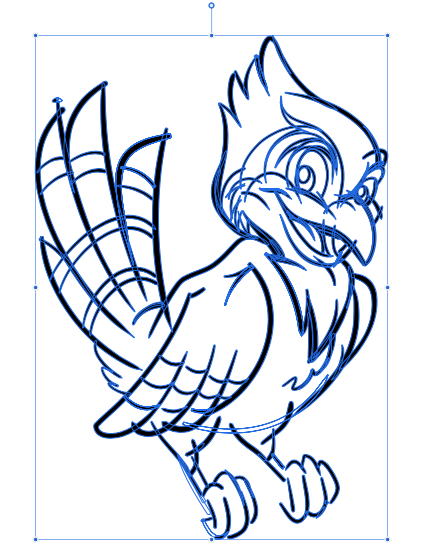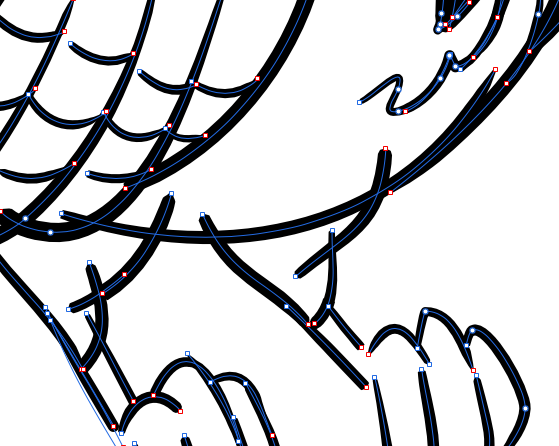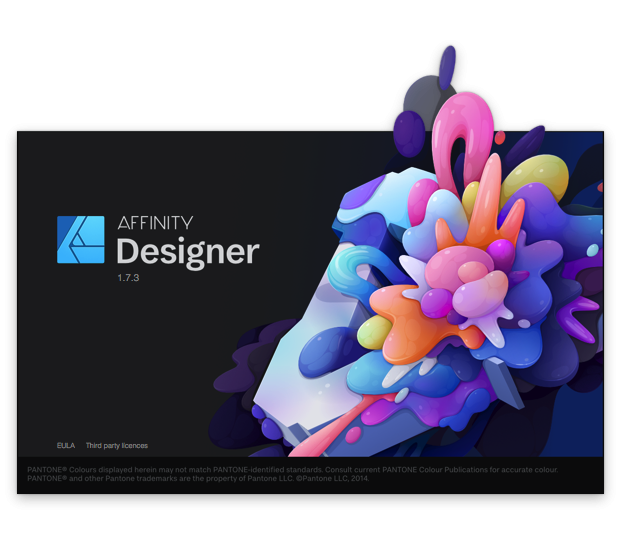Boldlinedesign
Members-
Posts
454 -
Joined
-
Last visited
Everything posted by Boldlinedesign
-
Cross platform licensing
Boldlinedesign replied to Macmonkey's topic in Feedback for the V1 Affinity Suite of Products
The apps are so cheap already as it is -especially when you get them at a discounted rate during different times of the year. Aside from only owning Publisher on the mac, I own everything else on both platforms plus the ipad versions. I'm grateful the apps are not 600 each. -
Using Add makes curves Disappear
Boldlinedesign replied to Boldlinedesign's topic in [ARCHIVE] Designer beta on macOS threads
Thank you @MEB for taking the time to do that. Do stray points appear because of something I did when I created it, or when I expanded?- or is it unavoidable and needs to be fixed in the code? Is there something you recommend I do in the meantime? I know MattP mentioned "They obviously appear to be the result of an expand stroke" - so I assume they are a code issue at this point. Thank you as well @MattP, for taking a look and looking into improving the code. Glad my post can help in some way - I love Affinity and I want it to succeed- 8 replies
-
- expand
- geometry add joining
-
(and 4 more)
Tagged with:
-
I'm using the current Designer beta (1.8.0.5). I have been encouraged by the new beta and much appreciate the much improved add and divide geometry tools. It's worked well with some tests I've run. I decided to test it out with a project I'm doing and ran into a few issues. I traced my sketch using the brush tool using the standard vector brush (100% vector) with the controller set to pressure and the stabilizer on. I then selected it all and expanded it - no problems there! I again selected it all and hit the "add" geometry option and the entire design disappeared. It actually made a new layer called "curve" above my artboard with nothing in it. I went back a step and tried doing the design in smaller chunks... it worked fine in some areas and not in others. When I have done designs like this in Illustrator, I've usually filled in sections with the blob tool or done a live paint fill. With Affinity not having those options, I fill in with strokes - potentially creating more work for the program to process. It's possible I did something wrong in my process. I know I used the same brush settings for the entire piece when I created it, so everything should have the same properties. I did increase and decrease the brush size at times. i included a video of the problem as well as the file with two layers - the unedited initial strokes and the other layer after I had expanded it in the video and attempted to add together sections Thanks for any assistance! Add_issue.mp4 Add issue.afdesign
- 8 replies
-
- expand
- geometry add joining
-
(and 4 more)
Tagged with:
-
Expand Stroke Issues
Boldlinedesign replied to Boldlinedesign's topic in [ARCHIVE] Designer beta on macOS threads
I just installed the newest 1.8 beta released today and did a quick test with the the pen and the brush tool and the expand, add and divide options worked very smoothly. I tried my old file from the earlier 1.8 beta - the blue jay and while the expand was improved, trying to divide it failed as it got stuck partway through the operation. I'm wondering if this is due to issue from the former brushes. In the notes listing new features in this release, they mentioned the brushes had been re-worked. So I am guessing (hoping) this is the cause of the issue, since everything went so well with the new brush expand/add/divide options when I was initially testing it out today -
Expand Stroke Issues
Boldlinedesign replied to Boldlinedesign's topic in [ARCHIVE] Designer beta on macOS threads
I went ahead and made a quick video showing how the process works in Affinity. I chose a pure vector brush and made a circle and then dissected it with several strokes. I selected the entire design with the black arrow and then hit expand. then I hit "divide" from the boolean operations and was able to grab any piece of overlap and hit delete on the keyboard to erase cleanly. Once I was done, I again grabbed the entire design with the black arrow tool by drawing a selection box around it all and hit "add" from the boolean operation shortcuts at the top of the screen. This merged properly, most of the divided shapes... you can see I went in and merged the stragglers by editing the nodes or overlapping some and then hitting "add" again Affinity is supposedly fixing the boolean operations in 1.8 (I was using 1.8 beta for this video), specifically cleaning up the add function and more specifically, the divide function. My hope is that if the divide function is drastically improved, the add function won't have as many issues after the fact. Overall, it's still not where it needs to be as of this beta, which was why I had posted my initial post in this thread when I ran into issues testing my blue jay drawing I had vector outlined in this fashion. I don't know of a great way to flood fill in Affinity designer vector persona. I know there is the option in the raster persona but that defeats the 100% pure vector requirements I need for screen print design. Obviously, in Illustrator one can either use the live paint tool, or add a large fill shape behind the design and cookie-cutter it with pathfinder merge. I have a list of features I keep hoping Affinity will add that seem "essential" and "basic' to me - and this is on the list. stroke_expand.mp4 -
Expand Stroke Issues
Boldlinedesign replied to Boldlinedesign's topic in [ARCHIVE] Designer beta on macOS threads
No problem. Finding that video from Clay a few years back rocked my world! haha. The blue jay images I posted earlier in this same thread were all done in Affinity Designer and show the good and the bad of the process as it currently works in Affinity Designer. Couple things I forgot to mention - you have to expand all the strokes first in Affinity, just like you do in Illustrator. You also have to be sure you choose a 100% vector brush in Affinity Designer. You cannot use a raster based texture brush because even as you can draw and control strokes like a vector stroke, the raster component of the brush cannot be expanded. One of the big things I'm hoping for in the updates to Affinity Designer is better control and options for the pure vector brush abilities. -
Expand Stroke Issues
Boldlinedesign replied to Boldlinedesign's topic in [ARCHIVE] Designer beta on macOS threads
@mojoman Yes the video you linked to - from Clay Butler on youtube is where I learned the technique initially. I've not heard of Brad Clark. Does he have a youtube channel? What I've learned since Clay's video is that you can use the pathfinder divide option in lieu of using "live paint" to break apart the pieces in illustrator In the same way, in Affinity Designer you can already do the same process with it's boolean divide option now. I can ink my drawings; overlapping the strokes intentionally ,then expand them and then divide and delete the excess. The issue Affinity has with this process is with clean boolean operations. Too many times there are extra useless nodes leftover, sometimes the new fills don't look right.... Here's a link to a video of this process being done in Affinity Designer I know Affinity is aware of the boolean operation issues and is cleaning them up to run more efficiently. Hopefully in the 1.8 upcoming release -
I'm sure there is an easy answer to this but I had difficulty finding it because searching for "yellow glow" brought up multiple unrelated results. What is the purpose of the yellow glow when I move a stroke line over to touch another? I added a video to the post to show what I mean. thanks! yellow glow.mp4
-
Expand Stroke Issues
Boldlinedesign replied to Boldlinedesign's topic in [ARCHIVE] Designer beta on macOS threads
Thanks - I appreciate it! I design for screen print companies by making shirt designs for their clients. Sometimes I get opportunities to make fun characters based on the school mascot or a theme. I much prefer inking in Affinity Designer than any other vector app. -
Expand Stroke Issues
Boldlinedesign replied to Boldlinedesign's topic in [ARCHIVE] Designer beta on macOS threads
Thank you @MattP, I appreciate you taking a look, narrowing down the issue and not stopping even when the immediate issue is fixed in 1.83, -making sure it's truly fixed. -
I was testing out Designer 1.8 Beta tonight by tracing over my blue jay sketch with the built in vector brush under the "pens" section. I only adjusted the taper, not the opacity. All lines were made with the same brush. I overlap my lines and then expand them to fills and then typically hit "divide" to divide them into pieces where they intersect, allowing me to delete the extra overlaps quickly. I know the "divide" operation is still buggy and being worked on, but the issue I had was before I got to that step. After selecting all my strokes, I hit expand several times because only a few lines were affected each time I did so. I also hit "convert to curves" Some of my former strokes became what look like empty fills with a stroke -(the horizontal stroke right above the legs for example) Upon closer inspection, it's a thin fill with an empty interior. I included some screen shots as well as the file with a before and after I completed the steps above. Am I missing something or is this an issue with the app? Thanks for any help blue jay error.afdesign
-
Expand Stoke
Boldlinedesign replied to mac_heibu's topic in [ARCHIVE] Designer beta on macOS threads
Thanks Patrick - just did so I won't miss any more. -
Expand Stoke
Boldlinedesign replied to mac_heibu's topic in [ARCHIVE] Designer beta on macOS threads
I somehow just realized the beta for mac was out officially - not sure how I went a week not seeing that! I tried out expand right away and was very happy with it. I also overlapped strokes, expanded and then divided with the boolean operation and it was quick and efficient and clean!!!!! No more crazy masses of useless nodes to clean up. Amazing! Then I copied my expanded and divided strokes and pasted into my old copy of illustrator cs6 and there were NOT crazy amounts of extra nodes along the edge anymore! If I brought things made in Affinity over to illustrator in the past, it always turned into 1000's of extra nodes along the edge - No more! Whether this was simply a "bug fix" or a deeper issue, I don't care - it's SO MUCH better now. Matt P mentioned he was still modifying the divide boolean operation - so that's good news also Sometimes it's the "little" things that matter most! The expand fix is huge for me - Right now I do what I can in Affinity and export or copy and paste it over to Illustrator for text warp, blob brush, pure vector brushes, vector eraser, etc. Getting closer all the time to being able to do all my professional work in Affinity. Excited to see what other updates are coming in 1.8 Keep it up! -
1px Expand Stroke BUG (1.8.0.2 beta)
Boldlinedesign replied to predick's topic in [ARCHIVE] Designer beta on macOS threads
love seeing progress! -
I'm sure Affinity is prepping big updates in 1.8 - with these features and others we've been begging for. We know they've been improving the expand functionality for example... They have us all frustrated with the slow pace of necessary additions. I've been hanging on to CS6 and using that most of the time for the things I need that Affinity lacks, but I always worry Adobe will find some way to deny me my license rights if the computer crashes and I need to reinstall it. Knowing there are options like vectorstyler helps me feel better if the worst case scenario occurs.
- 241 replies
-
- distortion
- warp
-
(and 3 more)
Tagged with:
-
Digital Mannequin Figure
Boldlinedesign replied to Kung VU's topic in Feedback for Affinity Designer V1 on Desktop
Clip studio paint offers this in their app and it's very affordable - if you don't already have it, grab a copy. There are also apps on the ipad for example, that offer this -
Someone had suggested an app in development called "Vectorstyler" that is in free public beta right now. I have tried it out and find it super promising. I've been testing things in it and the developer is very friendly and on top of things. It offers a lot of control over text warping and the like. Right now it's mac only but they plan to eventually offer it to windows users as well after they get it out of beta. I can see myself utilizing both Affinity Designer and Vectorstyler in the future for each of their strengths. Having multiple vector app options is a good thing, not a bad one.
- 241 replies
-
- distortion
- warp
-
(and 3 more)
Tagged with:
-
Thanks for getting back to me - I'm running Affinity Designer on Mac - El Capitan. I was trying to save out a file that I could open in Illustrator CS6 that would leave the strokes as strokes and not automatically expanded to fills. I had tried saving it out as an svg and as an eps file with no luck. Copying and pasting the selection from Affinity over to Illustrator also converts them to fills. I'm glad to hear you were able to open the example as actual lines in another app. Sounds like the problem is me
-
I am running into the same problem with my strokes... no matter what I do it wants to expand my strokes into fills when I export the design to Illustrator. I checked my pressure and opacity and to be sure it was on "Solid Line Style". I may have missed something else and I leave room for that - hence why I bring it up here! thanks line test.afdesign
-
Has anyone run into a situation where they cannot scale or rotate or shear an image they drag into their Affinity Photo document? I can select it with the move tool and the blue selection box appears as normal, but grab a corner or side node and try to drag and nothing happens. It will move by using the keyboard arrow keys only. I tried using my wacom stylus as well as the built in mouse on the laptop to no avail. I added other images to the file and they had the same issue. If I save and close the file and re-open, it works as expected. The layer is not locked. I also saved the file and opened it in Photo on a different computer and it worked just fine. I am thinking the issue is isolated to the one machine and a setting made with that. If anyone has any suggestions as to what might cause this non-responsiveness, I'd appreciate the help. thanks
- 4 replies
-
- affinity photo
- scaling
-
(and 1 more)
Tagged with: