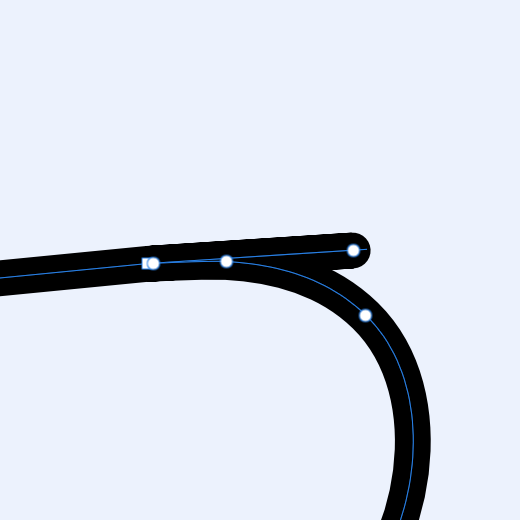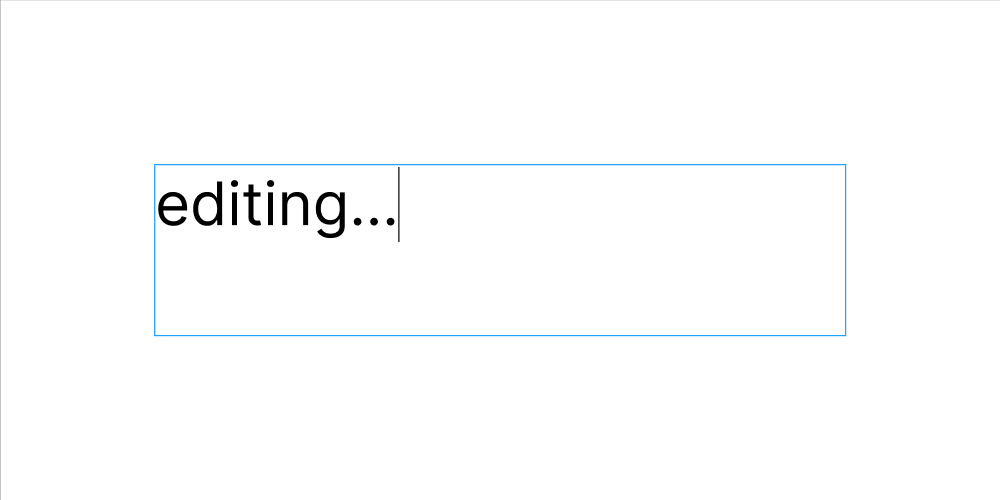thedivclass
Members-
Posts
63 -
Joined
-
Last visited
Everything posted by thedivclass
-
When this bug is resolved, I would love to see states work with multiple fills/strokes, rather than just not removing any additional fills/strokes. I frequently test styling & colour combinations by toggling visibility between multiple fills/strokes and being able to do this en masse via the states panel would be incredibly useful. (Presently, because of this bug, I fear using states at all though).
-
+1 for viewing and adjusting all colours in a mixed selection - maybe in the appearance panel, separated from the fill(s) & stroke(s) of the parent layer selection. It would be great to also separate those colours in the selection which are global colours. The following is from figma's docs: Select objects or layers and view or adjust individual colors in the selection. Select a parent object, like a Frame [artboard], Group, or Component. View and adjust the color properties of any child objects. Note: You can still adjust the properties of the parent object in the Properties Panel. This allows you to update Fill and Stroke properties of the Frame, without affecting child objects. Figma groups colors into Color Styles [global colours] and Paints - any Fills or Strokes that you haven't saved as Styles. Paints or Styles [global colours] only appear once in the Selection colors section. By default, we show the three most frequently used Paints and Styles [global colours].
-
Color Picker for External Programs/Windows Failure
thedivclass replied to boberto's topic in V2 Bugs found on macOS
(If it helps, I also have this issue with a M1 mac mini, 12.1 - AD 2.20 (beta 2005)) thanks -
When using the pencil tool (with the stabiliser option toggled) and trying to draw a straight line segment (holding ⌥ +/or ⇧) within a longer freehand curve, upon releasing ⇧ and continuing to draw the curve freehand the line tool will create a noticeable erroneous spike - as shown below. thanks AD 2.2.0 (beta 2005)
-
Align feature request
thedivclass replied to udaanjargal's topic in Feedback for the Affinity V2 Suite of Products
(I would like to raise that key object selection does not work when auto-select is set to "objects" or "groups") -
Align feature request
thedivclass replied to udaanjargal's topic in Feedback for the Affinity V2 Suite of Products
Hope this helps - you can achieve this by designating "selection 2" as a "key object". Select both shapes, then alt-click (⌥ + click) the "selection 2" object This becomes the "key object" - and is identified with a strong blue outline Clicking the alignment options in the context toolbar will then align everything to this "key object". In your example above, "selection 1" will be aligned to "selection 2" without having to worry about the alignment options and choosing the first or last selected objects. This is referenced in the Affinity help guides here thanks -
Mostly habit & peace of mind. I'm very used to this behaviour in other software (e.g. Figma) and often find myself looking to check alignment between artboards mostly out of habit & being pernickety about document structure. Obviously, this request is more of a luxury than a "necessity" in Affinity.
-
Currently, you can't trigger the "dynamic guides" to show between artboards when selecting one and holding cmd/ctrl and hovering over another. I would love that to change. At the moment, they only show automatically when moving the artboard, they can't be triggered manually as with all other layers. It would also be great if we could trigger "dynamic guides" between the selected "source" layer/object and a layer/object we hover over in the layers panel (rather than on the canvas). This would be extremely helpful when the canvas gets a little busy. thanks
-
⌥ (alt) + arrow keys (↓/↑) will change input boxes by a tenth of the unit being used (e.g. 0.1px). I would love to see this behaviour being used directly on the canvas with the move tool, whereby ⌥ + any arrow key would move the object by a 0.1 increment in the said direction. Alternatively, or in addition, it would be great if we could set this value in preferences. A "secondary" modifier nudge distance set in preferences > Tools, with 0.1 being the default, triggered by alt instead of cmd. I would also love to see: the ability to increase shape sizes with [modifier] + arrow keys - as suggested here: where [modifier] + ⌥ + arrow keys could increase object sizes in 0.1 increments (or the value set in a "secondary" modifier nudge input in preferences). "esc" to return to the selection on canvas after using an input box - as suggested here: thanks
-
Personally, I prefer a single shortcut that can toggle between lock/unlock and hide/show rather than having distinct shortcuts for each action. Could two new shortcut options be added to the existing separate shortcuts for lock, unlock, hide & show that enable us to also toggle them with a single shortcut if we prefer? One for lock/unlock and one for hide/unhide. These could exist alongside the existing separated actions. thanks
-
I would love to see another toggle or selection option added to the drop-down list in auto-select that can include "locked" objects in a canvas selection. (In general, my personal preference has always been to view locked items as non-editable, rather than non-selectable). Currently, there is no way to select a locked object from the canvas, it must be located in the layers panel. It would be convenient at times to be able to select locked objects on the canvas directly or via a marquee selection, doing so would still show the "locked" selection bounds (crosses on size handles). This would just operate as a very handy shortcut to having to scroll & expand sections in the layers panel in order to find and select a nested object that has been locked. thanks
-
When selecting a fill or stroke on the appearance panel, no keyboard inputs work, except for up/down arrows for changing appearance panel selection. This remains true even when deselecting the stroke/fill by clicking in any blank space in the panel. The only solution is to deselect the selected object on canvas or layers panel (as 'esc' doesn't work) and then reselect. This is a slight annoyance when dealing with multiple strokes/fills on a single object, as you must use the mouse to switch tools (or have the appropriate tool preselected). thanks AD 2.04 / 2.1.0 • macOS 12.1
-
Yep, I guess it's the fact that you can have both the blinking cursor and size handles if you click into an existing text frame (single click with the text tool selected, double without) which I struggle with. Personally, I would love to see that behaviour change. Thanks for clarifying. If the size handles were hidden anytime the cursor was active, I feel that this confusion would be avoided. After escaping the text selection, the cursor returns and the size handles would still be hidden, indicating to the user that the text edit was still active and would need to be escaped before switching tools.
-
I've lost count of the number of times I erroneously add "v's" to text inputs as I attempt to switch tools back to the move tool [v] without having escaped from a text frame first. Personally, I would love to see the text frame have an additional visual indicator (other than the cursor blinking) when the cursor was still active (user had not yet escaped the text edit). In Figma (figures below), when editing text, the bounding box (text frame) loses it's resizing / corner handles. Upon escaping (esc key or clicking elsewhere on canvas), the corner handles return. A similar implementation in Affinity would be greatly appreciated. thanks
-
I have experienced a similar issue on Desktop. AD v2.1.0.1730 • macOS 12.1 thanks
- 6 replies
-
- affinity designer
- ipad
-
(and 1 more)
Tagged with:
-
Lasso node selection not working
thedivclass replied to tropilio's topic in Affinity on Desktop Questions (macOS and Windows)
I have also experienced the lasso selection not working on certain objects, even after a restart. The objects in question are from a duplicated artboard. AD v2.1.0.1730 • macOS 12.1 thanks -
Unlink Global color
thedivclass replied to shushustorm's topic in Feedback for Affinity Designer V1 on Desktop
An "unlink global colour" button in the colour panel would also make it much easier to change the colour of an object which currently has a global colour assigned to it. At present, for an object with has a global colour assigned, the default colour panel shows options for tint & opacity/noise, with a button to "edit global colour". If you wish to "detach" the global colour for this particular object, you have to select a different colour panel interface from the drop-down, either the wheel, sliders or box. (Note, you can also double-click the fill/stroke colour switcher to achieve the same result). Ideally, an "unlink global colour" button next to the "edit global colour" would then *automatically* switch the colour panel back to the wheel, sliders or box interface, which I believe would make for a faster and more intuitive UI. thanks -
with the pen tool you can "preserve selection when creating new curves" - a toggle available in the context toolbar. I would love to see a similar feature, but with the node tool - "preserve selection when creating new nodes". at present, after selecting multiple curves, adding a node (click) on any one of those deselects all the others. I often find it useful to select curves first in the layers panel to see which I am targetting before adding nodes. as it stands, you must reselect those layers/curves each time a single node is added. thanks