-
Posts
111 -
Joined
-
Last visited
Posts posted by dantaylr
-
-
13 minutes ago, walt.farrell said:
To accomplish that, Place the file twice, rather than Placing it once and duplicating it. Then they should be viewed as separate Resources.
Good workaround @walt.farrell thank you. I would also like to suggest that the current behavior should be considered a bug, given that the menu appears to allow you to replace each instance individually and then AP swaps it unexpectedly.
-
- I link a photo in a file.
- I duplicate it so there are two instances of it.
- If I go into my links it shows one photo with a drop down to each instance.
- If I go to replace one of the instances to a different photo it appears to change.
- But if I save the file and re-open it both photos are changed.
- The replacement also appears to be overridden if you undo and redo though the history.
The bottom line is I would like to be able to replace one of these photos and not the other one, and then have the links update correctly to show both photos on the top level.
-
Designing with precision can get frustrating when you are required to have an instrument (your finger or a pencil) touching the screen the entire time you move an object a specific amount. Dragging the X Y transforms also requires careful screen handling. Typing math into the boxes is just slow.
Please add a virtual button or controller to the screen for precise object and point movement. This should follow the nudge settings in the preferences. I finally may consider going to a cafe and designing without a keyboard.
I’ve seen this come up as a side thought in other posts and wanted to create a dedicated topic for it.
Please and thank you! -
-
4 hours ago, NathanC said:
Hi @dantaylr,
I can see in your first screenshot you have a group layer selected. While the group doesn't have the 'Scale with Object' attribute enabled, could it be that the individual objects nested within the group have this stroke option enabled? If so, this would explain why they're scaling. With the group selected, if you toggle 'Scale with Object' on and then back off, the objects within the group should inherit this, preventing the stroke scaling.
No it doesn’t seem to matter if the objects are in a group or not. It also doesn’t matter if there’s only one object or multiple objects in the selection. Once that second finger is placed on the screen to scale them proportionally, it also scales the stroke.
-
-
- Multiselecting on iPad without an external keyboard is harder.
- The select all by trait buttons at the top are great.
- However when you have double tapped into a group those traits still select everything in the document.
- It would be much more intuitive and useful if they only selected all by trait within the group when you’re isolated in the group.
- Please 🙂
-
1 minute ago, dantaylr said:
I need those two nodes that are close together to create the angled edge. They're not fully overlapping. Otherwise the edges of the stroke would be sharp.
Oh! However your comment made me wonder if it's a scale issue. I scaled up my text and line thickness to the point where the line thickness is the maximum (100pt). When I expanded the stroke it worked!
So the real bug is that when you expand a stroke at a small size, some points may be merged into each other causing unintended side effects.
-
47 minutes ago, NotMyFault said:
The problem seems to be caused by overlapping nodes (before expand stroke). E.g. the letter S. Use the node tool and drag the nodes out of positions, some are duplicate and covering each other.
If you create the letters from scratch without duplicates, expand stroke works correctly.
I need those two nodes that are close together to create the angled edge. They're not fully overlapping. Otherwise the edges of the stroke would be sharp.
-
I'm working on this custom typeface title which uses an extremely thick stroke. I have some small slanted corners in there. When I try and convert it to outlines it looks like a palm leaf on the edges.
I don't know of a workaround.
I have attached a working file to test.
-
Seconded. Specifically on a Mac, resizing from both sides is universally done using the Option key, even when resizing windows in Finder. It's very confusing that Affinity Designer requires the Command key to be pressed to do this.
-
Is this still the best method?
I believe manually typing in a width or height while transform each is turned on should automatically make all the objects the same width or height based on what was typed. The current behavior doesn't seem nearly as useful.
To circumvent this I am dragging my images into Figma, which does do this. When multiple objects are selected it lists the width, height, and positions as "mixed". Manually typing a value forces all of the selected objects to scale to that value. I would love to see this in AD in the future.- Amaroun, CreativeNode and Aammppaa
-
 3
3
-
Is this a bug or am I missing something? I created a custom stroke using an image texture and when I click the expand button, which is not greyed out in the quick menu, it doesn't do anything.
-
41 minutes ago, Dan C said:
Many thanks for providing those for me and my apologies for the delayed response here!
I can confirm that I've been able to replicate both issues using an iPad Air, both with and without a Folio case - it appears to be due to specific angles detected by the accelerometer in the iPad, the keyboard will reopen or the adjustment dialog will close, causing the issues shown in your screen recordings.
I'm logging these both with our developers now, as the accelerometer shouldn't be determining either of these functions, as far as I'm aware.
I hope this helps

Wonderful. I'm so excited to hear this will be addressed. Thank you!
-
Okay I was just able to replicate this on a 12.9in iPad Pro M2. It wasn't as easy but I was able to get the issue to start happening if I slightly lifted the base of the iPad that was touching the counter so that the angle changed slightly. So basically if you hide the keyboard, and then change the angle slightly the keyboard pops up again. Perhaps the accelerometer in my 11in causes this to trigger more easily.
-
1 hour ago, Dan C said:
Many thanks for verifying that for me! I assume when you mention 'low angle mode' you are referring to the following setup?
I'm not able to replicate this currently - can you please provide a screen recording showing both issues for me? Including the aforementioned keyboard issue in the recording may also help me to understand your workflow.
If you're unsure how to take a screen recording, please check out our FAQ linked below -
Many thanks once again

Here are two screen recordings.
The first demonstrates the keyboard failing to go away while in the position you sent the picture of.
The second is taken in Affinity photo and demonstrates some adjustment layer bugginess when the iPad is in this position. You'll notice the adjustment layer's edit controls disappear frequently and it has to be tapped again. In addition when I move the curves controls the image responds correctly for a second but then fails to respond at all. This all works just fine once the iPad is propped up at a steeper angle. At 37 seconds in the second video I prop the iPad up further and you'll notice the curves layer responds just fine.
-
In addition I'd like to mention this comes up when using adjustment layers in affinity photo. Editing them doesn't work as they occasionally disappear and don't respond, so I'm assuming there's something universal between the affinity apps that's going on here. I just tested this now.
-
8 hours ago, Dan C said:
Hi @dantaylr,
Thanks for your report!
There are 4 generations of iPad Pro 11" models - can you please confirm the exact model number you are referring to, so that I can test this further here?
Many thanks in advance

iPad Pro (11-inch) (3rd generation) A2301
-
This is a bug since V1. When using the official folio case for the 11in iPad Pro in the low angle mode the keyboard will refuse to hide. It will hide and then immediately come back. I'm wondering if this an Apple issue or an Affinity issue but it doesn't appear to do this in any other app so I'm tempted to say there's something in designer that's the culprit.
-
-
I'm not sure if this is a bug or if there's something I'm missing here. If I create a symbol and copy it, both symbols are linked so I can make changes to them. The symbol also shows up in the symbols panel. If I then copy both of the symbols to a new document, they remain linked to eachother but they don't show up in the symbols panel for the new document. Is there any menu that describes or allows you to control the linkage between these two objects?
-
FYI crash still happens on the public beta. And it isn't when exporting it's when you exit the export menu. If you go to export and then hit cancel it crashes. I'm losing lots of work due to this because auto save isn't kicking in frequently enough. Hope there's a fix for this soon.
-
When exporting images of experiencing a crash immediately after. The image appears to save just fine. I'm using an 11 inch iPad Pro M1 with iOS 17 beta 3
-
Ah actually what I'm thinking is the classic process of soft-returning the previous word so that at least two words end up on the last line rather than a tracking adjustment. I believe this is a feature that can be turned on in InDesign, as I remember previously using it.



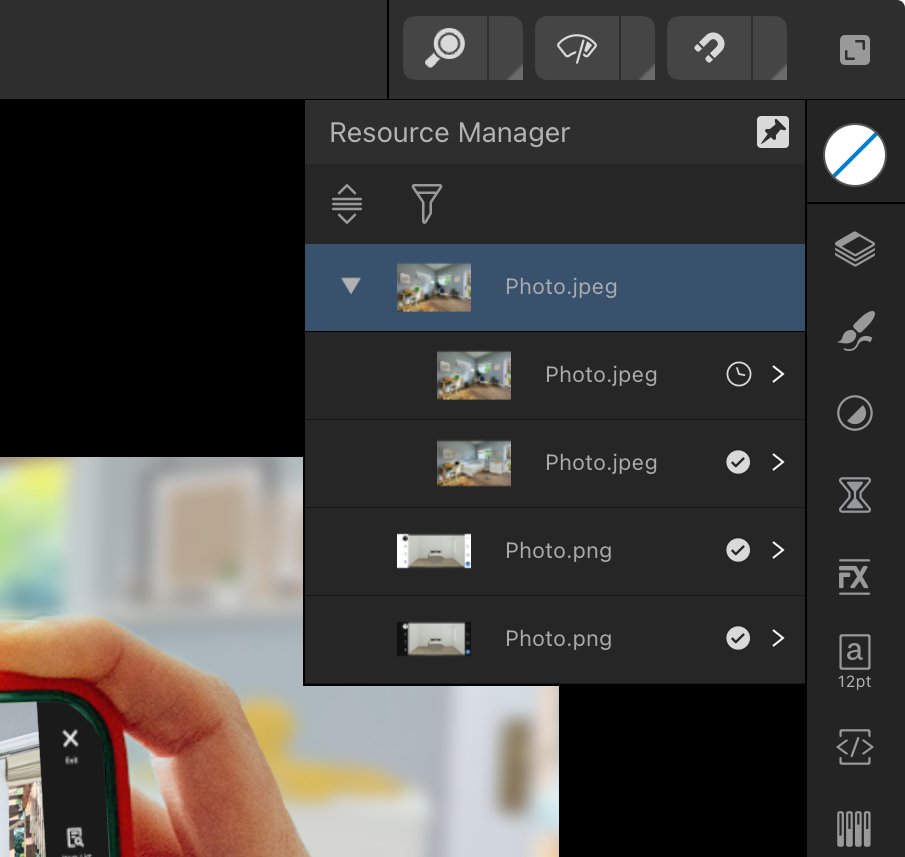


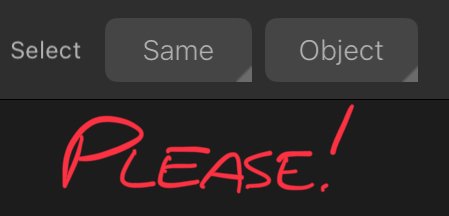






Can’t replace one instance of linked or embedded media
in V2 Bugs found on iPad
Posted
Nathan thanks for responding and checking this out. I tried this with a new file and was unable to reproduce the issue so I went back and opened the file that I experienced the issue with. I wasn’t able to reproduce the issue exactly but I did experience something unexpected and repeatable that may be a part of what caused the original issue to happen. I have attached a screen recording of the behavior.
I would also like to note that closing Affinity Photo from the multitasking menu and then re-opening it appears to solve the issue of the phantom re-linking.