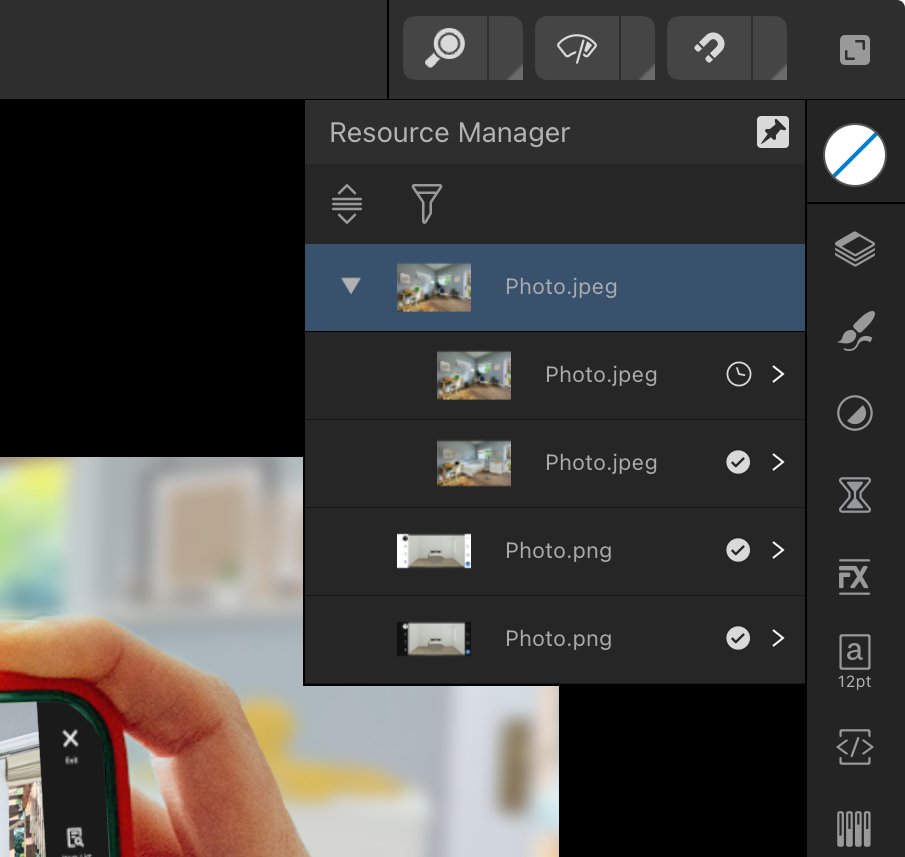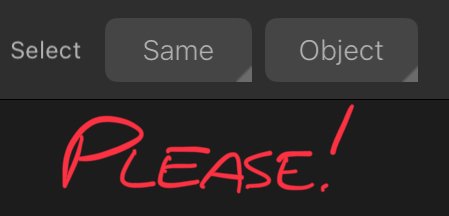-
Posts
111 -
Joined
-
Last visited
Everything posted by dantaylr
-

Can’t replace one instance of linked or embedded media
dantaylr replied to dantaylr's topic in V2 Bugs found on iPad
Nathan thanks for responding and checking this out. I tried this with a new file and was unable to reproduce the issue so I went back and opened the file that I experienced the issue with. I wasn’t able to reproduce the issue exactly but I did experience something unexpected and repeatable that may be a part of what caused the original issue to happen. I have attached a screen recording of the behavior. The file has a missing image that was duplicated. When I launch the file it asks me to replace the missing image (which is a little strange cause I recall embedding it, but potentially different issue). I replace each instance of the image with a new image for demo purposes. It appears that both images replace correctly. I then close the file without saving it. I then re-open the file and it does not prompt me about missing images. When I go to the resource manager it appears I can update the images. Updating the images updates to the images that I swapped for before I closed the file without saving it. Not only that, it appears to update both images to one of the images that I swapped out. Perhaps that’s where this strange linking is happening that caused my initial issue. I go back and forth with undo and redo and it appears to act strangely (last part of the video). I would also like to note that closing Affinity Photo from the multitasking menu and then re-opening it appears to solve the issue of the phantom re-linking. ScreenRecording_06-03-2025 12-25-29_1-compressed.mov -

Can’t replace one instance of linked or embedded media
dantaylr replied to dantaylr's topic in V2 Bugs found on iPad
Good workaround @walt.farrell thank you. I would also like to suggest that the current behavior should be considered a bug, given that the menu appears to allow you to replace each instance individually and then AP swaps it unexpectedly. -
I link a photo in a file. I duplicate it so there are two instances of it. If I go into my links it shows one photo with a drop down to each instance. If I go to replace one of the instances to a different photo it appears to change. But if I save the file and re-open it both photos are changed. The replacement also appears to be overridden if you undo and redo though the history. The bottom line is I would like to be able to replace one of these photos and not the other one, and then have the links update correctly to show both photos on the top level.
-
Designing with precision can get frustrating when you are required to have an instrument (your finger or a pencil) touching the screen the entire time you move an object a specific amount. Dragging the X Y transforms also requires careful screen handling. Typing math into the boxes is just slow. Please add a virtual button or controller to the screen for precise object and point movement. This should follow the nudge settings in the preferences. I finally may consider going to a cafe and designing without a keyboard. I’ve seen this come up as a side thought in other posts and wanted to create a dedicated topic for it. Please and thank you!
-
- nudge
- nudge distance
-
(and 1 more)
Tagged with:
-
Multiselecting on iPad without an external keyboard is harder. The select all by trait buttons at the top are great. However when you have double tapped into a group those traits still select everything in the document. It would be much more intuitive and useful if they only selected all by trait within the group when you’re isolated in the group. Please 🙂
-
- request
- select all
-
(and 3 more)
Tagged with:
-

Thick stroke convert to outlines results in wonky chopped edges
dantaylr replied to dantaylr's topic in V2 Bugs found on iPad
Oh! However your comment made me wonder if it's a scale issue. I scaled up my text and line thickness to the point where the line thickness is the maximum (100pt). When I expanded the stroke it worked! So the real bug is that when you expand a stroke at a small size, some points may be merged into each other causing unintended side effects. -

Thick stroke convert to outlines results in wonky chopped edges
dantaylr replied to dantaylr's topic in V2 Bugs found on iPad
I need those two nodes that are close together to create the angled edge. They're not fully overlapping. Otherwise the edges of the stroke would be sharp. -
I'm working on this custom typeface title which uses an extremely thick stroke. I have some small slanted corners in there. When I try and convert it to outlines it looks like a palm leaf on the edges. I don't know of a workaround. I have attached a working file to test. Test.afdesign
-

Modifier Key Customization
dantaylr replied to gotanidea's topic in Feedback for the Affinity V2 Suite of Products
Seconded. Specifically on a Mac, resizing from both sides is universally done using the Option key, even when resizing windows in Finder. It's very confusing that Affinity Designer requires the Command key to be pressed to do this. -
Is this still the best method? I believe manually typing in a width or height while transform each is turned on should automatically make all the objects the same width or height based on what was typed. The current behavior doesn't seem nearly as useful. To circumvent this I am dragging my images into Figma, which does do this. When multiple objects are selected it lists the width, height, and positions as "mixed". Manually typing a value forces all of the selected objects to scale to that value. I would love to see this in AD in the future.
-

Folio case angle prevents keyboard from hiding
dantaylr replied to dantaylr's topic in V2 Bugs found on iPad
Okay I was just able to replicate this on a 12.9in iPad Pro M2. It wasn't as easy but I was able to get the issue to start happening if I slightly lifted the base of the iPad that was touching the counter so that the angle changed slightly. So basically if you hide the keyboard, and then change the angle slightly the keyboard pops up again. Perhaps the accelerometer in my 11in causes this to trigger more easily. -

Folio case angle prevents keyboard from hiding
dantaylr replied to dantaylr's topic in V2 Bugs found on iPad
Here are two screen recordings. The first demonstrates the keyboard failing to go away while in the position you sent the picture of. The second is taken in Affinity photo and demonstrates some adjustment layer bugginess when the iPad is in this position. You'll notice the adjustment layer's edit controls disappear frequently and it has to be tapped again. In addition when I move the curves controls the image responds correctly for a second but then fails to respond at all. This all works just fine once the iPad is propped up at a steeper angle. At 37 seconds in the second video I prop the iPad up further and you'll notice the curves layer responds just fine. RPReplay_Final1691683448.mov RPReplay_Final1691683511.mov -

Folio case angle prevents keyboard from hiding
dantaylr replied to dantaylr's topic in V2 Bugs found on iPad
In addition I'd like to mention this comes up when using adjustment layers in affinity photo. Editing them doesn't work as they occasionally disappear and don't respond, so I'm assuming there's something universal between the affinity apps that's going on here. I just tested this now. -
This is a bug since V1. When using the official folio case for the 11in iPad Pro in the low angle mode the keyboard will refuse to hide. It will hide and then immediately come back. I'm wondering if this an Apple issue or an Affinity issue but it doesn't appear to do this in any other app so I'm tempted to say there's something in designer that's the culprit.
-

Linked symbols are copied between documents... sort of
dantaylr replied to dantaylr's topic in V2 Bugs found on iPad
Yes, I forgot to mention I was referring to the iPad version. Good to know that this is logged. -
I'm not sure if this is a bug or if there's something I'm missing here. If I create a symbol and copy it, both symbols are linked so I can make changes to them. The symbol also shows up in the symbols panel. If I then copy both of the symbols to a new document, they remain linked to eachother but they don't show up in the symbols panel for the new document. Is there any menu that describes or allows you to control the linkage between these two objects?
-
FYI crash still happens on the public beta. And it isn't when exporting it's when you exit the export menu. If you go to export and then hit cancel it crashes. I'm losing lots of work due to this because auto save isn't kicking in frequently enough. Hope there's a fix for this soon.
-
When exporting images of experiencing a crash immediately after. The image appears to save just fine. I'm using an 11 inch iPad Pro M1 with iOS 17 beta 3 RPReplay_Final1688927135.mp4
-

"Prevent widowed last lines" not working in Publisher
dantaylr replied to dantaylr's topic in V2 Bugs found on iPad
Ah actually what I'm thinking is the classic process of soft-returning the previous word so that at least two words end up on the last line rather than a tracking adjustment. I believe this is a feature that can be turned on in InDesign, as I remember previously using it.- 5 replies
-
- affinity publisher 2
- affinity publisher
-
(and 4 more)
Tagged with: