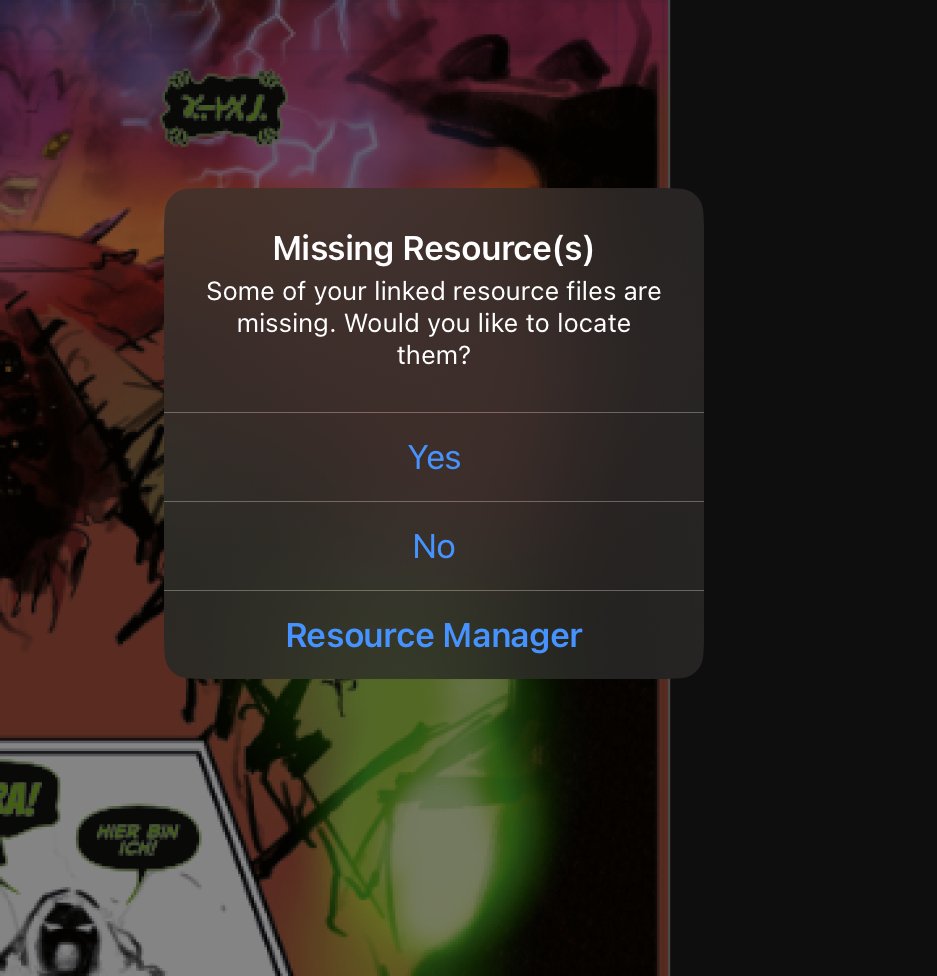ericosmosNEW
Members-
Posts
161 -
Joined
-
Last visited
Recent Profile Visitors
The recent visitors block is disabled and is not being shown to other users.
-
Publisher - locate and relink does not work
ericosmosNEW replied to ericosmosNEW's topic in iPad Questions
@Dan C @Lee D sorry for tagging you, but I’m really starting to break things here without any help or at least an acknowledgement of this issue. Anything… -
ericosmosNEW started following Lee D
-
Publisher - locate and relink does not work
ericosmosNEW replied to ericosmosNEW's topic in iPad Questions
So, there seems to habe been another update, because, AGAIN, I get the “missing resources” pop up, after manually replacing EVERY SINGLE file last time. Do I have to spend have of my life now doing this just to be able to use this program (which I paid for)?! THIS IS REALLY UNACCEPTABLE -
 walt.farrell reacted to a post in a topic:
Publisher - locate and relink does not work
walt.farrell reacted to a post in a topic:
Publisher - locate and relink does not work
-
Publisher - locate and relink does not work
ericosmosNEW replied to ericosmosNEW's topic in iPad Questions
It says something like “resources missing. Relocate. Replace. Cancel.” If I remember correctly. When I go choose “relocate” it opens the correct folder where all my resources are. Then the only thing I can do is click on one of the files. Then the tab closes and nothing has changed. The files are in a folder on my iPad. I remember Affinity having some authorisation issues with folders on iOS systems. Might be related. -
My Publisher file only has linked Designer files in it that are fairly simple. RAWs may (or may not) have additional challenges, I don’t know. When relinking, do you mean the “relink” button is greyed out or the files in the folder that opens when you press relink? Because my files are also greyed out, but not the relink button before. I never select a file, but simply press “save” and then it says that the file already exists and then asks if I want to keep both, replace or cancel. The main issue remains. Affinity apps need to honor directories/folder structures that have been used in previous versions or at least make the function “relocate” or “find missing files” (or whatever they want to call it) actually work!
-
This sound just like my problem with Publisher for iPad. All my linked Designer files are missing after the auto update. And the only solution seems to be manually replacing each and every file from the exact same folder they have been linked to prior, but for some reason cannot not be found by Publisher. And after replacing I also have to make them linked again, because replacing makes the files embedded by default. When I choose “make linked” I have to replace the save of the old Designer file (which ironically Publisher now seems to recognize 🤦♂️). I would be laughing this bug off, if it wouldn’t cost me an hour of additional work, just because the version has been updated automatically on my iPad 🤬
-
After the automatic updates on my iPad, all linked resources in my current Publisher document are missing. Locate doesn‘t work. Relink doesn‘t work. Performing these actions simply result in no change. I would appreciate a way to make this work somehow without the need of replacing EVERY SINGLE RESOURCE MANUALLY. I have been very VERY patient with Affinity‘s quirks and start-up issues. But investing hours of my lifetime in workarounds over and over again for basic functions is getting really exhausting after years of support for this brand.
-
 Alfred reacted to a post in a topic:
Close holes in certain overlapping curves
Alfred reacted to a post in a topic:
Close holes in certain overlapping curves
-
Close holes in certain overlapping curves
ericosmosNEW replied to ericosmosNEW's topic in iPad Questions
A little bit, yes. It basically creates new nodes where the overlap doesn't match perfectly, but it can easily be deleted again. And it is relatively fast -
 Alfred reacted to a post in a topic:
Close holes in certain overlapping curves
Alfred reacted to a post in a topic:
Close holes in certain overlapping curves
-
Close holes in certain overlapping curves
ericosmosNEW replied to ericosmosNEW's topic in iPad Questions
Exactly -
Close holes in certain overlapping curves
ericosmosNEW replied to ericosmosNEW's topic in iPad Questions
I have found a workaround. This is basically a font turned into curves and then all individual letters (as curves) combined to one curve object. The easiest way, it seems, is to just draw a geometric shape and place it over the overlapping areas that you want to close. Then mark both layers and simple use boolean add operation. Voila! -
Is there an easy way to close these overlap holes (marked in green)? been tinkering for hours with all kinds of options 😩 to no avail
-
 walt.farrell reacted to a post in a topic:
Packaged Publisher file replaced Font
walt.farrell reacted to a post in a topic:
Packaged Publisher file replaced Font
-
Packaged Publisher file replaced Font
ericosmosNEW replied to ericosmosNEW's topic in Desktop Questions (macOS and Windows)
Thx for clarifying. Installing all used fonts (of the Designer files) on the local machine fixed it instantly. But being able to include "linked-linked" data into a package file would certainly be a worklow improvement. -
In order to circumvent the constant crashing of my iPad Publisher file I packaged it so I can continue working on it on my Windows System. Annoyingly the package left out one important font (restricted) so when I open the packaged file on the Windows system it got replaced by a random font. I don't see a way to add the font afterwards because the font manager only shows the included fonts and no option to add another font to the package after the fact. One more note here: The Publisher File consists of mainly linked Designer Files in which the missing font has been used. Maybe that is the crux?
-
masking a transformed layer in Designer
ericosmosNEW replied to ericosmosNEW's topic in iPad Questions
I can do that and see if it is reproducable. But rasterizing everything is not an option. I want all font-based elements to be vectors for sharp lines. -
masking a transformed layer in Designer
ericosmosNEW replied to ericosmosNEW's topic in iPad Questions
-
masking a transformed layer in Designer
ericosmosNEW replied to ericosmosNEW's topic in iPad Questions
So, this worked as hoped. Now here's the next issue. When I export it as a PDF (incl. text to curves) the masking/clipping appears wrong. See here: Is this a known bug?