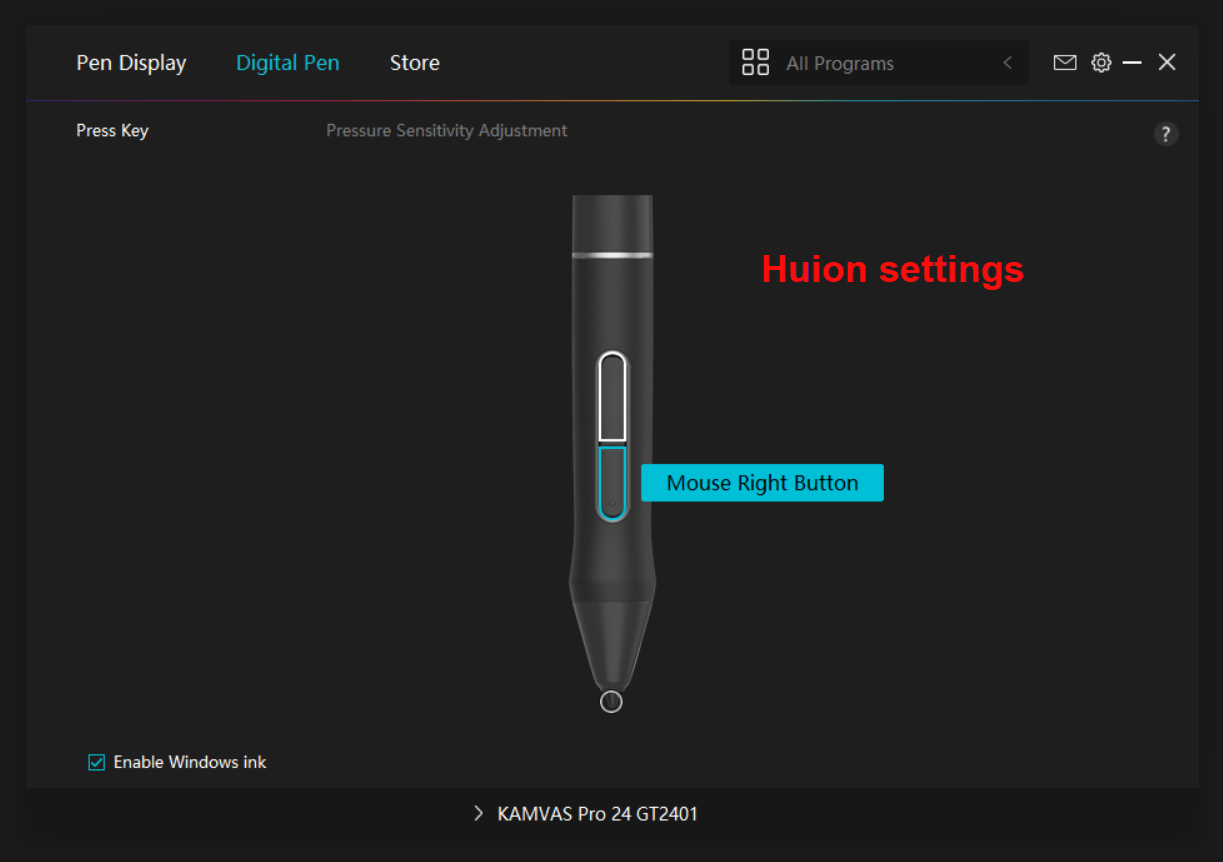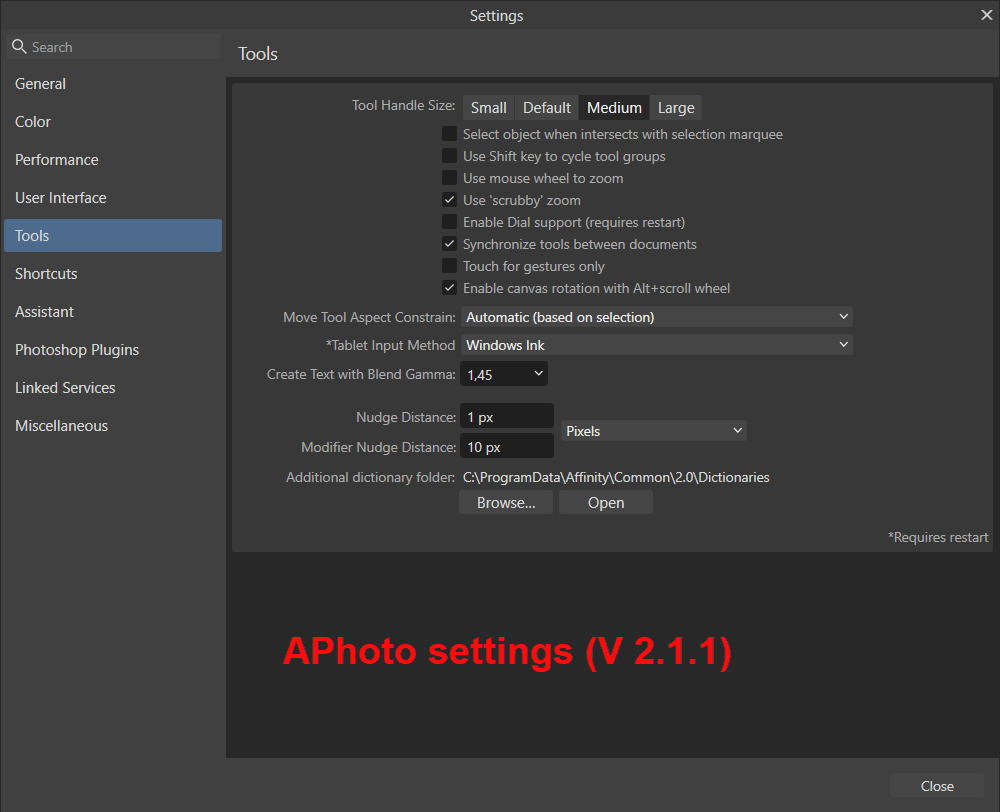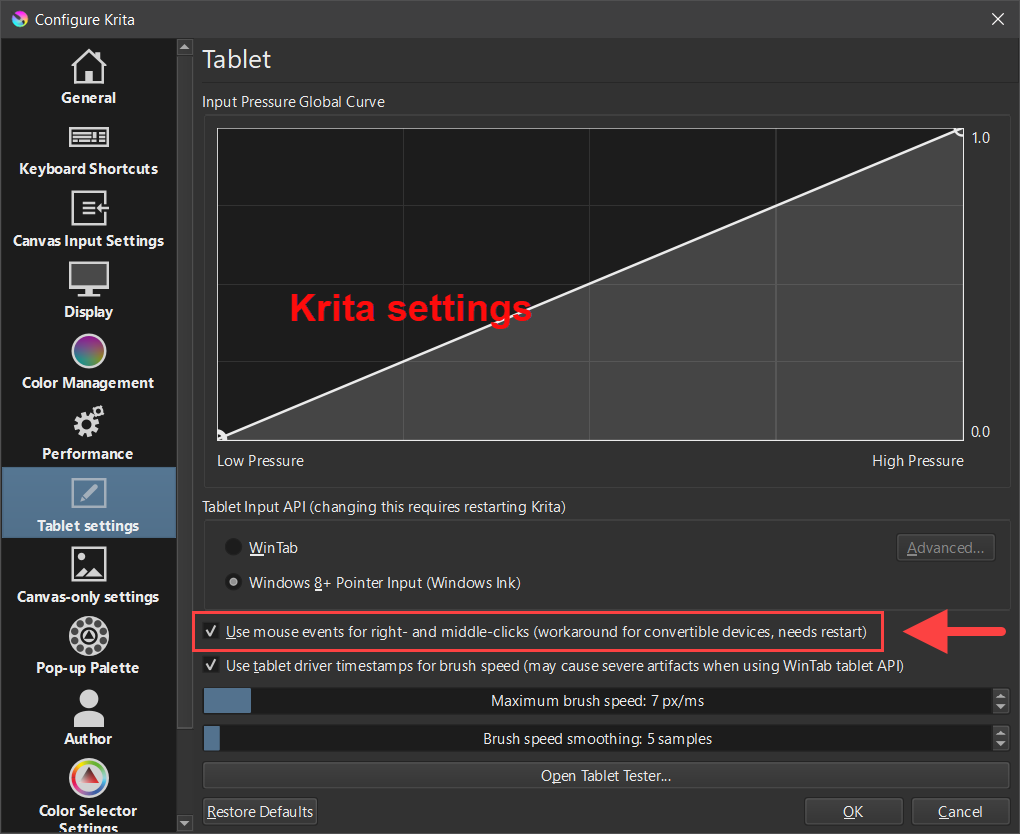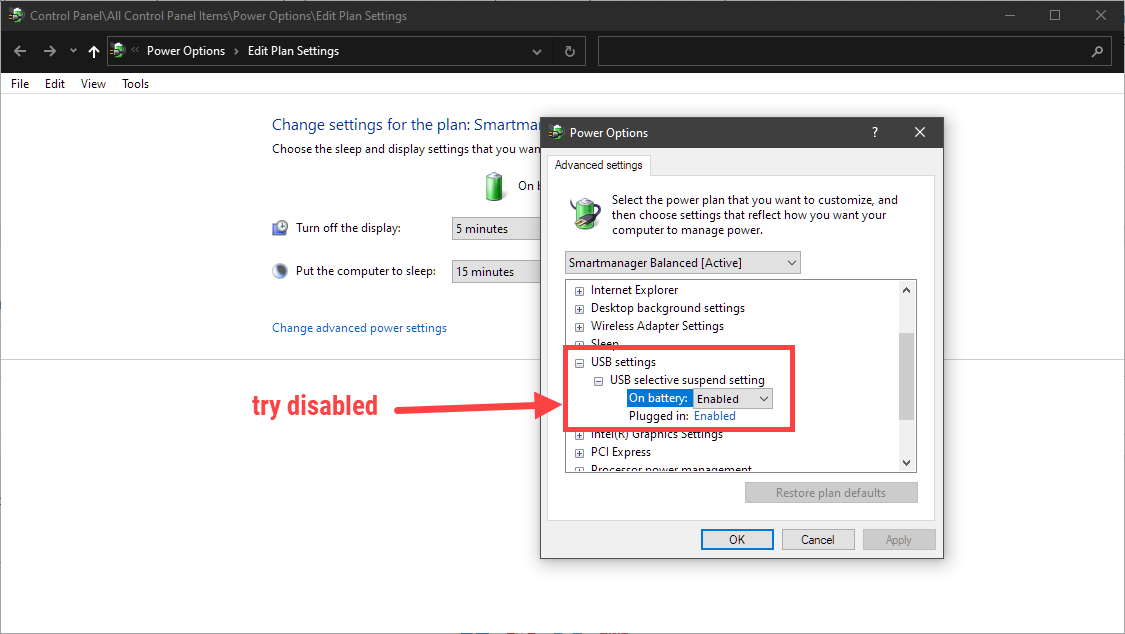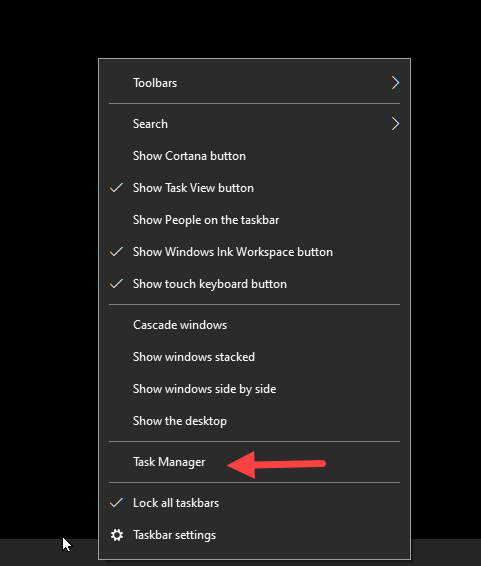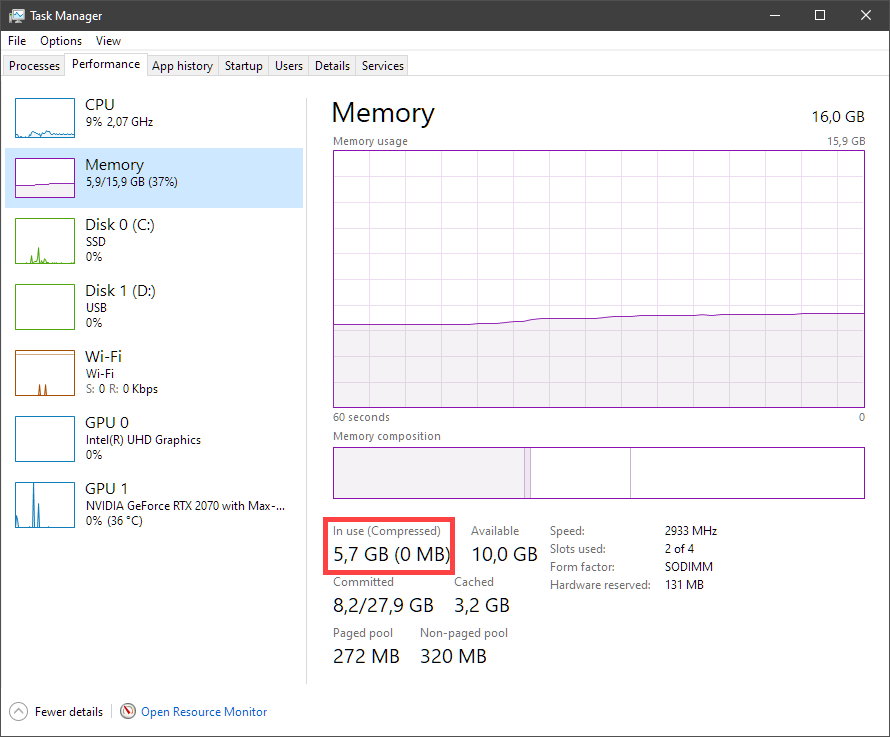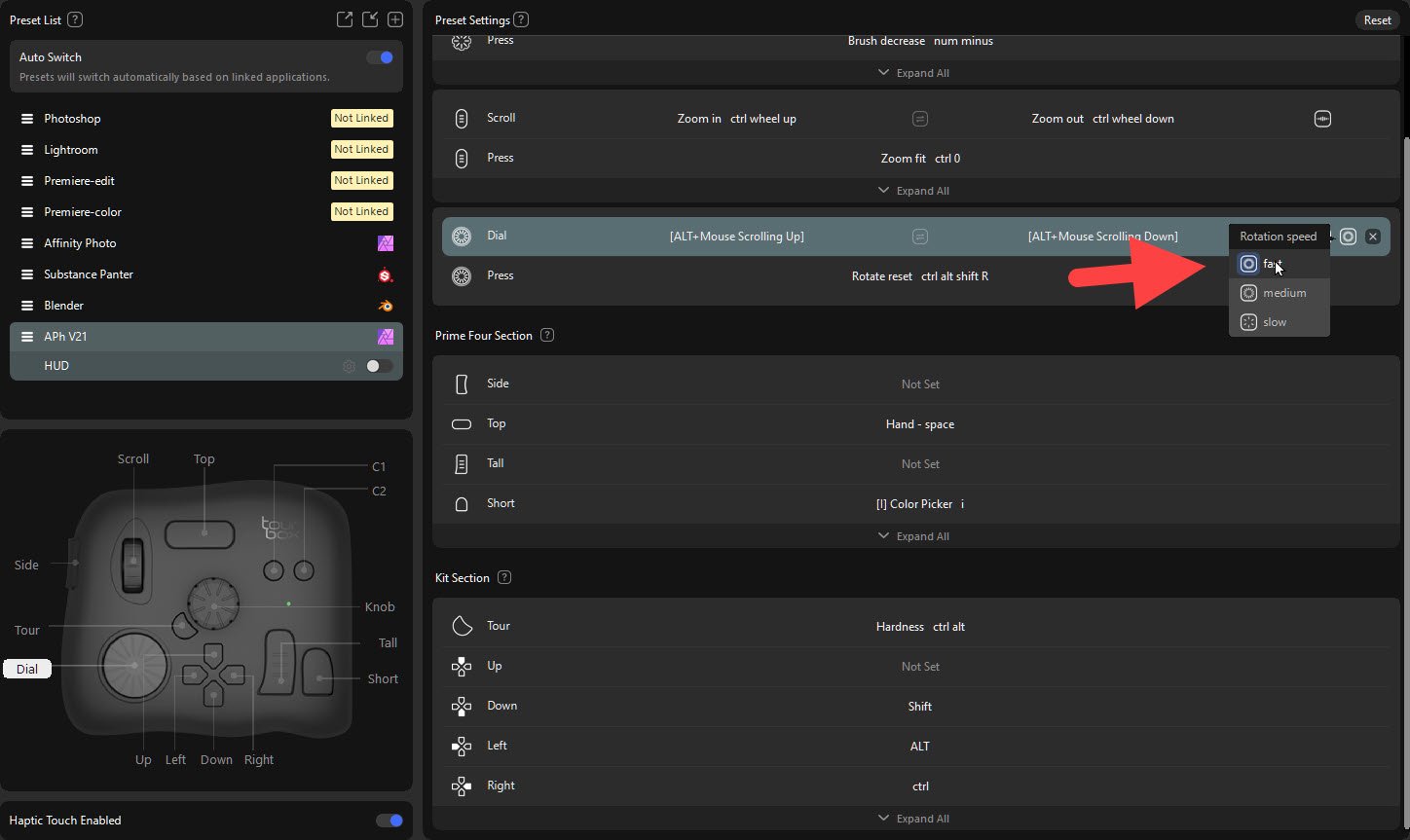-
Posts
262 -
Joined
-
Last visited
Everything posted by cgidesign
-
It is not a driver setting, it is in the painting software called Krita. It seems they identified, there needs to be some cool API trick to get right click working in Windows Ink mode. The Inspitoy is a graphics tablet not a pen display - maybe there is a difference in the driver architecture. I tried a bunch of other software (ClipStudio Paint, Krita, Rebelle, Davinci Resolve, XNView, ...) - right click is working everywhere except Affinity. Maybe something to be looked into in the future - in end it is not a big issue. Affinity right click works in wintab mode which is good enough in most cases. Windows Ink is just better for me at resolving pen tilt and very light brush strokes. But that is subtle and I need it only for detailed painting, which I continue to do in dedicated software anyway.
-
Regarding USB devices: There is a setting called "USB selective suspend" in the power plan details. This one controls whether Windows can limiit power usage of USB devices when they are not used. This setting can be on or off. Maybe it helps to set it to disabled in your case (but this is just a guess). Regarding ram usage: Best is to check it with the Taskmanager. It shows you how much ram is used. On my system I can easily exceed 8 GB with just a few app open and one big Nikon photo loaded in APhoto.
-

Designer v2.1 Slowdown after program has been open
cgidesign replied to thegary's topic in V2 Bugs found on Windows
@thegary The below is just a guess but maybe you like to try to disable the "page file". Windows is moving data from the ram into the page file (a system file on your disk), to free ram. It was introduced at a time when ram was limited. The issue with the page file is, that it is slow compared to ram. So, when it happens that Windows moved Designer data there but then Desinger needs the data again, it has to get it from the slow page file instead of the fast ram. As you have 64 GB in your system it is unlikely that you will encounter ram limits - but even if there is a lot of ram, Windows still moves data to the page file. I made a quick google search and came up with this information: https://www.makeuseof.com/windows-pagefile-sys-guide/ It includes a description how to disable page file in Windows. Again, all this is just a guess. -
Ok, that did not work in the past for me because the remote controller software did not support simulating mouse wheel simulation. This works now with the latest software. But, sorry, this leads to a new request: Add a feature to control the speed of the rotation: If you watch the video, you see it works in general (yea, rotate around pen tip cursor), but it is way to slow for fluent work. I set the speed in the controller to the fastest setting already but that seems to be not enough. If I use the "normal rotate" without alt, then the speed is fine (I think it uses 15 degree steps while the rotate with alt seems to have very small steps).
-
APh on Win 10. When hitting a shortcut of a tool a second time, the previously used tool should become active again. E.g. Use the paint brush tool Draw something Hit E for eraser tool Erase Hit E again to switch back to the paint brush tool This is not working. I tried it with use shift key to cycle tool groups in preferences on and off. But it works with the color picker tool. E.g. Use the paint brush tool Draw something Hit I for color picker tool Pick a color Hit I again to switch back to the paint brush tool I assume it is a bug, that it works for color picker but not for eraser ?
-
Thanks again. Regarding the cycling within a tool group: There is a setting in preferences called: use shift key to circle tool groups I have this active in my settings (it means only cycle throught the tools if shift key is pressed). I like to have the erase tool work like the color picker tool. But it seems that is not working as I expect it. I also tested with V1 now and it is the same there. So in general the "hit shortcut again" function to switch back to previous tools seems to work for color picker but not for eraser. Hm, bug, feature request?
-
Example in v1: - I use paint brush - I hit I for color picker - I select color - I hit I again to switch back to paint brush see also this thread: use shift key to circle tool groups in preferences is off. Now in V2.1 this is not working anymore. (and it seems the eraser did not work in V1 either but color picker did work).
-
APh 2.1 Win 10 22H2 In the past it was possible to change tools temporarily with shortcuts: E.g. Select paint brush tool. Hit E shortcut for erase tool Hit E again to switch back to paint brush tool. I am trying this in V2.1 and it is not working. Hitting E switches to erase but hitting E again does not switch back to paint brush. Any setting I am missing I tried with use shift key to circle tool groups in preferences on and off.
-
APh 2.1 Win 10 22H2 Pen display Huion Kamvas (I tried two models: Kamvas Pro 20, Kamvas 24 4K) When the pen input method is set to Windows Ink in APh, then the right click setting of the pen is not working. When set to either low or high precision then right click is working. I have cross checked with Windows desktop and Krita: in both the right click is working with Windows Ink.
-
Win 10 22H2 APh 2.1 I often use a shortcut to change to the erase brush. But this way the eraser uses the brush from the previously selected tool. E.g.: I first use the paint tool with a pencil brush I switch to the eraser - the eraser is now also using the pencil brush I don't want that. The eraser should use its own brush. How to set this up? I have looked through the shortcut settings and searched the forum but it seems I am missing something.
-
Beside using APhoto's tools or other commercial products there is also the "free A.I. route" E.g., I needed a flexible upscale and artifact removal solution and found out about a database with numerous A.I. models that offer that: https://upscale.wiki/wiki/Model_Database This website lists the models and also has links to UIs to use the models (you don't need to use a command line or write your own code) Example: https://github.com/n00mkrad/cupscale This UI lets you chose which A.I. model to use (e.g. jpg fixing ones, upscalers) or even create comparisons for various different models. I selected the model: 1x_Saiyajin_DeJPEG_300000_G.pth and 2.8 sec. later I had the below result: It is not perfect, but in total the time invested was below one minute to get it. Side note: It takes a little investigation to understand the requirements to run those A.I. solutions (e.g. most of them require an installed python environment and often they prefer or need an nvidia GPU with enough vram (some even need the the nvidia cuda framework to utilize the tensor cores of the GPU); others work well on AMD cards or even the CPU (the latter one is often not recommended because it is to slow). It can be a bit confusing at first, but once it is set up, you have a lot of A.I. options for free.
-
Thanks for the information. Good to know that the Arc works.
-
AP 2.0.4 on Win10 22H2. Intel 13700KF (undervolted to save enery) RTX 3090 (undervolted to save enery) 64 GB DDR4 ram at 3200 MHz CL14