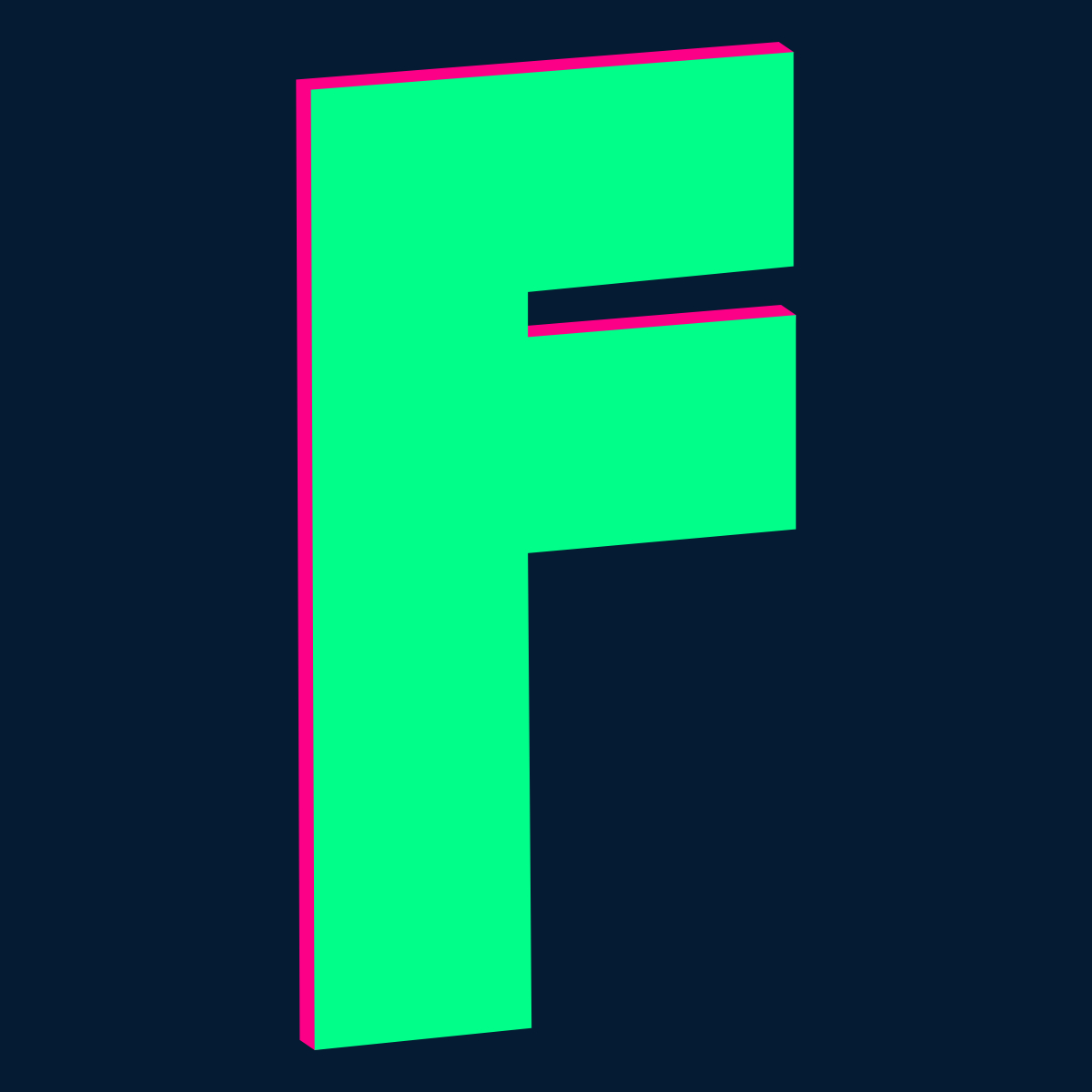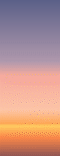Etheiy
Members-
Posts
15 -
Joined
-
Last visited
Recent Profile Visitors
The recent visitors block is disabled and is not being shown to other users.
-
 WillBellJr reacted to a post in a topic:
Objects to "No Print"
WillBellJr reacted to a post in a topic:
Objects to "No Print"
-
Yes, I am aware Affinity doesn't animate GIF; I intended to use it for the static images and then animate in a separate program (called Pyxel, but it's really new and quite buggy and simply not as nice to use for the actual drawing as Affinity - for instance its handling of swatches/palettes isn't too hot). R C-R: I drew it with Force Pixel Alignment turned on using the Pixel tool (in the same place as the brush tool). In a separate file, I opened up a photo of the dawn sky. I sampled about five colours and made swatches of those in my file that I wanted to be a GIF later. Then I begin drawing each band in that to-be-a-GIF file 'by hand' using said pixel tool, and adjusting the colour of the next (by eye) to create the gradient. Unless the tools I used don't do what they're supposed to, it should indeed be pixel aligned. It is one single pixel/raster layer. Well, actually, the original file has two gradients created using this method, but I have the other turned off and am only exporting one at a time, so it should only be sampling the colours in the layer which is on... I just did a test by making these into new, separate files - each with only one layer, the pixel banded layer, and it still dithers. So I think the extra hidden layer isn't having any effect. As BofG found- a smaller version with less colour bands exports without dithering. But 156 should still be within the 256 limit so it should not be happening at all? I tested it by making one with only 40 colours and that one doesn't dither. But, as said, there are only 156 in the original file (in fact, there may well be slighly less because some look quite similar) so it shouldn't be dithering at all, surely? Iconoclast- I want the hard bands and edges of 'nearest neigbour' and do not want any smoothing to be done between my bands or to my intended-for-GIF work in general. I don't use nearest-neighbour setting for any other type of export (in fact, I didn't know it was there until I started exporting small GIFs from Affinity and was super unhappy at the loss of my crisp pixels - the scroll image attached below, for instance, was absolutely ruined by any other setting.. shading on the scroll is done by hand and carefully curated to give a hint at texture which is more visible in the 4x scaled version). Also, you can make animated GIF in the GIMP, it's just a little fiddly. I seem to recall I used to have to type in the frame details for each layer and then when I exported it as GIF it would work if I did it right, but these days there's a nice wee checkbox and it'll do that part from the settings you enter on export (great- unless you want variations in the animation's disposal type or speed, in which case it's best to still do it by typing them in yourself). The GIMP isn't the first tool I ever used to make animated GIFs but it is the one I've used most (I don't actually remember what the first program I used was, as it was about 20 years ago!). But yes, the colour limit is part of the challenge/fun in creating good animated GIFs and that's not the issue here - it's that something is going wrong in an export which should be fine and within the rules. Essentially, if anyone is vaguely interested, I'm making a set of what will be very simply animated backdrops but 'higher resolution' and this gradient is only a part of one. My intended process was to draw them in Affinity, then import them into my GIF animating software (Pyxel), create/tweak the animated parts therein, and then I tend to export the image with the 'pixel scale' set to 4x. So the original file (not animated yet) is the first attachment, and the second attachment is the 4x pixel scale version (again, not animated yet). I drew this particular image wholly in Pyxel (literally pixel-by-pixel, except the moon, which is from a photo massively scaled down, imported, and then tweaked) and, due to how limited the program is (very early development) it took about six hours. I'm sure I could have created this in maybe, two, if I could take advantage of AP's tools and, well, lack of crashing, tbh. :') This image is produced at 480x270px and gets scaled up by Pyxel with the pixel scale setting, once finished, to 1920x1080px. The setting just makes the pixels bigger, and doesn't create any blurring or smoothing, which is really great. Before I got hold of this I was working in GIMP and drawing each 'pixel' at 4 myself by hand and it was a nightmare making sure everything was aligned to that imaginary 4x grid.
-
Whilst I do appreciate attempts to suggest alternative formats, I specifically and with full knowledge of other graphic format options available (well, I don't know much about WEBP yet but it's not an available option for the end destination of these animations) have chosen to work with GIFs and wanted solutions for GIF image dithering (though, I admittedly didn't know the term at the time). I also didn't realise they had some kind of limited external library of colours from which the palette was taken, and assumed the palette was sampled from the colours within each image/frame, and I'm surprised at being told this as wikipedia states that "color definitions in the palette can be drawn from a color space of millions of shades (2 to the power of 24 shades, 8 bits for each primary), but the maximum number of colors a frame can use is 256" which to my understanding means that the colours should not be getting resampled unless there are more than 256 being used, and as I previously stated, there are only 156 in the image I'm showing in my example which is being dithered. That said, I can't really comprehensively imagine just how many colours 2 to the power of 24 IS. Like imagining that many beans - the human brain just ain't designed for it eh? It would be very nice if some attention could be paid to Affinity's treatment of GIF and PNG exports in future, as I know I'm not the only person in the world still using GIFs. Literally every chat service I use that allows animated icons or memes uses GIFs, and most of the people I know personally who stream (admittedly, small streamers) use GIF animations for a lot of, if not all, their animated stream graphics such as alerts, as well as their channel-specific emotes. As it is, I suppose I will have to switch entirely over to using my pixel art animation program (even though it's in alpha and rather buggy at times) for these graphics from start to finish, rather than enjoying the reliability and power of AP to produce the static parts and then importing and animating them as a sprite sheet within Pyxel afterwards. That's fine! I can still do some simple mockups in Affinity, and at least I know not to dedicate too much time to working things up which I will then not be able to process later. If anyone does have a way to prevent this dithering when exporting from AP* I would appreciate it, though. <3 * again, bearing in mind I am fully aware there cannot be more than 256 colours per image and as stated there are only 156 in my example and it is still being dithered Thanks all :3
-
 firstdefence reacted to a post in a topic:
Typographic Art needs more help
firstdefence reacted to a post in a topic:
Typographic Art needs more help
-
Oh, one last thing just occurred; I also tried duplicating the image, then with the new version, I used a gradient to erase most of it and keep the child's face and the side of the image that is dark. Then I set this new layer to the blend mode 'Add' and it lightens a bit more nicely than using a white gradient. I think this turned out better than the previous attempt, but again, I think it requires a little more experimentation to get it quite right:
-
As discussed in DM, here's an example of another experiment I tried by using a gradient layer and setting it to 'Vivid Light' blend mode. Note that to get it to look vaguely correct the gradient actually starts off the edge of the image (otherwise it obfuscated the child's features too much). Maybe some experimentation along these lines could give you better results? There's a lot of different blend modes and some come out pretty odd. This one seemed to work best, but.. ..I wasn't sure it looked right, so I thought to suggest dodge (with more time than my quick example included) might be a better bet.
-
It won't sharpen it at all, but have you tried using the Dodge tool? You would need to be working with a rasterised image. It may introduce some artifacts/weird pixels. Very rough and quick test of the dodge tool on the child's face attached. You would want to be more careful around the edges than I have been, as it will dodge/lighten all pixels and result in this kind of halo you can see appearing in this test.
-
Well, as it is to be part of a GIF animation, I would prefer to work with GIF format. (As I said, there are only 156 different colours used in the image, tho; it isn't a true gradient, it's a bunch of 1px lines I've tried to make look somewhat like a gradient to represent dawn in an animation I want to make) So, wait... the 256 palette is a specific SET of colours separate to the file? I thought the palette's colour set was from the image... Is it more like 'you can only have some or all of these predefined 256 colours, and anything outside those is remapped to suit'? Like how when I was a kid using paint on Windows 3.1 you only had maybe 28 colours and anything else was a pattern that blended two of those colours to give the overall effect of the colour you wanted (for example, purple was actually red crosses with blue around them, if I recall correctly). If that's the case (which it seems would make sense now I think about it), is there a way to make Affinity give me a palette of only those 256 colours to work from?
-
Typographic Art needs more help
Etheiy replied to Laurilli's topic in Pre-V2 Archive of Desktop Questions (macOS and Windows)
Hi, when I'm trying to create typographical art, especially things I want to not have that pixellated 'stair' effect, I typically stick to vector objects. So I would use Designer, and each letter would be a vector object - that means that I can export it really big or really small and the software will handle the pixellation.. This way if I want to export it as a 120x120px JPG it will export alright, but if I ALSO want to export it as a 1200x1200px image it will be okay (no huge oversized pixels!). Using vectors also means when I copy the letters and change them to pink in order to get the shadow, I can easily edit the 'nodes' of the pink version in order to give the appearance of a three-dimensional object (making the corners connect). For example, I've quickly redrawn your 'F' below. Using the Pen tool, I redrew the F shape as a vector (1 and 2) Then I copied the F and made it pink, and put it behind the green one (3) which as you see, doesn't make them look connected or three-dimensional like in your example of what you wanted to achieve. We can fix that really easily with vectors. Next I use the Node tool (4) to edit the nodes (the corners) of the pink F. I added nodes by clicking on the lines between them (my screenshot tool wouldn't pick that up for some reason, sorry) and then dragging the new node so that it snaps to the corner of the green shape (5) I made this vector file at 600x600px and then exported it as a 120px jpg and a 1200px jpg, both attached. You can see that they both have pixels (as JPG is a raster format) but that these pixels aren't hugely obvious when the file is effectively scaled up by double the original size, and also that when I exported the tiny version, the export itself handled all the blending of colours to try to keep the edges looking somewhat true to the original. Of course, the smaller the export, the more obvious the pixels will be, and very small images have a lot less pixels to work with, so you lose crispness. I hope this helped/wasn't too simplified (I have no idea how familiar you are with vector objects or affinity designer so I went with explaining what I needed to know when I started using them a few years ago). I really like using vectors because I never really have to worry about my working file's resolution/size. I can export an A0 from a 600px file and it usually turns out just fine. It was really useful in my studies - before I started using vector graphics, I would have to work with high resolution raster (pixels) images and it would be very slow work because of all the extra information the computer had to hold on to, whilst with vectors it is much faster and scales well. -
Bonjour, veuillez vous excuser pour les mauvaises traductions - j'utilise google car mon Français est médiocre. Pourriez-vous expliquer votre flux de travail plus en détail ? Par exemple, créez-vous ces objets dans le fichier ou utilisez-vous Fichier > Placer... pour sélectionner des fichiers graphiques existants à partir d'un dossier, dans l'image ? Je sais que pour les objets vectoriels, comme par exemple si je crée deux objets circulaires séparés dans le fichier, je peux ensuite les sélectionner tous les deux et dans le coin supérieur droit de la fenêtre, utiliser "AJOUTER" pour les combiner en un seul objet, mais je ne suis pas sûr comment obtenir un résultat similaire avec des images placées. (De plus, je suis un utilisateur, pas un mod ou un développeur !) Modifier pour ajouter : également, pour que l'option « AJOUTER » apparaisse, je dois passer à « Designer Persona » et ce n'est peut-être pas une option si vous ne possédez pas non plus Affinity Designer.
-
Hi there! Been using your programs for a few years now and I love them; I did all the graphics for my masters in architecture with your suite. Anyway, I've recently started doing pixel art again, and since I own your trio, I thought I'd use Photo rather than what I used to use (the GIMP). I've had some issues in the past with my exports being blurry, which was corrected by helpful souls on this forum saying to use 'Nearest Neighbour'. Great! No more blurring. But now I'm having a new issue and I don't know the keywords to search for the answer. At the moment I'm just making a pair of simple, banded gradient images. Each band is 1px. The layers are rasterised. When I zoom in prior to export, they are clearly distinct 1px colour bands. When I export, however, to GIF (RGB 8-bit, Nearest Neighbour, colours palettised - I have tried 64 colours, 256 colours, and 'Windows' palette) for some reason there is a kind of 'spatter' effect introduced. What I mean is, where before I had neat 1px bands of seperate colours, I now have those bands but also pixel splatter and mixing between the bands (several bands also appear to have been merged into one colour, whilst in the .afphoto source file they are distinctly different colours; at least, their RGB or HSL values are different from one another; this file is 156px high and should produce a palette of 156 colours which is well within the 256 limit so I don't understand why I'm not getting a true-to-original export). ETA: Also I am not scaling the image on export. Also please forgive my total lack of knowledge on the proper words; I feel certain this has a term I just don't know, and I'm also half-sure this is just something I've messed up in my export settings. Attached is the 256-palette export version, also a snip of the export settings. (ETA: Also a couple of snips; one shows how the bands look zoomed in AP and one how they look zoomed in the export.) (I'm using Windows 10, haven't updated AP yet today, but I am on Affinity Photo 1.9.2.1035 according to my About splash ... I usually wait a week or two before I update in case of Problems as I had a stressful experience with exporting my work before a deadline a while back.)
-
Just an update: it didn't seem to help, but there's a possibility I missed something (48 pages some with multiple PDF objects). In the end I went through and converted everything to PNG, linked those instead of PDFs, and all went well with my export. Still, not my preferred output. ...At least when I eventually put part of this project on my online portfolio, I will already have web-ready graphics. .
-
 Etheiy reacted to a post in a topic:
Blank pages with a flattend PDF export
Etheiy reacted to a post in a topic:
Blank pages with a flattend PDF export
-
I'll try the re-exporting and link updating tomorrow, thank you! As for if my exports work without rasterising, yes, that seems to solve the problem... well, solves it halfway - I think if I uploaded the resulting, nearly 600MB file, no one else would be able to submit their work bc the drive would be full :')
-
I'm having a similar trouble, with my deadline looming on the 18th! My entire portfolio - well, 46 pages out of 48 - is now outputting BLANK PDFs except for headers and I am absolutely not mentally ready for the prospect of not being able to hand in my thesis project due to computer issues. We can't go in to uni; but even if we could, I use affinity and they use adobe.. I'm on Windows 10 on an MSI Workstation laptop so it doesn't seem like it's mac-specific. ...I've had some success with converting the linked PDFs into PNGs, then bringing them back in, but it's a real timesink (generally, I have a portfolio of sheets each with placed, linked PDFs or PNGs of work, made in Designer, and the text done in Publisher over the top; some of these images take a good long while to export). I wonder if the issue is the PDFs I created in designer? Maybe there's some kind of version incompatibility happening so it's just ... skipping them instead of rasterising them? I don't know what I'm talking about though, I'm just a caffeine powered vibration at this point. I printed an earlier version of this file to PDF only a short time ago just fine (pre-1.9); now I need a low-res version for digital submission but I think 'nothin but text' is a bit TOO low-res for a master's architectural design thesis.
-
 beanyyz reacted to a post in a topic:
Objects to "No Print"
beanyyz reacted to a post in a topic:
Objects to "No Print"
-
Objects to "No Print"
Etheiy replied to Ray C's topic in Feedback for Affinity Publisher V1 on Desktop
Another +1 for this feature. In my architectural presentations/portfolios I tend(ed) to use a no-print layer with notes for what I needed to talk about on that 'slide' on it, or notes about possible rearrangements of images if I was printing to then cut+mount. This way near deadlines, if I'd been up for three days running on caffeine and anxiety, there was no chance I'd print out my notes to self. I always have a 'no-print' layer or two in my CAD files too, which I use for construction geometry and notes and reference drawings - that way I can see them and snap to them but they won't print even if I forget to turn them off... I didn't realise this wasn't, well, a standard layout feature until just now - I'm putting together a presentation on my first project for my MArch! I've only used InDesign (in terms of dedicated print layout software) prior to using Affinity Publisher, though. -
 Etheiy reacted to a post in a topic:
[Affinity Designer] Stroke Brush Texture Issues (SOLVED)
Etheiy reacted to a post in a topic:
[Affinity Designer] Stroke Brush Texture Issues (SOLVED)
-
 Etheiy reacted to a post in a topic:
Just a huge thanks!
Etheiy reacted to a post in a topic:
Just a huge thanks!
-
I'm having a problem applying brush textures to strokes on desktop (Windows) Affinity Designer.. It's been three hours of messing around and Googling and reading and rereading the official Help files so far and idk what is wrong. When I attempt to apply a brush to a stroke, it just ... doesn't. I am using the stroke tool on an ellipse I have drawn and added a gradient to. First I tried setting stroke to texture line style, and then selecting a brush from the brushes panel - none of them apply to the stroke. The help files say to select the brush texture and then set stroke to texture line style - this also doesn't apply the brush to the stroke. I am using the 10-day free trial of Designer; is this functionality removed in the trial version or am I just being a moron?