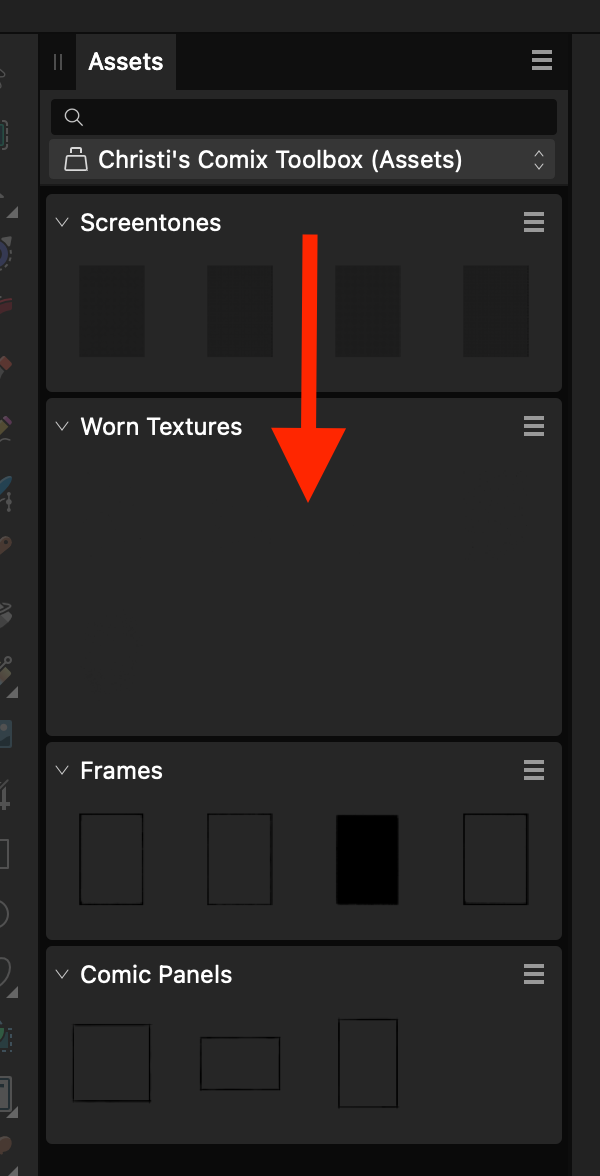chile9
Members-
Posts
18 -
Joined
-
Last visited
Everything posted by chile9
-
Yes, it was saved on my iCloud Drive so I could pass it back and forth between my iPad and my Mac. I manually saved it many times while I was working on it but the time stamp says it wasn't modified at all after I created the original file. I often work this way and I've never had problems. However, I've had this happen saving files locally, too. I never had this issue with V1, it started with V2.
- 8 replies
-
- affinity designer
- ipad pro
-
(and 2 more)
Tagged with:
-
Just out of curiosity, is there another way to save them on the iPad?
- 8 replies
-
- affinity designer
- ipad pro
-
(and 2 more)
Tagged with:
-
Hi Walt, yes, that's the way I've been saving them.
- 8 replies
-
- affinity designer
- ipad pro
-
(and 2 more)
Tagged with:
-
I've had an intermittent problem with Designer V2 not saving on the iPad. I noticed shortly after V2 came out that auto-save didn't always work, so I've been manually saving my files every 20 to 30 minutes. I lost 3+ hours of work on an illustration today that I saved manually probably half a dozen times. When I opened it again all of my work was gone. I looked at the file in the folder and it said that the last time it was saved was several hours before, which was the first time I saved after creating the file. So frustrating! I've found V2 much buggier than V1. I hope this gets fixed or I'm going to have to stop using it and I really don't want to do that.
- 8 replies
-
- affinity designer
- ipad pro
-
(and 2 more)
Tagged with:
-
Is there a setting that will help Designer V2 ignore my hand and only pay attention to the Apple Pencil? I've been having a lot of trouble with the outside of my palm "clicking" an area before my Pencil gets to the screen. I didn't have this issue so much with V1, and I have a vague recollection of there being a setting to minimize this but I don't see anything. Is there anything I can do, other than wearing a drawing glove?
-
Amazing!
- 13 replies
-
- locomotive
- transport
-
(and 1 more)
Tagged with:
-
multi APublisher - Graphic / product design pages
chile9 replied to Mandu's topic in Share your work
Fantastic!- 2 replies
-
- affinity publisher
- affinity designer
-
(and 1 more)
Tagged with:
-
I'm having an issue that I'm not really sure is an issue or if I'm just missing something. I'm an organization freak. I like to group my various elements (curves, shapes, etc.) to keep them easy to find. The issue I'm having is, I place my newest curve in a group that I want my next few elements to live in, but then when I create the next curve, it NEVER places it inside of the group that I just created, ALWAYS outside of it. I want them to automatically place them in the group I just created, right above the last element that I made, similar to the way that PS and AI do. Otherwise it makes things more difficult and time-consuming to organize. Is there a setting that I'm missing or is that just an oversight in the app?
-
Affinity affiliate scheme
chile9 replied to robcubbon's topic in Customer Service, Accounts and Purchasing
@Devin the Developer yeah, I wish Serif had an affiliate program, but you're right; to each their own. Maybe they will someday. That won't stop me from pushing their software on my show, though. I love these apps and I love this company. But I have a request to the higher-ups at Serif: PLEASE DON'T EVER SELL THE COMPANY TO ADOBE! I lost Macromedia Freehand 16 years ago. I don't want to lose any of these apps! -
Affinity affiliate scheme
chile9 replied to robcubbon's topic in Customer Service, Accounts and Purchasing
I came here hoping to get info about a Serif affiliate program, too. I'm surprised to see people compare affiliate marketing to selling used cars. I don't find anything sleazy about it at all. Unless we're talking apples and oranges? In my case, I'm starting a YouTube channel where I talk about my 28 year career as a pixel slinger. I plan to cover all sorts of subjects, including software. When I talk about software or other products that I love, I'll put a link to them in the show notes. If someone clicks the link from my notes and buys the product, I get a small commission. That's the way it works with Amazon, anyway. I only intend to link to products I've actually used, and liked, and I'm not trying to be a spokesman for one brand or another. I don't see anything sleazy about that. I'm just being honest with my viewers. -
One of my few pet peeves with Designer on iPad is putting layers into groups. For example, if I'm working on a section of my illustration that is already in a group and I create a new layer, most of the time it will create that layer outside of the group. Sometimes it will put the layer into the same group, but it appears to do so based on which layer you were working on when you clicked the plus symbol to create a new layer. I really wish it would create the new layer in the group I'm currently in by default. Along with that, when a new layer gets created and is outside the group, attempting to move the layer into the group is often more difficult than it should be. It seems like most of the time that you drag a layer down to pop it in an existing group it pushes it under the group instead of into it, and then you have to go to the extra step of putting it into the group again. It doesn't always do this, but more often than not. It also seems to work better if you stick it between two other layers that are already in the group. It would be great if the default was that it dropped it to the bottom of the group you hover it over.
-
I'm having an issue going back and forth between my iPad and my iMac with files saved on iCloud. I have a file that I created on Designer on the iPad. I saved it to my iCloud Drive and opened it with Designer on my iMac. I made my changes and saved the file (still on iCloud Drive) and tried to open it on the iPad by clicking on the file in the Files folder (the iOS file directory) but it will only open it in Affinity Photo. It will not open it in Designer unless I use "open from cloud" in the Designer new document interface. I realize that all Affinity apps use the .afdesign file type, but I'm not sure why the iPad seems to default to Affinity Photo. It opens properly on the Mac (Catalina) but I'd like it to do the same on the iPad. Is there a fix for this?
-
I would really love to have guide option tools added to the main toolbar on the left side of the screen. Maybe right above the deselect, snapping, and delete icons. It would great to have a separate guide show/hide button, and then one to bring up the complete list of guide options.
-
- affinity designer
- ipad
-
(and 1 more)
Tagged with:
-
Save toolbar customization
chile9 replied to chile9's topic in Pre-V2 Archive of Desktop Questions (macOS and Windows)
Thank you for the heads up on the user name. I hadn't thought about that when I set up the account. Thank you also for your reply. Strangely enough, I tried it again after posting this question and it seemed to have worked this time. Go figure. Thanks again for your help. -
Is there something special you have to do to save your toolbar customization? I went through the process of setting up all the tools and toolbars the way I wanted, but the next time I opened Designer they were all back to the defaults. I didn't see any way to save my customized setup. Am I missing something?