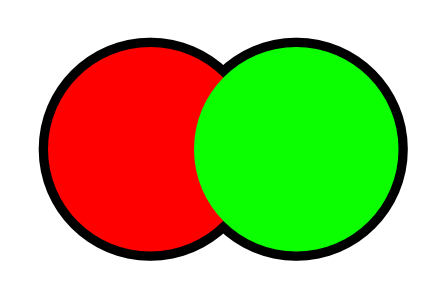-
Posts
298 -
Joined
-
Last visited
Everything posted by eobet
-
I mean, I would understand it if it was easier to use, like Procreate is compared to desktop Photoshop, but it isn't. It's just confusing (and I see similar sentiments around the web). Some other apps, like Clip Studio Paint, is 100% the same on the iPad as on the desktop, and it works. Wouldn't that have been easier for Affinity, rather than trying to reinvent a wheel, which so far doesn't seem to have much air in it and is rather lumpy?
-

Sculpt mode seems to be working in screen space?
eobet replied to eobet's topic in Pre-V2 Archive of iPad Questions
Nope, still not convinced that sculpt mode doesn’t work in screen space. I’m editing a big blobby area in a small corner, and 90% of the time when zoomed into that corner the large area inverts to only encompass the newly created stroke and the old stroke segment forcing me to undo. It’s 100% aggravating. -

Why does joining to vertices fail so often?
eobet replied to eobet's topic in Pre-V2 Archive of iPad Questions
Ok, so apparently you need to use "close" the second time. (That command doesn't need to exist, imo. It you have two curves selected without any vertices selected and press join, it should automatically close. But oh, well.) -

Why does joining to vertices fail so often?
eobet posted a topic in Pre-V2 Archive of iPad Questions
Can't you do a join on two vertices on a U shaped object? I've only ever managed to join two separate objects in one of their ends only, I can't create a closed object from two curves. No matter how much I select two vertices the second time and press join, nothing happens. Also, is there a collapse on the iPad? That is, merging two vertices into one? -

Crash when dragging images from Photos app
eobet replied to eobet's topic in Pre-V2 Archive of iPad Questions
It was a file downloaded from Safari, so it might have been a jpeg or webp, I don't know because iOS hides that fact pretty well. However, I made sure to re-save it from Procreate as a png, and as mentioned that still failed to import but at least Affinity didn't crash. I've now updated to iPadOS (13.1.2) and the problem seems to have gone away. -
Ipad Pro 12.9 1st gen Ios 12.4.1 Affinity Designer 1.7.3 (EDIT: Re-saving the image in Procreate and putting it in iCloud Drive, and then dragging it from Files worked without crashing.) (EDIT 2: Nope, for some reason, the succesful image drop never saved in Designer, and the next time I opened it, the image was gone and I'm now not even able to drop it from Files... no crash, though.)
-

Sculpt mode seems to be working in screen space?
eobet replied to eobet's topic in Pre-V2 Archive of iPad Questions
Yeah, and the Affinity Sculpt mode needs some settings to tweak this, because it's really finnicky to get it behave in the way you describe right now. It's too sensitive forcing you to aim better and redraw lots of times. -
If I've drawn a really long line, and zoom in on the end of it, and then start drawing from the "beginning" of what's showing on the screen, the sculpt will remove ALL of the line that's outside of the screen and treat what's on the screen as the beginning. Has anyone else encountered this? Overall, Affinity Designer seems to be very bad at determining if I want to modify the middle, end or beginning of a curve with sculpt. EDIT: Seems that Affinity also enjoys adding a lot of unnecessary points and very often small kinks in the curves too... is there a sculpt smoothing setting?
-

[AD] Isolation Mode
eobet replied to luispedrofonseca's topic in Feedback for Affinity Designer V1 on Desktop
+1 here too. -
I don't know what's going on in this thread right now, but I'll add another vote to this feature request. In my current project at work, the lack of this feature forces me to go back to Illustrator in order to complete the task.
-
Thank you both, that worked... sort of. The problem is that this rasterizes that group when you export it to an EPS, making the file very large (and no longer editable outside of Affinity). But not only that, any lines behind the group get included in the rasterization in a rather ugly clipping rectangle. So I'd still like to suggest to the developers that this effect can remain vectorized on export, even if you lose the simplified editability.
-
Is this possible in a non-destructive, flexible way? Here's what I mean: Now, I made this effect with four objects, but that's difficult to edit. Is it possible to do this with only the original two? I tried grouping them and selecting an outline on the group, but that just applied an outline to all individual objects and that's not what I want.
-
I switch to the cursor tool, and select a slice in the Slices panel, but unlike in the normal mode, no transform handles appear. Why is this? I also cannot select a Slice in the Slice panel, and then enter a new transform in the Transform panel. Why is this so different from the normal mode? EDIT: Oh, my god... you do this with the slice tool... the one with the PLUS SIGN that signifies that you use it to create new slices with... urr... that, unfortunately, wasn't very apparent... why am I even allowed to move and edit my document (and the document objects only) with the cursror tool in the export persona? Very confusing. EDIT: Just to clarify why this is so confusing, because if you select the title bar with the slice tool and drag, you don't move the slice, you create a new one! You have to very specifically watch how the cursor looks when you move over a slice to see what will happen.
-

Smart layers on PSD file?
eobet replied to alefleaf's topic in Pre-V2 Archive of Desktop Questions (macOS and Windows)
It's 2019 now and I've seen people ask about this in 2016 even (probably older). Just now, I encountered such a simple thing as wanting a non-destructive resizing in Photo... an image layer in Designer must be non-destructive, but once you go pixel in Photo, there seems to be no way back. I'm guessing I'll soon be wanting a perspective distort or even mesh warp to be non-destructive, so hopefully this is such an old request that it's now high on the list for the developers to implement next! EDIT: I just noticed that my pixel layers remember their rotation transforms and don't seem to get very blurry from scaling up and down in Photo... is there partial "smart" features available already? -
Very nice, but why isn't this available from the right-click menu on the layer itself? EDIT: Seems I'm not the first one to ask that question...
- 4 replies
-
- affinity photo
- fx
-
(and 3 more)
Tagged with:
-

Photoshop export: hidden layers are empty in PSD
eobet replied to IPv6's topic in V1 Bugs found on Windows
Ok... but leaving layers empty isn't even acceptable for a one way trip... quite an annoying issue (with seemingly a simple fix) to have been left in for apparently almost a year now? -
Is there a setting for this that I can't find, or named something else? I'm talking about when you're editing a high bitdepth image and some areas look white, but you know there's some information in there still, and you don't want to adjust the entire image with the exposure slider, only the white areas.
-

Photoshop export: hidden layers are empty in PSD
eobet replied to IPv6's topic in V1 Bugs found on Windows
The problem is still there! Isn't this critical enough to warrant a hotfix? I mean, people who are halfway between switching might reconsider with blatantly obvious issues like this... -

Set White Point, Photoshop-style
eobet replied to JDW's topic in Pre-V2 Archive of Desktop Questions (macOS and Windows)
I also came to this forum looking for this feature. I used it a lot in Photoshop, because we export depth maps from 3D renders, so it's nice to be able to just do two clicks inside the actual render to set the range we want.- 35 replies
-
- Set White Point
- Photoshop
-
(and 2 more)
Tagged with:
-

Resize - By Percent
eobet replied to stewart_whaley's topic in Feedback for Affinity Photo V1 on Desktop
Replying here too, as I would also like an explicit percentage feature in the menu (and so does a lot of other people it seems, this is the fourth thread I've found on the same subject). People shouldn't have to search online forums to find hidden features which should be made obvious through the interface. -

Document resize with percentage
eobet replied to LetoAtrell's topic in Older Feedback & Suggestion Posts
No, I want the entry in the drop down list. I don't want a new user (or someone I teach) have to go to a forum and ask people to find out a hidden method. I want it explicitly shown in the interface. -

A small thing: resizing by percentage
eobet replied to ratrogue's topic in Older Feedback & Suggestion Posts
I still would like a resize with percent option (second thread with this ask I found, btw).