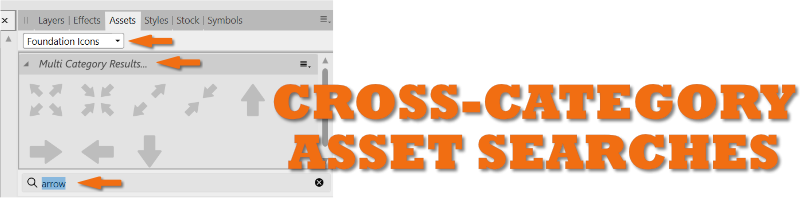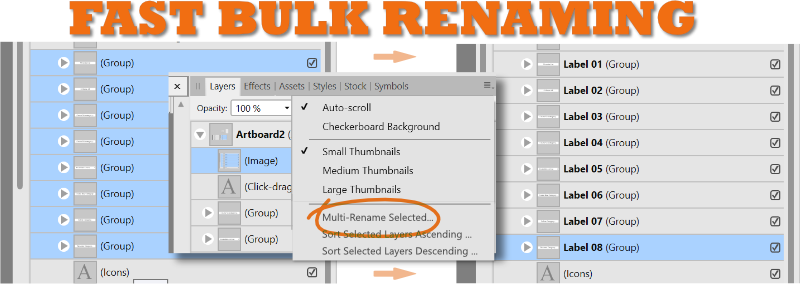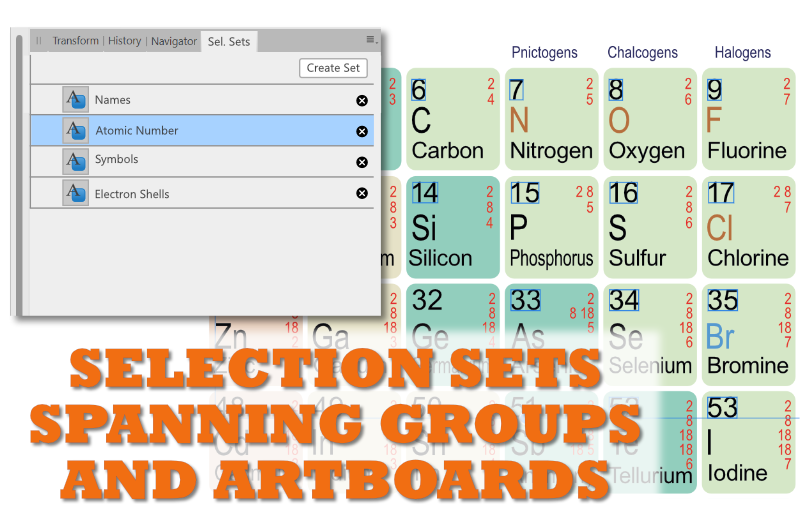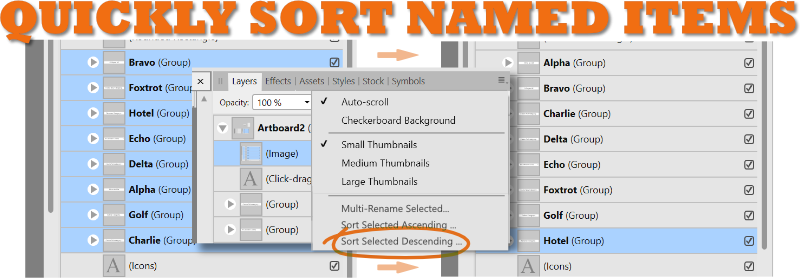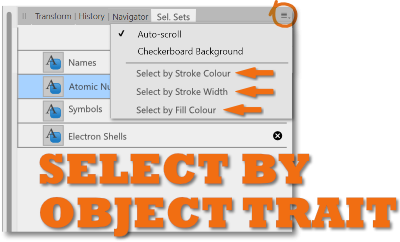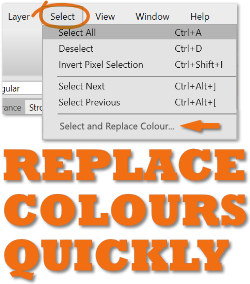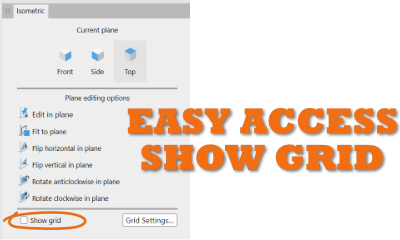Our response time is longer than usual currently. We're working to answer users as quickly as possible and thank you for your continued patience.
Search the Community
Showing results for tags 'renaming'.
-
Hi Mates, Is there anyway to rename the layer/layers with a hotkey? Tried to search in hotkey config but I didn't find any renaming option in Layer keys. Thanks!
-
Automatic renaming of layers and artboards When copying artboards several times, they are added with the same name. Often this ends up with many artboards with the name "Artboard1". Artboard names are for example important when exporting, so they should have unique names I need an option which, after selecting layers or artboards, would allow me to give them a name with consecutive numbers like CustomName 01 CustomName 02 CustomName 03 ... It is very uncomfortable and time consuming to manually edit this for 30 artboards.
-
Is there any faster way to rename layers or do I really have to click in each and everyone and type? Even a *rename* *press tab* *rename next* would do, as Photoshop. Thanks!
- 15 replies
-
- affinity designer
- affinity photo
-
(and 2 more)
Tagged with:
-
When I downloaded a set of brushes in Photo 1.9.0.932 via the new ‘account window’ (not sure of the proper name), the application told me that there was already an existing set and it would be renamed, which was fine. However, I now have two categories, one called “Inksy Street Art 2” and one is called “Inksy Street Art 2 – Custom Brushes”. Which is the original version – which I want to remove – and which is the newly downloaded ‘fresh’ version? (I’ve had a look in the Help but I can’t see anything about this.) (I did some searches in the forums but couldn’t find anything here either, but didn’t do an extensive search.) (This is on Windows 10, in case that matters.)
- 3 replies
-
- brushes
- installation
-
(and 1 more)
Tagged with:
-
I wanted to thank the Serif team for adding what I called "Select Object by Trait..." (listed as #6 in last year's post) to Affinity Designer 1.9. It definitely helps speed up the workflow. I certainly appreciate the added functionality; great job!!! Hopefully we can see a few more of these remaining 8 features. I listed them here again and would love to hear people's thoughts on them. Most of these suggestions can span all the affinity desktop products, but some are Designer specific: 1. Organize Assets, Swatches, Brushes, Style Libraries with an edit mode, using an interface like the the "Presets Manager" in Shapes, to allow for re-arranging, renaming, moving between categories. 2. Stoke Pressure Profiles can be saved on an application level. Organize and manage, with an interface like the "Presets Manager" in Shapes. It’s all about efficiency, and not having to reinvent the wheel (stroke!) every time. 3. Layers Panel – Select objects and groups and rename them with a multi-rename tool. Instantly get organized so you and even other people can understand the layer groups and objects in your Affinity document. Interface would allow the user to add a numerical counter as a prefix or suffix when renaming. Handy before using Export Persona to create some basic naming conventions. 4. Sort Layer Groups or artboards in the Layers Panel alphabetically, ascending, descending. Yes, it will change the arrangement order, but properly organized groups can make complex file layers much easier to navigate. Handy for PDF Exporting where the order of pages depends upon the artboard order. 5. Save selection sets that can select items spanning multiple artboards and also within groups. Often similar objects need to be adjusted or moved, but they are on multiple artboards or nested in other functional groups. This can quickly solve that problem. 6. Select by object trait (stroke color, stroke thickness, fill colour). A handy way to quickly select and adjust objects with similar properties. Otherwise selecting these can be a nightmare in complicated projects. YAY! THANKS FOR ADDING THIS AND MORE! 7. Select and replace non global identical colours. Does your client want all the red elements blue? What would they look like in teal or taupe? Play rapidly to your heart’s content. 8. Search Assets Panel ACROSS BOTH categories and subcategories, results displayed as filtered choices. Do you have multiple categories/libraries and need to find the right icon fast? This can save you time. Currently a search has to be made within each asset category, which can take some time if you have multiple asset categories. 9. Handy Show Grid checkbox in Isometric Studio Panel. True, you can use a keyboard shortcut, but it would be nice if this button was upfront. Handy when you are working in Isometric view you have to turn on and off the grid to see the artwork uncluttered. Chances are you have the panel open to constantly switch planes anyways… I hope this helps to add votes for the unsexy underdog features. 😊
- 2 replies
-
- asste organization
- layers
- (and 4 more)
-
After using Affinity products professionally for quite some time and observing the development team’s patience and openness to new ideas on the forums, I have a few “unsexy” suggestions to enhancements to take the tedium out of repetitive tasks and keep designers organized. I am truly impressed with Affinity’s products. In gratitude for that, I am inspired to create this Wishlist with some new ideas, and to chime in with some support for the classic, already-suggested ones. Thanks for reading/listening! Most of these suggestions can span all the affinity desktop products some are Designer specific. 1. Organize Assets, Swatches, Brushes, Style Libraries with an edit mode, using an interface like the the "Presets Manager" in Shapes, to allow for re-arranging, renaming, moving between categories. 2. Stoke Pressure Profiles can be saved on an application level. Organize and manage, with an interface like the "Presets Manager" in Shapes. It’s all about efficiency, and not having to reinvent the wheel (stroke!) every time. 3. Layers Panel – Select objects and groups and rename them with a multi-rename tool. Instantly get organized so you and even other people can understand the layer groups and objects in your Affinity document. Interface would allow the user to add a numerical counter as a prefix or suffix when renaming. Handy before using Export Persona to create some basic naming conventions. 4. Sort Layer Groups or artboards in the Layers Panel alphabetically, ascending, descending. Yes, it will change the arrangement order, but properly organized groups can make complex file layers much easier to navigate. Handy for PDF Exporting where the order of pages depends upon the artboard order. 5. Save selection sets that can select items spanning multiple artboards and also within groups. Often similar objects need to be adjusted or moved, but they are on multiple artboards or nested in other functional groups. This can quickly solve that problem. 6. Select by object trait (stroke color, stroke thickness, fill colour). A handy way to quickly select and adjust objects with similar properties. Otherwise selecting these can be a nightmare in complicated projects. 7. Select and replace non global identical colours. Does your client want all the red elements blue? What would they look like in teal or taupe? Play rapidly to your heart’s content. 8. Search Assets Panel ACROSS BOTH categories and subcategories, results displayed as filtered choices. Do you have multiple categories/libraries and need to find the right icon fast? This can save you time. Currently a search has to be made within each asset category, which can take some time if you have multiple asset categories. 9. Handy Show Grid checkbox in Isometric Studio Panel. True, you can use a keyboard shortcut, but it would be nice if this button was upfront. Handy when you are working in Isometric view you have to turn on and off the grid to see the artwork uncluttered. Chances are you have the panel open to constantly switch planes anyways… I hope this helps to add votes for the unsexy underdog features. 😊
-
Hey there, what I'm missing so far regarding the swatches panel: - Easy renaming workflow of swatches with F2 and Tab, and to go further: something like Renamy would be even more awesome - Select and delete/copy multiple swatches. At least it should be possible to click/select and delete via DEL-key to easliy clear up the swatches - "remove unused colors"-option to quickly clean up a palette - usecase would be mostly the the document-related palettes - Convert already added swatches to Global/Spot-Colors - Ability to easily set spot-color-name the same as swatch-name and vice versa (without copy-paste, perhaps with a checkbox in the settings of each swatch) - Missing a direct "Add current color to palette as Spot Color" very much! - The to "Add current color to palette [...]"-Icons are not very distinctive. I would've added at least a big triangle in the left bottom corner of the button regarding the "add as global color" option to suit the appearance of those color in the swatch-list/grid below - Setting/checkbox/action to add swatches via "create Palette from document/image" directly as Global/Spot-colors. - Indicator to see in which Colormode the color originally was created and then have the ability to quickly switch color from RGB to CMYK-Mode and vice versa (perhaps even be able to determine the rendering/conversion while doing so) Greetings, Johannes.