-
Posts
23 -
Joined
-
Last visited
Posts posted by Hicksdesign
-
-
In AF 2, when option-dragging an element, such as artboard or path, it's nigh on impossible to move it by whole pixels. With 'Force Pixel Alignment' and 'Move by Whole Pixels' turned on, this shouldn't be possible, but I consistently get positions with decimals. This is with a new document, and all elements exactly on the pixel grid.
This has been an issue ever since I started using AF Designer with v1.5.
-
Cristian - to get that, all you need to do is check the 'Use Fill' option on the context toolbar.
Still hoping that auto-close is on the roadmap for 1.7…
-
Did you find out what the exact issue was that caused the crash? A bug, or something I'd done that caused a performance problem?
As mentioned above, I found that it was related to removing pages 3 and 5. In the end I was able to drag reorder these to the end of the document and then delete them without causing a crash. I could then complete it and get it off to print.
-
I've methodically done an edit, then saved, closed and reopened to see what causes the crash. I've narrowed it down to when I delete two right hand pages from the document. For some reason, introducing that edit causes Publisher to crash
-
I've managed to get a one hour earlier version from Dropbox which didn't crash Publisher. I wondered if the embedded-rather-than-linked images were causing it, so made the large images linked instead.
However, after saving it and closing it, it now causes Publisher to crash again.
-
Thanks Pauls - just uploading that now...
-
Publisher now consistently crashes just after launch, here's an example from the console log:
Jul 24 14:50:46 HicksBook-Pro com.apple.xpc.launchd[1] (com.seriflabs.affinitypublisher.16284[566]): Service exited due to SIGSEGV | sent by exc handler[566]
Typically, I have an urgent deadline this afternoon, and need this to work

Affinity Publisher_2019-07-24-144400_HicksBook-Pro.crash
-
I have a 3x2.5 meter AD document for a display stand. It's CMYK and has a filesize of 176mb. The content is text, a few simple vector icons and a large (174mb) embedded .afphoto document. The embedded photo has a mask, and two adjustment layers (black and white, gradient map).
As I try and export to PDF with crop marks it never gets beyond roughly 10%, no matter how long I leave it. The app hasn't crashed, and I cancel the export just fine.
It works if I remove the embedded .afphoto image, but I've tried rasterising that layer and still get the issue. I've even tried opening the .afdesign file in Publisher, and exporting from there, but get the same result.
I urgently need to export this PDF, does anyone have any ideas?
-
-
Thanks Dan! I've since closed and reopened the file, and noticed that history is blank. Is there something I need to do to ensure the history is saved? It's not a feature I've used really.
-
A very odd thing that I'm trying to get to the bottom of: I have a document with about 70 icons and the artboards (seemingly) keep shifting by themselves. Obviously with icons, alignment to the pixel grid is everything, so I spend a long time making sure it's spot on. As I'm working on the document, the X or Y position shifts to being 0.3 off. Regularly.
This is really frustrating as it means I have to try manually select loads of artboards (not easy in itself) and reset their position. Otherwise the artwork in the artboard is no longer aligned to pixels and, consequently, blurred.
I can't think why this is happening - I haven't selected all these artboards at any point. Has anyone else come across this?
-
Thanks for confirmation

-
There's probably a few workarounds, but I wondered if the option was there and I'd just missed it
-
As I'm working on a document with a lot of artboards (a large icon set with several sizes per icon), I was wondering if it was possible to have a visible grid behind all the artboards?
Sometimes this is visible if you've selected an object not on an artboard, but once an artboard has been selected, it obviously changes to show the grid only within that artboard. Is there a setting somewhere that I need to check? It would make it easier to keep a neat and tidy document. At the moment it seems like the only way is to not use artboards, but labouriously setup slice areas on one large document.
-
Apologies, I've got the bottom of it - I'd been working off an imported PDF that had a high DPI and set to use points. All aligned now!
(Couldn't see how to delete the post!) -
Here's a rectangle that is perfectly aligned to the pixel grid - no decimal places. The stroke is exactly 1px, and aligned to the inside of the rectangle. The artboard is also positioned to whole pixels. 'Force Pixel Alignment' is also on.
This should display as a sharp 1px block, yet in pixel preview it shows subpixels. I get the same result on iPad.
Is this a known bug, or can anyone see what I'm doing wrong?
-
Ah, so this should work using cop/paste style? I’ll investigate why it’s working - at least I know now that it SHOULD work, thanks!
-
‘Copy’ and ‘Paste Style’ doesn’t seem to copy the gradient fill of a path - is there a way of quickly doing this, without creating a swatch first? I’m looking for something similar to Illustrators’ eye dropper tool where I can sample any objects style. Thanks!
-
+1 for this feature. The node tool has a neat ‘snapping’ feature that you can use to close a path - we just need that same functionality when drawing to save extra work later.
- Jaakko, kloudhandz and retrograde
-
 3
3
-
Many thanks, it’s a shame the snapping feature doesn’t appear when drawing to save the extra steps :)
-
Hi folks! I've been learning to use Affinity Designer for iPad, and have some questions about the Pencil tool that I haven't been able to answer yet. I'm coming from years using Ai on Mac desktop, so I'm not familiar yet with the desktop version of AD. The questions are:
1. Is there a way to get paths drawn with the pencil tool to close automatically? I find I can never go back to the original node, and always have to close the path using the context menu at the bottom. Or a way of snapping back to the start node?
2. Is there a tool for erasing parts of vector paths? So, once a path is drawn, using an eraser tool to reshape parts of it?
Thanks in advance!





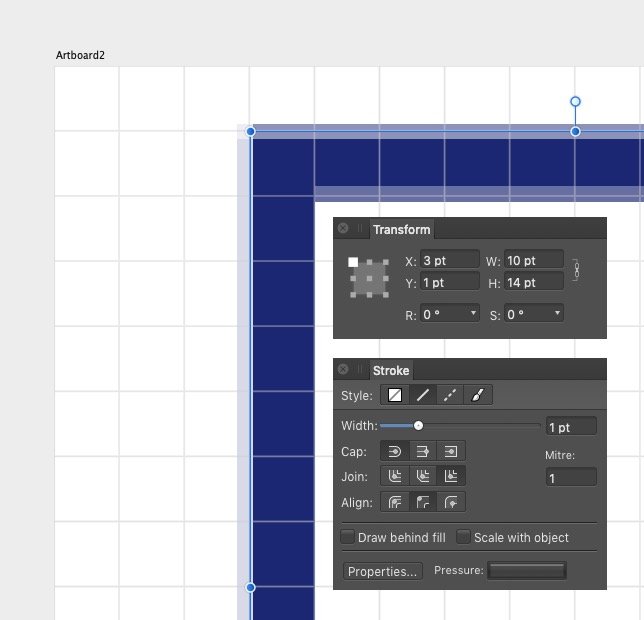
'Move by Whole Pixels' doesn't work when option-dragging
in V2 Bugs found on macOS
Posted
Apologies, I thought I was getting notifications for this thread, but I wasn't.
Thanks for the pointers - it seems mad to me that there is even a key command for 'without snapping', especially when every other graphics app I've used is option-drag rather than cmd-drag. But there we are, at least it can be done, and it's just remembering to use cmd instead!