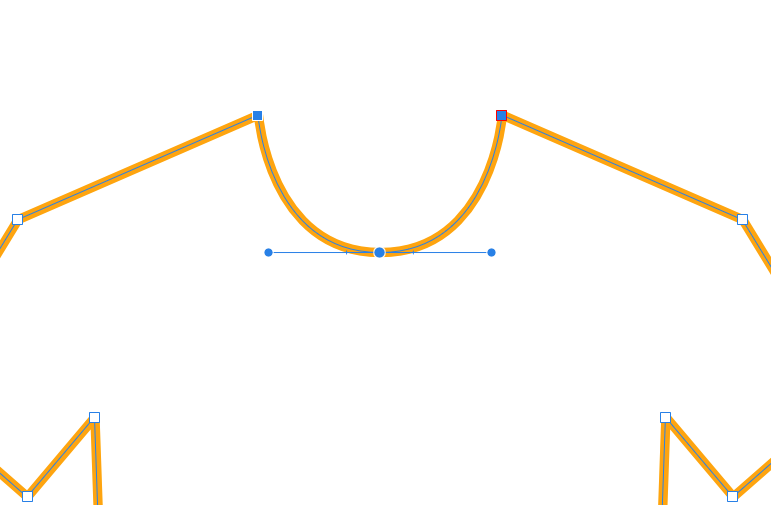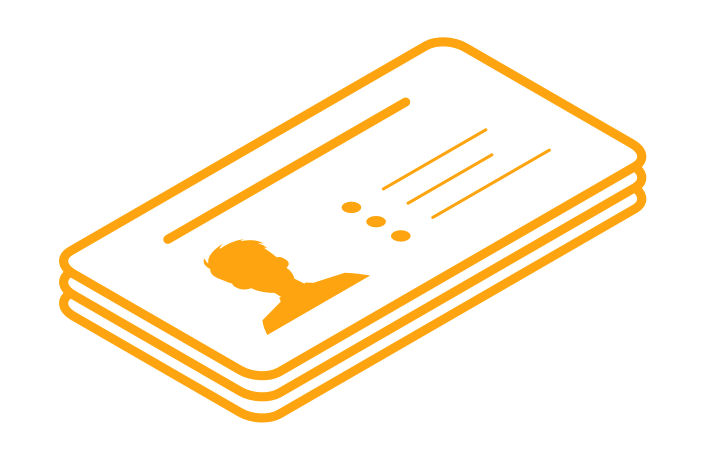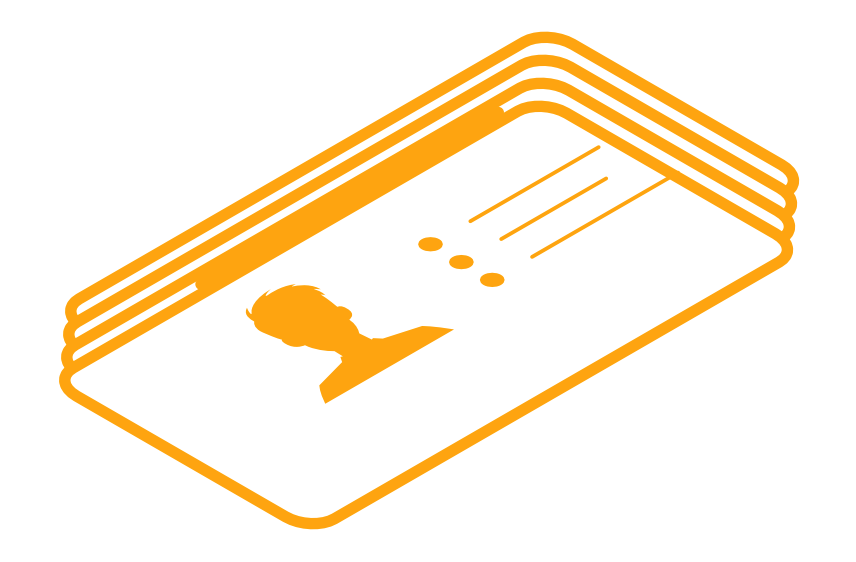-
Posts
53 -
Joined
-
Last visited
Everything posted by Dr. Dave
-

Separate selected points
Dr. Dave replied to Dr. Dave's topic in Pre-V2 Archive of Desktop Questions (macOS and Windows)
@firstdefence Grasshoppa thank you. -
I created a t-shirt outline, duplicated it and want to delete all except the 3 selected points to reuse that curve as 'stitching' under the collar. In Illustrator I would use the scissors or erase tool, can't find anything like this in Designer. I'm hoping there is a way without having to redraw small sections of a design each time I need a near duplicate.
-
I appreciate the time you took to explain this, in fact it helped me create a shortcut just for Insert Behind. However this does not help with my original problem - when I CTRL + DRAG an object down a bit, in this case the representation of a card (my first screen cap above), I then want to use CTRL J to insert the next several duplicates below the original with appropriate spacing. CTRL + DRAG creates a duplicate above the original, even with "Insert behind" enabled, which is super annoying and makes that function appear more gimmicky than useful. Illustrator has CTRL + F (paste in front) and CTRL + B (paste in back), then I use CTRL + D (duplicate) to create any number of duplicates in the correct direction and spacing as the original copy/paste. I can create a thousand in seconds just by holding down CTRL + D - no additional functions to assign or enable.
-
These issues are driving me to drink! When I duplicate a layer, whether it's copy/paste or CTRL + ALT, the new layer is on top/above the source. For example, when trying to create a stack of cards, I need to manually drag the layers from top to bottom, otherwise the 'stack' appears upside down. Layer organization is clunky, or I don't understand the mechanics - I drag a layer down and instead of simply moving that layer below another, it automatically makes it a child of that next layer. The only way I found around this is to use CTRL + [ OR ].
-
Was drawing a line and some circles, zoomed in to get a tighter fit on the circle, and noticed it was pixelated. Wait, I'm using the equivalent of Illustrator, right? Then I noticed "View Mode" on the toolbar, but they were Pixel / Retina / Outline Then I checked the View > View Mode and saw "Vector" as a choice. I'm confused... Why is Vector not the default view mode? Why is Vector not a button on the toolbar (can't even add it from Customize Toolbar) - I'm in Pixel or Retina, then have to (in my case) accidentally find "Vector" within the View menu? Why would I care about Pixel-anything when I'm using a vector-based program?
-

Duplicate object and move
Dr. Dave replied to Dr. Dave's topic in Pre-V2 Archive of Desktop Questions (macOS and Windows)
NM - duplicate object > move > CTRL + J -
Well this sucks. I was starting an icon project and the original setup would have been awesome and painless. Now I'm scratching my head opening/closing two panels to sort this out. Can't get my gutters to line up with grid squares. As others mentioned, you had it in there working and rather intuitively, but instead removed it causing a workflow bottleneck. Just bizarre and I gotta mention, so Adobe-ish.
-

Undo Isometric Button
Dr. Dave replied to Nixart's topic in Feedback for Affinity Designer V1 on Desktop
Not sure if this is the same, but I accidentally enabled Isometric, and can't figure out how to revert to a flat plane - how do I disable or turn off Isometric? NM - change Grid type to "Standard" within the Grid Settings -
Values in the color panel show as white (all other colors appear correctly), but not to my eyes. So I checked using another program and confirmed white in Designer is not. Just checked Photo and it has the same 'not white' issue. So I checked, of all things, Paint (Windows 10), and white appears correctly. I must have changed something for this to occur and obviously can't remember how to make it right; I need white, can someone help?
-

New Transform Controls in Designer 1.7.0 ???
Dr. Dave replied to KTDN's topic in Pre-V2 Archive of iPad Questions
Even after looking through the in-app help and online (was probably looking in the wrong place), I found this by accident - switched to the Move tool and hovered just above a control handle, it converted to shear/skew (?). -

How to - split Ellipse
Dr. Dave replied to Dr. Dave's topic in Pre-V2 Archive of Desktop Questions (macOS and Windows)
@PixelPest More steps than I was expecting, but I also have to be mindful this is v1.7. Thx for the contribution tho. -
@Aamppaa, you're right - I should have looked around. And thx for the links.
-
I hate bumping, but I'm still really curious if something like Photoshop's displacement maps will be implemented sooner than later.
-

Gift options for all 3 products
Dr. Dave posted a topic in Customer Service, Accounts and Purchasing
I want to gift the 3 products (designer, photo & publisher). That's the easy part - pay for it and give him/her/it the license. Except I would prefer he/she/it has their own log-in associated with that purchase/license. Does Serif have a gift/coupon option, and if not what is the alternative? -
Thanks for that feedback. What about displacement maps - can Affinity do that or something similar? Specifically for apparel projects.
-
Just got an e-mail about the spring sale, but I'm still squatting on the fence mostly because of this thread subject. I do quite a bit of mockup work, so I'm curious if something similar to the PS smart object feature will be built into Affinity?
-

Layers panel size
Dr. Dave replied to Dr. Dave's topic in Pre-V2 Archive of Desktop Questions (macOS and Windows)
CTRL K, got it, thanks!