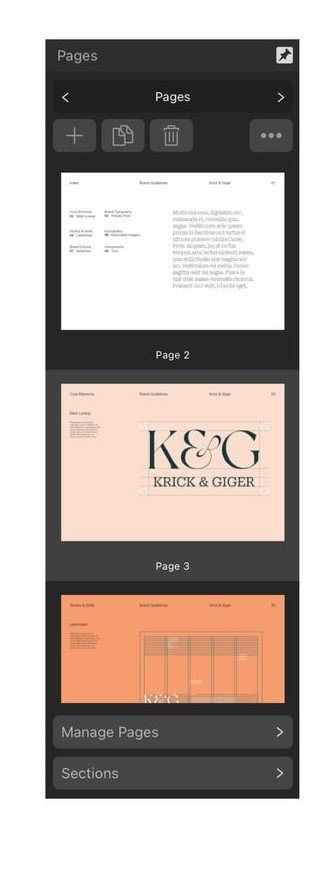AllanP
Members-
Posts
50 -
Joined
-
Last visited
Recent Profile Visitors
The recent visitors block is disabled and is not being shown to other users.
-
 MikeTO reacted to a post in a topic:
Unofficial PDF Manual - Expert Guide to Affinity Publisher
MikeTO reacted to a post in a topic:
Unofficial PDF Manual - Expert Guide to Affinity Publisher
-
@MikeTO - belated thanks for the 2.4 update to your great user manual resource. I really appreciate what you've done here. I particularly like the clear section on Books and Chapters, explaining the limitations regarding the merging of sections/chapters where consideration needs to be given to the presence (or not) od blank pages between sections/chapters. regards,
-
 CarolineL reacted to a post in a topic:
Page numbering. Publisher. iPad version.
CarolineL reacted to a post in a topic:
Page numbering. Publisher. iPad version.
-
Page numbering. Publisher. iPad version.
AllanP replied to CarolineL's topic in Affinity on iPad Questions
I appreciate that the OP's question has been resolved, but I thought it would be appropriate to note a couple of newsources of assistance: Elaine Giles produced a tutorial video "Perfect Page Numbers in Affinity Publisher" (Desktop): https://www.youtube.com/watch?v=P24I7CdlbP4a and "Perfect Page Numbers in Affinity Publisher for iPad": https://youtu.be/j0yn_8gM6Ik -
 CarolineL reacted to a post in a topic:
Page numbering. Publisher. iPad version.
CarolineL reacted to a post in a topic:
Page numbering. Publisher. iPad version.
-
Page numbering. Publisher. iPad version.
AllanP replied to CarolineL's topic in Affinity on iPad Questions
I think the problem here is that the master page that's being applied is "None" as shown in the box at the top ( the curved corner box with the label "None" beneath it.) You have to create a master page which will then be selectable from this screen. In the desktop version the master page creation option is in the Master page section of the Pages panel, I'm guessing that's where it is on iPad -
Page numbering. Publisher. iPad version.
AllanP replied to CarolineL's topic in Affinity on iPad Questions
Thanks for the info @walt.farrell I'll have to investigate the Designer persona further. Been really focusing on Publisher for my projects. -
Page numbering. Publisher. iPad version.
AllanP replied to CarolineL's topic in Affinity on iPad Questions
@MikeTO Thanks for expanding on my response to @CarolineL My comments were written on the fly earlier today after downloadibg the test document. I think between us we've got to the root of the problem even without an iPad. Guess that shows AfPub works consistently across platforms, it's just the constraints of the iPad UI that may make things difficult to diagnose. Hadn't appreciated you could bypass default master at document creation; I've never felt the need to. Have always used masters since using Serif's PagePlus way back when. -
Page numbering. Publisher. iPad version.
AllanP replied to CarolineL's topic in Affinity on iPad Questions
I downloaded the test file and looked at it in my Windows AfPub det up. Examining the History, I was surprised to see that the document started off without any Master pages set - the History shows "Add master pages" just 3 steps before "Insert <page number>" (see attached) Is this normal? Further looking at the Pages panel, the pages are numbered Page 1 (01) and Page 2 - that seems a bit confused. Just wondering what the impact of starting a document without Master page is... Just tried raking a copy of the test file, deleting the master page and then inserting a new master page and then applying page number to the master. The page number field appears on the master but is not propagated to the individual pages until you apply the selected master page to the actual pages. If a page doesn't have a master page applied to it, it won't show what's on the master page. Hope that helps -
Page numbering. Publisher. iPad version.
AllanP replied to CarolineL's topic in Affinity on iPad Questions
@CarolineL It's a bit difficult to know where to start with this, as from the post you originally made on Facebook its' unclear if you've produced the document seen in your FB post, or if this is something you've obtained from elsewhere. It's unclear how much experience you have had of using the software. Here is my best suggestion based on my understanding of the process although I don't possess an iPad. Looking at your screen shot (attached below), you have the document opened and the right-hand panel shows the Sections control. Not being an iPad user myself, I'm not certain of the navigation, but I think if you tap the "<" next to Sections, doing that should take the right-hand panel tp the Pages control which I believe looks like the second attached screenshot. (The panel will show the pages of your current selected document) In the Pages panel click on Master Pages (towards the bottom) will now display the Master page(s) for your document, i.e. the page furniture that appears on all pages that use ech master. Select the Master page and that will appear in thge main editing area of the screen. There you will be able to insert a text frame and position it for where you want page numbers to appear. Click on the three-dot menu on the toolbar at the top of the screen and that will show "More" tools, including Fields panel. Click on Fields panel and then click on the Page Numbering option to insert a Page Number marker (#) in the frame you have created on the Master page. When you return to the Pages view, you should see page numbers appearing in the position you placed them. The YouTube video https://www.youtube.com/watch?v=9I8qCn86U-c starting at about 1 minute and 30 seconds in gives an indication of this, although the video creator is starting with a document which already has page numbers. I hope that is of some help. Perhaps an iPad user can provide a clear video walk-through or set of screenshots that explain the process in more detail. -
@walt.farrell Thanks for the response (always been impressed by tour contributions in the forum). While the Help file gives an overview of the feature(s), I think IMO that the spell-checking options could do with more detailed examples. But your feedback has given me some points to consider, so I'm reflecting on the best approach using what I've learnt from the Help file and also using the Pre-Flight option which gives an indication of the volume of misspellings. I'd be interested to at least be aware of the complexities of adding my own list of words to a dictionary on the iWndows version of Affinity Publisher
-
Thanks for the feedback. i hasn't realised those options were there. I hadn't seen this clearly documented before. Is there any detailed reference on the use of spell check and its associated features? What happens when you choose "Learn spelling"? sI it added to your defaut dictionary permanently or is ut just there for the specific document you're working on? Is it possible to create a list of words to be added to your dictionary?
-
AllanP started following Option to sort Spell Check results in Pre-Flight (Publisher)
-
It would be useful if there was a way to sort the results of a spell check in the Pre-=Flight function so that you could see how many times a spelling error had been made. Sorting would also allow you to easily see which words have multiple occurrences and you can then correct with Find/Replace. Some words reported as errors might be correct even though they're not in a dictionary (e.g character names in a fantasy novel).
-
 deeds reacted to a post in a topic:
Why I like reading software manuals in .PDF form:
deeds reacted to a post in a topic:
Why I like reading software manuals in .PDF form:
-
Those of us with long memories of using Serif's "Plus" range of software will recall the manuals that came with that range. I still have the impressive bundle of manuals that came with my PagePlus 3.0 suite - 0ver 700 pages of information both in using the software together with DTP guidelines. I van appreciate why Serif don't produce printed manuals these days, but I am sure a PDF Manual/handbook would be useful and give more room for ecamples.
-
 MikeTO reacted to a post in a topic:
Unofficial PDF Manual - Expert Guide to Affinity Publisher
MikeTO reacted to a post in a topic:
Unofficial PDF Manual - Expert Guide to Affinity Publisher
-
 PaoloT reacted to a post in a topic:
Unofficial PDF Manual - Expert Guide to Affinity Publisher
PaoloT reacted to a post in a topic:
Unofficial PDF Manual - Expert Guide to Affinity Publisher
-
 MikeTO reacted to a post in a topic:
Unofficial PDF Manual - Expert Guide to Affinity Publisher
MikeTO reacted to a post in a topic:
Unofficial PDF Manual - Expert Guide to Affinity Publisher
-
Cross References
AllanP replied to Ash's topic in [ARCHIVE] 2.4, 2.3, 2.2 & 2.1 Features and Improvements
@Walt - thanks for the feedback. I understand what you're saying about TOC, but it seems that Cross References gyoivesu greater control over the format of the entry ,allowing you to add presets around your page number and reference text, while the TOC function seems more rigid in constructing entries. The drop down in the Text field allow the insertion of a range of information to add to the cross reference entry. I think in TOC you don't have this ragne of options for formatting entries - essentially just the page number value before or after the TOC item title? No ability to insert words like "page", etc. But I'd be pleased if someone can prove me wrong. -
Cross References
AllanP replied to Ash's topic in [ARCHIVE] 2.4, 2.3, 2.2 & 2.1 Features and Improvements
Liking the way this cross reference feature is shaping up . Is it possible to insert multiple cross references? The scenario I'm thinking of is : publication has a number of images across its pages; I want to create a list of the images and the pages on which they appear on a separate page at the end of the publication. Each image has a text frame with its caption in it, and that caption has a specific text style, e.g. "picture-caption". I can see that I can create a text frame on that end page and then use the Insert cross reference option to add a cross reference to that frame using the features link to a paragraph filtered by style (so I can get just the "picture-caption" paragraphs selected, and I can set up the presets/text that I want to appear and insert a selected cross reference. BUT it would be good, having got this filtered list of cross references, if they could all be inserted at once, rather than one at a time... Or is there another way of doing this?