
Gmit
-
Posts
45 -
Joined
-
Last visited
Posts posted by Gmit
-
-
Hi @Dan C,
yeah that dpi value is unusal. On export for the web i need to meet an strict filesize requirement. So i play around with compression and dpi values until it fits.
Sadly no, even when exporting with the document resolution and the downsample option activated/deactived/changed, the exported pdf shows the same problem. -
Hello there,
got an issue with the pdf export from APub.
In APub everything is nice and tidy. Pics are placed correctly.
I placed these individual pages into another APub-file. The layout is still fine.
But the exported pdf for web seems like there are some images moved:
in APub there is space between image and text:
Here the layout in APub:
Here the layout in the exported pdf (pic moved up):
It doesn´t happen in the print-pdf. Only in the pdf with reduced file size.
Here are the settings:

I already tried different export settings to maybe fix that issue, couldn´t find the faulty setting (combination).
Many pics are not affected.
I tried exporting as jpgs. No problem there
I tried to "clean up" the pages sometimes there are unneccesary elements on these pages. No effect.
I also deleted everything besides the image. Still the image moves around the page on export.
It didn´t happen before on other projects with web-pdfs some months back.
Hardware acceleration is on.
Killed the Nextcloud-App which is used to sync the files. No effect.
Exported old projects with these settings: The problem appears there too.
The only thing that seemed to help is to rasterise the images. Almost every image is within a picture frame.
I tried it with the same settings on my notebook and desktop, both windows 10. Both same issue.
Viewed the pdfs with different apps, maybe i got a faulty pdf-viewer. Everywhere it is the same.
Got the lastet version of APub and all the other Apps.
Anyone got some tips? -
Sadly got the same issue. Saved it on the internal storage of my windows computer all day. No Problem, also the thumbnail updated every time i changed the first page. Then on export there were some funny artefacts in the pdfs so i restarted the whole computer, thinking it would might solve the problem. Nope Publisher can´t read the file correctly and reverted back several hours..... After saving the recovered state, it went from ~110MB to ~8MB....
Something is going on there, no other app has a problem on my storage devices. -
Yeah your link helped me, i played around with the compatibility settings:

and it works on both displays
That setting i am only used from old videogames, where the UI gets also very tiny on higher resolution displays.
And i just noticed that this setting sadly introduces a blurry interface. -
Hello there,
I got the issue that the windows explorer doesn´t scale correctly on my second monitor.
compared to the main monitor:
I got a Windows 10 PC
a uhd display set to 150% scaling
a 1440p display set to 100% scaling
the 1440p display is set to be the main display.
The rest of the UI scales without any issue, between the screens, but as soon a "Save as" window or anything involving going into the file system and the scaling is too small.
If i set the uhd screen to be the main display, the scaling gets too big on the other display.
If i set the scaling on the 1440p to be 150% the scaling works on the uhd display.
Other software is able to scale the explorer correctly on both displays, so i could see that the issue is within the Affinity Apps.
And it is the same in Photo, Designer and Publisher.
Did i miss something or is it just so unusual to have same sized screens with different resolutions =>different scalings -
*bump*
i ended also up here in the search for the non-destructive warp tool. 😔 -
I may wanna ask, if there is an update on that topic?
-
Hi,
"It means we can only style tables with round corners." that is not quite true. If i understood that correctly.
I can see that not all settings make sense in the context of a table, so it makes sense to not having all the settings clickable.

-
Hi there,
in my latest beta build (1.9.1.967) when i scale the page up, at ~ 300%, the master page content goes away.
No problems with export, or so.
Yes that content goes away, if i hide elements behind the master page content they reappear when zoomed in.I can reproduce that by creating a new document, put rectangle/text/images/... on the master page, apply that master page to an empty page.
Then scale that page up.
Turning off and on GPU acceleration doesn´t change that behavior.
I have an tablet connected with no screen (XP-Pen G640), my Win10 considers itself completely up to date.
cpu: 4790K gpu: GTX970 (Driver: 461.70) 32GB RAM
That issue doesn´t appear in the non-beta release.
And i added an example file which shows that error on my machine.
can someone else see that bug?
Or is there even a (new) setting which hides master page content when scaled up?^^ -
Can confirm that issue on my (oldish) hardware (4790K, gtx970, 32GB ram) too.
1.8 was way smoother.
That fix from @stedaho also works for me.
Not quite as smooth as 1.8 but at least i can work without getting an headache. -
1 minute ago, Old Bruce said:
If you want to use the baseline grid then have your paragraph leading less than the size of the baseline grid.
yeah that would be fix for now. But what happens with that edge case where leading and baseline grid are the same? Is that behaviour intentionally? I didn´t face any other problems so far with these settings. What do you think?
-
1 minute ago, HarryMcGovern said:
Yes, that's it. The relationship between Grid Spacing, and Font size. Font is 10.5 and grid spacing is 11. No problem.
huh? After fiddling with that, now ther isn't a problem. I don't get tthe samee effect. It's gone away. ???
So I turned on Use Baseline Grid in the text frame. That's all. Now, it doesn't exhibit that behaviour
Grid spacing is 12.6 pt
Fontsize is 10.5 pt
So i don´t see a problem there? -
8 minutes ago, Old Bruce said:
It comes down to using percentage for leading you can change that to exact and see if that will work for you.
Ah yeah a good advice
I played around with the leading:
If i change it to 12.6 pt the problem is still there.
If i change it to 12.5 pt everything is fine.
If i then change the baseline-grid to 12.5 pt the issue comes back.
Interesting behaviour. -
6 minutes ago, walt.farrell said:
That doesn't happen for me.
Can you provide a .afpub document that demonstrates it? Perhaps there's some setting that's causing it that I haven't thought of.
yeah i just reduced my file down to that part.
-
Hi there,
i am facing a problem with the drop caps,
don´t know if i just didn´t get how they work or there is a bug or so.I have a drop cap at the start of the text. But if i change the size of the textbox the drop cap changes in size.
The only solution i found was to ignore the baseline grid. Which i am certainly not a big fan of.
Am i missing something? -
 Hi there,
Hi there,
i created a template for a magazine in DIN A5, mainly aimed at beginners.
Experts change things like colorspace, bleed,....


All the images you see there are from unsplash, pexels and pixabay and also are only in 72dpi in that, so replacethem
I also got a german and english version so the naming of textstyles and other things make sense for non-german speakers.
got a german and english version so the naming of textstyles and other things make sense for non-german speakers.
Fonts necessary (both free):
https://www.fontsquirrel.com/fonts/fira-sans
https://www.freefonts.io/akrobat-font-free-download/
have fun with it
and tell me if you got any ideas improvements, i don´t do templates very often.:)
I put the template under CC0, so yeah have fun with it.Template_A5_german.aftemplate Template_A5_005_englisch.aftemplate
-
Hi there,
can you ellaborate or even better make an example file where you can´t use the inpainting tool, because it´s crashing without notice?
Because i can´t replicate that, my Installation is stable and the inpainting tool causes no issues.
-
Maybe my computer needed an additional restart or so, to take on the new cmyk-profile. I did a quick retest and now it behaved exactly as you just described.
So, i would leave it at that, i already put so much time in that question and asking different people, checking what different apps are behaving,.... and all of that just out of curiosity.
Your explanation makes sense, and from the quick test it looks like that´s how it should behave. Unless someone proofs a different behavior.
I can´t say that this knowledge helped me work better, i don´t put cmyk-values in my rgb-document^^ But it made me more confident in my knowledge of the Affinity Apps, i know more what is happening under the hood.And i choose that Newspaper profile to have a easy time to tell the different cmyk-profiles apart. Interesting you say that "if often a bit overdone" for that brownish tint. But i also to 99,99% of the time don´t work with newspaper-paper or similar, but good to know

Thank your for your time and input, most likely the best source of information in researching that question.
-
yeah it´s not the question "should i work this way?" No, obviously not^^
I asked out of curiosity "what is happening under the hood?".
Yeah the "lock colorspace" also wasn´t clear to me, for a longer time.
At least on my test it didn´t take into account the last cmyk colorprofile i used or the default cmyk in the preferences.
So let´s say i am confused.^^
I changed my default cmyk profile to "Japan Color 2002 Newspaper" which is very small and the K100 also ends up in this brown-dark grey.
And did create some documents in that colorspace and saved them and stuff. Still when i created a new rgb document and created a K100 Color which was way darker and the brown-tint is gone.
I created a ROMM RGB Document and put a bitmap with the newspaper profile in it. That colorspace is way smaller than i could create with the cmyk-sliders.
At first i thought they simply convert the values like these online color-converter: https://www.rapidtables.com/convert/color/cmyk-to-rgb.html
(which yeah are quite funny, but are waaay too simplified) But a simple tested proofed me wrong.
So i am at a loss. Krita for example asks for an colorprofile when changing the colortool to a different colormodel than the document colormodel.
That´s what i get, but i don´t get what is automagically happening here. -
First i asked that question that question on facebook and it failed. Many didn´t understand that question correctly and told me about the basics about color-management and how that is a bad idea,......
that´s not the question.
If i let´s say have a AdobeRGB Document and choose a color with the cmyk-sliders. They are clearly limited and don´t cover the whole AdobeRGB colorspace. The question is to what colorspace are they limited?
I changed the default cmyk-colorprofile in the preferences but that didn´t affect the cmyk-sliders in rgb documents in any way, so it doesn´t seem to be based on that.
So what are the cmyk-sliders based on?
-
oh wow i didn´t notice that already in the beta some people were noticing that problem.
I can agree on your suggestions that they would make that even better.
Let´s see hopefully they come around to do that pretty soon. -
Hi there,
i know how to export single page pdfs that´s not the problem.But i am over and over again explaining people how to do that.
Because the words the settings uses is not so clear for so many people.
Many printshops use the word "Einzelseiten" and so people search for that exact term and don´t find it.So how about changing "Alle Seiten" to "Alle Einzelseiten" which would clarify what exactly is happening with this setting?
Joshua
-
3 minutes ago, Joachim_L said:
It happened again right now. APu suddenly opens PDF as default programme. Please test it yourself.
1. Restart your PC.
2. Start APu. Then use File -> Open to open a PDF file.
3. Save the new file as you like.
4. Open the PDF you opened in step 2 with doubleclick.
Result: Now APu is default for PDF. If I change back the default programme for PDF, all PDF will be opened with the default PDF viewer (in my case Acrobat Pro) until the next machine reboot. My OS is Windows 10 Pro. So I have still no clue who is to blame.

Did exactly that and the PDF still did open in the default pdf-reader, not in APub. On 2 windows machines. Something is weird on your side.
-
3 hours ago, Joachim_L said:
I guess I know what Sam Neil means. From time to time the Affinities hijack the file association of other formats. I experience this mostly with PDF. So once a day I have to correct the file association. I wonder if this is an Affinity matter or a Windows 10 matter. If I recall it correctly I never had such a problem with Windows 8.1.
aaah i heard of that from other software too and i see many fingers pointing to windows. Some recommend restarting some services some other recommend reinstalling windows. The later seems a bit extreme, but most certainly fixes it. Just searched for "Windows File Association" and yeah many complain about having to choose the app which opens the file every time, it changed to some other app,.... seems not so nice to have that bug.





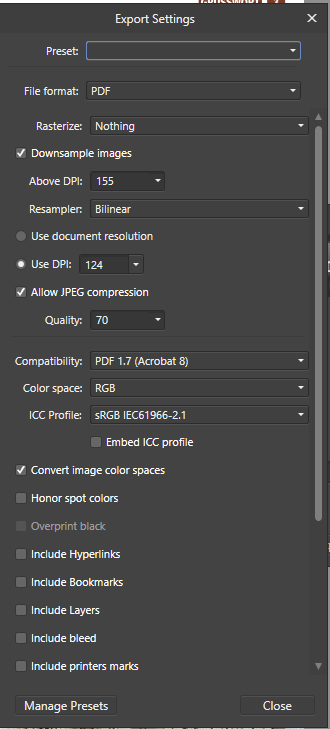







 Hi there,
Hi there,




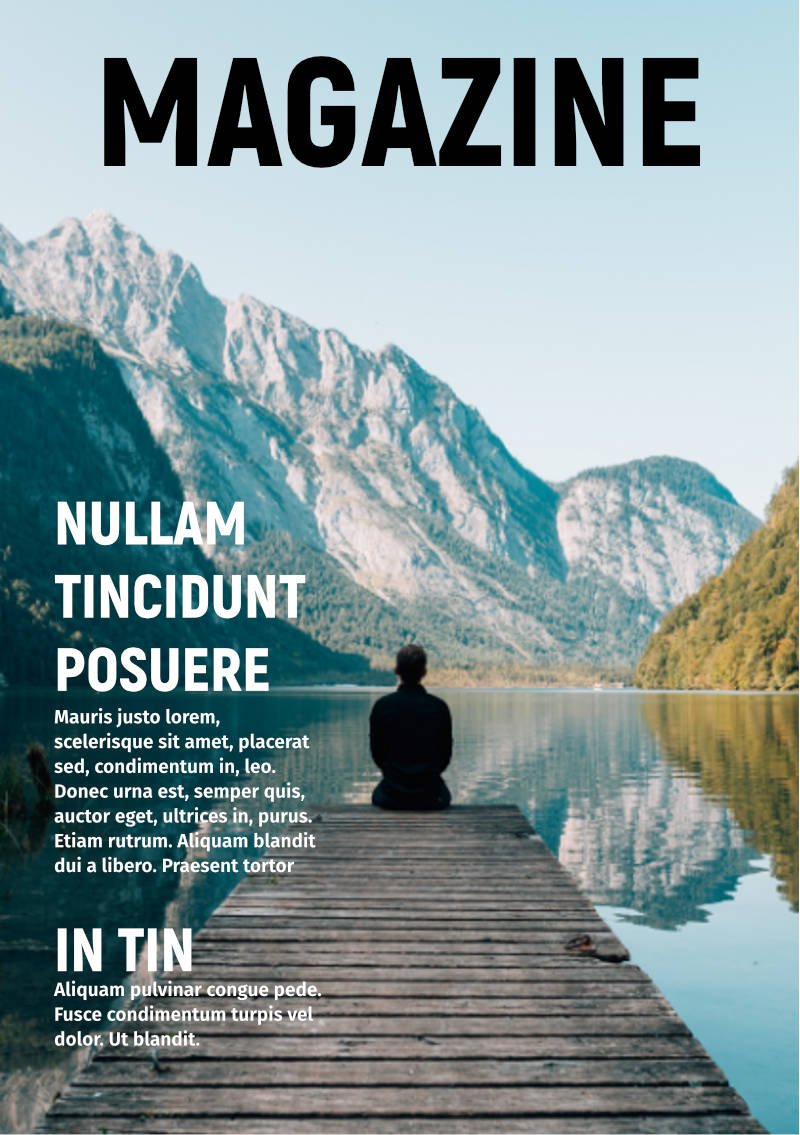














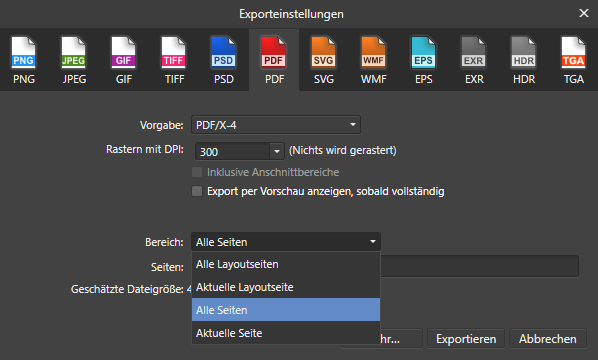
PDF Export changes pics
in V1 Bugs found on Windows
Posted
Ok, i uploaded it.
One annoyance i encountered when opening the .afpackage file:
It tells me to update every linked resource which is fair enough.
Sadly when updating these files, the page box gets reseted to TrimBox, while the original setting was BleedBox.
So i additionally put in an .afpub file so you don´t have to do that work.
Thanks