-
Posts
795 -
Joined
-
Last visited
Posts posted by KipV
-
-
I've been away from my large screen for a week so I don't have my usual dual screen setup. As I tried opening the documents they don't come up in full screen. I can see a preview of them in Stage Manager and Expose. Their name is listed when I hold down on the Designer icon but when I select the file it never opens up to full screen. 2.1.1 works fine.
-
21 minutes ago, MikeTO said:
I think the solution was to reset NVRAM but that was in the Intel days.
I'm on Intel and its been a while since I've had to reset NVRAM so I'll have to look that up. I'll try restarting it now.
-
36 minutes ago, MikeTO said:
adapt to a new screen size by going to System Settings
This worked for me by making the toolbar clickable so I was able to drag it over to the studio display. Thankfully I didn't need the top part the window to show in order to drag it over like I do with many programs! That would have made things really difficult.
-
21 minutes ago, walt.farrell said:
Is this new to the beta? If so it belongs in the beta section of the forums, and a Moderator can move it for you.
I don't know when this problem started. The studio display is new and I haven't used Designer much after I got it about two months ago.
22 minutes ago, MikeTO said:What do you mean by the "invisible" node pointer tool?
As soon as I drag the pointer off of the toolbar area it is no longer there. I found there are several tool this happens for not just the node tool. It also effects artboard tool, Contour, Corner, Pen, Pencil. None of them show up when I drag them into the workspace.
Other tools work just fine though. The vector brush and vector fill tools show up just fine.
-
If I click on an object and select something with the invisible node pointer tool then the pointer shows up and I can select the objects. Of course it is very hard to select something when I can't see the pointer but it almost half works the right way. This is a very critical bug since I do most of my work on the large display.
-
-
38 minutes ago, walt.farrell said:
You can click the cog icon for the Find field, and under Format you can find text with a particular font. You'll probably need to tell it you want to see Missing fonts.
Then you can click the cog icon for the Replace field, and under Format you can specify the font you want to use as the replacement.
Nice, that worked really well. I didn't see the "missing fonts" section the first time I went through the dialog. I thought that the "all fonts" section would also contain the missing fonts too. That is a pretty nice feature especially for basic documents like mine that don't really require a lot of character style set up.
-
1 minute ago, walt.farrell said:
From the screenshot you've done it. But that only affects how the document displays and exports. If you actually want to change the font of the text you need to change it via a style, or by selecting the text and changing it in the Context Toolbar, or by using Find and Replace.
I was wondering how to do it in find and replace but couldn't find where to change the font. Is that an option?
-
22 minutes ago, kenmcd said:
Times is an Apple "Document-support font". These do not appear in Affinity applications. Replace it with Times New Roman and it should work.
I was trying to change it to Times New Roman in the Font Manager dialog but it doesn't seem like there is a way to do that? I didn't set up character styles since it is just the same badge style repeated over and over. I didn't see a need to change the font later down the road. Do I now need to select each font and switch them over?

-
-
Okay here is a file with some type from my document I have copied over.
-
I am not sure if this is a bug. I have Times New Roman on my machine, I see it in Font Book, I can choose the font in Publisher and other apps but Publisher keeps telling me that it is a missing font. I don't think that is the case. Otherwise wouldn't it also be mentioned when I am in other apps? Even when I am in Publisher it doesn't seem to have a problem exporting the file with that font on it.
-
-
After installing the latest betas of Designer and Publisher 2.2 1954 I can no longer used the delete button to get rid of an object. If I wanted to delete a layer in the latest beta of Photo it will work. Right now I am going to Edit > Delete.
-
1 hour ago, EmT said:
I had keyboard navigation turned off too but I am not sure what it does (I didn't even know that setting was there.) I can still tab between fields.
-
-
This seemed to work fine in a previous version but when I said 43-43 and pressed tab all the info in the field went blank. I tried the same file in the non-beta version, same problem. In case it had something to do with that page I tried 30-40 and again the same thing happened. It will let me export by spread which is the work around I will have to do this time.
2.1.1 1847
-
14 hours ago, EmT said:
Hi @KipV
Is there a specific brush this occurs with or a set recipe to follow to replicate it?
Yes, the third party brushes Freestyler and Letter +Grid Builder from Ian Bernard. I was using the two brushes one on top of the other so I don't know if it has anything to do with mixing those two together. Letter Builder is a brush that lets you add a basic outline to the letters you are drawing so it is far different from what you think of as a normal brush. The main brushes I use from Freestyler are 28 and 62.
I had the time to give this a test on a different Mac running the latest version of Ventura and didn't come across any problems so far. This is the kind of project I can put off doing so I can give it another try when you issue the next RC.
-
This week I started using the Photo more and I noticed as I was using the Freestyler brushes that part of the stokes I lay down will disappear either slightly or completely. They will reappear again after a few seconds but it has this occasional glitchyness. During the 2.1 Beta/RC cycle I have mostly been using Designer using the built-in brushes. I started this document with Affinity Photo 2.0 or maybe even 1.x if I remember right and I don't remember it ever being a problem then.
This is happening on Mac OS 12.6.5. If it happens again I suppose I could record and upload a screen capture. I might test it on Mac OS 13 which I have installed on another computer if I get a chance.
-
Okay thank you. That is good to know.
-
I can't remember if I used the brush from the original or the duplicate group. So my question is if I delete the duplicate group and I drew with the duplicate will that interfere with my drawing in any way?
-
2 hours ago, ,,, said:
On Mac at least, hold down spacebar to move node.
Yes! Thank you! That is what I was looking for. I don't think it was mentioned in either the Pen tool feature description page or the video. I just ran through the pen tool tutorial in the book I don't remember it being brought up there either. That surprises me for such a basic function!
-
9 hours ago, NotMyFault said:
You can do all what you listed.
The closest thing I came across is the "show orientation" feature guiding what you point will look like before putting it down. That feature helps since I can see what the line will look before I click but once I drag out the handle it looks like I have to commit to its placement at that time. It is okay that way it just means that I have to redo the line.
-
Okay I see, I might set up that function with a custom shortcut as it is one that I get into the habit of using in Designer.






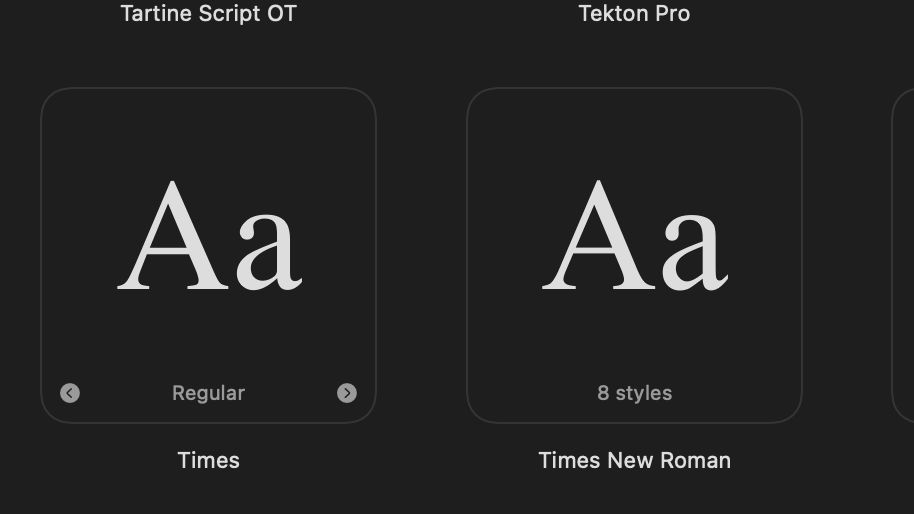
Files are not accessible in 2.2 like they were in 2.1.1.
in [ARCHIVE] 2.5, 2.4, 2.3, 2.2 & 2.1 Other New Bugs and Issues in the Betas
Posted
There are many drop down options for betas and by their names it could easily fall under several of those categories.