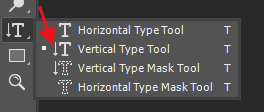digorydoo
Members-
Posts
37 -
Joined
-
Last visited
Recent Profile Visitors
976 profile views
-
 Old Bruce reacted to a post in a topic:
Focus issue, keyboard shortcuts don't work
Old Bruce reacted to a post in a topic:
Focus issue, keyboard shortcuts don't work
-
Steps to reproduce: * Click into the canvas. Make sure key shortcuts work, e.g. B for brush, M for marquee, etc. (Keys may be different depending on your prefs.) * In the layers panel, add two pixel layers. Keystrokes B and M still work. * Click the layer that's not currently selected, to make it the active one. B and M still work. * Click the layer that's already selected (not the name, not the checkbox, just the background). Expected behaviour: * B and M should still work. What I see instead: * The click somehow removed the focus from the canvas. B and M no longer work. On macOS you hear the system sound that indicates the keystroke wasn't recognized. * After clicking one of the tools from the tool panel, B and M still do not work. * To bring the focus back into the canvas, you have to click into the canvas. But watch out, don't mess up your drawing. * This bug is very annoying and can make an otherwise good workflow very cumbersome.
-
Steps to reproduce Create a new document, 64px * 64px Use the pixel pen and draw a few straight lines Choose "resize canvas" from the menu Resize to 77px * 77px Set the alignment position to the centre Expected behaviour Since I'm resizing only the canvas and not the content, the content should be left untouched The top-left corner of the content should align to a pixel, not a sub-pixel What I see instead The whole document becomes blurry The reason is probably that centring a 64px in 77px canvas results in a sub-pixel alignment
-
 nodeus reacted to a post in a topic:
Various feature requests and bug reports…
nodeus reacted to a post in a topic:
Various feature requests and bug reports…
-
Various feature requests and bug reports…
digorydoo replied to digorydoo's topic in Feedback for Affinity Photo V1 on Desktop
I missed that one too. Cool, thanks! -
Various feature requests and bug reports…
digorydoo replied to digorydoo's topic in Feedback for Affinity Photo V1 on Desktop
OK, I'll remember next time. -
Various feature requests and bug reports…
digorydoo replied to digorydoo's topic in Feedback for Affinity Photo V1 on Desktop
That's perfect, thanks a lot! -
Various feature requests and bug reports…
digorydoo replied to digorydoo's topic in Feedback for Affinity Photo V1 on Desktop
If you add an adjustment, you have to either merge it with the current layer, or add another layer on top to continue painting. This is an extra step, and it involves fiddling with the Layers UI, which means I have to leave UI-less mode (tab). But I agree it isn't a big issue. -
Various feature requests and bug reports…
digorydoo replied to digorydoo's topic in Feedback for Affinity Photo V1 on Desktop
Cool, that's exactly what I want! I totally missed it. Now all I need is a shortcut for this and the freehand one. -
I use Affinity Photo for painting digitally with a Wacom mostly. I like it, but there are some things that make certain workflows a bit slow or clumsy. Feature requests: * An option to turn off tool toggling when pressing the same keystroke twice and no second tool is available. I want to press B for brush, and when pressing B for brush I mean brush and not something else. If the brush just happens to be selected already, I don't care, I still want a brush. The current auto-switching behaviour is VERY annoying, especially when the UI is deactivated (tab key), because then you may not remember which tool is currently active. * An option to NOT automatically switch foreground and background colours when switching from brush to fill tool. This switching is most probably an intended feature, but it feels very much like a bug and is VERY annoying. * Palette windows should open on keypress even when the UI is deactivated (tab key). I like working with the UI deactivated to have the whole screen for painting. To pick a colour, for instance, I want to hit C, pick one, hit C again and continue painting. Currently, I have to hit TAB, then C, pick a colour, hit C and TAB again. Or dock the colour palette and use TAB, but that's not the point, because the docked UI is already crowded with other palettes such as the layers, etc. * Palette windows should always open under the mouse on keypress, regardless if they're already docked. Don't undock, though! * Modifier keys are inconsistent when resizing an area, depending on whether you're resizing at a corner or at the edge. In my opinion, SHIFT should always preserve aspect ratio (even when resizing at the edge), while not pressing SHIFT should allow me to freely resize (even when resizing at the corner). Or at least make this an option. * Throughout the UI, the settings should always be persisted and stay intact across documents. For instance, the last filter can be applied with CMD+F, but unfortunately AP forgets this as soon as I close the document and open another one. I have to open the filter again and make all the necessary settings a second time. Another example is the crop tool: I usually want a fixed aspect ratio of 16:9, but AP forgets this as soon as I apply the cropping, so I need to enter the same numbers over and over again... * Make all non-destructive manipulation layers (brightness-contrast, etc.) available as filters, for a faster workflow. While these layers are very handy at times, it's just an unnecessary extra step to when doing speed paintings. * A polygon lasso. I know I can make straight line with the freehand lasso by using the SHIFT key, but a simple polygon lasso would make the workflow faster, esp. when painting over polygons. * A pixel spray tool, for creating retro-style dither effects. * See the file's location folders when right-clicking the document title. (This is standard on macOS.) Bugs or misbehaviours: * Keyboard shortcuts don't work when the focus is within a tool window. This is very annoying and can slow down an otherwise fairly efficient workflow. At least allow me to hit the ESC key to bring the focus back to the canvas. * Auto-scrolling should stop when the end of the canvas has already been reached. Indeed, there is no need for any auto-scrolling at all when the whole canvas fits into the window anyway. The current behaviour feels very annoying when trying to quickly select an area in a corner of the canvas. * The UI can be hidden by pressing TAB. That's great, but this state should not be persisted. Otherwise you'll end up with a grey window with no UI whatsoever on next re-launch...
-
I like Affinity Designer very much. Here are a few suggestions how it could be made even better: * An option to turn off auto-scrolling for line tools. Auto-scrolling is mostly only useful with the selection tool. * An option to automatically deselect the selection when I switch to the bézier tool, to avoid connecting the new object to the selected object. Connecting the new curve to the selected one is useful too, so I suggest using a modifier key to switch between these behaviours. * Some way to tell where newly created objects will be added. New objects tend to get added at the very top (except when they don't). I usually divide my drawing into groups, and want newly created objects to be added to the group I'm working on. I almost never want objects at the top of the hierarchy.
-
 ben.ford reacted to a post in a topic:
Disable toggle tools when pressing shortcut
ben.ford reacted to a post in a topic:
Disable toggle tools when pressing shortcut
-
 anon1 reacted to a post in a topic:
Disable toggle tools when pressing shortcut
anon1 reacted to a post in a topic:
Disable toggle tools when pressing shortcut
-
Apple's own full-screen mode has some huge disadvantages. When using multiple screens, the other screen will be blanked unless you enable some options in the Mission Control preferences. The latter option has some side-effects that caused me to disable it again in the past. Of course, I want to be able to use the second monitor while painting in AP full-screen, e.g. to see a few photo references to inspire me, or whatever. Currently, I always use a fully zoomed AP window instead of a real full-screen mode. This has the disadvantage that the window title would still be visible. When painting with quick strokes, I could accidentally click one of the buttons of the title bar, or move the window around. This would be quite annoying, because it breaks the flow of painting. Photoshop CS5 implements its own full-screen mode (can't tell about newer versions). It works much better than Apple's. Please also consider to implement an option in the settings for a better full-screen mode. Another issue of AP's full-screen mode is the fact that it keeps a ribbon at the right-hand side and at the bottom for no apparent reason. An accidental click on the ribbon would move the canvas half the screen across, probably a bug? Anyway, please remove the ribbon and provide a clean full-screen mode with no UI elements that could possibly come in the way when painting.
-
When sketching, drawing or painting in Photoshop, I usually do so in full-screen with all the UI turned off. In Affinity Photo, I can do this as well (hit TAB to hide the UI), but there are a few issues that would prevent this from being the same experience as in Photoshop, the most important one of which being the fact that AP toggles tools rather then just selects a new tool when hitting a keyboard shortcut! For instance, if I hit B in Photoshop, I can be absolutely sure the brush tool is now active even though there is no UI that would tell me so. In AP, I can never be sure until I actually put the pen down! AP kind of remembers the tool that was used most recently, and if the current tool is the same as the shortcut, it switches back to the most recent tool instead. Sounds like a neat idea, but is totally annoying and confusing when in full-screen mode. So PLEASE add an option in the settings to disable this behaviour!
-
When sketching, it's a common technique in Photoshop to draw straight lines using the brush tool: * To draw a straight line from A to B, put a dot at A, hold down shift and put a dot at B. This works in Affinity Photo, cool! * To draw a horizontal or vertical line, put the pen down, THEN hold down shift and draw the line. This is not implemented in AP. Drawing straight lines like this in Photoshop is fast and works neatly in the workflow when sketching, because you don't have to change tools at all. Professionals use this technique; see youtube vids from the FZDSCHOOL channel, for instance. I never use Photoshop's line tool altogether, because it would always create a new layer and has other issues that totally break the workflow. I'd like to see AP adopt the behaviour of Photoshop to allow for drawing horizontal and vertical lines using the shift key. Moreover, AP could improve on this and also implement fast ways to: * draw an arc of a circle starting from the centre (i.e. a compass tool) * use the same compass tool to intuitively pick up a length somewhere on the canvas, then duplicate it somewhere else * a fast way to draw a line that's parallel to something else on the canvas, e.g. by putting a dot to define A, putting another dot to define B, then putting a third dot to define C and cause Affinity Photo to draw a straight line through C whose length and angle are copied from AB. To summarize my request: I'd like to see some means that allow me to draw on a pixel layer just how you would be able to with a pencil, a ruler and a compass. The way this is implemented should allow for fast sketching, in full-screen and with all UI hidden, and by using keystrokes and clicks only, without any dialogs or the need to create new layers, rasterize or other things that would break the natural flow of sketching.
-
AFAIK, HSB is just the same as HSL except that B extends only up to L/2, and S=0 is fully white instead of grey. In general, I find HSL more intuitive than HSB, because intuitively no saturation should be grey, not white. Why do you think with HSL you can't create a set of shades for a base colour? Simply use L as you would use B... However, I would very much like some way to open Apple's colour picker instead of Affinity's, e.g. by holding the option key and clicking the colour bullet.
-
Features necessary for CG industry
digorydoo replied to kirk23's topic in Older Feedback & Suggestion Posts
+1 for the repetive texture feature. (The other two suggestions sound a little obscure to me.) -
 anon1 reacted to a post in a topic:
Cmd-click to show/hide all layers on same level
anon1 reacted to a post in a topic:
Cmd-click to show/hide all layers on same level
-
Cmd-click to show/hide all layers on same level
digorydoo replied to digorydoo's topic in Older Feedback & Suggestion Posts
@Genji_Kell Die Funktion zum Auswählen aller Ebenen befinden sich in AP im Menu "Select" (heisst bei dir wahrscheinlich "Auswahl" oder so), Item "Select All Layers". Ist bei mir auf Cmd+Shift+A gestellt, bin aber nicht sicher, ob ich das nicht via Prefs umgestellt habe. In AD hingegen gibt es anscheinend die Unterscheidung nicht; Cmd+A markiert alle Objekte und somit auch alle Gruppen a.k.a. Layers aus.