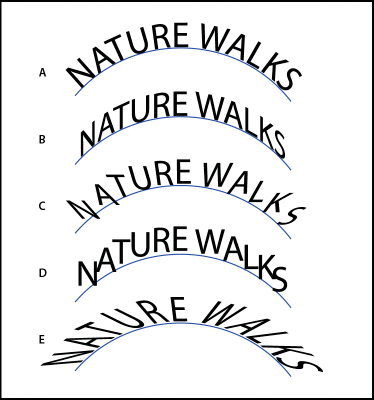cleay
Members-
Posts
62 -
Joined
-
Last visited
Everything posted by cleay
-
Affinity Photo batch resize macro doesn't respect proportions.
cleay replied to cleay's topic in V1 Bugs found on macOS
Yes it should — just enter 800 in the H field and leave the W field blank. -
Affinity Photo batch resize macro doesn't respect proportions.
cleay replied to cleay's topic in V1 Bugs found on macOS
So the work around is to run a batch job twice: 1. first batch job to resize only using a width or height value in the W or H column next to 'Save as JPG' (or ''Save as PNG' etc...) 2. second batch job, this time run on your resized images using whatever macros you need. -
Affinity Photo batch resize macro doesn't respect proportions.
cleay replied to cleay's topic in V1 Bugs found on macOS
Appreciate the workaround. I think that simply adhering to the proportion checkbox might be a bit more intuitive though! -
Affinity Photo batch resize macro doesn't respect proportions.
cleay replied to cleay's topic in V1 Bugs found on macOS
FWIW, after a LOT of trial and error I managed to work around this by splitting the macro and exporting twice. The first export with a height (but no width) entered in the 'New Batch Job' window (no resizing in the macro itself), then running the second canvas size macro on the resulting images. -
Resize Macro?
cleay replied to LilleG's topic in Pre-V2 Archive of Desktop Questions (macOS and Windows)
Yep correct. FWIW, after a LOT of trial and error I managed to work around this by splitting the macro and exporting twice. The first export with a height (but no width) entered in the 'New Batch Job' window, then running the second on the resulting images. -
Resize Macro?
cleay replied to LilleG's topic in Pre-V2 Archive of Desktop Questions (macOS and Windows)
This bug still exists in 2022(?!) — when recording a macro and resizing, unless both X and Y fields are set expressly, the proportion based on the single X or Y value entered should be recorded, not simply the calculated end values. -
Just saw this topic on a bug that dates from 2018. I ran into the same issue today: Concerning that it hasn't been addressed yet. Looks like I'll have to dust off photoshop...
- 11 replies
-
- affinity photo
- macros
-
(and 2 more)
Tagged with:
-
So, I think found a bug that I can't (yet) work around. I created a macro to batch process a few hundred product images of varying heights and widths (but all portrait). To record the macro, I first resized the document (with proportion locked) to 3200px high and centred, then resized the canvas (with proportion unlocked) to 3500px high by 2800px wide, again centred — with the aim of making all images 4/5 aspect ratio with a consistent 150px space above and below. But the macro does not respect the proportion lock. I've tested half a dozen times, and with separate macros for each step. A macro created using a tall skinny image, will cause all batch processed images using that macro to distort to the pixel width of the original macro image, even though the proportion lock was unchecked when creating the macro. The image after creating the macro looks as correct (unsurprising, as the pixel dimensions are correct for that initial image), but it seems that the macro only records this initial pixel width, applying it to all subsequent images regardless of the proportion setting. (resulting distorted image attached). Oddly, a similar macro — 1. resize doc to 2400 wide, 2. resize canvas to 2800x3500 — when applied to landscape images worked fine. Bug fix required I think.
-
Thanks for the reply Dan — there are no AD Crash Reports in console app (only 2: Plex from a week ago, and Illustrator from 2020). And no records in diagnostics or logs from the time of the 2 crashes this morning. Odd thing is that the report crash popup that usually appears after restart is absent — it's like the system has no idea it's crashed...
-
Hi, Starting a few weeks ago, I've been having frequent full systems crashes — cursor becomes unresponsive, fan goes into overdrive, system restart. A full system freeze/crash like this is exceedingly rare on macOS — never had more than a handful in the 20yrs preceding this. I'd not been able to track it down definitively before today, but it is AD causing the crash. I've replicated it half a dozen times today — with and without hardware acceleration turned on. I have no idea what's going wrong, but for now I cannot use AD for more than a few minutes before a system crash. Any ideas?
-
Curve Path Text to ordinary curve
cleay replied to enzen's topic in Pre-V2 Archive of Desktop Questions (macOS and Windows)
I had no idea that existed. Neat trick! -
Curve Path Text to ordinary curve
cleay replied to enzen's topic in Pre-V2 Archive of Desktop Questions (macOS and Windows)
what?! -
Curve Path Text to ordinary curve
cleay replied to enzen's topic in Pre-V2 Archive of Desktop Questions (macOS and Windows)
Bump. Seems like there should be a way to extract a curve from text-on-curve. Perhaps the path should be treated like a child later of the text (or vice versa) — so it's possible to drag it out from underneath to release... -
I second the missing 'c' shortcut. I assume there is some logic to it, but it was disappointing to discover
-
PixelPest — exactly, but for dynamic corners. The corner tool is amazing (although I have no idea why the 'c' shortcut from the beta was removed), but the set radius does not scale with the object. To ELI5 — if I draw a 100mm square, convert to curves, and add 20mm radius to a corner with the corner tool, then scale the square to 50mm, the corner remains at 20mm radius instead of scaling to 10mm as would be logical. Seems like a no-brainer to me, but hey ho...
-
Global spot color
cleay replied to segts's topic in Pre-V2 Archive of Desktop Questions (macOS and Windows)
Seems crazy not to have the search box everywhere a pantone selector panel is – it's next to useless without it.- 16 replies
-
- global color
- spot
-
(and 1 more)
Tagged with:
-
Bump. Constantly resetting values for corner radii after scaling the object. Current workflow is: - duplicate object - bake corners on duplicate - scale original and duplicate - match corner radii on the original to the duplicate - delete duplicate. Painful.
-
Copy/paste into Indesign
cleay replied to cleay's topic in Pre-V2 Archive of Desktop Questions (macOS and Windows)
Just tried AD 1.6 with Indesign CC – nope. Still need an old copy of illustrator messing up my system just for this. Arg. -
Thanks for the reply Carl. This'll work in principal, but it's not ideal – non-editable and only really practical for a few words. Hopefully it's a feature that'll be added soon.
- 4 replies
-
- type on path
- skew
-
(and 4 more)
Tagged with:
-
Thank for the reply, but the linked thread is not really applicable in my case – unless I want to skew each letter individually. Incidentally, this seems to be the way my old illustrator files are imported i.e. each letter separated and skewed by a different amount to preserve the effect. Not a practical way to replicate the effect in Designer from scratch though.
- 4 replies
-
- type on path
- skew
-
(and 4 more)
Tagged with:
-
Hi, I'm using Designer to add to some old work done in illustrator, but I've run into a limitation – I need to match some type on path, skewed vertically. Is there any way to achieve this in Designer? To expand the description a bit – in illustrator there is an option to skew the type on a path vertically (similar to option 'B' in the example attached). I'm looking for an equivalent option or a method to replicate this in Designer. Any ideas?
- 4 replies
-
- type on path
- skew
-
(and 4 more)
Tagged with: