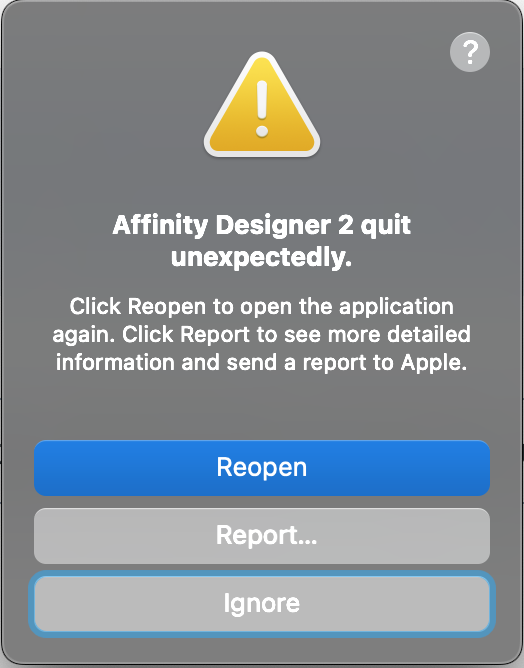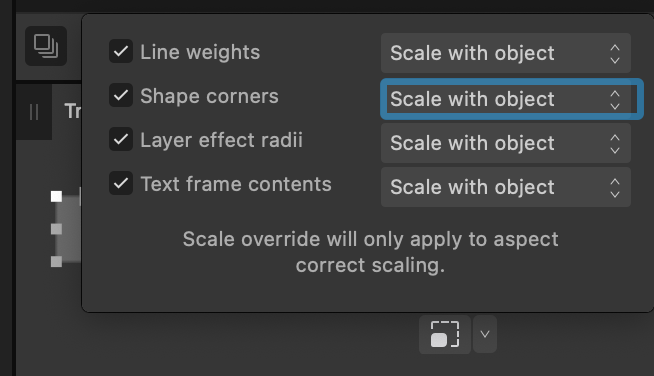Megnusin
Members-
Posts
80 -
Joined
-
Last visited
Everything posted by Megnusin
-
Frosted glass / Background blur
Megnusin replied to telemax's topic in Tutorials (Staff and Customer Created Tutorials)
Copy/pasting live filters from Photo to Designer is an old trick, but I've always had serious issues with performance and crashes when doing so, so I wouldn't say it's a viable option. With Fluent/Acrylic and now Liquid Glass cementing glass morphism as a leading design trend, it makes it all the more urgent for Designer to have this feature natively. What do professionals who use Designer do—just apply the effect in Figma? -
The "convert to curves" action in Affinity Designer triggers a bug when performed with multiple objects selected. The action scatters some of the objects and creates phantom objects with a visible outline that cannot be selected and disappear if you try to interact with them (click on or move). If I undo the action, the selection is restored to a broken state, with some objects missing. Restoring to a snapshot works just fine. I've also experienced crashes after performing the action, although it doesn't happen consistently. Severity of the bug depends on the number or possibly the kinds of objects selected. With very few objects selected, there's no bug. With more objects selected, undo breaks and sometimes leads to a crash. It's not clear which objects trigger the bug, but I have a specific document that always leads to a broken undo function. That document includes overlapping shapes and curves with rounded corners (corner tool) and nested groups. I'm using the corner tool's "bake appearance" button in the screen recording, but it just performs "convert to curves" under the hood. The same issue happens when using "convert to curves" directly. I'm unable to share the entire document in the recording, but I can provide a subset that consistently triggers a broken undo feature on my machine to admins. I'm running Affinity Designer 2.6.3 on macOS 12.7.6 running on an Intel MacBook Pro. bake appearance bug.mov crash report.txt
-
You're right on both counts. The "shape corners" option only applies to 3 of the 24 shape tools with dedicated rounded corner options in the context toolbar (rectangle, rounded rectangle, and callout rounded rectangle). That's a fairly obscure override. Frankly, I'm surprised it exists at all, but the implementation probably just relies on the existing "absolute sizes" option under the hood. The "scale override" toggle was indeed off. I had it on when testing earlier and I forgot to enable it for the recording. Since the option doesn't affect the corner tool's rounded/shaped corners anyway, the scaling in the recording wouldn't have behaved any differently with it enabled. If nothing else, this post serves as feedback on the UI of the scale override option. It could be clearer what it does. @carl123 Thanks for the correction.
-
Scale Override not behaving as expected
Megnusin replied to m_d's topic in Desktop Questions (macOS and Windows)
The "absolute sizes" is only available on the rounded rectangle shape's context toolbar. It's not available for rounded corners made with the corner tool, which always uses fixed values. Those corners don't scale with an object unless the corners are "baked". It shouldn't be necessary to destructively apply shaped/rounded corners in order to scale them. This thread deals with the same topic. -
I couldn't find a bug report for that, so I've filed one. Update: it turns out the override option isn't meant to apply to corners altered with the corner tool. Instead, it only affects the three shape tools with dedicated rounded corner options in their context toolbars: rectangle, rounded rectangle, and callout rounded rectangle.
-
Affinity Designer's "shape corners" -> "scale with object" option inside the "transform" panel is broken. It's used to allow scaling shaped (e.g., rounded) corners created with the corner tool proportionately when the object is scaled. It doesn't seem to have any effect at all when I've tested it, regardless of corner type (rounded, straight, concave, or cutout) or whether the object's aspect ratio is maintained while scaling. The only workaround is to destructively apply the corner shape (e.g., using the corner tool's "bake appearance" button), which has the side-effect of converting shapes to curves. This violates the principle of non-destructive operations, otherwise a key benefit of the corner tool. Also, while on the topic, the "shape corners" -> "scale with object" option is currently an all-or-nothing setting. It might be useful to add a "lock" option in the corner tool to allow excluding individual corners from object scaling. corner tool scaling bug.mov
-
Infinite scalability and non-destructive operations are core principles. It should not be necessary to bake rounded (or shaped) corners to be able to scale them proportionately with an object. Non-destructive rounding is half the point of having a corner tool. Please fix the broken "shape corners -> scale with object" option Add a "lock" option in the corner tool to opt individual rounded/shaped corners out of scaling
-
Designer Stuck on View Tool
Megnusin replied to simon bd's topic in Pre-V2 Archive of Desktop Questions (macOS and Windows)
This is still a bug in 2025 in Affinity Designer 2.6.3 for macOS. I ran into it while documenting another bug. It would be nice if Affinity could invetigate and fix their bugs instead of letting users rely on lucky workarounds. -
Slow startup (all Affinity apps)
Megnusin replied to Andrew Berth's topic in Desktop Questions (macOS and Windows)
The issue made it to the front page of Hacker News recently. I've included some more reading below. Accounts of Affinity's particularly slow load times are present in all the associated comment sections. https://eclecticlight.co/2025/04/30/why-some-apps-sometimes-launch-extremely-slowly/ https://eclecticlight.co/2025/04/22/why-some-apps-launch-very-slowly/ https://lapcatsoftware.com/articles/2024/2/3.html https://lapcatsoftware.com/articles/2025/5/1.html -
I have some white text in its own layer above a colorful image. The text layer has the "negate" blend mode applied, inverting all values. For instance, parts of the white text above pure red becomes cyan. I'd like to change the cyan hue to somehting else, but layer adjustments like HSL doesn't see the cyan, it only sees the white. Is there any way to save the results of a blend mode into a raster layer without losing transparency?
-
Slow startup (all Affinity apps)
Megnusin replied to Andrew Berth's topic in Desktop Questions (macOS and Windows)
I'm on a MacBook Pro, and when I need a feature that's excluded from Designer, it's an automatic coffee break for me while I wait 60+ seconds for Photo 2 to launch ☕️ 👍