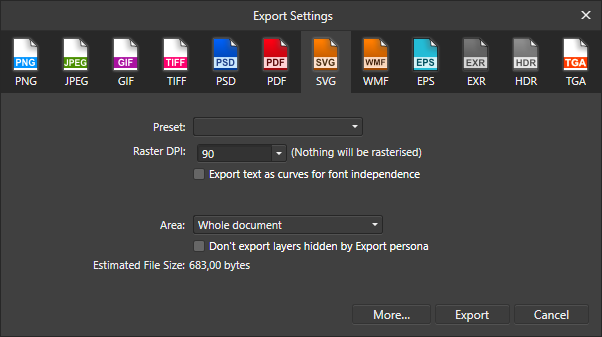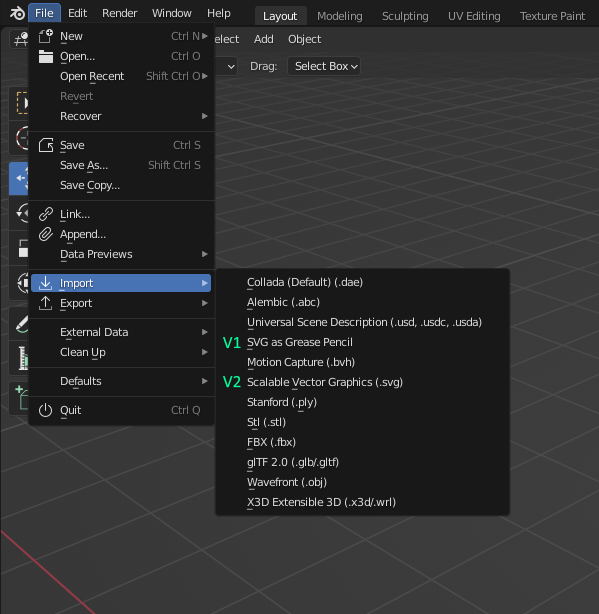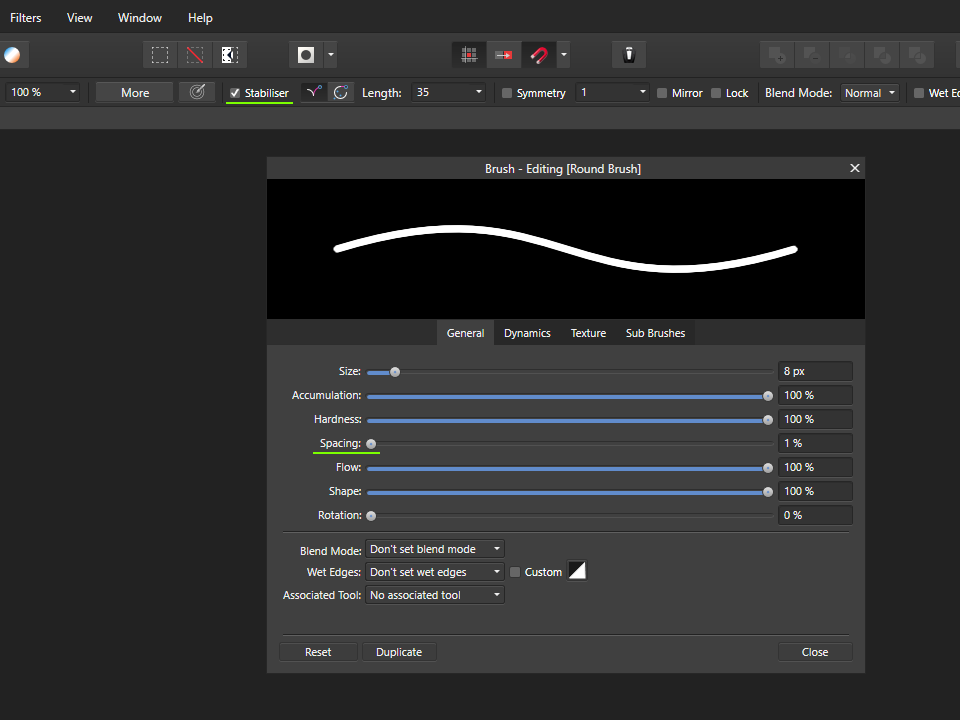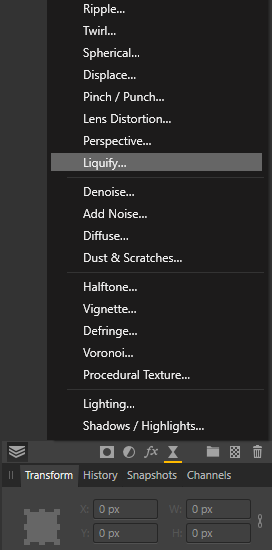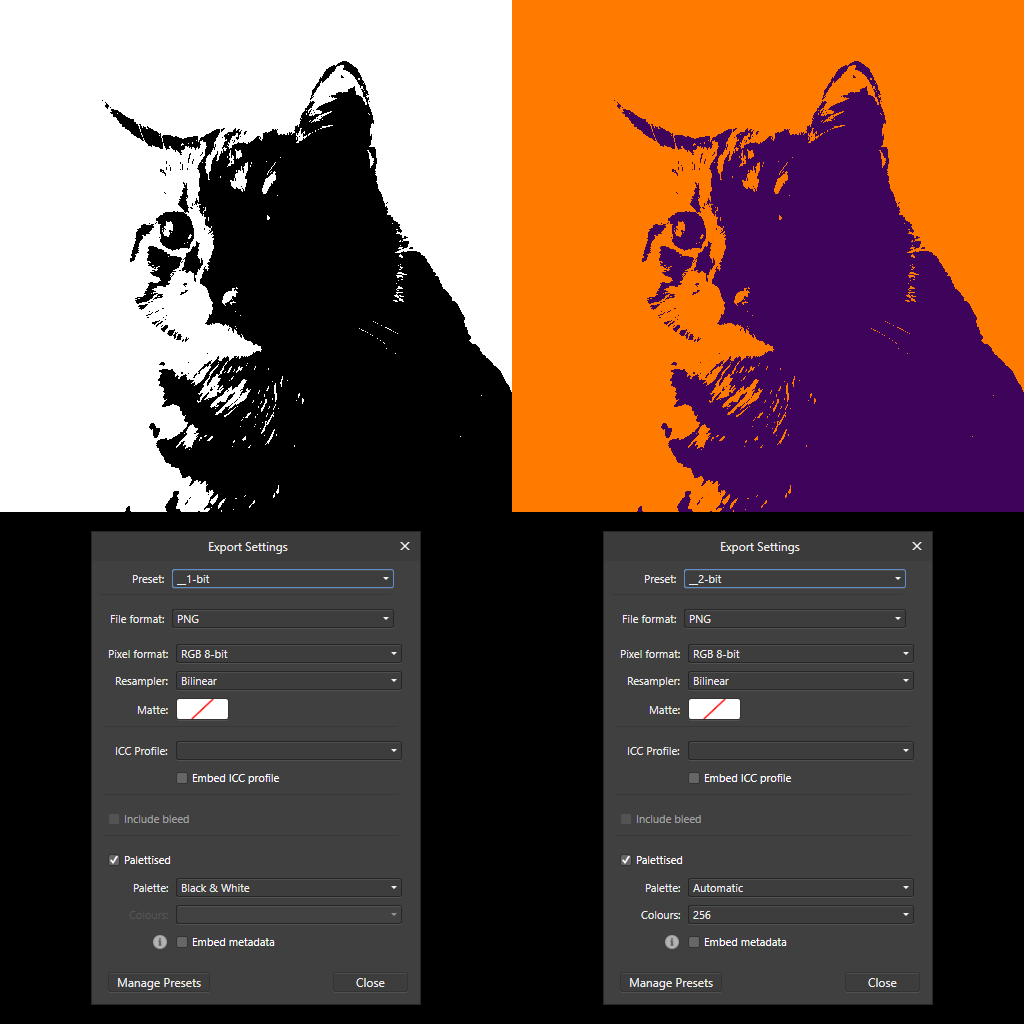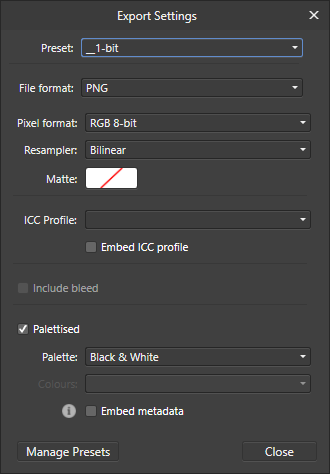-
Posts
928 -
Joined
-
Last visited
Everything posted by telemax
-

SVG for Blender
telemax replied to DUDUDUDU's topic in Pre-V2 Archive of Desktop Questions (macOS and Windows)
Hi, Perhaps the imported item is too small and you can't see it. What does Outliner show in Blender? To get the imported shape in real physical units, set it to 90 DPI when exporting, or use a 90 DPI document initially: If you want to extrude your shape, use the second SVG import option: -

Link Layers on Photo
telemax replied to sooa's topic in Pre-V2 Archive of Desktop Questions (macOS and Windows)
The down arrow in PS is a clipping mask. This is what it looks like in AP: https://youtu.be/CBl20YGZRTk -

Editing a mask?
telemax replied to Trev Raymond's topic in Pre-V2 Archive of Desktop Questions (macOS and Windows)
You can use a normal layer as a mask, and do with it everything you can do with a normal layer. 1. Select the layer that should be the mask 2. Change its curve in Blend Ranges 3. Change its blend mode to Erase Non-destructive_Mask.afphoto Non-Destructive Mask.mp4 -

Multi gradient masks
telemax replied to Michel d'Alissas's topic in Feedback for Affinity Photo V1 on Desktop
Hi, try this non-destructive mask method. You can create a folder/group that can contain any number of layers, and that group will work as a mask Composite_Mask.afphoto -

Image v pixel layer
telemax replied to BadgerBill's topic in Pre-V2 Archive of Desktop Questions (macOS and Windows)
You will most likely have to convert the image layer to a pixel layer. -

GeForce GTX750Ti
telemax replied to igorv11's topic in Pre-V2 Archive of Desktop Questions (macOS and Windows)
Hi and Welcome to the Affinity Forums! Check your OS version: -

Liquify non destructively on Affinity Photo iPad
telemax replied to åvision's topic in Pre-V2 Archive of iPad Questions
-

Affinity Designer - pressure pen
telemax replied to Smooke's topic in Pre-V2 Archive of Desktop Questions (macOS and Windows)
Now I realize that I don't understand anything. -

Affinity Designer - pressure pen
telemax replied to Smooke's topic in Pre-V2 Archive of Desktop Questions (macOS and Windows)
apl-147 -

Affinity Designer - pressure pen
telemax replied to Smooke's topic in Pre-V2 Archive of Desktop Questions (macOS and Windows)
Anyone who uses any tablets in AD, will not work pressure for the pen, for vector brushes! Because the Controller is set to None by default. And it resets to None every time you open a new document or start a program! I think this is a bug. Set the Controller to Brush Defaults or Pressure. -

1 bit TIFF/Bitmap support please
telemax replied to Chris L's topic in Feedback for Affinity Photo V1 on Desktop
I was able to get 1 and 2-bit PNG, with Posterise + Gradient Map + PNG export settings. 2-bit.afdesign This was just out of curiosity, and probably won't help your workflow. --- --- --- -

1 bit TIFF/Bitmap support please
telemax replied to Chris L's topic in Feedback for Affinity Photo V1 on Desktop
-

1 bit TIFF/Bitmap support please
telemax replied to Chris L's topic in Feedback for Affinity Photo V1 on Desktop
And yet the goal was achieved in AD. Posterise + White background layer + PNG export settings. 1-bit.afdesign