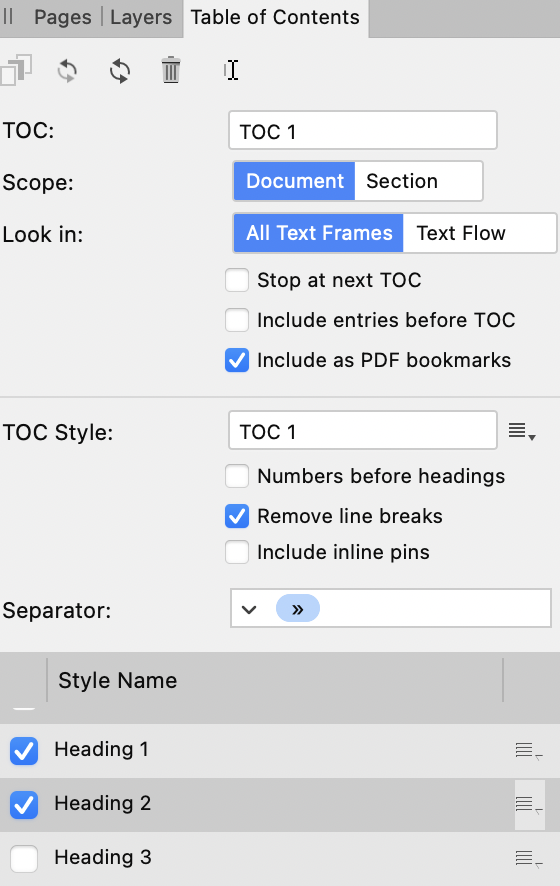Lukc666
Members-
Posts
34 -
Joined
-
Last visited
Everything posted by Lukc666
-
Hello everyone. Adobe products have a useful PDF export feature, where you can convert the color space of a file while preserving numbers. For example, if you convert from SWOP to Fogra, it will - crucially - ensure that 100K black stays 100K black and doesn't become an unpredictable CMYK rich black. I haven't been able to find anything similar in Affinity Designer (or Affinity Publisher) and would like to know whether this feature exists, if not, whether there is some kind of hacky workaround to replicate it, and - possibly - whether this feature might be on the development roadmap? My workflow to get a sense of where I would have used the feature: I was designing a document for both screen use and physical printing. Since perfect color fidelity was not crucial, I initially set up the file as a generic CMYK and set up a series of global colors. Including 100K black. So far so good, right? For exporting to RGB, it didn't matter that much whether numbers were preserved or not. All fine and dandy. Then comes the printing and the printer requires a specific color space. Fine, I load up the color profile, export ... and the printer comes back to me that they couldn't print it, because it was all rich blacks. I had specifically set up a global 100K black and used that, but on export into the new color space that 100K black was converted to something like 30.40.30.70. This was incredibly frustrating, because I couldn't figure out where things had gone wrong - I hadn't expected the program to convert my 100K into a rich black without letting me know in advance. Let me tell you, it took quite a while before I figured out what was going on. Then I had to change the document color space (not at export) and go "fix" all the blacks manually. This was ... not fun. Thank you for your help and comments folks, —L.
-
View Bleed Area of Artboard
Lukc666 replied to Artem M's topic in Feedback for Affinity Designer V1 on Desktop
Oh, yes, with multiple overlapping artboards it won't work. And it has one major flaw: me forgetting to resize at the end! Hah. 😅 -
View Bleed Area of Artboard
Lukc666 replied to Artem M's topic in Feedback for Affinity Designer V1 on Desktop
A hacky trick I use - and I know it's kind of dumb - is: 1) get very obvious post-it and write message to self: "REDUCE ARTBOARD SIZE BY 5mm* ON EACH SIDE BEFORE OUTPUT!" 2) Resize artboard by 5mm* on each side from the center. 3) Work on artwork with visible bleed. 4) Reduce artboard size by 5mm* on each side from the center. 5) Output. 6) Throw away post-it. *or whatever the bleed is. I'm embarrassed to admit ... but it ... uh ... does the job. -
Photo v2 - Slow Performance
Lukc666 replied to DGee's topic in Affinity on Desktop Questions (macOS and Windows)
I'm experiencing beachballs when changing styles / moving layers / some other operations in Designer and Publisher V2. I suspect it could be something with how it's rendering UI elements? But I have no clue. -
Yeah. If it's not fixed by the time I finish my current project, I'll probably shift back to InDesign for a bit. It's really a pain. Every now and again I also lose trackpad gesture zoom (have to enable manual zoom, zoom in and zoom out, then it usually comes back). They're two little, persistent bugs, that really frustrate my concentration. Same setup as Pete, but 16" MBP.
-
Affinity Publisher Using Tons of Memory & Slow
Lukc666 replied to amealz's topic in V1 Bugs found on macOS
Mmm, a moderator commented on the issue when I brought it up some months earlier. I didn't have the issue on an Intel mac, but it showed up when I got a new M1 mac. -
I've come to check if there's any word on this bug being fixed. For all those struggling with this issue, I suspect it has something to do with the embed / linked file feature. A way I undo the bloat (for a while, until it happens again) is to: 1. open Resource Manager 2. select all files 3. switch them all to embedded 4. then switch them all to linked 5. save your file. Your file size is reduced again. The bloat will return, but this manages it for a while.
-
Affinity Publisher Using Tons of Memory & Slow
Lukc666 replied to amealz's topic in V1 Bugs found on macOS
I've been told this is a problem with Affinity Publisher on the M1 chipset. With repeated saves, the save file grows huge. I suspect it's some corruption in the way it handles images in the document. Using the resource manager to switch external assets to embedded and back to linked generally fixes the issue - for a while. I've literally just come to the forum to ask if there are any plans to fix this bug. It's getting very annoying. -
I've also had this happen to me. I've had pinch / spread gesture to zoom in / out regularly stop working on Affinity Publisher, but there turning the scroll and zoom setting in preferences on/off fixed it. However, on Af Designer this time, it didn't work. Restarting the app didn't work either. Chip Apple M1 Pro, 16-inch 2021 MBPro
-
Ah! Thank you for the clarification — I had thought about doing some local-only disk tests.
- 2 replies
-
- icloud
- linked files
-
(and 2 more)
Tagged with:
-
I installed Affinity Publisher on a new M1 macbook pro and moved my main work files to icloud to have access from both the new and old machines. File Structure: icloud > project folder > project file (originally c. 7 MB) icloud > project folder > assets > linked image files (total c. 500 MB) Quite soon I noticed that Publisher became very unresponsive and saving a file took a long time. After checking, I saw that the project file was mushrooming with each save. Soon it had grown from around 6 MB to 750 MB plus. Eventually, after some online digging, I tested the following "hack-around" which brought the project file back to its normal size: 1. open resource manager 2. make all (apparently) linked files embedded 3. make all embedded files linked 4. save project file However, the file bloat returns regularly and I have to do the "linked > embedded > linked" trick every few days. Has anyone else come across this bug? Does anyone have any clue what's going on? I suspect some kind of interaction between Publisher and iCloud.
- 2 replies
-
- icloud
- linked files
-
(and 2 more)
Tagged with:
-
I'm running into two problems I don't know how to sort. In a long file I set up H1 and H2 (plus a special, section title style) to appear in ToC. H3 was unchecked. Even checking and unchecking "include as PDF bookmarks", all H3 entries were included in the list of anchors. I decided to try with a new TOC Style, assuming something might have been garbled in the style file. This fixed the H3 style appearing (though why it should, since it clearly was unchecked in the panel is unclear - a bug?). However, a second problem remains: the list of entries in the anchor panel is out of page order: Note that even the numbered sections (I., IV., ) are out of order. Is there any solution for this? It seems to be a known bug. Any insight appreciated.
-
I know ... I just like to edit styles without an individual line being selected. To click out of the box and make sure I'm not changing a paragraph's particular style by accident. This is probably just a problem of my own individual workflow. I've tried the PDF in Safari - can't find the bookmarks there at all (lol, says more about me). I'll try a couple more browsers and apps tomorrow. I'll also try an export. Yup, I'm careful on the print settings, but it can sometimes get away. Another thing that catches me out is the pdf info. I once output five different misattributed .pdfs because I had copied a template file and forgot to clean out the info settings. Oopsie.
-
Hey, thanks for responding. Yes, I have both options set. The ToC studio panel ... And, below, the export modal: At this point, I'm suspecting it might be something to do with the way Mac's Preview app handles bookmarks, splitting Table of Contents and Bookmarks: Which, to be clear, doesn't have anything to do with .afpub anymore. Now I've become curious about this rabbit hole, I'll test on some other software. E.g., Preview ToC sidebar: The links are there. Bookmarks: Empty. So, I'm guessing it's pulling them from anchors only. --- After all this digging I've also figured out what was tripping me up: the ToC paragraph styles. Is there any way to access them without having the ToC selected?
-
After some more testing ... I think I've answered part of the problem. For some reason, every time I update the ToC in the main file, its style gets jumbled from the one I've set. I used Reset Formatting to clean it up back to its default look ... however, this also wiped out the links from the page. Now, it seems, I have a different problem: figuring out why the ToC style sheets are not working as intended. Well, still ... problem partly solved. Still unsure why ToC headers do not appear in bookmarks. Is that just the way it works?
-
Hello, I am having a problem with the automatic bookmarks / anchors feature in Affinity Publisher 1.10.4 Mac OS 12.1 Monterey. On a large file (250 pages, ~70 relevant ToC headers), when I output a digital .pdf, the ToC entries do not function as bookmarks (in Preview). On mouseover in the main pdf viewer window the ToC entries do not register as links. When I open the Bookmarks sidebar (View > Bookmarks), there are no links available. However, when I open up the ToC sidebar on Preview (View > ToC) the links are there and work normally. I created a test file (10 pages, 4 relevant ToC headers) and used the same output. This time, the ToC entries were clickable. View > ToC revealed the links. View > Bookmarks did not. I am not sure what could be causing this problem. Has anyone else encountered it? Are there any suggestions for what could be a course of action to try and fix this (short of manually adding all the anchors). Sincerely, —L.
-
I also use a 4k monitor. It happens there as well, so I don't think it's only a case with low resolution displays. But you're right, the File > Place dialogue is stretched. I just realized now. Unfortunately I can't "unstretch" it because it stays off screen!