-
Posts
187 -
Joined
-
Last visited
Posts posted by nomi02118
-
-
45 minutes ago, Darner said:
Looks like resetting the shortcut settings with "clear all shortcuts" in preferences, worked for the back space delete issue in 2.2.
Yup that works! Merci!
-
I can confirm the delete key on the Mac suddenly stopped working when I updated to 2.2 this morning. I was able to delete the layer in the layer panel but I will have to work out a solution very quickly.
-
-
-
Another try at drawing in Photo in the iPad and I think it's going better. Thanks to the staff I was able to get the blur brush working again and though subtle is did help with some blending issues. This is definitely a case where not good photo can make a much more interesting illustration. Isolating the marcher form everyone else made for a much better composition.
- Bryan Rieger, Struguzzi, TrentL and 1 other
-
 4
4
-
1 minute ago, EmT said:
Hi @nomi02118
It looks like the issue is occurring on this layer here:

If you resize or crop it so it fits within or at the size of the boundaries of the page, the file does then export correctly.
I'll pass this along to the devs to be investigated.That is interesting, I am glad I brought it up. However it still had an issue fro me. I resized the sky to be sure it wasn't over the borders as well but it wasn't. Still weird it's only that one group and the 2 islands are fine. This won't be finished for a while and I plan to use PDF/X-1a for printing but I hope if this is a problem and not just me, it gets solved.
-
3 minutes ago, Hangman said:
Hi @nomi02118,
Do you have any FX applied to any of the Whale elements, i.e., any element contained within the rectangle that displays incorrectly on export? If you do, try disabling the FX temporarily to see if the file then exports correctly, if that makes no difference then @EmT beat me to it, an upload of the file would be really helpful.
I do, there is a gaussian blur FX to the reflexion but that is on all three islands and only whales export weird. Exporting with it off did not help.
-
1 minute ago, EmT said:
Hi @nomi02118
Would you be able to provide a copy of your file so we can investigate?
Sure, it might be something basic I missed but as the other areas are the same, it is a mystery to me.
-
This Designer exports perfectly in all the formats I have tried and looks good in the preview except for PDF Print, PDF/X_1a:2003 exports as it should. The odd thing is the other 2 islands in the illustration are made with the same techniques and print export as they should, it's just the whales that are an issue. Thought this might be a weird bug. It shows up in the current version and the beta.
-
Thanks Dan, it was feedback like this that helped me decide to switch completely to affinity from Adobe. Affinity is much more driven by what users need and the software is better for it.
-
Hello Dan
This the all I can think for now to show what I mean. This a screen shot using krita blend brushes and then affinity alternatives. The smudge and paint mixer tools in Affinity are on the way there but push pixels around rather than blending them more smoothly. They have a larger range of strength so you can do a really strong or light blend depending on what you need. I must have at least 20 kinds of natural media looking blending options to choose from and I would love to see something like this in Affinity. It is really good when working in grass scale, for example, when blending tones for skin. When I worked in real charcoal or pencils I used blending stumps a lot to get the effects wanted and these Krita tools are very close to that. If you think of anything that I can do to make this clearer I'll try and do it!
-
-
As I have been having problems with the blur brush on iPad it reminded me of a major reason I use Krita for drawing and painting - the blend brushes. They have multiple types and it really gives a goos transition between colours and shades. Are there any plans for this in Affinity? It would sort of be a mix of the judge, blur and paint mixing brushes.
-
More or less, I am playing around with all the settings in any way I can think of.
-
Thanks for putting so much time into this. It does not work with my finger or in other documents. I did try it with this iPad document on the desktop version and it does work there.
-
50 minutes ago, Dan C said:
Thanks for verifying that for me and I'm sorry to hear this!
It certainly should, but out of interest does this work correctly if you use your finger for input instead?
Reinstalling the app is unlikely to help, however we can look to reset the tool/app to default settings if required - though I'd prefer to recommend this as a final resort.
If you select the Edit Brush icon on the Context Toolbar (the sample brush thumbnail), can you provide a screenshot of the in-depth brush settings please?

Here you go. I tried changing the settings, particularly the wet edges since they screw my up with the paint brush.
-
Painting multiple times does not help, the smudge tool works fine, no selections made. Maybe reinstalling the app will help? I am using the Apple Pencil but since it works for everything else it should work for the blur brush too.
-
-
It could be a have something set wrong but I don't think so. I simply hasn't been working since the last update. Is this a known issue?
-
Lol🤣
-
I have been drawing acrobats for maybe 15 years now using different techniques and with quite a few different apps including the serif apps. I decided to go back to my old draw everything in greyscale layers then recolour and add more detail on top of that since i have never tried that in Photo on the iPad and went nicely.
- TrentL, Archangel, Bobby Beetle and 2 others
-
 5
5
-
1 hour ago, Sean P said:
Unfortunately I can't think of a way to achieve this off the top of my head.
Would something like "inverse selected layers" work? Just occurred to me when reading this but I know nothing about how the programming might happen.
-
Just tried a few more things. When working with any
8 hours ago, stokerg said:This is working for me and a test image I have. Could you attach the image you are using or upload it to our Dropbox here and I'll take a look at why it's not working for you.
RAW and JPG the snap to edges still won't work but if the image has been saved to a .aphoto file it does! I don't remember that being the case before.
-
I only just noticed that when making a mask using the develope persona and check snap to edges, it doesn’t work anymore. Is this a know problem on the Mac?




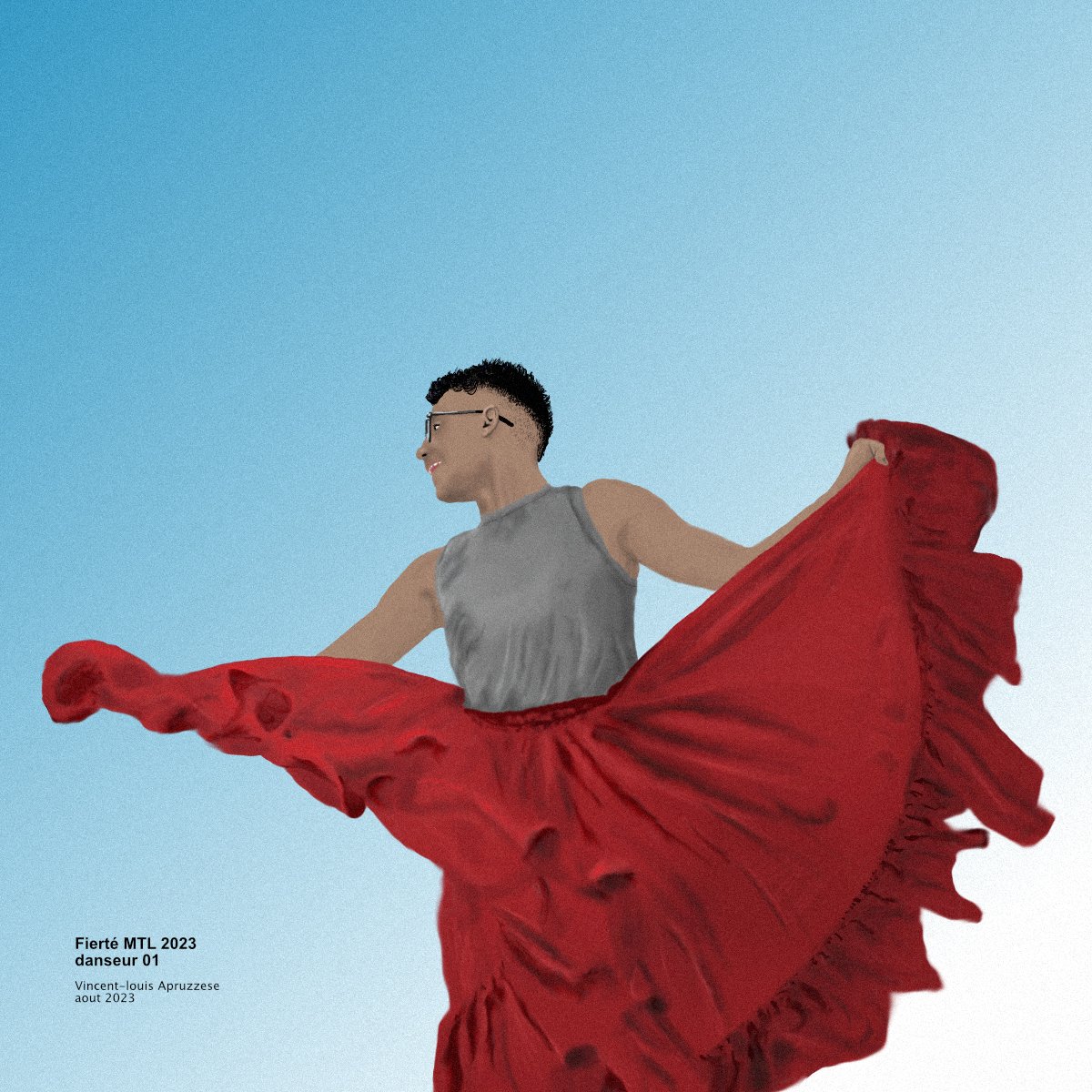
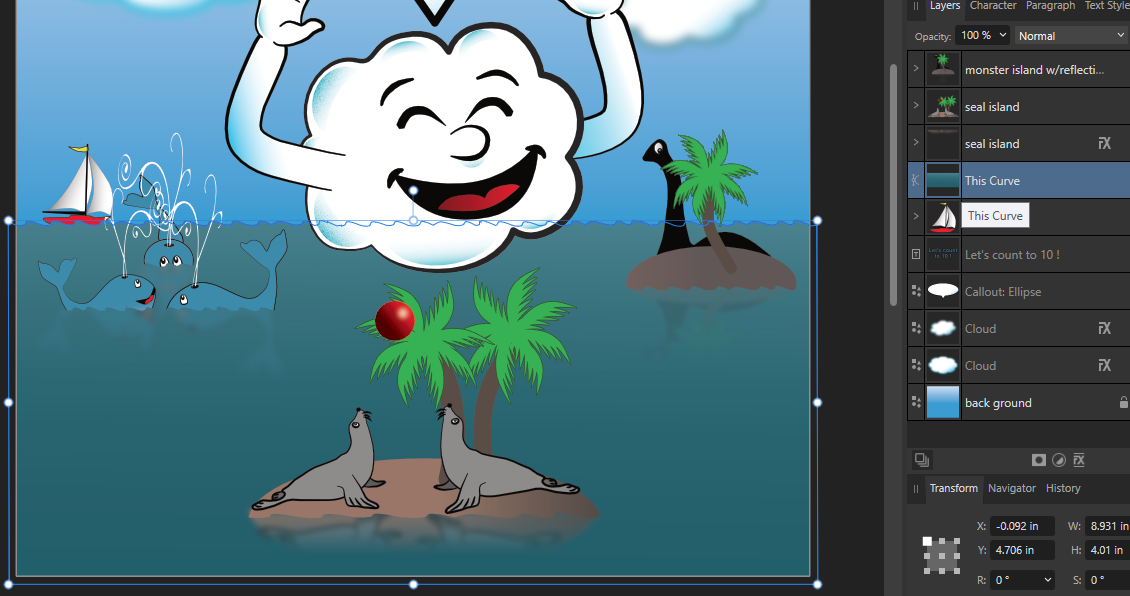





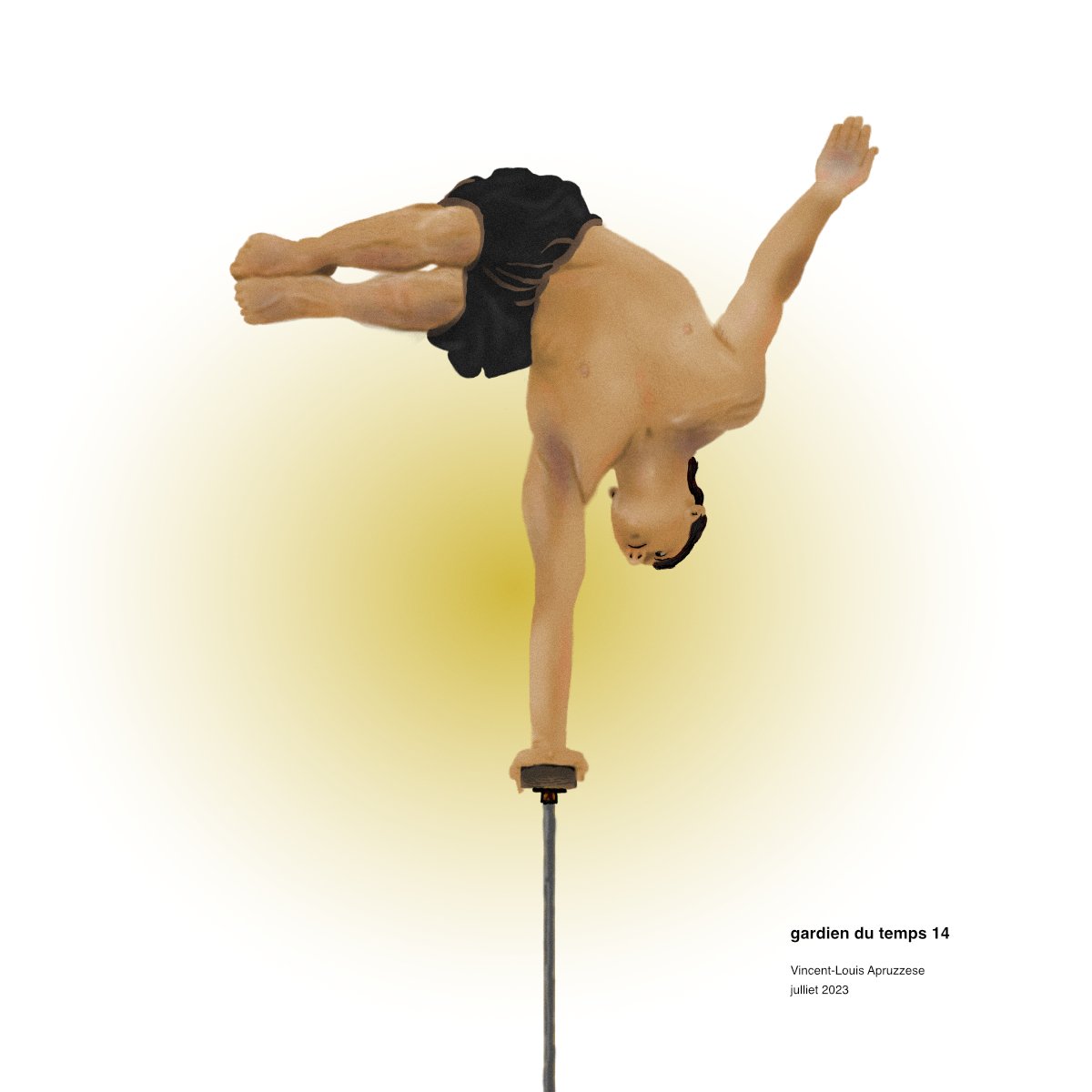
2.2 PDF colour issue
in V2 Bugs found on macOS
Posted
I made a simple PDF of a book to send to a client and an image had a big error, the white cloud character was black. I tried a couple PDF option, always the same issue. I opened Designer, saved that one image as PDF and the issue remained. It does not appear with any of the other images. I have included a PDF showing the problem and the original file. I made a copy of the problem layer, rasterized it and that works fine in the PDF so the client is still getting the update he needs at least!
six- kites,geese_POF problem.pdf six- kites,geese.afdesign