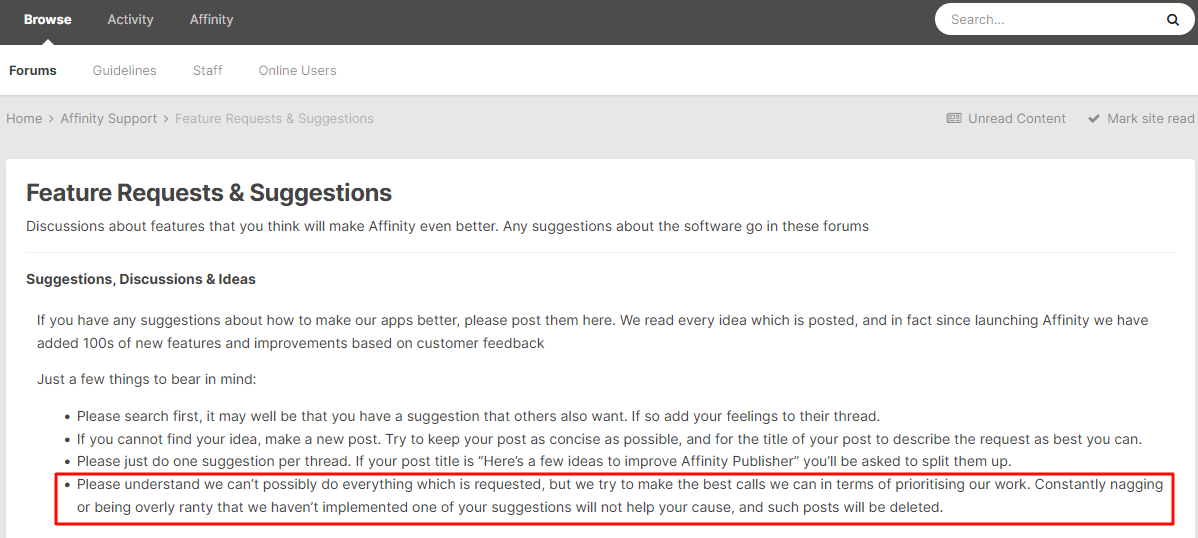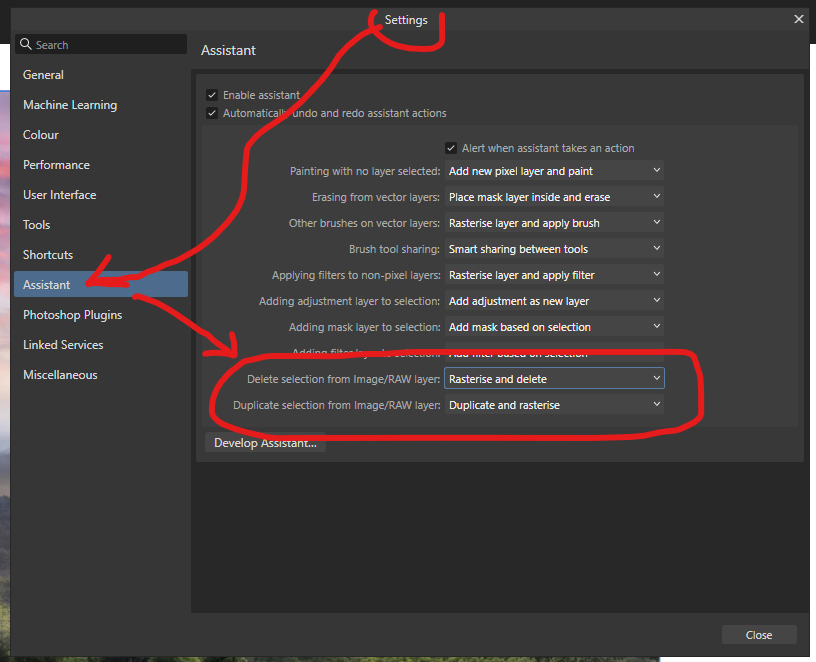-
Posts
14,638 -
Joined
-
Last visited
Everything posted by GarryP
-
Thanks for providing the extra information. I think there are two related issues there: 1. The name of the global colour which is selected via the Colour Selector is not displayed next to the Colour Selector. As far as I’m aware, this has never been the case and I have no evidence that it’s a bug. It might be something which would be very useful to have but I’m fairly confident that it not being there is not a bug. 2. The global colour which is selected in the Colour Selector is not highlighted in the list of colours when the pop-up is displayed. Again, as far as I’m aware, this has never been the case and I have no evidence that it’s a bug. It might be something which would be very useful to have but I’m fairly confident that it not being there could simply be an oversight by the developer. (I had a quick look at Designer 1.10.6 and the situation is the same there, as far as I could tell, at the time.) While I agree that the implementation of both of these things would be useful, and would make good feature requests, I have no evidence that either of them is a bug.
-
Thanks for providing the new video. I can replicate the same thing, as far as I can follow along, in Designer 2.6.0 on Windows (with or without an Artboard). I tried to replicate it in Designer 1.10.6 on Windows and got a different result. I think the difference could be a change to how on-canvas layer selection works which was implemented at some point in V2 but I can’t think what it was off the top of my head or what was given as the reasoning behind it. (I think it was to do with the “Auto-select” settings, or something related to those perhaps; maybe that helps someone to figure it out.) Hopefully someone whose memory is better than mine will be able to explain things. Without knowing for sure whether this is by design or not I can’t say whether it’s a problem or expected behaviour, and I don’t know whether the current situation is ‘better’ than it was in 1.10.6 in this regard. (I might have found it to be very useful but simply not noticed that it was happening.)
-
It can be difficult for us to diagnose problems if we can only see a small area of the screen. What happens in the software can very often depend on may different options/settings which are either ON or OFF. Can you show us the whole screen (whole application UI) in a video so we can see, in particular, how your layers are organised in the Layers Panel and what options you have in the Context Toolbar?
-
Welcome to the forums @mssens01 Yes you can, but how you would do it would depend on what you want to do with the pictures. If you can give us more information about which type(s) of images, and what you want to do with them, then we can advise further.
-
I don’t see how I could have been “overly critical” as I wasn’t making any criticism. I simply made a suggestion that it might be wise not to transgress the official guidelines. I didn’t say that anyone was doing so, only cautioning against doing do. Not everyone knows that the guidelines exist, and I don’t know what other people know, so I thought I’d give a ‘heads up’. To extend my earlier analogy, if I know there are bears in the woods and I see someone walking into the woods, should I mention it to them just in case or should I just assume that they know about the bears and then wait to see if there’s anything in the news about someone going missing and, in other news, hunters have found shredded clothing? The wording of those guidelines might not particularly great but that’s nothing to do with me. Personally I think the “nagging” and “ranty” parts could be seen to be a bit ‘strong’ but, from experience, I certainly can see where the writer of the guidelines was coming from at the time. I agree that the organisation of the forums could do with being ‘better, leaner, and cleaner’. However, if people keep adding new threads for known existing issues then that makes the situation worse, which is why I see it as (hopefully) useful to mention the guidelines to people so that they have a chance to help out with that by not repeating the same issues in new threads, amongst other things.
-
My post was merely a note of caution. Anyone can, of course, ignore it (or block me completely) if they so wish. It was also only a response to the previous post by Rocketdrive (who posted pretty much the same thing in two separate threads) rather than anyone else, but I think it is still good advice for any forum member. Personally I would prefer to have a friendly warning about there being bears in the woods before I went walking in the woods, but each to their own.
-
In answer(?) to your question, which specific things in the example image are you wanting to replicate? Colour, texture, opacities, etc? We don’t know what the original image looked like so we can’t know which parts of the result that we can see is what you want to do. Different requirements call for different workflows. It sounds like you could just paint with a textured brush along the edges of the image but I can’t tell for sure.
-
Welcome to the forums @SimOneTwo Is this the same question that you asked here?: https://forum.affinity.serif.com/index.php?/topic/164145-wie-kann-man-bildbereiche-transparent-übermalen/#comment-1353731 If so, please don’t ask the same question in two places as that makes more work for people trying to help you, and makes it more difficult for other people with the same question to find the answer. No harm has been done but it's best to keep things in one place to make answers easier to find.
-

Data Merge Manager window won't appear?
GarryP replied to Hugh Bothwell's topic in Desktop Questions (macOS and Windows)
Welcome to the forums @Hugh Bothwell It sounds like the Data Merge Manager window is ‘stuck’ on a monitor which is no longer ‘available’. If you have already reset your application to the defaults then the quickest/easiest way to fix this might be to simply uninstall it and then re-install. I’m fairly sure that there is a thread somewhere in these forums which tells you how to fully uninstall (completely remove all components and start afresh) an Affinity application on Windows but I can’t find it at the moment. Some web searching might help you to find out how to do it. -

Publisher 2.6 PDF Export Images are offset
GarryP replied to Miohn's topic in Desktop Questions (macOS and Windows)
Welcome to the forums @Miohn Is this a different problem to that which you asked about here?: https://forum.affinity.serif.com/index.php?/topic/229676-pdf-export-affinity-publisher-26/ If not, please don’t add multiple threads about the same thing as that can cause confusion, and any useful answer could be split across multiple threads which won’t be as useful to other people wanting to find a solution to the same problem. -

Textured brush export colour
GarryP replied to PaulRRuss's topic in Desktop Questions (macOS and Windows)
I’m not entirely sure that I understand your situation, or your requirements, or what the problem that you are having is. Can you give us more details about what you have got, what you are trying to do with it, and why the result was not what you expected? Full-screen (whole application UI) screenshots and/or an example document would also be useful. It would also be handy if you can tell us how you made the brushes. -

Affinity Photo Text Replace
GarryP replied to Sydneymei's topic in Desktop Questions (macOS and Windows)
Welcome to the forums @Sydneymei I’m not sure that I fully understand your situation or requirements. Can you give us a visual example of what you have got so we have a better idea of what you are starting with? -

can I upgrade only Affinity Photo?
GarryP replied to ira blacker's topic in Customer Service, Accounts and Purchasing
Welcome to the forums @ira blacker Assuming that you are talking about upgrading from V1 to V2, you can purchase a licence for Photo V2 separately and it will be installed separately to Photo V1. This means that you can still use your V1 applications as they are, either individually or together, and use Photo V2 by itself. Photo V2 will not work with the StudioLink functionality of Publisher V1 (if you have that); you can’t ‘mix-and-match’ V1 and V2 applications together via StudioLink. Note, however, that any documents that you save in Photo V2 will not open in any of the V1 applications, even Photo V1. -

Is it possible to auto rasterize?
GarryP replied to Kracov's topic in Desktop Questions (macOS and Windows)
It doesn’t in 2.6 if you use the correct Assistant setting as mentioned in the link I gave, see attached image and video where I cut a pixel selection from an Image Layer. 2025-03-15 12-32-32.mp4 -

Is it possible to auto rasterize?
GarryP replied to Kracov's topic in Desktop Questions (macOS and Windows)
You still haven’t told us what sort of editing you are doing. If we don’t know what you are trying to do then we can’t try and help you with it. -
I managed to come up with something interesting with only Adjustments and Live Filters. It’s not quite what was wanted but it’s maybe a starting point – lots of tweaking needed for better results. You could maybe add a mask over the whole lot and use that to remove the bits that aren’t needed. See attached image, original on the left.
-

Opening other files like pdf, illustrator
GarryP replied to HenkBrwr's topic in Desktop Questions (macOS and Windows)
Ah, once I have two “PDF Options” dialogs open, because the are modal, I cannot ‘action’ the first one until I have ‘actioned’ the second one. But once I have ‘actioned’ the second one I can then ‘action’ the first one. Can you share a full-screen (whole application UI) video which shows us what happens for you? See attached video where I drag the “Red 1” PDF to the application (from an Explorer window off screen) and then drag the “Blue 2” PDF to the application. I cannot click on the OK or Cancel buttons in the “Red 1” dialog until I have clicked on OK or Cancel in the “Blue 2” dialog. 2025-03-15 09-10-55.mp4 -

Opening other files like pdf, illustrator
GarryP replied to HenkBrwr's topic in Desktop Questions (macOS and Windows)
I tried to replicate what I think you’re doing in Designer 2.6.0 on Windows and I get two “PDF Options” dialogs, one for the first document and another for the second document. They are the same size and in the same place on the screen but I can move one out of the way to get to the other, and can open/cancel each individually. I don’t have any Illustrator files to check this with but it seems okay for me with PDFs. -

Is it possible to auto rasterize?
GarryP replied to Kracov's topic in Desktop Questions (macOS and Windows)
Welcome to the forums @Kracov What kind of layers do you have, and what type of editing are you doing to them? I only ask as some changes were introduced in Photo 2.6.0 which mean that some things which used to need rasterisation – e.g. some pixel selection functionalities – no longer need it: -

Background/Interface colour
GarryP replied to Paul Hodson's topic in Desktop Questions (macOS and Windows)
Welcome to the forums @Paul Hodson It might be useful to other people who have the same question if you say what you found and where you found it.