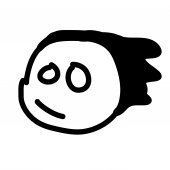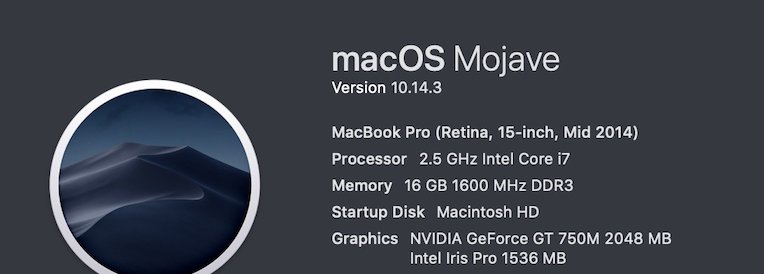junipermn
Members-
Posts
26 -
Joined
-
Last visited
-
 CLC reacted to a post in a topic:
Clone Brush Still rotates mirror angle
CLC reacted to a post in a topic:
Clone Brush Still rotates mirror angle
-
In Affinity Photo Beta 1.8.0.163, when using a square brush, the clone tool still rotates the area to the mirror image of what was selected. This was first reported two years ago. Can we ever expect that this will be fixed?
-
I still have the old problem with the clone brush rotating to the left the same number of degrees it should be to the right or v.v.. It used to happen with any brush, in the new .112 it seems to affect only square brushes, but any and all square brushes. Please watch the attached video. Affinity_Clone_Problems_3-12-19.mov
-
 manu schwendener reacted to a post in a topic:
Confused order opening multiple photos in a file
manu schwendener reacted to a post in a topic:
Confused order opening multiple photos in a file
-
 TommyL reacted to a post in a topic:
Confused order opening multiple photos in a file
TommyL reacted to a post in a topic:
Confused order opening multiple photos in a file
-
 LoBu reacted to a post in a topic:
Confused order opening multiple photos in a file
LoBu reacted to a post in a topic:
Confused order opening multiple photos in a file
-
Whenever I try to open up multiple photos at once from a file, say photos 1through X, they seem to be listed in near random order at the top, or if anything in inverted order. Often the photo on the screen isn't even listed at the top, one needs to click the arrow on the right to have it listed! Look at the photo below: Photos 1-10 were opened. They were in numerical order in the file opened. On the Affinity screen, they are listed at the top in the order 7,10,3,4,5,2,8,6,9 !! The active photo, 1, isn't listed at all and one needs to click the double arrow at the right top to have it shown! It shouldn't be too much to ask that photos are listed left to right in order, and the active photo is always visible on the top.
- 2 replies
-
- File opening
- multiple photos
-
(and 1 more)
Tagged with:
-
 anon1 reacted to a post in a topic:
Develop Persona
anon1 reacted to a post in a topic:
Develop Persona
-
Develop Persona
junipermn replied to Casesar's topic in Pre-V2 Archive of Desktop Questions (macOS and Windows)
Ok, I solved it. I am working on black and white photos. For them, there is often an additional crucial step: One must go to "Document" at the top, select "Color Format", then select one of the two RGB formats. If you leave it in "greyscale" here you get the usual "Please select an RGB..." message and nothing hapens. -
Develop Persona
junipermn replied to Casesar's topic in Pre-V2 Archive of Desktop Questions (macOS and Windows)
This doesn't work, I still get the same message. Could you give more specific instructions, or other instructions? -
Clone Brush Problems 7-2-15
junipermn replied to junipermn's topic in [ARCHIVE] Photo beta on macOS threads
Look at the absence of check mark in the Aligned box! The program isn't responding to the checkmark, funtions the same if it is present or not. Yes, I know that the current Affinity program doesn't allow changing hardness for a square box. I am suggesting that it needs to allow it. All of the advanced programs that Affinity will have as competitors, including Adobe, Paint Shop Pro, and PhotoLine, have the ability to change all parameters, including hardness, on all brushes, whether square or round. Again, rather than having separate lists of square or round brushes, it would be more sensible to have a choice of making all brushes either square or round. Attached are two pictures of brush controls: Both are much simpler than Affinity's current one, and each has a single click to make any brush square or round.- 4 replies
-
- Clone brush
- square
-
(and 1 more)
Tagged with:
-
1) I cannot get the clone brush to not align, to stay still. It follows no matter if the aligned box is checked or not. See attached video. 2) I want to use a square brush that I can change the hardness of. For some reason, the basic brushes are all round; when one uses the dropdown for new square brush, it is fixed at hard. I should not have to search another program to import a variable square brush. Even simpler, why not have a simple two-position check that makes every brush either square or round? Affinity has a very flexible clone tool but the controls and labels Clone Problems 7-2-15 copy sm trim.movon it are still awful: why "%" instead of "degrees" for rotation? Junipermn
- 4 replies
-
- Clone brush
- square
-
(and 1 more)
Tagged with:
-
I appreciate the above comments. These comments are in reality a better written summary of Affinity Help on the topics. But using them, I am unable to do a decent selection or extraction on the picture provided, or on anything that has somewhat fine features. I know that Affinity would like to be considered as the alternative to Adobe Photoshop. With the photo I provided at the top, I can do a much better selection with Adobe Elements, let alone with a more sophisticated program. For those of us strongly wanting a better Photoshop alternative, it does not help to be a sycophant and praise Affinity and its creators. And we all know that Affinity is a work in progress. The purpose of this forum is (I think) to identify problem areas and their solutions. It is helpful if you can show that Affinity really can do a given task, and how it does it. So, to the experts who have responded above: take the photo I provided; extract one horse, or both horses, getting the details of their manes, etc. If you can do it, copy for me the tools you used and their settings, and show the finished extraction. Until one of you does that, I continue believing that the selection and extraction tools in Affinity are substandard and badly need improving.
- 11 replies
-
- Magnetic Selection tool
- flood selection tool
- (and 1 more)
-
I can't figure out the tool to use or the settings for a tool to select anything with fine edges. I can't capture edges even when there is quite a distintion in colors.I attach a photo of two horses: what tool and what setting should I use to select either (or both) horses? These should be easy photos for Affinity with big color contrasts. If there isn't a major distinction in colors, it seems hopeless in Affinity. I note in Paint Shop Pro, one can select what characteristic to select for: (See photo Below). Using PSP, one can say, do a selection in a photo with little color difference, even in a Black and White photo, which Affinity does very poorly. I would appreciate your advice regarding how to use these tools.
- 11 replies
-
- Magnetic Selection tool
- flood selection tool
- (and 1 more)
-
When using the flood select tool, when I set the tolerance and then click on the area to be selected, the tolerance changes all by itself down to 2-4%! I can't get it to stay where I set it. This is on a macbook pro running 10.10.3 ,Affinity ~24665. See: https://www.dropbox.com/s/oc9xcxz0bvz8qtb/Affinity%20Flood%20select%20Problem.mov?dl=0
-
- flood select
- tolerance
-
(and 1 more)
Tagged with:
-
The controls for brushes seem to have been designed to be as confusing as possible, and as akward to use. Making the controls more user friendly would certainly help sales to persons coming from other image programs, or having less experience, or less English language fluency. Take the Clone Brush as an example. The control should be on a panel that is always visible, or when made visible stays visible and can be moved around. The main controls needed are for the length (which everyone else calls size, you call width), width (not "shape!") hardness, rotation of the origin (in degrees, not %!!!) and circle or square (which is entirely lacking in Affinity), flow, and a check for aligned/non-aligned. Look at how easily they are visible in Photoline's panel--see below. And when you change them in Photoline, the example in the upper left shows you the change. (The triangle in middle left is the control for circle/square.) Or look at how easily Paint Shop Pro shows them on a toolbar across the top--the second example shown below. Also, PSP shows the outline of the location, size and shape from which one is borrowingon the photo, -that is much more usefull than a little "x" on the photo! See third photo below. You have an additional control which they lack, a rotation within the borrow. I don't know a good name for it, you have it within the top bar. It at least is already in degrees. But it is less important than the rotation of the borrow shape, which is only on the "More" dropdown. Affinity needs a clear, visible set of controls for the brushes. The panel should have a memory so that when one gets back to it the controls are where you left them. This is really important. If Lightroom had a decent clone, half on us would still be with it.
- 3 replies
-
- clone brush
- brushes
-
(and 3 more)
Tagged with:
-
Other photo programs have some crucial toolbar icons not present in Affinity. Clicking on an icon on the top toolbar is much quicker than finding it in a dropdown, which always requires more time and at least one more click. Here are the ones I miss the most in order of need: Undo (last command) Redo (last command) open close save save as (and need to be able to save as .jpeg or tiff, not just affinity) Why do you have to "export" it? If that is an Apple requirement, ok than an icon for "export." zoom in zoom out delete print print layout These are a lot more useful than most of the icons hogging your top toolbar. All of these should be single, not requiring a second click on the icon to reveal a further choice. Look at Paint Shop Pro; it must have 500 different icons. It doesn't matter what picture you use for the icon; users will learn the ones they use the most. And they don't have to be the same as Photoshop's icons, or PSP's or anyones, though it is quicker to learn if they do resemble someone's. Ideally, the icons should be placeable on the top toolbar, or the sides, or anywhere the user wants.
-
1) The source and size of the clone brush should show on the image, and if aligned should move with the brush to constantly show where one is borrowing from. 2) The clone control labeling makes absolutely no sense and is inconsistent. On the dropdown panel the size is called "size", on the top of the screen it is called "width"! Size is prefered. 3)Then what is called "shape" on the panel, and what doesn't show on the top at all, is really width. 4)Rotation is nonsensical: on the top it is in degrees, on the panel in % (?) And it rotates the applied area on the image: it should rotate the source area (if it isn't round, in which case it makes no difference). Are you trying to make this obtuse? Look at Photoline for how simple this can be: your basic controls are size, hardness, width, angle (of the source), and choose square or circle(which becomes rectangle or ellipse if width not equal), with the shape of the brush changing on the example panel as you change values. Then you can add more controls jitter. intermittent etc for rarer functions. Fred
-
- Clone Brush Controls
- Brush Controls
-
(and 1 more)
Tagged with: