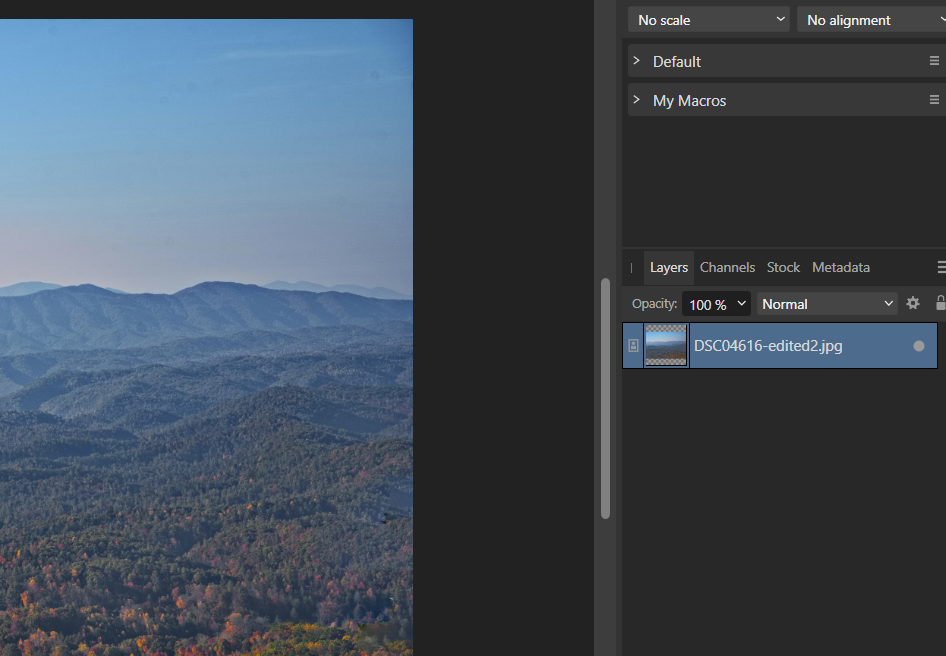zBernie
Members-
Posts
183 -
Joined
-
Last visited
Recent Profile Visitors
2,012 profile views
-
Using Affinity Photo 2.5.5, many features do not work when editing the photo below. For example, if I select Select -> Tonal Range -> Select Highlights, nothing happens. Or if I use Select -> Color Range -> Select Reds, nothing happens. None of the selection options are working. If I load this same photo in another window, selections work fine. Also, I deleted all other layers and adjustments in this project leaving just the photo layer below, but that did not help. Any ideas why selections are not working? -Thanks
-
How to add shadow to a selection?
zBernie replied to zBernie's topic in Desktop Questions (macOS and Windows)
Got it, thank you. -
I have a flattened image, i.e., merged visible. Is it possible to make a selection then add a shadow to the selection using the effects? Essentially I want to select a person then add a bit of a shadow to them.
-
How to get path to Photo.exe in Windows 11?
zBernie replied to zBernie's topic in Desktop Questions (macOS and Windows)
Thanks! Windows was driving me nuts! Under Windows 11, Microsoft in their infinite stupidity removed the ability to (Easily) get an executable path! C:\Users\zbern\AppData\Local\Microsoft\WindowsApps\AffinityPhoto2.exe -
zBernie started following Any way to add comments to a project? and How to get path to Photo.exe in Windows 11?
-
In order to get the path to the Photo.exe file in Windows 11, I need to run Affinity Photo, then access Task Manager, right click on Affinity, and then get the path to the executable. Can anyone tell me if there is a different way to get the .exe path? "C:\Program Files\WindowsApps\SerifEuropeLtd.AffinityPhoto2_2.4.1.2344_x64__3cqzy0nppv2rt\App\Photo.exe"
-
 khanzain reacted to a post in a topic:
How to highlight multiple layers when recording a macro?
khanzain reacted to a post in a topic:
How to highlight multiple layers when recording a macro?
-
 AlainP reacted to a post in a topic:
Any way to maintain original of a resized document?
AlainP reacted to a post in a topic:
Any way to maintain original of a resized document?
-
if I have a document that is say 4000 pixels wide, then do a Document -> Resize Document, and change it to 2000 pizels wide, is there any way to maintain the former 4000 pixel wide document? I know I can save a copy of the project with the different document size, but I'm looking for a different solution. -Thanks
-
Any way to add comments to a project?
zBernie replied to zBernie's topic in Desktop Questions (macOS and Windows)
By "comments" I'm referring to notes about the project itself. Evidently the answer is no. I thought as much by just wanted to make sure I wasn't missing something. -Thanks -
Why is "noise" not printing?
zBernie replied to zBernie's topic in Desktop Questions (macOS and Windows)
If you mean View -> Zoom -> 100% then yes, the noise is apparent at that zoom level. Just not when printing. -
Why is "noise" not printing?
zBernie replied to zBernie's topic in Desktop Questions (macOS and Windows)
Tried that, the entire document looks like crap. Colors are way off. Plus the absence of noise is apparent. I'm going to try duplicating the noise layers and see how that looks. -Thanks. -
I've added an inverted live "Add noise" adjustment to the photo below and increased the noise to 100% from 40%. Then I only painted noise on the house. As you can see it looks very noisy. However, when I print the document on my Epson XP-15000 using Hahnemuhle German etching paper and the corresponding Hahnemuhle printer profile, the noise does not print for the most part. I.e., the house still looks very smooth. Any idea how I can get this noisy version of this house to print as it appears in Affinity Photo 2.0?