
redlik
-
Posts
48 -
Joined
-
Last visited
Posts posted by redlik
-
-
4 hours ago, fde101 said:
In most cases, it is best to use text styles in the first place for all of the text so that there is no need for this. For most of what I have done with Publisher so far I prefer that way of working. Instead of applying attributes directly to the text, I define a structured set of text styles and use those across the board. For smaller, simpler things I might not have done that - but then I don't really need to copy the attributes in them very often, so this hasn't really been a problem for me.
I recognize that sometimes you might need to work a different way and that the "format painter" type of tool can be a big time saver. For now, Publisher does not have that feature, and I was trying to offer you a work-around that can be used in the interim until the developers reach the point of implementing such a tool. Hoping also that they eventually do get that in there, but for myself, it isn't nearly as big of a priority as a few other things that are currently missing or ill-behaved.
It all comes down to everybody's needs, my friend. I use styles for longer pieces such as magazines, books, menus etc. but for a quick one page jobs like flyers, poster setting up styles is not really a good solution. But thnx for suggestions anyway.
-
19 hours ago, fde101 said:
There is no direct equivalent to that tool yet, but you can achieve a similar effect as @Przemysław suggested by using a text style.
- Select the text that is formatted the way you want it.
- Click the "Create character style" button along the bottom of the Text Styles studio panel.
- In the "Create Character Style" window that appears, give it a meaningful name and click "OK".
- Select the text you want to match to that style
- In the Text Styles studio panel, select the style that you created in steps 2-3.
It's very un-productive to create styles for every occasion you need to copy attributes quickly. I'm guessing you've never used the tool in real life production work.
-
25 minutes ago, Saint Louis Moe said:
This is a heartbreaker of an omission. I've been copying text formatting with an Eyedropper for as long as I remember. Quark? Pagemaker? I think so.
Creating multiple text styles for every document seems like a mess, and my first attempts to do so -- to format an imported PDF -- did not yield consistent results. In InDesign I only go to the trouble of setting up character and paragraph styles if I'm working on a very long document, or a periodical... and sometimes not even then.
A heartbreaker.
PS: I remember being almost giddy a couple years ago when I learned that in InDesign you could "load" the Eyedropper with a text style and then go through your document highlighting text with the Eyedropper to apply that style.
I use that tool ALL THE TIME so it is going to be a slow down when using Publisher. I hope the developers have it on the to-do for the next release.
-
26 minutes ago, Alfred said:
You’re missing that option somewhere! The ‘Save’ and ‘Save As...’ commands are for saving in the native format (or for resaving in the original format if you haven’t added any layers). For anything else, you have to use the ‘Export’ command.
That's a bummer. The app should know if the image is made in certain way it should allow to save in different formats, not only native af...
-
Unless I'm missing this option somewhere I'd like to have the availability to save flat 1-layer-background image as something else then afphoto. I do a lot of cropping from scanned large sheets of photos and it would be nice to select, copy, new from clipboard and then save as widely recognised file formats for quick easy workflow.
I know there's the export but it's just too many unnecessary steps.
-
3 minutes ago, JaneE said:
That's definitely helpful for anyone with a mouse, though not everyone uses one.
or if your mouse is "Magic" and doesn't have so many buttons :-))
- jmwellborn, Distill7 and A_B_C
-
 1
1
-
 2
2
-
10 minutes ago, Przemysław said:
an anchor point can be easily changed
Not sure what do you mean by that?
-
-
Is it possible or not yet? I mean copy text attributes onto another text frame?
-
4 minutes ago, fde101 said:
The premise of those suggestions was that the image was not in a frame, so there would be no frame to crop...
As I said - I need to get use to the fact that images can exists with no frame or the text can live outside text frame. Hard to drop 20-year old habits in one day

-
2 minutes ago, fde101 said:
You can actually, several different ways:
- There is a dedicated crop tool on the toolbar.
- You can create a shape that you want to constrain the image to and either drag the layer of the image (on the Layers panel) underneath the shape to make it a child of the shape, or drag the layer of the shape onto the thumbnail of the layer of the image to make it a mask for the image.
I know there's couple of ways to import the image but the most straightforward for me would be to import into frame and scale frame independently from the image. The crop tool actually crops both the image and the frame so it's not really a solution - it's more a clipping mask then a crop - you can crop a text frame with it and it would "hide" cropped portion.
It's a different approach, not sure if better - just need to get use to it, I guess.
-
I've been testing the app since the first beta, bought it as soon as it became available but there are still couple of things I would like improved:
- Using Hand tool while inside text frame? ID allows the hand to be active with ALT key, because you cannot obviously use H or Space bar while inside text frame
- The scope of the F&R panel? Is it full document by default, currently selected frame etc?
- Picture frames - this one is really confusing for long time InDesign user. You can import an image without picture frame - but you cannot crop it - it will resize as you resize handles. You can place image inside picture frame but it will scale along with the frame by default. Anybody who uses ID will use modifier key(s) to resize both frame and photo, but the default action is just cropping the photo inside the frame without changing it size. You can do it if you double click on the image inside and do some transformations. Then the photo does not scale nor moves along with the frame.
I remember when ID version 1 came out - it was nowhere close the features we've received yesterday so I'm really looking forward the future of Affinity apps and will definitely support further development.
I've seen other people mentioned features such as footnotes, mail merge, span columns - I'd sign my name on those as well and we will probably get then at some stage. It would be nice to get everything at the start but we to show some patience I guess.
-
This is the last thing that holds me from switching from Illustrator. Ability to transform the extra fills and strokes independently. I do a lot of text banners, logos for print and it's very handy to create fake 3d effects, using Adobe's appearance with transform effect.
Please add this to your 1.8 to-do list.
-
I would love to replace ID someday but I know it will be hard and bumpy road. I also remember using inDesign at version 1 without many, many features we have now that's why I'm looking forward to the development of the Publisher. Would love to have all the features of InDesign at v.1 but also I like how they the app takes a slightly different approach then just cloning InDesign.
-
Make sense now. It's hard to drop old habits from the app we don't mention....
-
Hi Mike
I see it now, fair play. Pity you can only import single pages, no option for range, all, selected etc.
Thnx
-
HI,
I'm not up to date with the betas, -what's done what coming - but I've been playing with the app after each release so excuse me if I'm asking for stuff not there yet:
Multipage PDF import - is it possible already, I can't seem to find an option to pick any other page from PDF than page 1.
Also when I import my PDF into blank page, without an empty frame being selected it gets embedded, instead of linked and I cannot crop/resize its frame separate from the pdf itself.
Love the progress of the app so far, can't wait for the final version

-
Make sure you have "text frame" panel visible. That's under View -> Studio. It can do individual, different value gutters. The "other" app can't do it !
-
HI,
Like most of the users I'm coming from Photoshop and I'd love to have the crop tool to keep the setting between the documents. I'm cropping a large bunch of file for a website and they all need to be a square (1:1), so each time I open a photo I have to hit C to select crop tool, then pick the preset, crop (holding Shift doesn't constrain the movement), save, close. PS keeps the crop tools active, its preset so far less clicks then AP...
Am I missing something or that's the current workflow?
R.
-
Not sure what it would do, maybe someday I'll get it :-)))
Cheers, R.
-
Exactly what i was looking for, thnx.
On the other hand, what does "Clip Canvas" do? I though it removes transparent areas from the edges but I did nothing for me when I triggered the command. Do I have to select anything before or what...
Thnx
R.
-
Hi,
I'm looking for a quick method to resize my doc in Photo app to the size of all my layers, where some parts may be outside the canvas. Some other more expensive and much slower competitor calls it "Reveal All" :-))))
Cheers,
R.

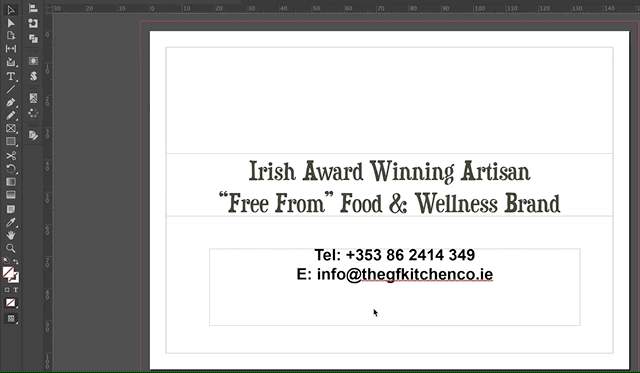
Global colour always 100% tint
in V1 Bugs found on macOS
Posted
Not sure if it's a a bug or a feature but when you use global colour from your swatches and switch to Colour tab to use lighter tint of the colour the slider snaps back to 100%.