-
Posts
152 -
Joined
-
Last visited
Posts posted by Morten_Hjort
-
-
Just now, Hens said:
The fonts issue is known to be a slowdown on startup.
When ctrl+runup is used it clears out the data folder where all the userdata is stored,like the assets/presets,.....
As soon as you open a document with embedded assets/presets it needs to find it again in that storage place.
When found these items are again stored in your data folder and will influence the startup again.Ok but then if I open the application without loading a document, this shouldn't be the case should it? I almost never open Photo by clicking on a af-file (and thus loading a file on load)
-
Just now, Hens said:
It is known that the initial startup takes a bit more time as to a second or third startup.
But it may as well be an issue that is not obvious,likeA large amount of fonts installed does affect the startup.
A corrupted installed font that may influence the startup.
A large amount of assets may also influence the startup.
Running background processes that take up a lot of RAM may also influence the startup.
Running other RAM heavy programs at the same time may also influence the startup.
That all makes sense, but IMO no one of those points will explain why the initial start-up (after clearing) is 10 times FASTER than any sequential startup.
Word also needs to load the same fonts, but its much much faster.
-
On 3/30/2022 at 1:59 PM, NathanC said:
Hi @Morten_Hjort,
Do the apps stay in the dock with the bouncing effect whilst you are waiting for them to load or does it get stuck loading at the splash screen?
Could you try resetting one of them to their default settings and see if it still takes a long time to load:
- Go to Applications in Finder and find Photo/Designer/Publisher
- Hold down Ctrl, click on the app and click open whilst still holding down Ctrl
- This will prompt for a new menu 'Clear User Data' with three boxes checked
- Press clear at the bottom right hand corner and confirm if this improves load time
It took about 5 app-starts and then it was slow again. Clearing helps, but then the issue appear again and again. Is this common behaviour?
-
Recently I've used services as https://www.remove.bg or https://deep-image.ai/app to quickly remove background on images I need for some simple social media posts. I've followed a few tutorials on how to do it in Affinity Photo and while its doable (often with a great result) its way to cumbersome for the bread and butter work that just needs to be done fast.
Is there anything similar whatsoever in Affinity Photo here in 2022, which does something similar in an equally fast and easy fashion?
-
2 minutes ago, NathanC said:
Hi @Morten_Hjort,
Do the apps stay in the dock with the bouncing effect whilst you are waiting for them to load or does it get stuck loading at the splash screen?
Could you try resetting one of them to their default settings and see if it still takes a long time to load:
- Go to Applications in Finder and find Photo/Designer/Publisher
- Hold down Ctrl, click on the app and click open whilst still holding down Ctrl
- This will prompt for a new menu 'Clear User Data' with three boxes checked
- Press clear at the bottom right hand corner and confirm if this improves load time
It would just be bouncing all the time, but you suggestions helped! Now its back to an almost instant load! Great

-
I'm using a M1 Macbook Air and I remember that all the Affinity applications took 2-3 seconds to open. Now its more like 10-15 seconds, which makes it some of the slowest apps on my Mac. How come? Do anyone else experience this? All other applications are still snappy on the computer.
-
-
Just now, Old Bruce said:
Is the first line (page 4) the Kapitel ToC Paragraph style?
no right now the first 2 are the "Lilleheader" while the rest is "Kapitel". Need to clean it up when I know what happens. Will add more subheaders when it works
-
-
5 minutes ago, GarryP said:
I’ve had some issues with table borders like this myself and when they happen I’m not entirely sure if it’s just me that’s not using the software correctly, even though it feels like I am, but I can’t replicate the problem once I’ve managed to do what I want, so I can’t report anything.
Until someone can come up with a replicable workflow and a document it can be replicated in there’s probably not much the developers can do.I think I perhaps figured it out although its a unlogical UX-solution.
It seems that you can select any of the border-options and then set a color. Choosing another border-type wont change the one you just did, but it will give you options to alter values for the one selected...And not possible to see whats "active" and whats not.
Usually if a different type is selected, that should be the sole version used. Thats at least is how other mainstream applications work.
Unless I'm wrong...

-
55 minutes ago, GarryP said:
I don’t really understand exactly what you are trying to achieve and that GIF is moving too fast for me to get a good idea.
Can you explain more precisely what you want to do and what isn’t happening which you think should be happening?I simply want to remove the borders on the outside of the table and only keep horisontal lines in between the rows. No matter what I click on, nothing changes.I did however fix it now likely by a random "mistake", but it's still very very confusing to use as even though all columns and rows are selected any change doesn't seem to reflect on the table. On e.g. Word or Excel it's easy to see the change right away. -
I'm always having issues changing the border-colors of my tables. It seems its not really reacting. You can see the GIF which shows one of the issues. Selecting a different border should remove the outer border, but it doesn't. No matter what I do, nothing changes. How come?
Using the latest version.
-
2 minutes ago, Old Bruce said:
Perhaps the import from/opening of the IDML file has the layer locked, try unlocking that or removing it somehow. Failing that I would try rebuilding the Master Page with a new one using Publisher's tools.
Good point. I anyway made a new text-field and remove the old one. But still odd.
Thank you for the help both of you

-
24 minutes ago, kaffeeundsalz said:
It's probably because you locked the frame text while editing the master page itself and now you're trying to unlock it while editing a normal page that has your master applied to it. Double click your master in the Pages panel and unlock your layer there.
Thanks for the quick response

I am editing the master page here (see attachment)
-
-
1 hour ago, h_d said:
I don't know if there's a way to do this numerically, but if you choose Text Rulers from the View menu you can select the paragraph and adjust the sliders:
Here the downward-pointing arrow slider at the top (the tab stop) has been pulled to the left and the two indentation sliders have been adjusted to the right so that the first line indent matches the overall left indent.
Cheers,
H
That works! Still interested in knowing if theres a checkbox somewhere that keeps that in place without the sliders
-
-
1 hour ago, Sean P said:
Thanks for the file. This isn't actually a bug, and has the same behaviour as 1.6. The reason you can't use the Align options is that those objects have Constraints applied, which will always cause Alignment options to be ignored. Turning of the Top Left and Top constraints will allow you to align the objects.
But I'm 100% sure I haven't actively set it to use Constraints. If so it has done it automatically when I grouped some content.
-
3 minutes ago, Sean P said:
Hi Morten_Hjort,
I've just tried this myself and it is working on a new document. Could you attach a copy of the offending document please?Attached
In new docs it also works. Also had issue with paragraphs, but somehow that suddenly works. I've had more bugs with the 1.7 than 1.6 so far :l
-
Thats so weird. It works now and I see it, but earlier it had "( )" and no matter which kind of line spacing I made it didn't change. This is the normal behaviour right now, but it's not always like that.
-
3 minutes ago, Fixx said:
You have set line spacing override in Character panel to 88,5 pt.
I must be blind, but where do you see that?
-
This is not the first time I've encountered this and it annoys me I don't know how to fix it. I simply want to use a more normal line-hight (or spacing) for a paragraph, but somehow it wont change no matter what I do. I've uploaded the demo-file and a video-recording of the issue. What am I doing wrong?
-
I've never had any issues in prior versions to align text, but I'm no longer able to do basic alignments in v1.7.2
-
Disable the "Enable Metal compute acceleration". That including using OpenGL fixed it for me. There are HUGE changes in performance depending on the settings, but Serif haven't been very vocal about it.




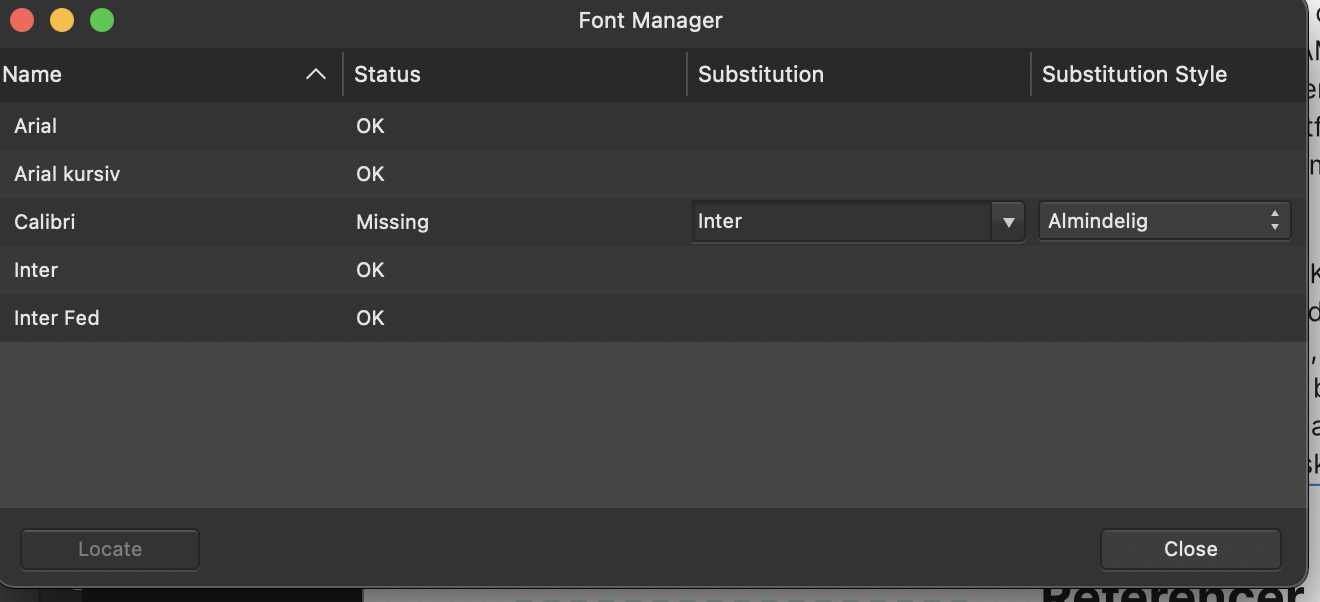




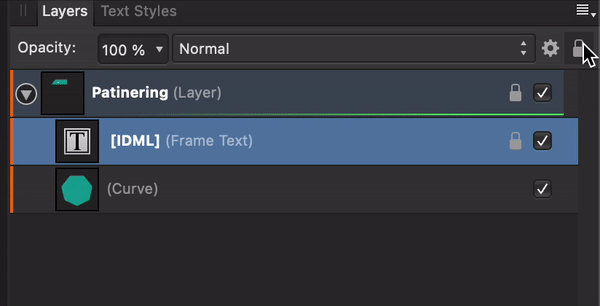


Grey line around image in exported pdf
in V1 Bugs found on macOS
Posted
Just a notice that this issue is still there. But @Felipe FM's fix worked