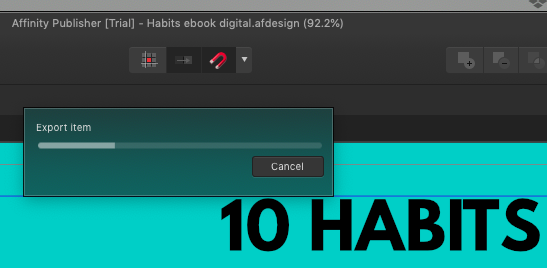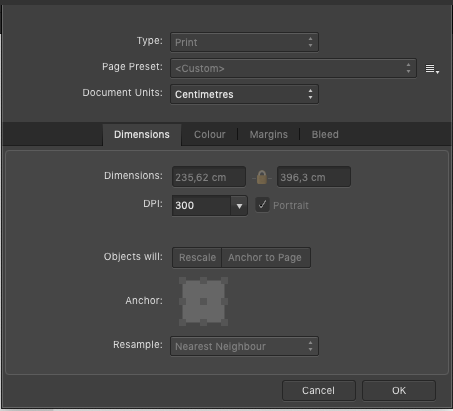MrMe
Members-
Posts
15 -
Joined
-
Last visited
-
 SRThomp reacted to a post in a topic:
How to delete a single Master?
SRThomp reacted to a post in a topic:
How to delete a single Master?
-
 SRThomp reacted to a post in a topic:
How to delete a single Master?
SRThomp reacted to a post in a topic:
How to delete a single Master?
-
 MrMe reacted to a post in a topic:
How to delete a single Master?
MrMe reacted to a post in a topic:
How to delete a single Master?
-
How to delete a single Master?
MrMe replied to pomme27's topic in Pre-V2 Archive of Desktop Questions (macOS and Windows)
Thanks for this @Old Bruce, I really appreciate you taking the time. However, as my understanding goes (I just tested and can confirm it does act as follows) Replace Existing removes all masters from a page and replace with the selected master. This is a problem, because in some cases a page has multiple masters I don't want deleted. For example, multiple pages in my document have Masters A, C and F. I want them to have Masters A, C and D. If I understand you (and the documentation) correctly, the only way I can achieve this is by removing Master F, — either by deleting the master altogether, which then also removes it from pages I do want it on or — deleting it manually from each page in the layers panel (which can get time consuming in a 100 page manuscript) then adding Master D, again: — either by apply it to all odd/even pages and deleting from the pages I don't want it on, or — listing every single page I need it applied to. Is my understanding of this correct? Because if it is, the available control of Master Pages still feels a little... limited. Don't get me wrong here. I love the software, and the Master Pages feature is super useful. But I do feel that the control we have (especially in large manuscripts) could be improved. -
How to delete a single Master?
MrMe replied to pomme27's topic in Pre-V2 Archive of Desktop Questions (macOS and Windows)
That does solve OP's problem (and mine, hence this response), but in a much more terminal manner than I would like. Is there no option to simply remove a specific master from all pages (or even better, a specific set of pages) without having to delete the master entirely? My use case is as follows: 1. I have two numbering and runner masters; one for left-hand pages and one for right-hand pages 2. However, there are a number of pages that don't need the master (i.e. content title pages) 3. When I have to export a sample of the manuscript for review, it needs page numbering. However, if I needed to add an odd number of pages the masters switch to the incorrect pages (i.e. left on right). Thus, I either have to: a: Delete the master entirely, recreate it, and reapply it or b: Manually remove it from every page it is on before reapplying it again I'd much rather be able to just "Remove Master From [selection] Page(s)", and then go reapply it where necessary. Is that actually possible and I'm just missing it? If not, is there any chance that feature might become a thing in the future? ———————————— Adjacent to this issue, it would be excellent if we had a Master Page overview manager tool, which, on top of the current options available in the right click menu (i.e. inserting, applying, deleting etc.) would provide the following functionality: 1. Provide an overview of all master pages, and how many pages each has been used on (which also allows you to navigate to said page) 2. Allow the user to see which pages of the manuscript is using which master page (at a glance) 3. Allow the user to remove masters from specific pages without having to leave the tool 4. Allow the user to add masters to specific pages without having to leave the tool 5. Allow the user to define specific pages that should not receive any masters (even if "Apply to all/even/odd" is selected) Is there any chance of something like that happening? -
I wish I could say there was some intentionality behind the decision, but that was just the colour space inherited from AfDesigner, which I assume came from an image I started with or something (or maybe it is default when starting a project). Interesting fact though (for me at least) — after rasterising the images, the project switched to RGB8 no problem (which seems to be in line with what @DWright said above).
-
Thanks, I appreciate it. Now that you mention the colour space, I remembered another issue I encountered while working on this project. I tried to change the colour space to RGB8 (in hopes that that would shorten the export time), and CMKY (in preparation for a KDP-ready export) — both times I tried to switch Publisher hung completely. Could that also be related to the colour adjustments? Or is that a separate issue?
-
 MrMe reacted to a post in a topic:
PDF export is super slow
MrMe reacted to a post in a topic:
PDF export is super slow
-
Thanks for getting in touch @DWright. I'm busy uploading the document now (all the images should still be embedded). Just on thing — despite opening and saving the file in AfPub, it still an AfDesign file for some reason.
-
Hi guys (@Jon P in particular) I'm trying to export a 81-page coffee-table style book. I created it in Designer, then imported it into Publisher to prepare for KDP publishing. I started the export process at ~ 01:50 this morning. I just checked on the progress (at 08:50) expecting to see a happy file and and the export is maybe a third complete (so, like 7 hours - see attached image). I was pretty sure that's not normal, and after reading this thread I'm convinced that something isn't happy. This is the first time I'm using Publisher so I'm sure there are things I could do to optimise my workflow, but also, hot damn, ~21 hours for an export cannot be right, even if if it is a complex, poorly optimised high-res-image book. Looking forward to hearing from you.
-
 MrMe reacted to a post in a topic:
Designer hanging when using fill tool on gaussian blurred pixel layer
MrMe reacted to a post in a topic:
Designer hanging when using fill tool on gaussian blurred pixel layer
-
Designer hanging when using fill tool on gaussian blurred pixel layer
MrMe replied to MrMe's topic in V1 Bugs found on macOS
@Sean P I've run into another issue that is probably related to the way Affinity handles multiple artboards. I'm trying to export my artboards (as pdf) to be able to recompile them for QA. But from when I set the name and press save until the files turned up in my folder, it took: Artboard 7: 55 seconds Artboard 8: 1m 25s Artboard 9: 1m 10s Artboard 10: 1m 17s (For the record, I tested exporting as .png and it took more or less the same amount of time). I don't even see the "exporting" bar until a second or two before it arrives in the folder, which means all that time (from the user perspective) is spent simply estimating file size. I'm sure there's a lot more going on behind the scenes (at least, I sincerely hope so), but it's really frustrating that all the information I have is that I'm expected to wait over a minute simply for the software to figure out a size estimate before exporting. That is clearly way too long — I literally have to sit here for 45 - 60 minutes (!) to manually export each of the 47 artboards I've completed (the total is going to be closer to 75, which means I will be just waiting on the exports for over an hour and a half!). I assume this is because Affinity treats the project as one giant layer, instead of each artboard being a separate entity. I have two thoughts about this: Is there not a way to automate the export of multiple artboards? (I've wished that a number of times with different projects too). Assuming the "one big pixel layer" theory is true, it would be awesome if Affinity could not need to process the entire pixel layer during the export process to avoid hassles like this. ps. Please don't get me wrong here. I freaking love this software and am super grateful for the alternative to Adobe's money-slurping subscription model. I wouldn't be taking the time to do this if I wasn't invested in your success- 14 replies
-
- blur gradient
- gaussian blur
-
(and 4 more)
Tagged with:
-
Designer hanging when using fill tool on gaussian blurred pixel layer
MrMe replied to MrMe's topic in V1 Bugs found on macOS
Huh. Now you got me wondering whether Affinity: just adds the size of the artboards and treats it as one big pixel layer adds the size of the artboards plus the spaces between and treats it as one big pixel layer processes each artboard as a unique pixel layer (and the sum of those pixel layers is what Sean mentioned). If it is the last one, it would be soooo useful for projects like mine if they could "freeze" processing on completed artboards to minimise resource use (Logic Pro has that functionality and it's awesome).- 14 replies
-
- blur gradient
- gaussian blur
-
(and 4 more)
Tagged with:
-
 MrMe reacted to a post in a topic:
Designer hanging when using fill tool on gaussian blurred pixel layer
MrMe reacted to a post in a topic:
Designer hanging when using fill tool on gaussian blurred pixel layer
-
 MrMe reacted to a post in a topic:
Designer hanging when using fill tool on gaussian blurred pixel layer
MrMe reacted to a post in a topic:
Designer hanging when using fill tool on gaussian blurred pixel layer
-
Designer hanging when using fill tool on gaussian blurred pixel layer
MrMe replied to MrMe's topic in V1 Bugs found on macOS
Wowzers. Yeah, that sounds like quite a RAM-hungry process. Is there any way I can minimise the overall size? The following comes to mind, but you would know better than I: Drop the resolution to 72dpi (it's a brochure for a training, so as long as 72 won't bring in any visual artifacts it should be fine?) Make the gaps between the artboards smaller (I can unfortunately not decrease the number of artboards I'm using, although I assume that would be the first best option) Two related questions, if you don't mind: Apart from increasing the file size and eliminating the need to keep all project assets in one place, what benefit does embedding images (instead of linking them) offer? I haven't used Publisher yet (although I did download the trial version to test on the next project on my slate), but from what I've described above, do you think it would be a better fit for this kind of project? Thank you so much for your assistance- 14 replies
-
- blur gradient
- gaussian blur
-
(and 4 more)
Tagged with:
-
 Sean P reacted to a post in a topic:
Designer hanging when using fill tool on gaussian blurred pixel layer
Sean P reacted to a post in a topic:
Designer hanging when using fill tool on gaussian blurred pixel layer
-
Designer hanging when using fill tool on gaussian blurred pixel layer
MrMe replied to MrMe's topic in V1 Bugs found on macOS
I've attached the screenshot — I hope this helps. I noticed that the DPI is 300, which feels a little higher than necessary. If I reduce it to 72, will it also reduce the project weight?- 14 replies
-
- blur gradient
- gaussian blur
-
(and 4 more)
Tagged with:
-
Designer hanging when using fill tool on gaussian blurred pixel layer
MrMe replied to MrMe's topic in V1 Bugs found on macOS
Thanks for the reply @Sean P I'm afraid I'm not allowed to attach the document here, but I did consider that the issue is with the size of the document — I'm working on 66 artboards (of which only 12 are populated so far). The project file is 262MB (images embedded). (Yeah, this might be a project better suited to Publisher. But I don't have it just yet, so ¯\_(ツ)_/¯ ) I did test the same functionality in a new project later and it didn't hang, so it may just be that the issue is specific to the processing density of the fill / gradient tools? Also, I really need to figure out how to use masks. I'm super new to design work, so I'm still doing a great deal of learning on the job.- 14 replies
-
- blur gradient
- gaussian blur
-
(and 4 more)
Tagged with:
-
I'm trying to create a blur gradient, so I: Duplicated a rasterised image Added ±65% gaussian blur to the top image Tried to use the fill tool to create a transparency gradient of the top image Every time I select the pixel image and pull the fill tool across it, the program hangs solid. I've tried: Restarting Affinity Restarting the laptop Not using the gaussian blur Changing the image Anyone have any idea why this is happening and how I can get around it? p.s. I'm not sure if this is the best way to achieve the affect I'm looking for, so if anyone has any alternative suggestions I'm all ears p.p.s. The spinning beachball of death does its thing pretty much as soon as my mouse stops on the right-hand side of the image. affinity fill tool issue.mp4
- 14 replies
-
- blur gradient
- gaussian blur
-
(and 4 more)
Tagged with:
-
Nodes distribute equal spacing
MrMe replied to Pablo Petzen's topic in Older Feedback & Suggestion Posts
Bump ;) Has there been any further progress on this, or are there any workarounds to this at the moment? I have multiple bars at 45° erasing sections of a layer to reveal the image below, I just want to be able to distribute them evenly. Is manually checking the distance the best/only way to get them equally distributed at the moment?