-
Posts
821 -
Joined
Posts posted by - S -
-
-
42 minutes ago, CLC said:
Indded. It's just a warning. And it's actually only Adobe Animate (Flash) product in question, see here: https://imgur.com/a/CbvApoz
That's incorrect. See here:
https://www.bleepingcomputer.com/news/software/adobe-says-upgrade-creative-cloud-apps-or-risk-3rd-party-claims/Quote…According to a support page created by Adobe on May 8th, the following programs have versions that have been discontinued:
Photoshop, InDesign, Premiere Pro, Media Encoder, After Effects, Animate, Audition, Lightroom Classic, Bridge, Prelude, SpeedGrade, and Captivate
-
1 hour ago, Llattif said:
Hi. I have tried the link - photobox. It is the same although I am trying to check with them as to which version I have.
Yes, my version only supports jpegs and does not show png's as available. I have extracted the file to the desktop and it will save BUT it still has the white background - it opens in Photo.
Whilst I understand every-bodies' help I really feel that the problem lies in the fact that my computer will not happily extract the PNG from Affinity to a place from where I can upload it without the background. Please don't give up !!!
That is incorrect. The problem is with PhotoBox, therefore you will need to contact PhotoBox for support.
-
4 hours ago, Llattif said:
OK. I went through your process exactly (it's what I do usually). All the same until you ask to get photo from Desktop folder. IT IS NOT THERE IN THE FOLDER. On the computer screen but there only. It is just not available. That, I think is where the problem lies.
I think I’ve identified the problem; the problem is with the PhotoBox website. The part of the website you're accessing is an old part that still uses Adobe Flash, and this Flash version only supports JPEG files, not PNG files.
Try uploading using the link below instead. However, depending on what you're doing on the site, you may end up being re-directed to the old Flash part; in which case it will be something that you'll need to sort out with PhotoBox.
https://upload.photobox.com/en/#computer
Old Flash version:
-
OK. Go through the exact same steps as I have taken in the below timelapse and take a screenshot showing where it goes wrong for you.
- Alfred and firstdefence
-
 2
2
-
-
3 hours ago, Llattif said:
Yes, I have very much the same. Not sure where Onedrive is ....
The same in what way? Like on the left, or like on the right?
It would be located at:
C:\Users\UserName\OneDrive\Desktop -
Until you post some screenshots demonstrating your issue, it's going to be a guessing game. In Windows File Explorer, does the 'Desktop' folder show any small file sync icons in the bottom-left corner of the main desktop icon (see below pic); indicating that some user profile folders (including Desktop) have been moved to OneDrive?

-
2 hours ago, Fixx said:
This discussion sounds strange – like "png stays in desktop but does not appear in desktop folder" – is the desktop folder as a mac user would understand it? That is, contents of the desktop show in a folder "Desktop" in user's home directory?
That's correct. Files that are visible on the desktop background are actually stored in a folder called 'Desktop', which is one of the default 'User Profile' folders.
So in the below example, the file path would actually be C:\Users\UserName\Desktop\babepng.png, regardless of whether it's on the desktop background or in the 'Desktop' folder. It's exactly the same file just displayed two different ways.
-
4 hours ago, Llattif said:
Thanks anyway RNKLN
I get the same results as RNKLN (see screenshots below).
I’m not sure exactly what you mean by the following:
7 hours ago, Llattif said:…The problem really is that I can get it to the desktop as a PNG but when I want to upload it to Photobox it will not upload directly and will not appear in the desktop folder - it stays on the desktop.
6 hours ago, Llattif said:…BUT it will not go to the Desktop folder but stays on the desktop from where it will not upload .... I know I'm repeating myself but that is the problem How can I get it to somewhere else?
Are you able to navigate to the folder that contains the PNG files and view the PNG files in the normal Windows File Explorer (forgetting PhotoBox for the moment)?
I think it’s probably best if you upload some screenshots or a video demonstrating the problem, as that may help us better understand the problem and shed more light on the issue.
-
Did you restart the machine after changing the display scaling to 150%?
-
What type of image files aren't showing thumbnails? If it’s just raw files such as Canon CR2, Nikon NEF, etc. from a recent camera then that should change soon.
Affinity software uses Windows File Explorer, so what you see when you open or save a file is the same as Windows File Explorer. Where the issue lies is that each camera model needs it’s own codec to display raw thumbnails.
Up until around mid 2016, camera codecs were added to Windows 10 automatically by Microsoft via the Windows Update channel, which meant Windows File Explorer (and the Windows Photos app) would display most raw files and file metadata natively without the user needing to do anything.
However, Microsoft stopped updating the codecs around mid 2016 (I think Windows 10 1607 was the last version that contained the latest camera codecs). Therefore, Windows File Explorer on Windows 10 machines will natively display raw file thumbnails for cameras announced up to 2016 Quarter 2 (I.E. Nikon D5, Canon 80D), but it won't display for cameras announced 2016 Quarter 3 onwards (I.E. Nikon D3400, Canon 5D Mark IV).
Some camera manufacturers such as Nikon provide a codec that users can download and install from their website, which allows them to see thumbnails in Windows File Explorer, but other companies such as Canon don’t—which meant users would have to install third-party codecs in order to see them.
This should be changing from the Windows 10 1903 update (which will probably start rolling out to the general public in around 2-3 weeks), as camera raw codecs for Windows File Explorer and the Windows Photos app are going to be updated via a Microsoft extension in the Microsoft Store. At this point, I’m not sure whether the ‘Raw Image Extension’ (currently in beta) is going to be automatically installed on people’s machines like HEIF, Webp, VP9 extensions are, or whether users will need to actively go to the Microsoft Store and click the install button, but I would hope the former. I don’t think Canon .CR3 raw files (Canon M50 onwards) will be supported initially and will likely come in an update to the extension later on.
Looking further ahead, Serif have mentioned that they’re possibly looking to add a Digital Asset Manager to their software range—which could potentially have Bridge-like features—but that’s not something I know much about.
You can also find a list of cameras currently supported by the SerifLabs raw engine here:
Affinity Photo 1.6 (current retail version)
Affinity Photo 1.7 (current beta version) -
Do you know of a reason why the contents of the C:\Windows\Installer directory may have been modified/deleted? I.E. Manually deleting the files there to save space on an SSD, or maybe a third-party file/registry cleaning program deleting files there?
If you go to that directory by pasting C:\Windows\Installer in the Windows File Explorer address bar and hovering the mouse cursor over the msi files, is there an msi file for Affinity Designer there?
-
Looking at your Affinity Colour Chooser dialogue, it looks like the Affinity Designer document’s colour profile is ProPhoto RGB, rather than sRGB—which is likely where the discrepancy is between the third-party colour picker.
If you go to the ‘Info’ panel, does it show the document colour profile as ‘RGBA/8 - ROMM RGB…’ at the bottom of the panel?
Edit: Thinking about it, I'm not sure that Affinity Designer has an ‘Info’ panel like Affinity Photo does, so perhaps File > Document Setup to bring up the document settings and look at the document 'Colour Profile' listed there.
-
8 hours ago, captainkimchi said:
I'm sure I've never had this problem before (new to AP, ex lightroom user) but recently whenever I export a resized .jpg and open it up in windows viewer the image looks as crisp and sharp as it should do, after a few milliseconds this "preview" then changes, as if something renders and then the image immediately becomes less sharp and slightly fuzzy, which is the end result.
I've tried different re-sampling methods but every one still does the same thing. It's really pissing me off
How do I sort this out? I want the .jpg to look exactly as it does in Affinity Photo after exporting!
The problem is with how the Windows Photos app displays images. I’m pretty sure it was reported on the Windows Feedback Hub a while ago, but nothing has been done to resolve the issue yet.
The Windows Photos app centres the images on the screen—both horizontally and vertically. This works OK when the image dimensions are even numbers (I.E. 1280 x 850), however when the image dimensions are odd numbers (I.E. 1279 x 849), the images will display blurry because instead of the image fitting exactly to the pixel grid, it ends up straddling pixels.
For example (on a 1920 x 1080 screen):
- With a 1280 x 850 image, the top left corner of the image will start at 320 x 115.
- With a 1279 x 849 image, the top left corner of the image will start at 320.5 x 115.5.
The 0.5 pixel is where the issue lies because the whole image is going to be shifted 0.5 pixels, and therefore out of line with the pixel grid—making it appear blurry.
You can try it yourself by saving the five attached images to your computer (which are odd and even image dimensions) and viewing them in the Windows Photos app. Alternatively, try cropping the image of your fishing flies to 1280 x 848 and you will also see the difference.
A - 500 X 500 (Direct Image Link)
B - 501 X 500 (Direct Image Link)
C - 500 X 501 (Direct Image Link)
D - 501 X 501 (Direct Image Link)
E - 502 X 502 (Direct Image Link)
-
On 4/14/2019 at 8:52 PM, Roybinhood said:
Does this mean there is something wrong with my windows?
I don't know why it hasn't installed later versions.
Try going to Windows Settings > Update & Security, and clicking the 'Check for updates' button.
-
50 minutes ago, Guuz said:
I uninstalled Affinity Photo 6.5.3 with the tool from Microsoft, no errors...
I also detected that there is no Install directory in C:\Windows?
When I inspected my backup file I can see the Install Folder, but when I recover it, it's still not present?
The Microsoft tool doesn’t uninstall any programs, it just fixes any errors. After running the Microsoft tool, you then need to uninstall Affinity Photo yourself manually by going to [Windows Settings > Apps] and uninstalling it. After it is completely uninstalled, you should be able to install the new version of the software.
If you don’t run the Microsoft tool, you’ll likely find that it won’t allow you to uninstall Affinity Photo and will display an error message.
As I think it’s possible that something (maybe file cleaning software; I don't know) has deleted files in C:\Windows\Installer, I would uninstall both retail and beta versions of Affinity Photo and then reinstall them again from scratch.
Before uninstalling the previous versions of Affinity Photo, export any swatches, brushes, macros, styles, etc. that you want to keep so that you can re-import them again afterwards if need be.
-
2 hours ago, Guuz said:
For me this didn't work!?
I attached the log file...
SetupUI.log
I've replied in your other post. It’s probably better to stay in that original thread, as this thread is technically for Publisher.
-
2 hours ago, Guuz said:
For me this didn't work!?
I attached the log file...
SetupUI.log
The log file is still showing the same error:
+Info: CustomAction returned actual error code 1612 (note this may not be 100% accurate if translation happened inside sandbox) +Error: The older version of Affinity Photo Customer Beta cannot be removed. Contact your technical support group.
When you ran the tool from Microsoft, did it say it detected any errors and was fixing them?
After running the tool from Microsoft, did it then allow you to uninstall Affinity Photo by going to [Windows Settings > Apps]? If so which one did you uninstall, Affinity Photo Retail, Affinity Photo Beta, or both?
-
On 4/5/2019 at 8:13 AM, Roybinhood said:
Okay so Windows is Edition Windows 10 Pro
Version 1709
OS Build 16299.192
Except for Enterprise or Edu, Windows 10 version 1709 is now end-of-life.
.NET version 4.7.2 is included in Windows 10 versions 1803 and 1809, therefore update to a newer version of Windows 10.
-
On 3/31/2019 at 9:02 AM, Guuz said:
Affinity Photo Windows Customer Beta - 1.7.0.284 update failed?!
+Error: The older version of Affinity Photo Customer Beta cannot be removed. Contact your technical support group.
You may be able to resolve this issue using the instructions in my below post:
-
5 hours ago, cegaton said:
One of the issues is that Affinity doesn't recognize .tif consistently either!
Here is an example. In a folder I have a bunch of files names *.tif.
If I do Export, choose tif, the window that opens will not show other files that are named *.tif. Now I manually change the extension to three letters.
I'm about to overwrite a file that I could not see in the file box!
See attached gif
It's a bad design decision. No idea what they were thinking when they came to this decision.Maybe they can pick up some tips from *checks notes* MS Paint… (Or pretty much any other application)
-
7 hours ago, firstdefence said:
Another earlier discussion on tif and tiff
https://forum.affinity.serif.com/index.php?/topic/69667-photo-saves-as-both-tif-and-tiff/
I think the apps that open a .tif file also have a responsibility to add .tiff recognition considering most modern photo apps will have .tiff as the default export, this includes Photoshop etc
I get legacy support but the future is .tiff and I can't see why apps would doggedly stick with .tif but couldn't also add .tiff as an option, its a two way street. I would also ask the apps that only recognise .tif to also support .tiff
Do you have any data to back this up, as that's not what I'm seeing? Also, I was a Photoshop user for many years and *.tif was always the default file extension for TIFF images; when did Photoshop start using *.tiff as the default setting?
https://youtu.be/4SrERQtpke4?t=877
And, where are you hearing that *.tif is legacy or that *.tiff is the future? *.tif is here to stay regardless of whether you think *.tiff is the future, so the fact remains that Serif shouldn't be trying to force users who want to use *.tif into using *.tiff by making it deliberately inconvenient for them to use *.tif. I have considered going back to Photoshop many, many times; not because of some tools or features that Photoshop has and Affinity Photo doesn't, but workflow issues such as this one. Trying to brush it under the carpet and imply that *.tif is legacy, isn't helping anyone.
-
Also, if you go to File > New and open a new blank document, is the document background pure white?
-





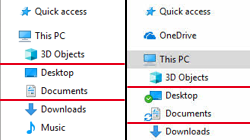






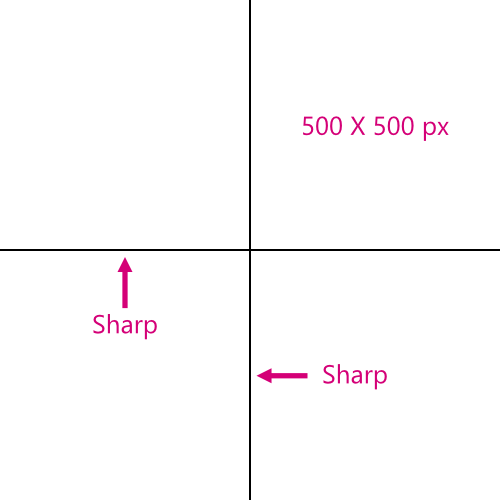
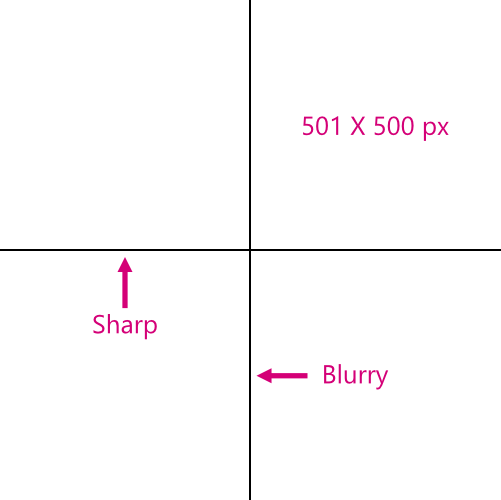
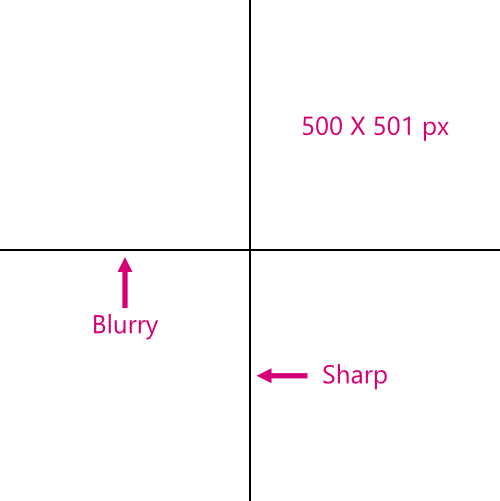
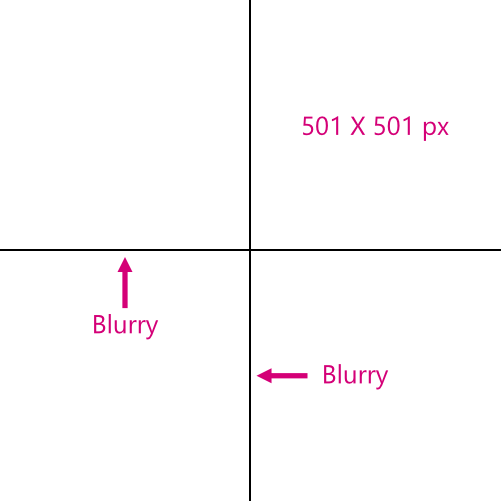
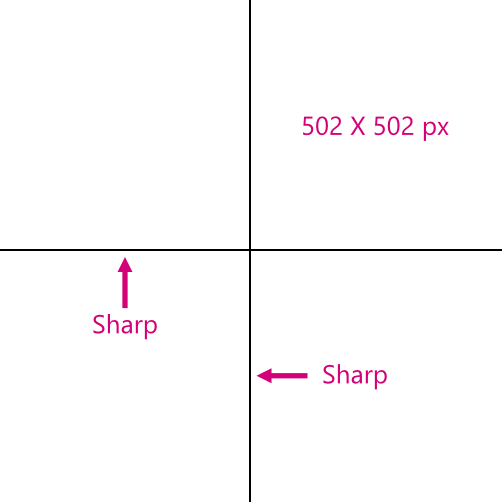


Beta update?
in [ARCHIVE] Photo beta on Windows threads
Posted
In the table on that support page, unauthorized versions include CS6 as well (Photoshop 13, InDesign 8, etc.).
I think Lightroom 5 is possibly an unauthorized version too. It isn't explicitly listed in the table, however it's listed under versions that need to be manually uninstalled.