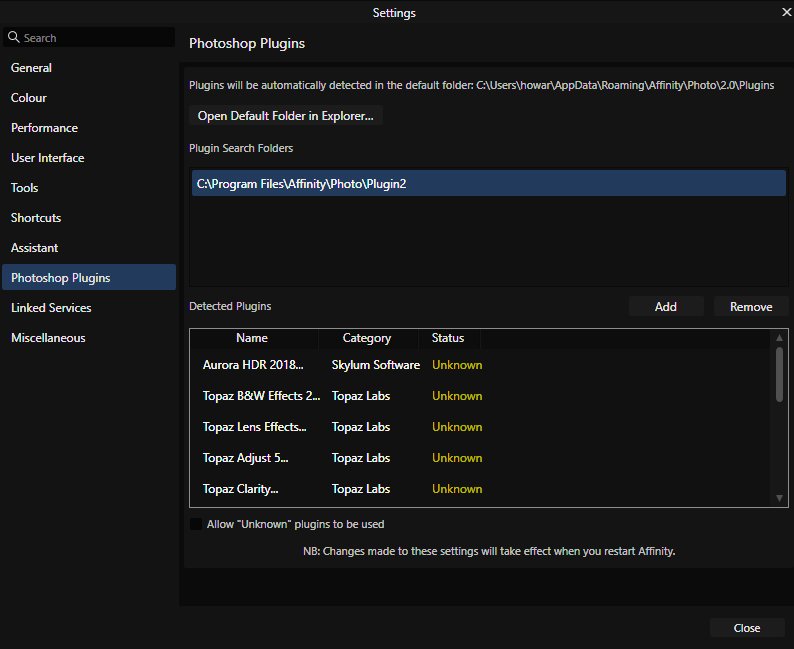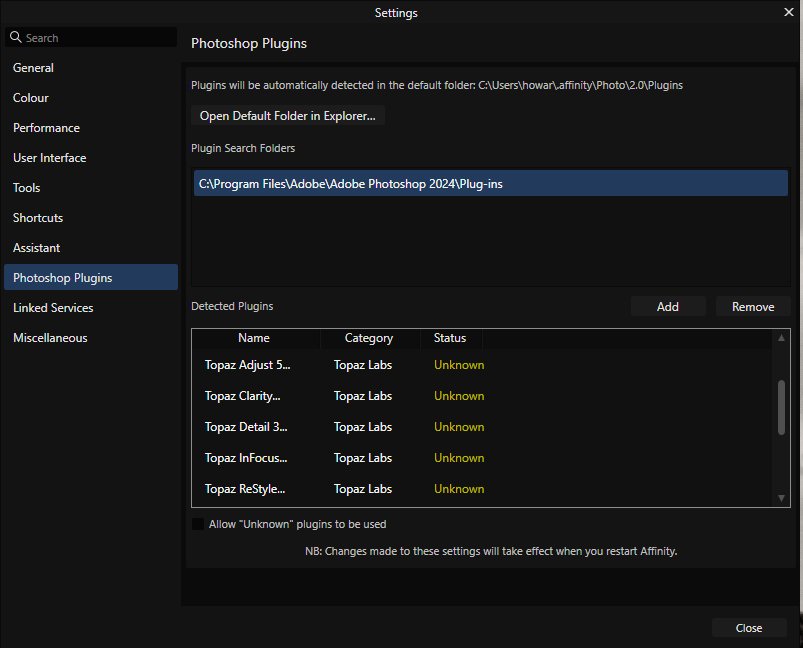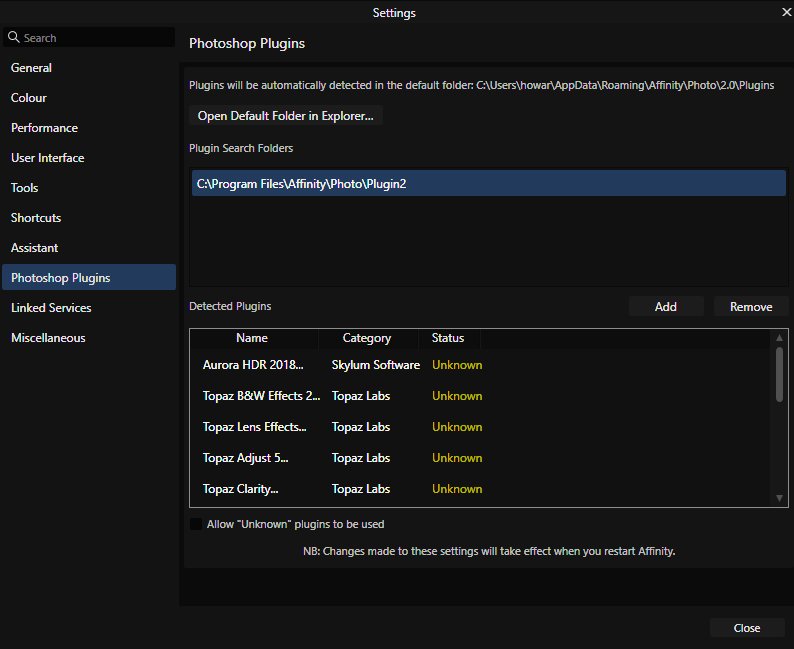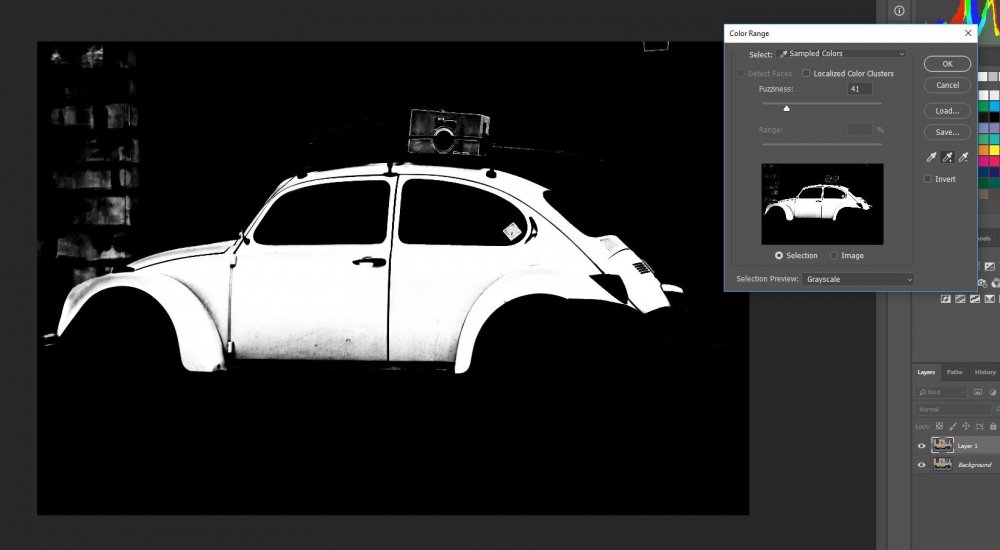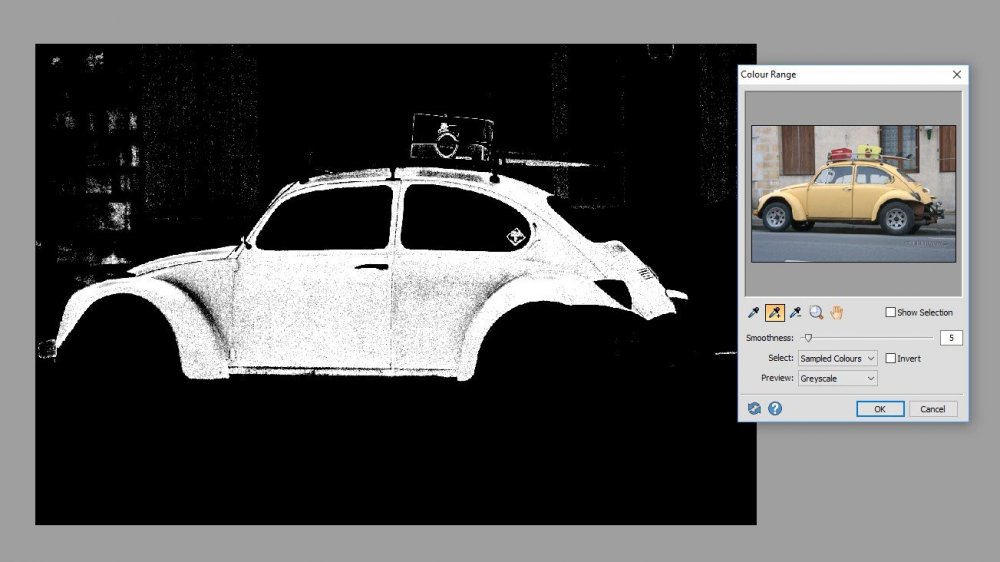-
Posts
46 -
Joined
-
Last visited
Everything posted by Howard Worf
-
Running 2.3 on Asus VivoBook 15 AMD Ryzen 7 with 20gb ram. My photoshop plugins run in Photoshop, and used to run in earlier versions of V2, but now they ldon't even appear in the filters>plugins menu. When I go to the menu the filters drop down window just closes. I have tried deleting the old path to the plugins and instead going straight to the PS 24 plugin folder, but that hasn't worked. I think I may have asked this question before, if so I apologise. Anyone have any idea about why this is happening (or rather not happening) and how it can be fixed? Thanks
-
I have an Asus VivoBook with AMD 7 processor, 8gb ram, 500gb SSD running Windows 11. In Photo version 1 (and Windows 10) I was able to use my Topaz plugins (amongst others), but in version 2 no plugins are available, despite them being detected and shown on the settings page. When I go to filters > plugins the box remains greyed out and no plugins are listed. I have tried copying the plugins to different locations, adding them and restarting, but I have had no success. I saw on a Topaz thread that downloading Photo 2 direct from the Affinity website might cure the problem, but alas it did not. PC settings.pdf
-
Since the .exe file for version 2 has been located in the WindowsApps folder it is has not been possible to call Affinity Photo from within either of the 2 DAMs I use. Is there any work around that can be used, or has the ability to call Affinity Photo from another programme been permanently disabled by this change? I do hope not because it is annoying and slows down my workflow significantly.
-
I'm running Windows 10, all updates done. Version 1.9.2 is a car crash for me. Brushes seem to be broken. I can't paint on masks, brush feathering no longer works, studio panes keep on moving. I hope I can go back to 1.9 otherwise I'm going to have to buy Photoshop. I have stuff that needs working on. Update. Went back to 1.9. Disaster. The install has deleted all my add-ons, plugin paths etc. Going to take hours to get it all back.
-
Although there are out of gamut warnings in the Develop Persona these are not available in Photo Persona and I think they really need to be. Otherwise the only way to check is to keep switching back and forth to and from the Develop Persona. Unless I have missed something, which is entirely plausible.
-
Thanks very much - obviously it is possible to work around the issue by exporting and opening the stand alone apps, then exporting things back. It's clearly not going to be possible to integrate the 8li functions, but I would imagine simply starting another application might be somewhat more achievable.
-
I hope I can clarify a little. Affinity understands x64.8bf plugins, all of the ones I have work. Gigapixel, however, uses an x64.8li file as well as two x64.8bfs, which are 'gather; and 'apply', neither of which appear in the plugins list in Affinity even though they are in the same plugins folder as everything else. DarkTable is a mystery, although I am investigating that. I was in error in my original post, On1 modules can be called from Affinity.
-
I have done a search, but as usual I probably haven't framed my question in quite the right terms to find an answer. So here it is: is it possible to 'call' another application fro inside Affinity Photo - along the lines of the automate function in photoshop? I am thinking now specifically of calling Gigapixel, On1 and DarkTable (have you seen how amazing that is for colour grading? I digress). At the moment I am having to exit Affinity completely to use any of the external editors I like to use, it would be very useful if I didn't have to.
-
Thanks for the replies. Just after I'd posted my original comment I decided to create a simple macro to export a full sized jpg to the source folder. First step failure - export file menu cannot record 'export item'. I've given up even trying for now. Maybe a list of the things macro recording can do would be useful? I'm going to take the suggestion to look at the resources forum. Thanks again for the input.
-
I've just decided to ditch the Adobe tax and get properly to grips with Affinity. There are so many things about it I really really like, but the macro function seems to be a hangover from the old Photoplus days - in that everything I try to record ends up with a 'can't do that' message, for example, right mouse click on layer (nothing happens), selecting multiple layers, or the killer, trying to move a layer in the stack or in to a group. It's OK for really simple stuff that only takes a few moments to do manually anyway, but that's it. Until it can actually record most of what I am doing I can't really use it. Are there any plans to make this tool more usable?
-
The colour range selection tool in the old Photoplus range of editors was really useful. It seems to have been replaced by an extremely limited alternative(s) in Affinity. The choices are select reds, greens, or blues with no tolerance adjustment, or select sampled colour which although it has a tolerance slider is also next to unusable because only one sample can be selected. This really is a major step backwards, and I humbly suggest that a decent colour range tool is implemented/reinstated ASAP. I can get a similar selection in Affinity using the selection brush, but it takes a lot longer. Unless, of course, I am missing something really obvious, which would not be the first time. First picture is from the current version of Adobe PS, the second from Photoplus X8, both very quickly done.
-
Didn't know it was an option. It works, thanks for that. But don't see why we can't have destructive cropping as the default. I can count the number of times I want an non destructive crop on the fingers of one foot.
-
To be honest the absence of destructive cropping is often the reason I will us PS instead of Affinity - I use 3rd party plugins. In order to apply to the cropped image I have to export the cropped image and then reopen it in Affinity. To use the vernacular this is a pain in the posterior. Why can we not have a simple choice when cropping to go for destructive or non destructive crop - seems such a simple fix . .
-

Affinity Photo - Crop Layer
Howard Worf replied to Julian23's topic in Older Feedback & Suggestion Posts
Yesterday I came to do my first crop in Affinity Photo only to find that there is no destructive crop option. I think this is a serious omission. I had to save my image 16 bit image as jpg and then open the newly save degraded image before I could use a Topaz plugin because the plugin imports the whole canvas, not the cropped image. Saving as a .tif didn't work, as the canvas remained the same uncropped size. I don't know if non destructive cropping as the ONLY option is a good idea in Designer, but frankly it's a poor implementation decision as the only possibility in a Photo editor. -
I agree with the above comments. I was cropping some images to 1:1 for a composite image. Setting the crop ratio to 1:1 on a image in portrait mode is OK, albeit that it is possible to crop an area outside of the original image which is weird to say the least. Setting the ratio to 1:1 on a landscape mode image is a disaster. So it seems that the cropping guide is set to the width of the image, not to the longest side. Furthermore the crops do not crop the canvas, so if I then copy my 'cropped' image onto another canvas it is no longer cropped. Have to admit I gave up and restarted the composite in Photoshop. This is pretty much a deal breaker - need fixing asap.
-
Just went to do my first canvas resize and find there is no percentage option, which means getting a calculator out. Unless I've missed something?
- 6 replies
-
- Affinity Photo Windows Beta
- Resize Canvas
-
(and 2 more)
Tagged with:
-

Export Settings
Howard Worf replied to Baron LaCat's topic in [ARCHIVE] Photo beta on Windows threads
Rather, are there any plans to add export templates? I use these in ACDsee Ultimate (yep, switched from Lightroom, had enough of the flakiness introduced with every update). It's then easy to export for the purpose you want - ie resizing for websites, adding custom names and so on.