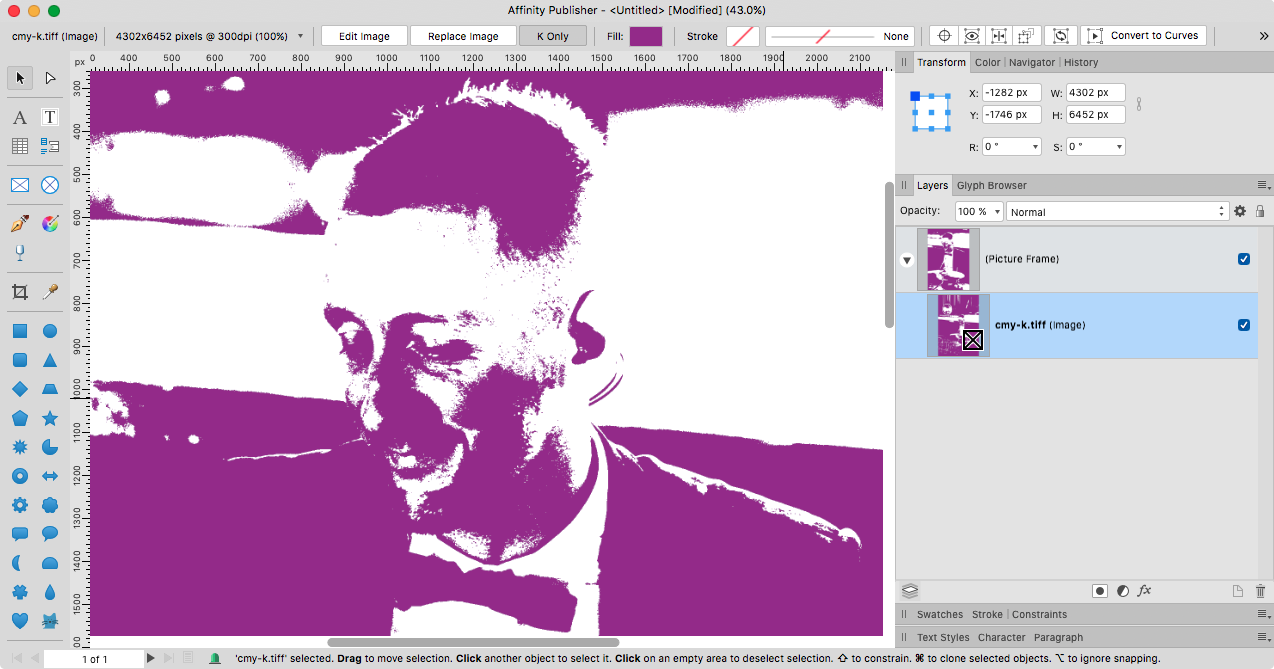-
Posts
6,949 -
Joined
Everything posted by loukash
-
Wenn es MB Air M1 sein soll, dann mit 512 GB. Keine Frage. Da du nachträglich keine Möglichkeit zum "Upgrade" hast, würdest du später höchtens bereuen, dass du nicht die paar hundert Euro mehr investiert hast. Ein Freund von mir – auch Grafiker – ärgert sich bereits seit ein paar Jahren, dass er "sparen" wollte und in ein MacBook mit nur 128 GB SSD investierte. Immerhin, für sein altes Modell gibt es offenbar grössere SSD zum Nachrüsten, aber er kann es nicht selber machen. (Und ich kann ihm aktuell nicht mal helfen, weil ich in CH, er in CZ, und die Grenzen aus "aktuellem Anlass" immer noch teilweise "dicht"…) Also muss er womöglich noch mehr für den Einbau ausgeben, als er damals "gespart" hat.
-

Links for layer transforms
loukash replied to kirk23's topic in Feedback for Affinity Photo V1 on Desktop
If you have Designer, you can convert any object, incl. pixel/image/adjustment/etc. layers to a symbol. Switch back to Photo, duplicate the Symbol container as many times you need and adjust its linking options as you see fit. The symbol's child layers are automatically linked to "transform", so you can edit one with the Move tool or the Transform panel and the other ones will follow. Move any other layer/object into the Symbol container and it will be automatically duplicated in all other linked symbols. Example from an earlier thread: ade_aph_apu_linked_symbols.mp4 -
The largest you can afford! Depending on what you're working on, it will fill up quickly. And you won't be able to upgrade it. I'm using a MacBook Pro mid-2012 that originally came with a 750 GB spinning drive. That was still a model with user replaceable components, so meanwhile it has a high quality 2 TB SSD drive inside. And I also have a vast collection of external drives for backups and "outsourced" file archives that don't require immediate access. One archive USB disc being attached to my Time Capsule, so it's always accessible in my LAN. Beside design work, I also occasionally do audio editing and mastering for a living, so free drive space vanishes very fast… The "guys from <insert your local Mac dealer>" usually don't have a clue.
-

Editable Macro Steps
loukash replied to Tashfin Awal's topic in Feedback for Affinity Photo V1 on Desktop
That would require scripting support in Affinity. There's none. On Mac, all you can do is scripting via AppleScript's System Events a.k.a. MacOS accessibility features. Or an external macro utility like Keyboard Maestro. That works to a certain degree, as long you're only executing menu commands and UI mouse clicks. Example: Automator and AppleScript workflows can be saved as "droplets", i.e. as small apps. So whichever Affinity function can be accessed via System Events, it can also be in a droplet. In theory and on a quick check with the Accessibility Inspector utility, it seems to be possible to launch an APh macro by scripting a click into the floating Library panel. So it could even work via a droplet. -
We're all eagerly waiting for this feature to be added! The hopes are on the "mythical" but eventually-to-happen Affinity v2.0, but you better don't hold your breath. Meanwhile, I'm still using Illustrator CS5 for such tasks, then copying the vector paths to Designer/Publisher for further editing. As long as AI runs on my Mac, no problem with that workflow.
-
Of course. Usually you would want to go with 1200 ppi. Hence the downsampling problem on PDF export: you may need to downsample all regular composite images to ±300 ppi in advance before placing them in your layout, or rasterize them in place to match the document's 300 ppi setting as the last step before exporting. Also, we can't work around the default "JPEG compression" on PDF export. It must be disabled, else trouble. These are all workarounds. If you have many 1-bit images in many documents to handle, it will be a p.i.t.a. (pain in the arm). But if you just need to use the 1-bit workflow occasionally, it's manageable. Also, sometimes it's worth to convert a 1-bit image to vector straight away; all problems solved. You can't automate that in Affinity yet – only by redrawing it manually – but there's a plenty of affordable 3rd party solutions to vectorize bitmap.
-
Export as palettized b/w PNG instead. It will be a true 1-bit image. You can then place and colorize it as if it were a 1-bit TIFF. On Mac, you can also use the built-in Preview app to convert the PNG to 1-bit TIFF if you wish, but it will often only increase the file size without much benefit. For Affinity apps, it doesn't make a difference anyway, they are fine with placed PNG. More on that in the following thread, starting here and continuing on the next pages: In fact, you can colorize any placed image by using the "K Only" option button in the context toolbar. Works nicely with CMYK images if you use just the K channel. Works even with RGB images: the K channel will be converted on the fly, albeit just as a "rich black" approximation, so you'll end up with a paler tint of the applied color. So, to create a "pseudo-1-bit" TIFF in Photo: convert RGB image to CMYK add an adjustment to make it grayscale, e.g. Levels in "Gray" mode add Threshold adjustment, adjust the "1-bit" look flatten all layers; you will now have a C100 M100 Y100 K100 pixel layer in Channels panel, clear the CMY channels content, they are now just duplicates of K export as CMYK TIFF, optionally check "resample: nearest neighbor" to be on the safe side, avoiding any antialiasing glitches You have now a "de facto 1-bit" TIFF, with the CMY channels being blank. Place in APu/ADe/APh, colorize with K Only active, behaves exactly the same as "de iure" 1-bit TIFF. ^ Edit: Forgot to mention that PDF export still remains a problem, however. Unfortunately Affinity lacks the export options how to handle 1-bit images separately, so you must disable downsampling and JPEG compression on PDF export to keep the 1-bit appearance intact. There's no way to work around that, as far as I can tell, without resorting e.g. to Acrobat to downsample any placed regular images in an extra step.
-

Editable Macro Steps
loukash replied to Tashfin Awal's topic in Feedback for Affinity Photo V1 on Desktop
+1! +2! Unless it's a workflow you'd be using unchanged like 20 times a day, every day, more often than not it's not really worth the hassle to even record a macro because too many variables can change from task to task. To me this whole "macro" feature still feels more like a marketing gimmick, just to have "✓ Macros" in the Full Feature List. -
@lightlin, recommended reading from forum.affinity.serif.com/index.php?/forum/52-feature-requests-suggestions: Emphasis in red mine.
- 4 replies
-
- selection tool
- transform
-
(and 1 more)
Tagged with:
-
That's a limitation of the standard EPS format. This is probably because AI was saving some proprietary code with the file to keep in natively editable. Keep in mind that until some 20 years ago, AI's native file format was more or less based on EPS (PostScript) which is also Adobe's invention. They could be injecting custom code inside and get away with it just fine. That doesn't mean that other developers can easily reverse engineer it. Same as with native *.ai files: Designer can only read them if you save them in AI with the PDF stream. It's the PDF within that Designer can read, not the native *.ai format. Apparently the SVG format can preserve layers then. Good to know! I don't have Vectornator (only on my iPhone I think…) but I checked with VectorStyler which is aready positioning itself as the upcoming jackofalltrades in the vector arena: Well, no luck. And no wonder. It's just not in there in plain text for other apps to read. Yes, standard EPS is plain text. Open an EPS file in a text editor and read for yourself. When the actual EPS human readable plain text data part ends, there's this "epilog": Emphasis mine: There's obviously the layer data in binary code which only Illustrator can read.
-

Extend mask layer to whole area
loukash replied to Wosven's topic in Feedback for Affinity Publisher V1 on Desktop
Good catch! This option can quite break clipboard exchange with other apps that would happily accept PDF clipboard otherwise. It should be smart enough to have both clipboard formats ready. Oh, been there too, some time ago…- 21 replies
-
- affinity publisher
- affinity designer
-
(and 1 more)
Tagged with:
-
Yep. Change any one other brush tool resizer shortcut to what you need *) while having "Apply to all" active. That's should do it until the next relaunch of the app. That said, I've never even use Refine in Designer yet. For pixel pushing, I'm always switching either to APu's Photo persona or to APh directly via File > Edit In. *) Me using Ö Ä which are at the same position on Swiss keyboard layout as [ ] on the US/UK keyboard.
-
Are you using any layer effects or adjustments that would rasterize the content? Also check out Preferences > General > Clipboard > "Copy items as SVG". Some apps don't handle Affinity's SVG from clipboard well. Disabling this option will put PDF to the clipboard instead which Preview and Keynote should handle just fine.