-
Posts
2,987 -
Joined
-
Last visited
Posts posted by Petar Petrenko
-
-
21 hours ago, Jon W said:
Although its native number type is floating point, integers up to 2^53 are represented precisely; if you need more then there's BigInt.
In Python, number precision is "limited" by RAM. I have 16 GB RAM on my laptop and Python can show up to 4300 significant digits.
-
22 minutes ago, anto said:
2. How to create a 4-page spread master?
Maybe better question is: why do I need master spreads, at all?
-
6 hours ago, Finding Bugs Everywhere said:
"When asking questions it’s better to give us as much information about what you have, preferably with full-screen screenshots and maybe an example document, and tell us what you are trying to do with it so we can have a better idea of what you might need.
Also, it’s usually best to tell us which Affinity application(s) you have so we can tailor the suggestions/answers to the software which you can use."
Instead of Copy/Paste text to quote it, you can select it and click on "Quote selection" button that will appear on the bottom right of the selection.
-
35 minutes ago, Petar Petrenko said:
Please Affinity, join all of them into one common dictionary. Much easier to maintain.
And, to be ahead from QuarkXPress and InDesign, you can add character style to be applied to the replace word.
-
On 10/16/2024 at 3:11 PM, Petar Petrenko said:
I think Word's approach is the best one.
Why?
I layout books in many languages, like Macedonian, Serbian, Croatian, English... Also, the books do not contain one language only. I have to enter phrases from other languages, so I use shortcuts, not to switch keyboards. So, all these shortcuts must be entered in all the dictionaries which languages I use instead in only one dictionary.
With the approach Affinity has, I can't switch to another dictionary if I need its shortcuts.
Shortcuts for symbols found in Italian and Spanish dictionary are the same and the are, even, found in almost all others. Because Macedonian dictionary is empty and I need these shortcuts, I have to recreate all of them and it will be the same if any new dictionary is added.
Please Affinity, join all of them into one common dictionary. Much easier to maintain.
Thank you.
-
What is so funny here? Just tell me, maybe I can laugh, too.
-
5 minutes ago, Return said:
- Where did you say you needed round ends?
- You stated there are no strike through/out and underline options but they are there but not in the extend you'd like to see.
- Perhaps it is wise to explicitly tell what it is you are looking for the next time.
- I mentioned the Wingding font, and you can, also, see from the Publisher example;
- You can see it from the attached .PNG file.
-
You can't:
- make round ends;
- reposition the underline and strikethrough line;
- change the thickness of the line.
-
Hi,
Please, open the attached document and press <ENTER> to create a new line. Decorations settings suddenly dissapear.
My first intention was to create character style which will create negative numbers (white text on black background). But, because Publisher doesn't have decorations on character level and also doesn't have some features for underline and strikethrough like InDesign has (see attachment), I created this line using paragraph decorations. This is not a solution because text after the number must stay Regular, not negative.
I know I can use Wingdings font for this purpose, but it is limited to numbers up to 10.
Please Affinity, add Decorations on character level.
-
4 minutes ago, R C-R said:
You don't understand. it is not that it is not wanted, only that it is not wanted on any artboard.
Again, this is an unneeded extra step, & if one regularly places different objects on the pasteboard or above or below any of their artboards they are unlikely to want to clutter up the Assets panel with what could be dozens or hundreds of them.
OK, I challenge you to meet each other tomorrow, November 26th, 2024 at OK Corral at High Noon to settle this out.

-
On 11/24/2024 at 3:56 PM, R C-R said:
Why would anyone want to have to move an item they intentionally did not want...
If they don't want it, why the didn't delete it instead of putting it outside the artboard(s)?
They could make it an asset and use it anytime they want instead of keeping it outside document area.
-
Something off topic:
After INDEX, INTRODUCTION... tabs and page numbers should be (in your case) Italic not Bold or Bold Italic.
-
-
3 minutes ago, Return said:
So how would you see the objects that are part of all but only seen on the one selected artboard in the layers panel.
And where are the objects shown that are not a part of an artboard but only on the pasteboard?On the screen. If you move it on an artboard, you will see it when you select that artboard.
-
12 hours ago, R C-R said:
Please consider how you would want this panel to work with this silly file.
That silly file was placed for another reason, not for asking a new "artboard palette" feature.
At the end, me and you have totally different way of thinking and if we continue to discuss it further, it will become part of a "Guiness world of records" of thread length.
-
29 minutes ago, Return said:
And by this function defeating the point of this topic.
No, it is not. The artboard panel must exist to avoid confusion in the layers panel. Imagine you have 10+ artboards with 10+ objects on everyone of them. You will have to collapse and expand artboards to manipulate the objects. If you have artboard panel, you see only the list of the artboards and you just click to any of them to see the objects and work with them easily.
-
1 hour ago, R C-R said:
So are you saying for artboards you would want something in another artboard not to be selectable in the document window if in this Artboards panel it was not the selected one, or would you want it to be more like APub's pages & if that was done, this Artboard panel would automatically change the selection to that artboard, & the Layers panel would then show only that other artboard's layers?
In Artboards panel you see the list of all artboards. If none of them is selected you see nothing in the layers panel. If you select one of them you see only its objects in the layer panel, but on your screen you see all artboards and all objects you placed on them even the objects outside of the artboards (depending on your zoom level).
-
15 hours ago, R C-R said:
??? You mean they will continue to exist (& still be visible in the document window), just not be visible in the Layers panel, right?
If so, what happens if in the document window, a user selects something in one of the other artboards, or that artboard itself?
Comparing to Publisher where you have facing pages or multiple pages in a spread:
If you select one page, the other page(s) are still visible and you see everything on these pages in the document window but only layer(s) of the selected page in the layers panel.
-
10 hours ago, R C-R said:
1. So if I understand this correctly, if an artboard is selected in this new Artboards studio, all other artboards in the document would not be visible in the Layers panel?
2. Would this also hide all the others in the document window or would they still be visible there?
1. Of course, because they will exist in the Artboard panel only.
2. They would be visible as the pages are visible in Publisher.
-
-
-
14 hours ago, thomaso said:
There is no bug, that's how it was coded "by design". – Your goal requires a certain workflow & setup
Thanks Thomaso, but this is too complicated. Some features in the apps are not so easy to understand how to use them.
-
This is just for testing purposes. I thought it would work as easy as you put an object over 3 page spread in Publisher, but obviously, it didn't. And then, there is
21 minutes ago, GarryP said:... make the existing Artboards child layers of a new, larger, Artboard and then put the yellow rectangle into that parent Artboard as the top layer above the other Artboards.
another confusion with Artboards. They deserve their own panel. They are not layers, but objects (something like pages in Publisher) that can have their own layers.
-
33 minutes ago, GarryP said:
Your yellow rectangle is a child layer of the Artboard3 layer and so you cannot see the bits of the yellow rectangle which are outside of the boundaries of the Artboard3 layer. The yellow rectangle is clipped by Artboard3.
Thank you for the answer, but can you offer me a solution? I can't make it parent layer.




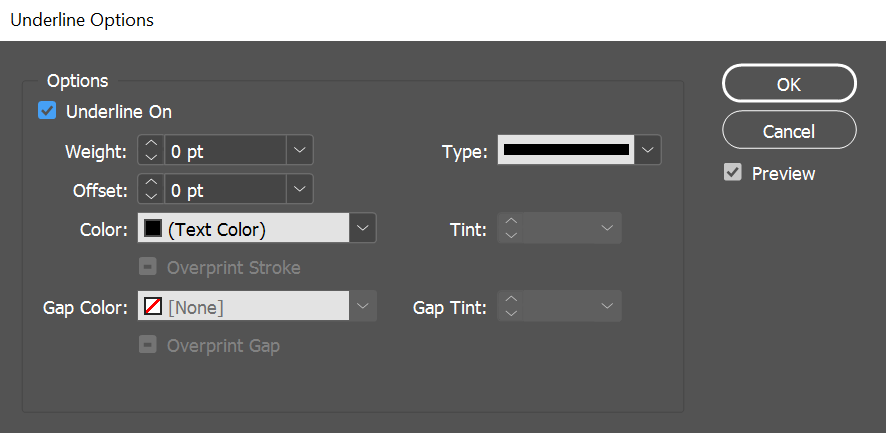


Scripting
in Feedback for the Affinity V2 Suite of Products
Posted
The precision of the decimal part of the numbers in Python is same as in other programming languages ~15 digits of precision, as you say. But. non-decimal part of the numbers can hold as many digits as the amount of RAM allows.