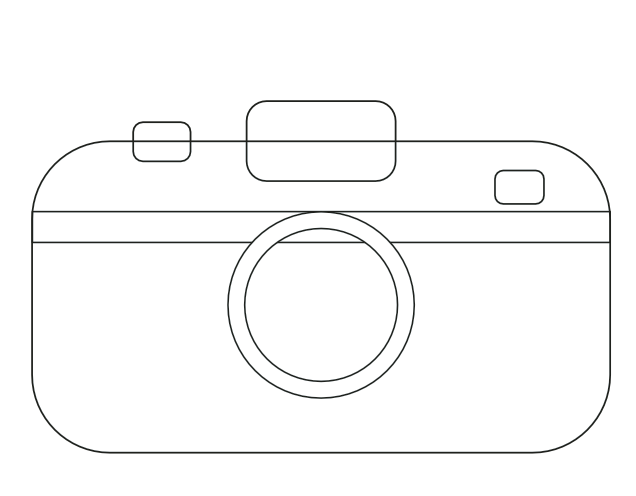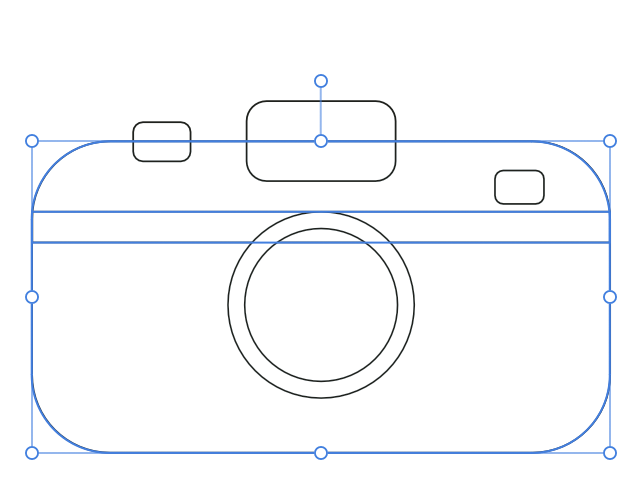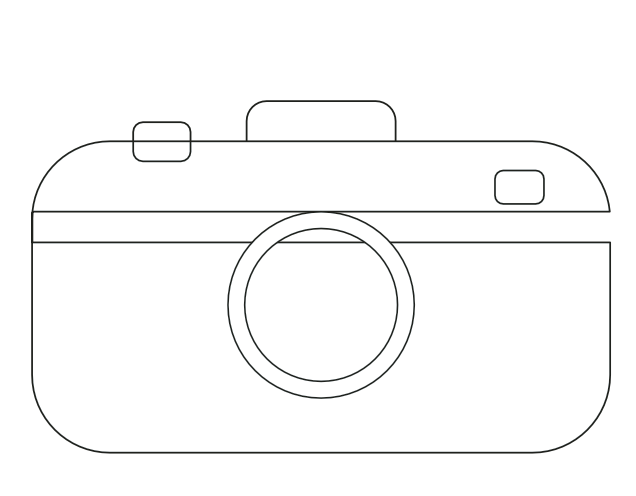pbbailey
Members-
Posts
44 -
Joined
-
Last visited
-
 GarryP reacted to a post in a topic:
Painting outside of an ellipse
GarryP reacted to a post in a topic:
Painting outside of an ellipse
-
Painting outside of an ellipse
pbbailey replied to pbbailey's topic in Affinity on Desktop Questions (macOS and Windows)
I just did that. Thanks. -
pbbailey started following Layers , My membership , Painting outside of an ellipse and 2 others
-
Hello, There seems to be some confusion regarding my membership. I believe I'm in twice as a member. It's all my fault. I'm just confused initially when setting things up. I'd like to stay with my existing setup. I log in with the email "*********." My "username" is "PeterBBailey." Could someone please remove any old profiles for me. My old email was "*******." I belleve my username was "PBBailey." Thanks a lot, Peter
-
Painting outside of an ellipse
pbbailey replied to pbbailey's topic in Affinity on Desktop Questions (macOS and Windows)
Yes. I am. I've been confused in setting myself up here as a forum user. Sorry about that. -
Painting outside of an ellipse
pbbailey replied to pbbailey's topic in Affinity on Desktop Questions (macOS and Windows)
Wow. That's beautiful. Thank you very much! -
Hello, I have a business card I'm creating in Designer. At the bottom of the card is a wide arc that sweeps across the bottom of the card. I want the outside of that arc, namely the bottom of the card, to be shaded blue. I've drawn my ellipse as my bottom layer. To get this shading I want to paint outside the ellipse, not inside it. Thank you! Express Scripts Card.afdesign
-
pbbailey joined the community
-
 walt.farrell reacted to a post in a topic:
Viewing Invisibles
walt.farrell reacted to a post in a topic:
Viewing Invisibles
-
Viewing Invisibles
pbbailey replied to pbbailey's topic in Affinity on Desktop Questions (macOS and Windows)
That was it! Thanks a lot. Somehow I was confused about viewing invisible stuff in the help dialogs. -
Yeah. I’m green and ignorant. Where is View/Invisibles if it’s not under View in the toolbar? Thanks
-
Boolean Operations
pbbailey replied to pbbailey's topic in Affinity on Desktop Questions (macOS and Windows)
Right. Sorry about that. Thanks! -
Boolean Operations
pbbailey replied to pbbailey's topic in Affinity on Desktop Questions (macOS and Windows)
Sorry to bug you all again but I want to know why the following is happening. Instead of two lines mid-camera I took one of yours suggestion to put in a rectangle. I did that and when I do a simply subtract of that rectangle from the camera case, only one side goes away. The left side is still there. Weird. -
Boolean Operations
pbbailey replied to pbbailey's topic in Affinity on Desktop Questions (macOS and Windows)
Got it. Thanks a lot. Yes, coloring each object helps, too. Cheers -
Boolean Operations
pbbailey replied to pbbailey's topic in Affinity on Desktop Questions (macOS and Windows)
I'm slowly getting there. Here's what I get now. I put in a rectangle in place of the two lines. And, look here. The right side of the rectangle is now blank but the left isn't! Weird. -
Boolean Operations
pbbailey replied to pbbailey's topic in Affinity on Desktop Questions (macOS and Windows)
Thanks. But, in the illustration, the subtraction took place before any fills. What order in the layers panel should I have these objects. I've got the surrounding camera shape at the bottom with the lines and circles just above. -
Hello, I'm kind of green to Designer. I'm using version 2 now. I have questions about the Boolean operations. In the QuickStart Guide there's a cool section on the Boolean operations feature. I've tried and tried to replicate what's shown there but I can't seem to get it. I've attached a picture of the original in the guide and my own attempt. You can see what my layers are in the second screenshot here. (I've changed the two straight lines being named "curves" to "lines." Why are they called curves in the layers panel initially?) Thanks, Peter
-
Thank you to all! Yes, the object orientation intrigues me. I coded in Ruby for a while back when I was still working. Now it makes sense. Cheers to all, Peter
-
Hello, I'm pretty new to these Serif products. Yesterday I watched one of the [excellent] tutorials on Designer 2. I noticed a lot of layers on the right side of the screen. So, just now, I've gone into Designer, and I've created three simple objects—a square, a circle, and a rotated square. And, yes, there were three layers created. So, being used to Adobe's products, Illustrator, and Designer, this kind of blows me away. Could someone explain the philosophy behind this? I'm not saying it's terrible. It just really intrigues me. It would seem that one would end up with lots and lots of layers. I'm used to everything being on the same layer until told otherwise. So, I'm all ears. Cheers and thanks, Peter