-
Posts
550 -
Joined
-
Last visited
Everything posted by Bit Disappointed
-
The lack of a select all object on the current level is driving me crazy. The most frequent usage scenario for me is that I group a bunch of objects and later have to select them all to make a change. There IS only manual selection of them. Kein Pardon. It's incredibly impractical, and it's especially painful on the iPad to select a bunch of objects this way - even with a keyboard connected, you're screwed.
-
Hi again @Dan C I can't find a fix for this listed in the release candidate 1 of 2.2.1 post which worries me quite a bit. Without a save (and thus also without a sync to iCloud and other computers) button/feature I use these Live Docs tiles even more than usually and waiting for them to appear is a royal pain!
-
Thank you for logging an improvement and a bug. You can note this in it, if possible: Um, the starting point for what your developers have implemented goes against everything I know from desktop software, including Affinity under macOS and Windows, and I don't see why it should be different under iPadOS. The workflow and usage scenario is completely the same, regardless of platform. The usage scenario - which from the desktop is decades old - is that you start your workflow in a file folder, be it Finder, Windows Explorer, Archives or something else. Here you find a file you want to open and edit and save directly. Whether or not the Designer app is already running doesn't mean anything to the workflow. In the case of Affinity, you may end up opening either Designer, Photo or Publisher, depending on which file type you open. But you know you're going to open it in Affinity regardless. It's not an import you're doing - it's a regular file open when the file is opened in the program in which it was created. The really annoying thing is that you then have to navigate to the folder from which the file was opened - if it's a deep level in a folder structure it's laborious - and even decide whether you want to overwrite, which creates some uncertainty as to whether you have done something wrong? Someone has made a really bad and unqualified design choice here - whether it's Serif or Apple. If it's Serif, I would kindly ask you to change it at the earliest opportunity, and then a guilty colleague will have to give the others a round of drinks at the Friday bar. If it's Apple, I'll hang my head and when I raise it again, I'll start thinking about using a laptop instead. So many compromises overall using it.
-
Hi Serif Software staff Sonoma - iPad Pro 2022 - Affinity Designer 2.2.0 If i choose to open an .afdesign file directly from Archives from an iCloud folder to continue working on a design, this annoying problem occurs: I make changes and select SAVE. Affinity Designer goes into SAVE AS mode and I have to browse to the folder the file is opened from. At this point I have to pause and breathe. Browsing for the folder you are already working in occurs needlessly in many scenarios in Affnity for iPad and it drives me insane. I have to choose to OVERWRITE. This is not what I experience in other similar apps and not what should happen. Here Affinity should save exactly like it would if I had opened the file directly from inside the app itself.
-
Hi Serif staff Since the update to 2.2.0 or iOS 17.0 (and my intuition tells me it's 17.0 that's playing a part), I've noticed that when I in Designer go back from a drawing to Live Docs, it takes a very long time before they are displayed. We are talking just two thumbnails. Meaning, the list of docs is empty and then they suddenly appear. I've also noticed that the "option bar" that each doc has with Save, Save As, etc. comes with further delay - the thumbnail graphics come first, "option bar" comes 1-2 seconds later. I have an iPad Pro 2022 M2 with lots and lots of space and I have restarted it several times, same result. Only running one app when it happens, Designer. Never saw this delay before, ever.
-
I work a lot with what I would call reference layers, a layers I need to show and hide constantly during my work, and I really, really need a functionality to show and hide it (toggle) just by pressing a (preferably customizable) hotkey. There is probably some kind of multi-step workaround, but it needs to be as easy as a shortcut key, because I need to be able to toggle show or hide multiple times in a row and focus on working on my illustration, so I don't want to be distracted or moved away from where I am in the layers panel. There must be many customers in the same situation and with the same requirements as me. I see this was requested years ago for v1:
-
We've come so far with Publisher that there's room for simple but effective features. One simple way to automatically and beautifully prevent ugly, and to be honest, amateurish headlines and designs is InDesign's simple Balance Ragged Lines style option that balances ragged aligned text across multiple lines: It is a feature that in Adobe InDesign is part of Adobe Paragraph Composer, which "shifts text to ensure that the paragraph has consistent text density and is visually appealing." and I quite like how it works. It's automation working against the small, ugly details that I often see when people have used cheap programs for a book or printed material - or have used their program without professional knowledge.
-
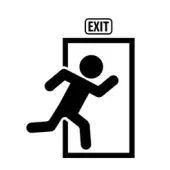
Move outside reverses order of selected items
Bit Disappointed replied to Bit Disappointed's topic in V2 Bugs found on macOS
Good. I think it's a nasty little bug to have in production when it's so quick and easy to fix. 🙂 -
Ah - it was extremely easy to figure out what was causing this crash: Inspect visually whats special about these ellipses... Two seconds later... Aha! Make new document and create an ellipse and from the appearance panel add an additional stroke (Result: 2 strokes, one fill) Duplicate Select both Expand stroke 💣 💣 💣 💣 So expand stroke crashes when it tries to handle several objects with at least two strokes.
-
Same. I selected the to first objects in 2.1.1 and 2.2 beta and expand stroke crashed Designer instantly.
-
Layer arrange -> Move outside Issue: 'Move outside' reverses the order of the selected. (bug) 'Move inside' keeps the order (expected behavior). So if I'm interested in moving items out of a group with this menu choice, the items are inadvertently turned upside down, which is disastrous if the order is relevant, and it usually is. I would fix this relatively quickly if I were you. It has confused me since v1 of Affinity. Yup, that bug snuck into v2 from v1.
-
Ah, yes, I actually have that trick on my list to report as a bug because it's a real issue. I can almost taste how the programmer has worked with elements in a list here - but incorrectly. Because: 'Move outside' reverses the order of the selected. (bug) 'Move inside' keeps the order. So if I'm interested in moving items out of a group with this menu choice, the items are inadvertently turned upside down, which is disastrous if the order is relevant, and it usually is. But thanks for the tip anyway. :)
-
Hi Shawn Agreed! I've seen the topic discussed here in other threads, but not in one too many. It has frustrated me for ages that Affinity (and other applications) cannot be set up to take into account that you have a workflow where every file and its related files, including what is being exported, are in the same place, in the same folder - or subfolder. My workflow is always and never anything other than e.g something like this: PROJECT FOLDER /Backups /Export /Images /Text main.afdesign embedded.afdesign My workflow is to copy files into this folder, and then access them from Affinity OR export to the Export folder. This workflow is disrupted in Affinity by placing me in a completely different paths in file dialogues in a disturbingly large number of contexts, after which I have to click through to the folder where main.afdesign is located.
-
It's so typical of me to create a lot of elements and then realize I've done it in the wrong order. It would be really useful to be able to reverse the order with an "Invert order of selection". Of course, this is not a function that should be in the right-click menu, but in the layers menu. Just a suggestion 🙂
-
Hi I'm an old Serif customer who once used Adobe's suite at work, but I'm not actually a graphic designer by profession. I'm just a lifelong creative who can photograph, draw, layout and, in my younger years, took as many side jobs at work with graphic design assignments as I could to spice up my working life. However, my career left that kind of tasks far behind me, so it only happens in my spare time now. I let my hobby work dictate the budget, so I've used Serif's old DrawPlus and PagePlus in the past, and now Designer, Photo and Publisher. I also use other applications for photography and design, Photoshop mostly for photography, but these days it's mostly Designer and Publisher. I have reached a professional level in some of what I do, although there is so much to learn, always, but I have plenty of validation in what I have achieved in my career and skills, so I don't really feed a need to sell or do exhibitions. I have sold my work once, but I simply don't have time for that too. The big and important thing for me is to be creative and create, to feel life and see the beauty of life, and despite its early shortcomings, Designer has been a pleasure to work in. And now I can see that there is movement in the development. Lovely. I have never used the forum as a registered, writing user, but have read a bit over the years. Now, however, I may have to report a few bugs and feature requests during my holiday. Unfortunately, I'll probably disappear into work and travel after my holiday, but that's as it should be.




