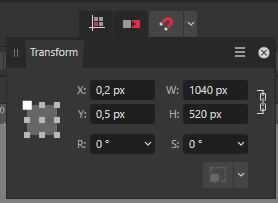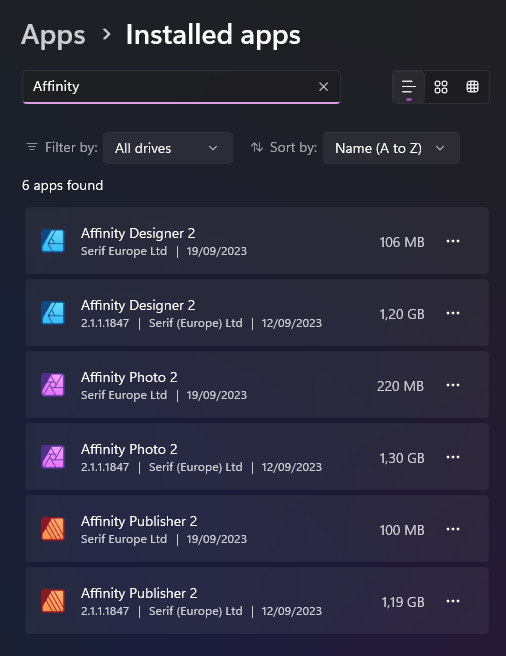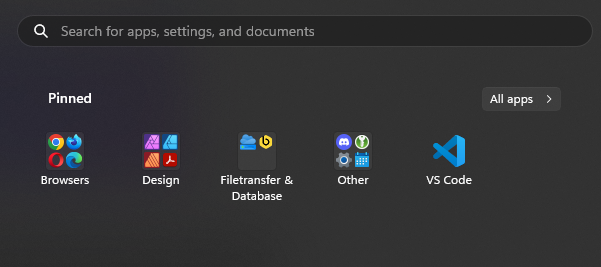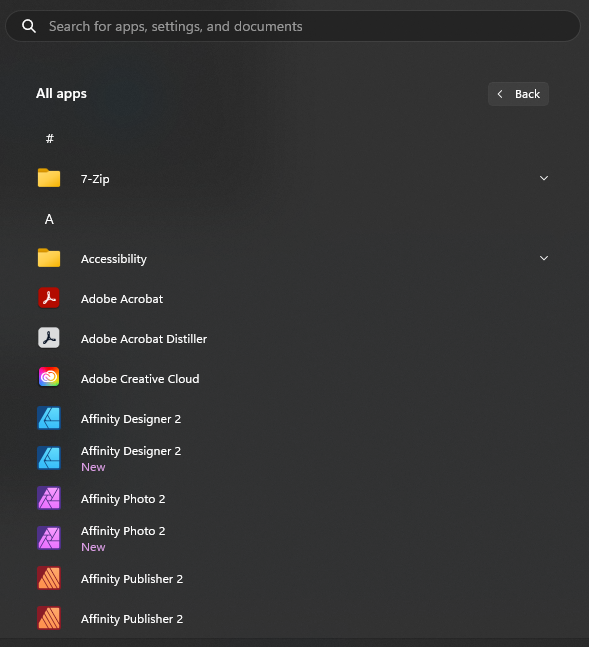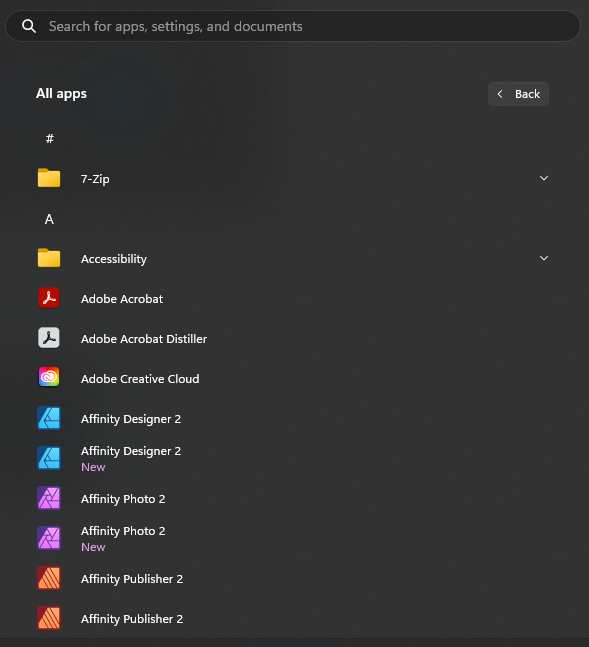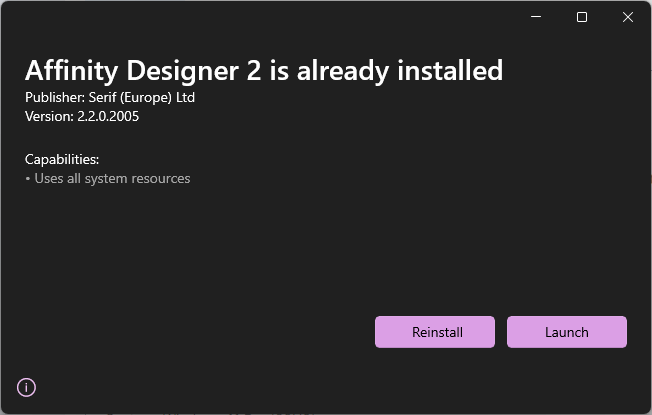Baddy
Members-
Posts
13 -
Joined
-
Last visited
Everything posted by Baddy
-
270 pages, that must have been a lotta work. Looks like a real fun project tho! We've switched off most Adobe products aswell. However, we haven't found a decent alternative for Preflight and so we are kinda stuck with Acrobat still. What are you using for Preflight?
- 9 replies
-
- magazine
- architecture
-
(and 1 more)
Tagged with:
-
I was reading through the thread earlier and I read your response like the Move By Whole Pixels setting helps moving objects onto the grid, when it actually keeps them off. So I felt like clarifying for anyone else who might missunderstand the setting at first like I did. The scrollwheel trick is nifty! Thank you for sharing! Will make good use of that one :^)
-
Those are some clean renders! 👍
-
affinity designer Tringledo using affinity officially
Baddy replied to Dinusha's topic in Share your work
I always have a soft spot for playful designs. Very attention-grabbing and engaging :^) Good job! -
Careful with Move By Whole Pixels. It's a great option for objects you want to move pixel-based while having it offset on the pixelgrid. It does not help aligning objects to the pixel-grid itself. For example: You import an image into your workspace and its coordinates are x:0,2px y:0,5px. If you have Move By Whole Pixels active, moving the object will always have the x: ,2px y: ,5px offset, as you are moving by WHOLE pixels, EVEN if you have Force Pixel Alignment on. Example: Moving an object (dragged by mouse). → You can see how X and Y keep the offset. In case there was any confusion about how these two work together, I hope this example clears things up. It caught me off-guard earlier, when I was trying to figure out why my artboard exports had white gaps. TL;DR: Unless you want to have certain objects offset on the pixel-grid, disable Move By Whole Pixels. Force Pixel Alignment is all you need to get your objects on the grid.
-
Sorry, I was a bit too vague. I am working in Affinity Designer, so I can lay out the images together. What I am looking for is to have 3 slices per image and easily duplicate them onto other images/canvas in Designer (same document). Right now it would require me to redraw them for each image manually. If I could at least copy/paste a three stack and rescale them as a group, that would already save a lot of work.
-
Hello, for my current project I need to refit several images into 3 different aspect ratios each. (4:1, 3:1 and 2:1) My current way of going about it is making 3 canvas for each image. I was looking in the export persona if instead I can just use an image once and draw 3 slices on it instead. Couldn't find anything and doesn't seem to be possible to copy slices either. Are there other ways to go about this? I feel like this should be a bread and butter functionality for production.
-
Affinity 2.2: Odd Update Behavior (W11)
Baddy replied to Baddy's topic in Affinity on Desktop Questions (macOS and Windows)
Hey Callum, I think you are right on the money here. Had the MSIX files downloaded and stored on a server before setting up this machine about a week ago. Is it possible for future installers to check for an existing installation and ask the user if they like to update instead so there is a context-sensitive install even across installation files? Honest mistake on my part, but I also see other people potentially run into that issue. Anyway, thanks for the help! Will go and fix my installation now 😛 -
Tech specs: System: Windows 11 Pro (22H2) Memory: 32GB DDR4 Hello gamers, yesterday I got prompted about an update when opening Designer 2, so I went on the Affinity website and downloaded the 2.2 installers for Designer, Photo and Publisher. After installing all three, I went and opened Designer 2 again from my Start menu. Another pop-up, telling me 2.2 is now out and if I want to download it. "That's odd, didn't I just install that?" I check version of Designer and sure enough it's still on 2.1. Weird. So I close Designer and open the installer again: Okay. "Maybe a faulty update?" I press reinstall, it's done almost instantanously. Pressing the Launch button, I finally boot into Designer 2.2. So I went ahead and just to make used Reinstall with the other two installers too. Today I open Photo via Start menu and get greeted by the familiar update notice yet again. You can probably tell by now: Opening Affinity software over my Start menu pins opens 2.1, while opening over the installer opens 2.2. So I had a look: Installed apps: Start menu (with my pins): Start menu > All apps: I am not too sure what is going on, but I can't even inspect the location of the 2.2 installations. Got some information out of it by looking at the Designer 2.2 task: Whereas my Affinity 2 installation is under the default location: Is there some kind of conflict with new W11 features or something? That would be my first guess. Anyway, I would happy to resolve this. Having 2 installations/instances hovering around isn't very pretty. 😛
-
Hello, I have some PDFs linked in my Publisher file. Had to do some revisioning on them, so I wanted to use the Resource Manager to update all my changed files in one swoop. However it seems like Publisher doesn't recognize a change to the linked documents. Status is presented as "OK" and the Update button is greyed out. So while this also might be a bug, I also would like to suggest that the Update button is ALWAYS an option, even on documents that are "OK" and on press forces a relink/reload of the linked document.