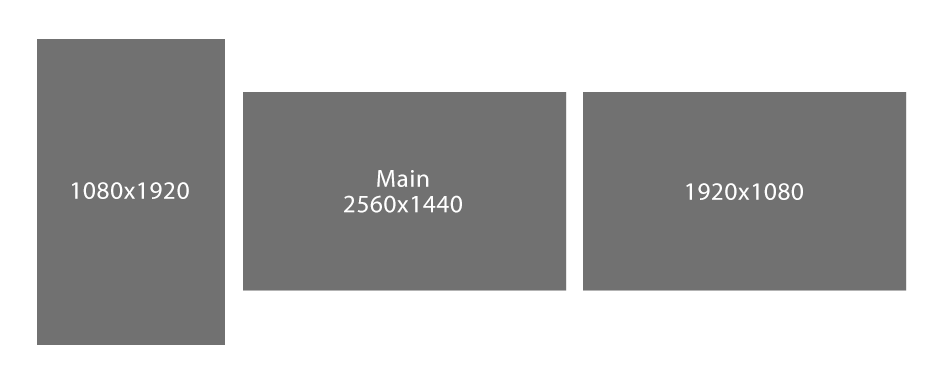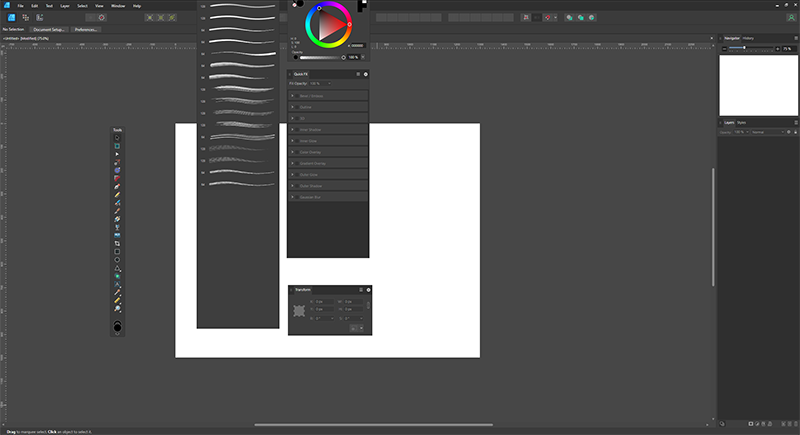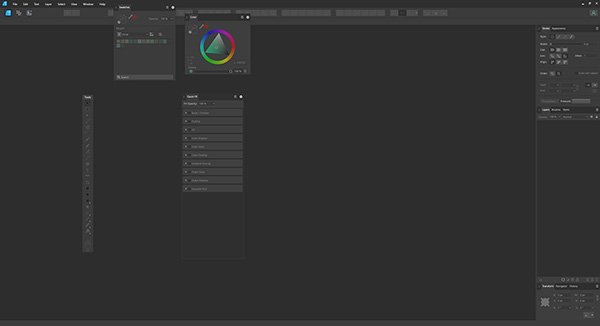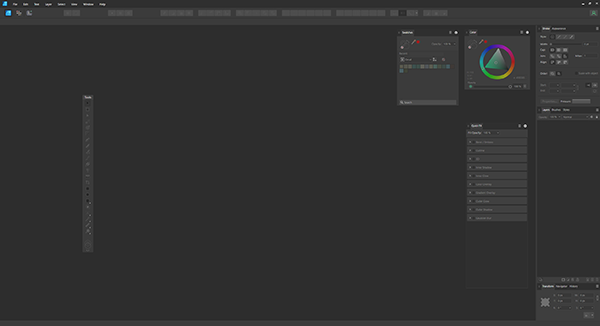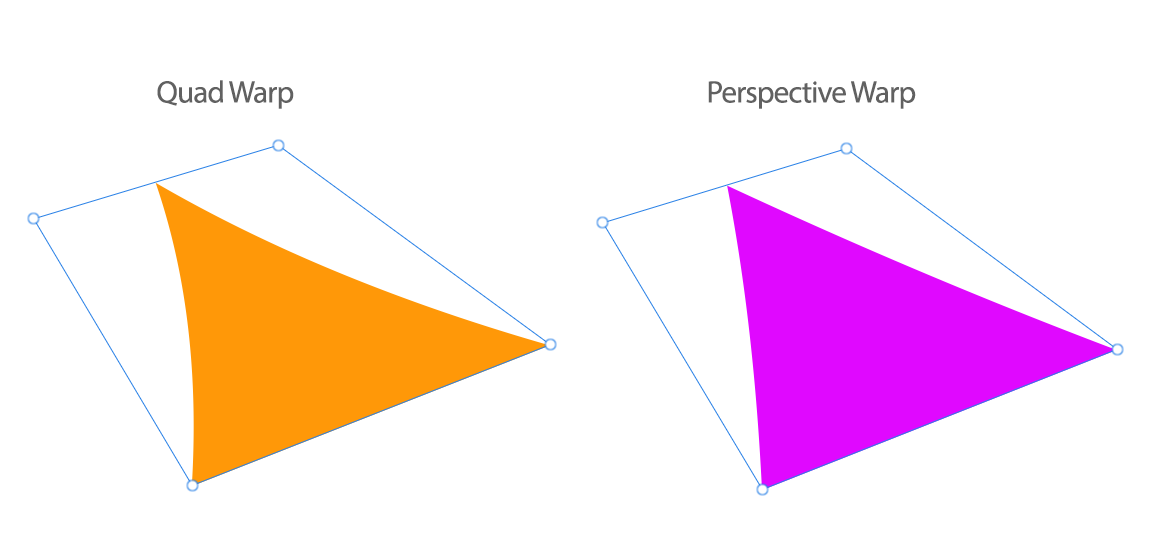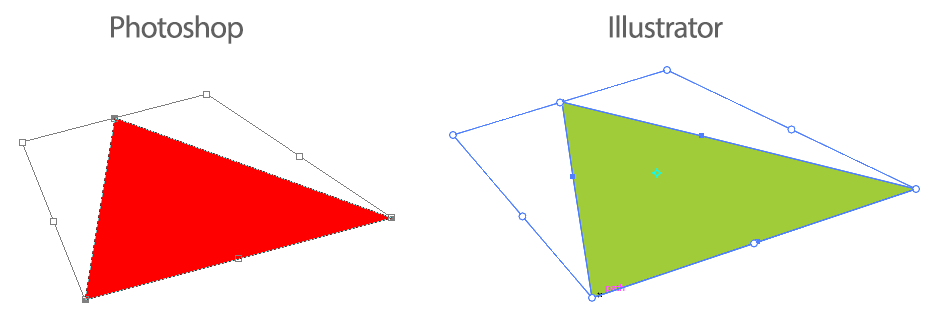funksy
Members-
Posts
8 -
Joined
-
Last visited
-
 Chris B reacted to a post in a topic:
Delay (irritating) between DRAG and MOVE
Chris B reacted to a post in a topic:
Delay (irritating) between DRAG and MOVE
-
Delay (irritating) between DRAG and MOVE
funksy replied to Milos Frydrych's topic in V1 Bugs found on Windows
Three and a half years later and this micro delay issue still hasn't been dealt with. Still just as annoying. Happens with both mouse and Wacom tablet. Edit: Didn't realize I was in V1 forums. This is still present in 2.3.1 which makes it even sadder. micro_delay.mp4 -
 funksy reacted to a post in a topic:
Warp Tool behaviour illogical/unexpected. Straight lines turn into curved ones. (Affinity Designer)
funksy reacted to a post in a topic:
Warp Tool behaviour illogical/unexpected. Straight lines turn into curved ones. (Affinity Designer)
-
 funksy reacted to a post in a topic:
Warp Tool behaviour illogical/unexpected. Straight lines turn into curved ones. (Affinity Designer)
funksy reacted to a post in a topic:
Warp Tool behaviour illogical/unexpected. Straight lines turn into curved ones. (Affinity Designer)
-
 DylanGG reacted to a post in a topic:
Warp Tool behaviour illogical/unexpected. Straight lines turn into curved ones. (Affinity Designer)
DylanGG reacted to a post in a topic:
Warp Tool behaviour illogical/unexpected. Straight lines turn into curved ones. (Affinity Designer)
-
 Dan C reacted to a post in a topic:
Designer gets confused by multiple monitor setup. Tool panels are shifted on restart.
Dan C reacted to a post in a topic:
Designer gets confused by multiple monitor setup. Tool panels are shifted on restart.
-
Thank you for your reply, @Dan C. I just updated to 2.0.4. and the issue seems to have been fixed. After three restarts, I'm unable to replicate the problem. All my tool panels are where I left them. So, good job I guess For the record my setup is like this: AD opens on my main monitor. The scaling on all of my monitors is set to 100%. I'll get back to you if the issue comes back. Thanks!
-
I do have a bit of a mixed setup. Monitors with different resolutions and one is even turned vertical. The thing is, I use software like Blender and Adobe CC daily and they've never had similar issues. I have similar type of floating panel layout in Photoshop and they align just fine. In Blender I even have different windows open on different monitors. This is 100% Affinity Designer issue. I never turn off my monitors and do driver updates and cleanups regularly (Driver Booster).
-
Yes I know, thanks. Problem is, Designer corrupts those presets also. Below is a screenshot of my workspace after I tried to reset to one of my presets. As you can see I can't even drag two of the panels back to view since their headers are off screen. I should have mentioned it in the first post. "Reset Studio" function is the only thing that works and I have to do it after every. single. restart.
-
I have a three monitor setup, main monitor and two others on the sides. On every computer reboot my workspace gets all messed up. Designer moves tool panels, sometimes to the left, sometimes to the right. Below are screenshots illustrating the issue. It doesn't happen with all of the panels. For example the main tool panel never gets moved. Sometimes the panels are so way off screen that I can't even drag them back and I have to use the "Reset Studio" function. No other program does this. 1. My usual workspace setup: 2. After restart: My rig specs if that's of any use: Win 11 Pro (22H2) Intel Core i9-10980XE @ 3.00GHz 64 GB RAM NVIDIA GeForce RTX3080 Ti I update drivers regularly.
-
Suggestion for Affinity Designer: Add an option to ignore all adjustment layers when using color picker. Mock-up of new color picker context panel: Use case: I have a scene with a bunch of adjustment layers on top of my color layers. I want to work on the scene beneath the adjustment layers while keeping the adjustment layers active. Currently the color picker takes the adjustment layers into account, which I don't want. I could use the "Current Layer" option in the "Source" dropdown menu, but this requires me to select between layers, which is cumbersome. I want to be able to globally select colors, but without the adjustment layers affecting the selection. Thank you.
-
 _Th reacted to a post in a topic:
Warp Tool behaviour illogical/unexpected. Straight lines turn into curved ones. (Affinity Designer)
_Th reacted to a post in a topic:
Warp Tool behaviour illogical/unexpected. Straight lines turn into curved ones. (Affinity Designer)
-
 loukash reacted to a post in a topic:
Warp Tool behaviour illogical/unexpected. Straight lines turn into curved ones. (Affinity Designer)
loukash reacted to a post in a topic:
Warp Tool behaviour illogical/unexpected. Straight lines turn into curved ones. (Affinity Designer)
-
 Aammppaa reacted to a post in a topic:
Warp Tool behaviour illogical/unexpected. Straight lines turn into curved ones. (Affinity Designer)
Aammppaa reacted to a post in a topic:
Warp Tool behaviour illogical/unexpected. Straight lines turn into curved ones. (Affinity Designer)
-
I'm fairly new to Affinity Designer. Like most people, I come from the Adobe world. Soon after starting with AD I started to miss the free transform tool found in the competitor's software. I found an old thread in which for over five years people were demanding a free transform tool to be included in Designer. Then with the introduction of v2, those demands seemed to have been answered, in form of the Warp Group feature. The Warp Group is a really cool and powerful feature which, on the surface, seems to do the task of the free transform tool. I did notice some unexpected behaviour with it though. The warp tool curves straight lines when it shouldn't. The image below best illustrates my issue with the tool. In the example I'm warping a simple triangle (with straight sides and sharp nodes) with the Quad Warp tool. I'm expecting the warp tool to keep the sides of the triangle straight. Instead it curves them. To me, this is not the expected behaviour, nor is it how the free transform in other software work and I think it should be fixed. With the Perspective Warp the effect isn't as strong, but it can still be seen (image below). For comparison, the image below shows the free transform behaviour in both Photoshop and Illustrator. So I ask: why should Affinity Designer's Warp behaviour be any different? So far I've really enjoyed exploring AD and its features, but little discrepancies like this in the tools are quite frustrating to me.