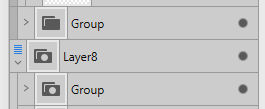ZhangX
Members-
Posts
23 -
Joined
-
Last visited
Everything posted by ZhangX
-
I'm really surprised, not by these worm cans (being a backyard shop then bought by a web 8.0 and what not), but by the vast amount of incomprehensible knowledge on these canned worms you guys had. It's almost like one of those pokemon family trees, but with professional vector graphic designer bugs.
- 21 replies
-
- affinity designer
- folder
-
(and 3 more)
Tagged with:
-
This bothers me as well. Hopefully it could be resolved in the coming 2.2 update.
- 11 replies
-
I sometimes want to move certain guides along with some objects. The intuitive approach would be to drag a marquee that touches both the objects and the guides, then move them together. That's how I remember things working in Illustrator. But, other than carefully designing a series of snap operations, I'm not sure how to do this with Affinity Designer. Do you have any suggestions? Thanks!
-
Hi guys, Can you configure Affinity Designer to handle the PgUp and PgDn keys when the Layers panel is active, such that the panel's contents scroll? My panel often has hundreds of entries (computer program-generated contents), and navigating with the mouse scroll wheel alone might be really awkward at times.
-
Thank you so much, everyone. You are all super professional, friendly, and helpful.
- 21 replies
-
- affinity designer
- folder
-
(and 3 more)
Tagged with:
-
Some of my Group icons in designer's layers panel have a round dot within them. Some others do not. What is the difference? Thank you!
- 21 replies
-
- affinity designer
- folder
-
(and 3 more)
Tagged with:
-
Perhaps the layers (including inner components) should be able to display in more than one column, similar to how Windows Explorer displays a list of files in many columns. The reason for this requirement is that, unlike artists who handcraft one component after another, I work with scientific plots in Designer, and the imported figures typically have hundreds of components (such as axis ticks and tick labels, data points, and so on); this means a lot of dragging and searching in a single-column setting, which could be made easier by introducing more columns of layer display. Display space isn't a problem since I always use a floating window for layers.
-
Eh, a workaround for a workaround, which has recently been the norm in my Affinity experience. It is, nevertheless, a convenient workaround, so thank you.
-
Yes, that's precisely the effect I was going for. I only wish starting and stopping were easier. 😏
-
Yes, Affinity designer. These actions often involve per-element transformations, text formatting, changing colors and strokes, and so on. Thanks.
-
Hello there, I'm hoping to perform a series of actions on multiple elements within a layer/group. I can do that now, but only after repeatedly getting inside then (involuntarily) outside then inside a layer/group. Is it possible to limit all actions within a layer/group until I explicitly exit with a command? (For example, in Illustrator, one must double-click an empty area to exit editing a group.) Thanks
-
+1, collapse all, collapse-to/go-to/select upper level, select all children, select object/same within children, etc. could be buttons on UI panel. Rationale is I use AD to prepare scientific work, where data-figures and plots are imported from other apps, with a lot of elements and zero (sensible) hierarchy. Drastically different set of tools required, compared with from-scratch-up drawing.
- 10 replies
-
- affinity designer
- expand
- (and 5 more)
-
I was not able to duplicate this behavior. If select text on the drawing, I got one text element selected and modified, not the whole set. In this case all the text elements in the current document are selected, while I'm hoping to modify all the texts inside one group at a time. I would also like this feature! It's quite straight-forward in illustrator, I didn't expect the necessity of work-arounds on this. Sure I can add text elements one by one to a selection, but in academic reports there are usually tens if not hundreds of text elements within one group, I was not even able to show all of them on the layers panel at once.