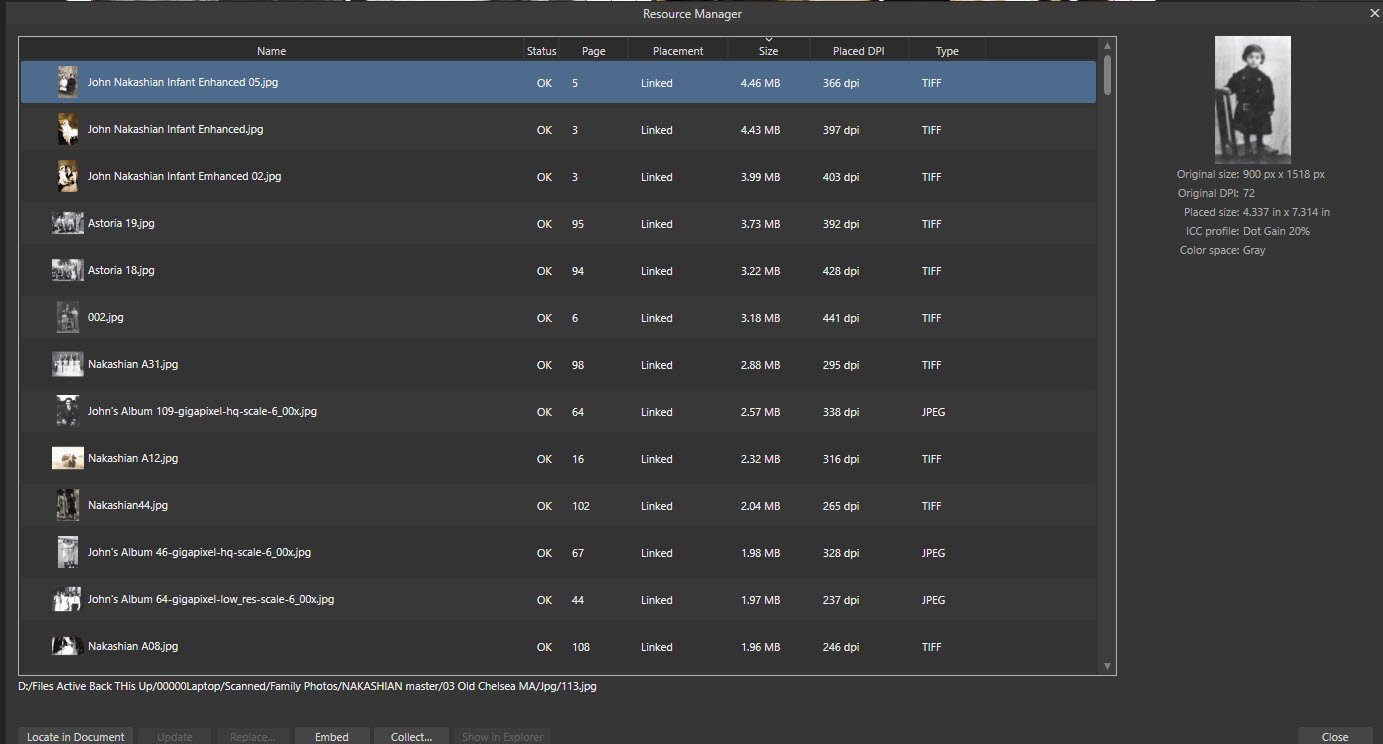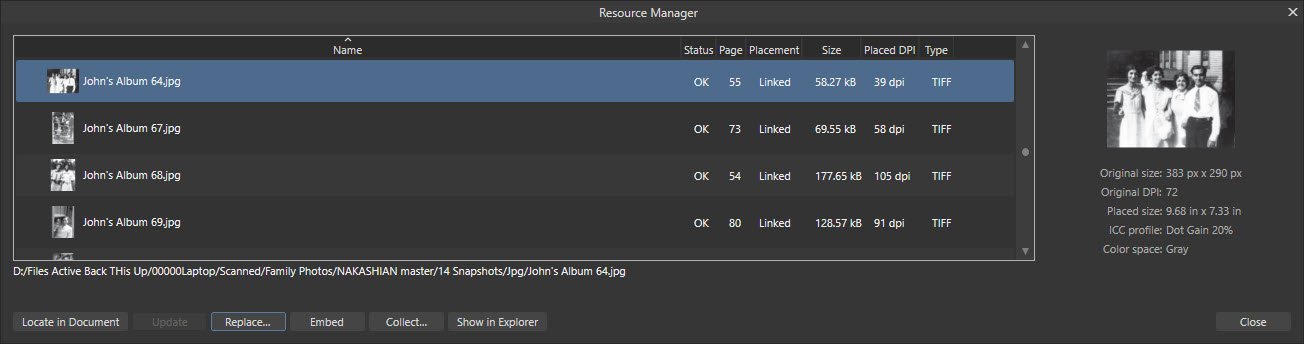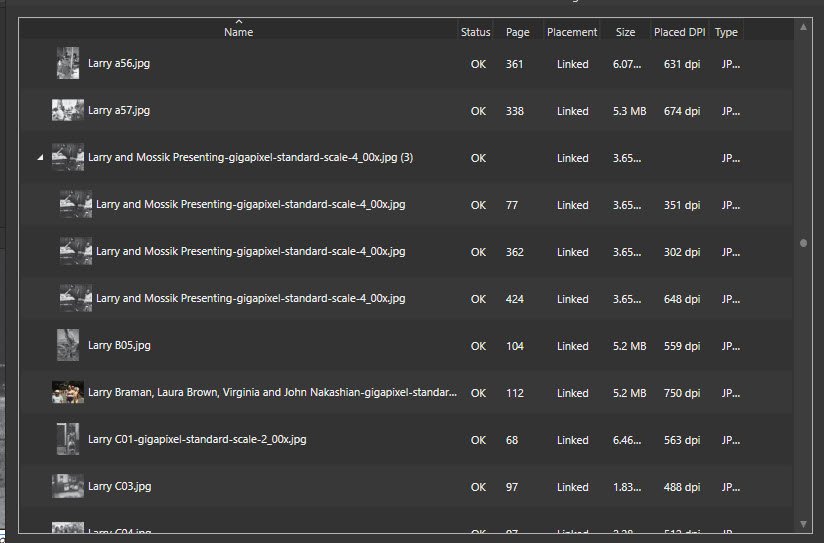Bob Nakashian
Members-
Posts
25 -
Joined
-
Last visited
-
 MikeTO reacted to a post in a topic:
Adding a caption to a photo that is wrapped by text?
MikeTO reacted to a post in a topic:
Adding a caption to a photo that is wrapped by text?
-
Where might one find a description of how to add a caption below a photo that has been wrapped by text. After successfully placing a photo within text frame and performing a text wrap in the attached Publisher file, the caption at the right doesn't seen to want to be added in the space below the photo. Searching Pulisher help and the Publisher forum have not yielded any results. Any help is appreciated. The text in this file was imported from Word. 50th Anniversary sample.afpub
-
 Ampersand reacted to a post in a topic:
Affinity Publisher Resource Manager
Ampersand reacted to a post in a topic:
Affinity Publisher Resource Manager
-
 Dan C reacted to a post in a topic:
Affinity Publisher Resource Manager
Dan C reacted to a post in a topic:
Affinity Publisher Resource Manager
-
 Patrick Connor reacted to a post in a topic:
Affinity Publisher Resource Manager
Patrick Connor reacted to a post in a topic:
Affinity Publisher Resource Manager
-
Affinity Publisher Resource Manager
Bob Nakashian replied to Bob Nakashian's topic in V2 Bugs found on Windows
Thank you very much, Dan, for tracking this down and reporting the issue. Your thoroughness is most admirable. I hope your efforts are appreciated by the greater Affinity team. It is much appreciated by me. -
Affinity Publisher Resource Manager
Bob Nakashian replied to Bob Nakashian's topic in V2 Bugs found on Windows
Dan, I've uploaded the files you requested. I'm sure I must have worked on the Affinity Publisher file after the IDML file was imported into an empty file. Please let me know if you need anything else from me. Bob -
Affinity Publisher Resource Manager
Bob Nakashian replied to Bob Nakashian's topic in V2 Bugs found on Windows
Thank you, Dan. Your outline is essentially correct. However, the results were different. The ‘type’ was not always incorrect for the adjusted images. I’m concluding this may be unimportant. You may already expect the results of two small tests I performed below but I wasn’t sure what they would be. I tried saving jpeg images from tiffs in both Photoshop CS5 and Affinity Photo V2 at their highest quality. There may be other factors to consider about the jpgs, but the resulting file sizes were identical. Then I created two twin Affinity Publisher files, one with linked large tiff images and another with linked small jpg images. The saved Affinity Publisher files were identical in size and the exported pdf files were almost the same file size (only a couple of kilobytes different). Another something that may or may not have effected any of this. The Affinity Publisher file in question was originally created with InDesign CS5. I exported that file from InDesign into an IDML file and then imported it into Affinity Publisher. All images were the same as they were in the original. Thanks again for your guidance. Bob -
Affinity Publisher Resource Manager
Bob Nakashian replied to Bob Nakashian's topic in V2 Bugs found on Windows
Thank you, Garry, for your careful expamination. I understand your point about just changing file names. But the jpg files were all files created from tiff files and "saved as" in Photoshop to reduce their size. I don't recall any warnings or error messages. In some cases the files had a low dpi not desired for export so I used Topaz Gigapixel AI to increase the dpi without much pixelation. I don't know that the misidentification in the current linked configuration will affect anything beyond a double take from me. Originally I sought out the tiff files in resource manager 'types' to see if there were any tiff files that I missed as the files are scatter in a variety of folders in my computer. If any were discovered I located the files in explorer and converted them to jpgs, and then replaced them in the Affinity Publisher file. I wonder if that effort was for naught. I don't know if the file type or size of an image that is linked will affect the Affinity Publisher file size (like it does if the files are embedded). My concern was ultimately to create quality pdf files that were as small as I could. -
Affinity Publisher Resource Manager
Bob Nakashian replied to Bob Nakashian's topic in V2 Bugs found on Windows
I just saw your note about you're being away from the office. Hope the time away was good. When you get back is fine. Thank you. -
Affinity Publisher Resource Manager
Bob Nakashian replied to Bob Nakashian's topic in V2 Bugs found on Windows
Dan, Sorry for the delay. I was away from my computer. Please find attached a collection the files in the screen shot. Note that I have also attached a New Screen Shot file with the associated zipped images. Your help is appreciated. Nakashian44.zip -
In the Resource Manager the ‘Type’ column at the far right identifies they type of image file. However, please note that the actual image file, as can be seen in the attached screen shot by the 'name' of these files on the left column, is not always the same. Tiff files in the right column are listed for these jpg files. It doesn’t always happen. Pdf files seem to be always correctly identified, some jpgs are identified as jpgs, and tiffs as tiffs. Is there something amiss or am I missing something? Thank you.
-
Stokerg, I have two questions related to Packages that I cannot seem to find answers. I hope this is an appropriate place to ask you. When Affinity Publisher creates a package with fonts and images collected into a single folder, does the program copy the original images from wherever they were originally linked or does it modify them, perhaps as a smaller file? I ask to see if I can use that Package feature as a housekeeping tool to collect the images (which are scattered in many directories on my computer), and begin a new source folder for images in the original afpub file. I hope to begin to correct problems such as those with low dpi's, etc. there in stead of chasing them from different directories. But not if they were modified. Second question: The column at the far right in the Resource Manager says in its title at the top of the column the 'Type' of image file. However, please note that the image file, as you can see in the attached screen shot by the 'name' of the file, is not the same. Tiff files in the right column are listed for these jpg files. Or am I missing something? Thank you. Bob
-
Stokerg, I attached the photos identified as missing from a previous Package I created from the same afpub file a month ago. It is a mystery as to why they were not collected into the new package of images that were contained in the group that I forwarded to you earlier. If that is all that was causing the failure then I'm all set. Thank you. Bob
-
Hi Stokerg, I find none of the images listed in the Resource Manager as showing as missing in the list. Preflight doesn't find any missing either (if it does that). All are linked. Several in the Resource Manager list are placed multiple times and show in an expanded view that way (I have attached a screen shot). But those too are all are 'found' and linked. Can you identify what the file names of the missing images you see are? Do they appear in your Resource Manager? Thanks, Bob
-
Stokerg, The images I sent you are the ones that were collected by the Package process. I said in my original message to you that there were 486 images which was the number identified in the Resouces Manager. However, some images are imbeded in others. There may be better ways of doing what I did but, for example, when I placed a pdf of a newspaper clipping on a page in this book that needed some cleanup I placed it twice, and clipped parts of them and then assembled them on that page. Resource manager has images listed for these pdfs as subfolders. You can an example of this on page 368 (real page as shown in the left margin of the desktop). The Package collected only 481 but I haven't checked what may be missing. Of note, the Package was created successfully by me prior to this. It gave me no notification of error or failure until a couple of days ago. All those images in subfolders didn't bother the function before. As I said, there may very well be better ways of approaching what I was doing but that is what I came up with at the time and am happy with the results. Just having a problem with saving the package for my archives. Thanks again for your patience.