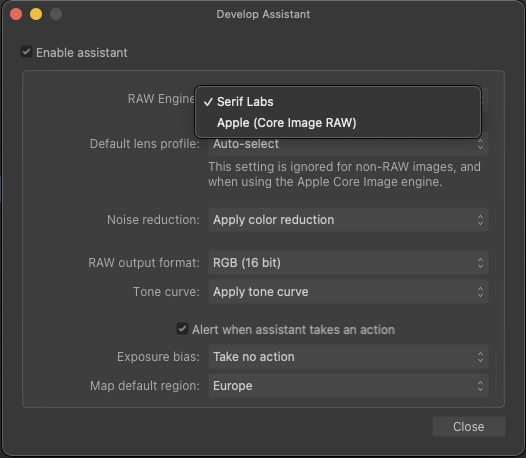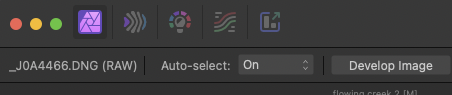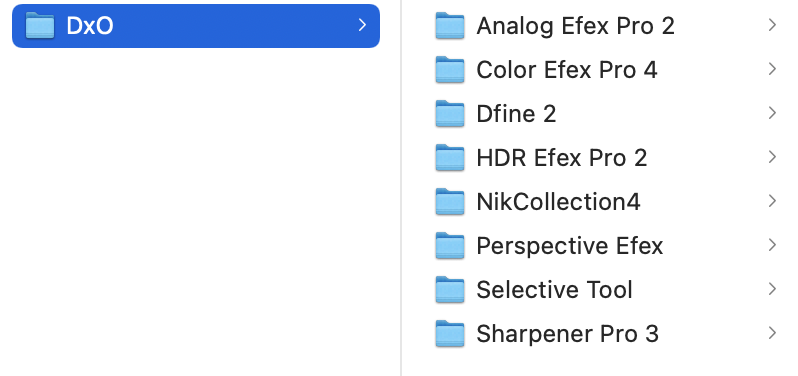-
Posts
27 -
Joined
-
Last visited
Everything posted by rcsilber
-

Photo v2.4 Screen Glitches and Abnormalities
rcsilber replied to rcsilber's topic in V2 Bugs found on macOS
Hello @woefi Photo 2 is the release build 2301; Beta is 2256, intentionally not updating it until the issue was resolved. No, I had not wiped the preferences. @Callum Following a suggestion from @Ron B, I reset the app by holding the Control key while launching the app. That took care of the issue, and Photo 2 is now operating properly. Screen shot is attached since you asked. No, I don't use any screen filters. The bigger mystery is why, when upgrading to 2.4, did something funky start occurring? Happily all is back to normal! -
Ron, So, at this point, the gold star ✴️ seems to go to you. I had already tried a stand-by wired keyboard/mouse combo to no avail. My Wacom stays off when not in use, and using it did not give improved results. Performing an app reset did however (holding down Control key while restarting the app) did work! Shame on me... I should have thought of this in my earlier trouble-shooting. Maybe this will help another soul if one experiences what I did. Thanks for your knowledgable insight Ron.
- 5 replies
-
- affinity photo
- mac studio m2 max
-
(and 1 more)
Tagged with:
-
I am using Photo V2.4 and and am experiencing significant screen glitches, which I can replicate 100% of the time. It does not matter if I create a new document, open an existing Affinity document, a raw, tiff or jpeg file. When opened, and the View (H) tool is selected by default, moving the tool over the image causes the screen to go black, then starts drawing a pixelated path around the screen as I move the mouse. Double clicking will sometimes restore the screen but only temporarily. Clicking V for the Move tool, corrects that issue momentarily, but the problem can reoccur at random. All was well before updating to V 2.4 I can replicate the issue 100% of the time. I did read in these forums that this is a bug in v2.4 with raw files; in my case, it is with all files. Troubleshooting: I deleted Photo, then downloaded a fresh dng file from the Affinity server. No difference. I updated the firmware on my BenQ monitor. No difference. Made certain macOS Sonoma is up-to-date. Experimented with different settings in the Performance preferences for Display and Hardware acceleration both on and off. No difference. Curiosities: I still have Photo v1 and it operates correctly. No glitches. I have Photo 2 Beta 2.4.0, and it operates correctly. Since it does, I felt it safe to update Photo to v2.4. All my other applications operate properly. I attempted to do a screen recording to demonstrate this, but curiously, when I start the screen recording, the problem does not appear. As a result, I had to make a video with my iPhone to demonstrate the problem Operating Enviornement Mac Studio M2 Max 32 GB macOS Sonoma 14.3.1 BenQ SW272Q monitor v7 firmware Suggestions? Is it possible that either/or Photo v1 and/or Photo 2 Beta are interfering? As it stands now, I can do my editing in Photo 2 Beta, but this issue needs to be resolved. Thanks in advance for insights or helpful advice. Robert screen recording.mov
-
Thanks Ron for your informative reply. Apparently the bug affects all files, at least in my case. I did disable Hardware Acceleration, with a restart, and the problem persists.
- 5 replies
-
- affinity photo
- mac studio m2 max
-
(and 1 more)
Tagged with:
-
I am bewildered and am now at my wits end... maybe someone here can help shed some light on this issue. Using Photo, all was well until I updated to 2.4. Since the update I am experiencing significant screen glitches, which I can replicate 100% of the time. It does not matter if I create a new document, open an existing Affinity document, or a tiff. When opened, and the View (H) tool is selected by default, moving the tool over the image causes the screen to go black, then starts drawing a pixelated path around the screen as I move the mouse. Double clicking will sometimes restore the screen but only temporarily. Clicking V for the Move tool, corrects that issue, but the problem can reoccur at random. Troubleshooting: I deleted Photo, then downloaded a fresh dng file from the Affinity server. No difference. I updated the firmware on my BenQ monitor. No difference. Made certain macOS Sonoma screen recording.mov is up-to-date. Experimented with different settings in the Performance preferences for Display and Hardware acceleration. No difference. Curiosities: I still have Photo v1 and it operates correctly. No glitches. I have Photo 2 Beta 2.4.0, and it operates correctly. Since it does, I felt it safe to update Photo. All my other applications operate properly. I attempted to do a screen recording to demonstrate this, but when I start the screen recording, the problem does not appear. As a result, I took a video with my iPhone to demonstrate the problem Operating Enviornement Mac Studio M2 Max 32 GB macOS Sonoma 14.3.1 BenQ SW272Q monitor v7 firmware Suggestions? Is it possible that either/or Photo v1 and/or Photo 2 Beta are interfering? As it stands now, I can do my editing in Photo 2 Beta, but this issue needs to be resolved. Thanks in advance for insights or helpful advice. Robert
- 5 replies
-
- affinity photo
- mac studio m2 max
-
(and 1 more)
Tagged with:
-
I know this may not be your ideal solution, but if you're in a pinch with a deadline, you may Qimage. You can use it as a trial and avoid going back and forth between two Affinity programs. Only caveat is you will export your Affinity file as a tiff, which is what Qimage needs. Any further tweaks can be added as a layer for a non-destructive approach. I've used Qimage for a long time and actually prefer it to Affinity. Your experience and/or need may differ however. Just a thought.
-
On my end, AP 2.0.4 is working properly on macOS Ventura. For troubleshooting, I would recommend downloading a new copy from the Affinity site in the event your installed copy has a corruption. Once done, if Affinity is still not working properly, I would perform a Safe Boot on the Mac, then restart your mac once again.
-
Not an expert on AP2 processes, my gut tells me no loss as to dynamic range. The raw file is either being embedded or linked, retaining all of its data, which is why it can be accessed again in Photo. I was accustomed, back in my photoshop days, of doing retouching first in my workflow. I'm going to test developing the raw, then in Photo, completing any further tonal or color adjustments, delaying retouching until I'm certain no further raw or tonal tweaks are necessary. A new learning curve! 😊
-
jimh12345, to clarify, my adjustments were minor. If major raw adjustments are made under a clone layer, it will show. Obviously, this is something to have in mind as work progresses. Clearly, my developing workflow is still underway... we have to be conscious of what we are doing and how the tools interact.
-
Yes; that is the intended option. I have tested this as I develop and new non-destructive workflow. I made several "repairs" on a blank layer with both the inpainting brush and clone tool, along with other live filters and adjustment layers. I came back the raw layer and tweaked some settings in the raw base layer, which had the intended consequence on the entire image. As long as one does not create a pixel image layer, i.e. stamping up all layers, you remain in a non-destructive state.
-
There does seem to be some confusion, somewhere, about non-destructive RAW editing. Walt has correctly stated that, in the raw develop assistant, one must choose Serif Labs as the RAW engine for non-destructive editing. If you choose Apple and bring in a RAW file this is what you'll see in your toolbar: If you've chosen Serif Labs you will see this in the top toolbar (where you can choose Linked or Embedded: For simplicity of demonstration, once you click develop and go back to the Photo Persona, and what to edit the RAW file again, highlight the RAW file layer and with the Move tool selected your toolbar will look like this: Now you can click Develop Image to return the embedded or linked file to the RAW editor. When editing is complete, click Develop in toolbar again. Note that the Output option is no longer editable: I am readjusting my workflow to only use non-destructive layers above the RAW image file layer. If one must use a third party plugin, and stamp the file up to a new (destructive) layer, changes made to layers below will no longer affect the stamped layer. Hope this is helpful... 😁
-
I'm not sure what the rationale is for those upset with the price. I was with Adobe products since around 1999-2000, and their update prices were much higher. Not satisfied with their subscription model, where one loses access when payment stops, I had to leave. Affinity however is simply a purchase, and one is able to upgrade or not. Seriously, $40 is a bargain for an upgrade that is as significant as version 2. And let's be fair: research and development is not free. So one should expect and new version at no cost? As stated by Affinity staff: With the great work and quality product that Serif staff is turning out, I will expect another cost when version 3 comes about. It's the cost of business. For me, I'm happy to update a mere $40 for the must-have features that are in Version 2. Your expectations may be different. 😉
-
I noticed that if I use DXO for raw processing, then export to Affinity as a DNG, I see a difference in the image: color, contrast mainly. If I export from DXO as a TIFF, everything looks the same. Either way, in Affinity I end up with a .aphoto file. Since my raw edits are completed in DXO, and am only using Affinity as a pixel editor, am I losing anything by by exporting to Affinity as a TIFF?
-
I'm not sure you can undo a rasterized layer. Stating the obvious, do you have an original file? Hopefully on your backup drive or such? Moving forward, I have templates with text layers that save nicely for my redundant document creation. Hopefully you can find a source file and export it as a template. 🤞
-
Not sure what may have changed on your system, but at this point that is irrelevant. The plugins folder that you show contains applications (meaning you can open the plugin by double-clicking), but this is not the structure Photo needs. I ran into this as well. Using the NIK installer, I installed directly to a folder of choice. See James' excellent video.
-
Apparently my machine has a bug or corrupted file, which has me scratching my head... maybe someone here -- or Affinity Support -- can point me in the right direction. I have Affinity on two machines: a production machine in my studio, where all is working well. However, it's on my laptop that this issue exists. My usual workflow is to bring a raw image into Photolab, then export to Affinity as a .dng file with corrections. When arriving in Affinity, I Develop with no corrections, then move to the Photo persona. If I choose Filters > NIK, the plugins are grayed out except for HDR Effex. If I export it as a .tiff file, the NIK filters are active. If I open a raw file in Affinity, develop and move to Photo persona, the NIK filters are grayed out. Again, all works well on my production machine. I have deleted and reinstalled the NIK collection, even tried going back one version, but the problem remains. I deleted the NIK preferences to no avail, and am not sure what I may be missing. Attached screen shots demonstrate what is occurring. Thanks for useful insights! Cheers, Bob