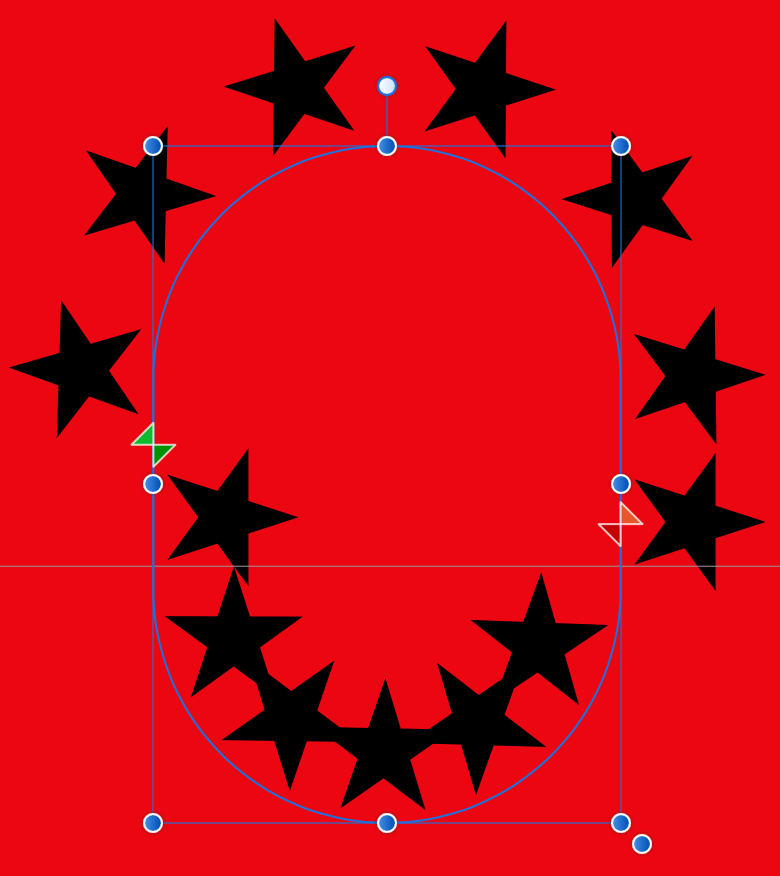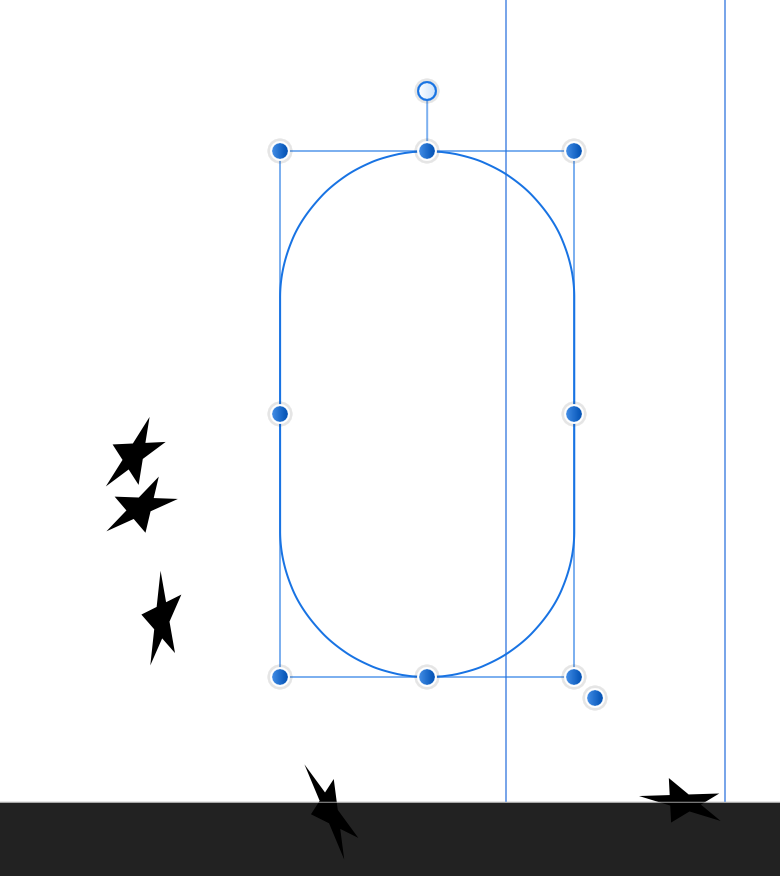Pat Rick
Members-
Posts
15 -
Joined
-
Last visited
-
Pat Rick started following Clipped layers when I export
-
Can anyone figure out why the exporting is clipping my layers? In the program there's no clipping. I'm confused and frustrated
-
Thanks for the reply. The opacity and flow are both 100% But the pixel tool does not have that same effect. The brush just gets smaller within the nozzle but it's still sharp pixels. So if the pixel tool is the only way I can paint in the mask layer that's not good As I stated in the OP, I was wondering why the regular paint brush tool would not work, because I was implying I wanted to use that. Sorry if that wasn't clear enough
-
Hello, on multiple photos I've made mask layers from a selection and have wanted to add some of the layer back in by painting white on the mask layer (which I've successfully done many times before). However, when I attempt to use a white paint brush on the mask layer I'm unable to add anything back in unless it's specifically the Pixel Brush tool. While this may be an acceptable workaround sometimes, I don't have any control on the hardness the edges so I can't add anything back in smoothly. Why does the paint brush not allow white on the mask layer to reintroduce pieces of the photos I'm editing?
-
 csc14us reacted to a post in a topic:
Undo in Curves
csc14us reacted to a post in a topic:
Undo in Curves
-
 Jowday reacted to a post in a topic:
Undo in Curves
Jowday reacted to a post in a topic:
Undo in Curves
-
Hello, while using curves, if I make a small adjustment on a single point but want to go back to my last adjustment, hitting undo just undoes the entirety of what I worked on. Can you make it so undo just affects the small adjustments I made on a single point instead of then having to start from scratch?
-
Gray Line Between body and outline of vector shapes
Pat Rick replied to Pat Rick's topic in V1 Bugs found on macOS
Ok that works. Thanks for the help! -
Hello, I've noticed this gray line that follows the pen tool path. When I apply a stroke (this happened with every stroke, bought from 3rd party or stock from affinity) the line is visible in the program I thought maybe it was a program necessity and would disappear when I exported to jpg, but it still looks like it's there even after exporting to JPG Is this something I need to turn off in preferences or is this a bug? Thanks for any help
-
warped stars on text path
Pat Rick replied to Pat Rick's topic in Pre-V2 Archive of Desktop Questions (macOS and Windows)
Stars Original Document.afdesign StarsDifferentDocument.afdesign Hey everyone, thanks for the help so far. Above I included two files. I had moved onto recreating another poster and decided to try the technique there. It ended up pretty much perfect except this one spot where I reversed the position and dragged the baseline in a bit. I still can't get it to work on my original document though. I don't know what it is about this one document that's changing the operation. I included an extra star and a shape ready to use if anyone wanted to experiment -
 G13RL reacted to a post in a topic:
warped stars on text path
G13RL reacted to a post in a topic:
warped stars on text path
-
warped stars on text path
Pat Rick replied to Pat Rick's topic in Pre-V2 Archive of Desktop Questions (macOS and Windows)
That rules. Thanks for the tip -
warped stars on text path
Pat Rick replied to Pat Rick's topic in Pre-V2 Archive of Desktop Questions (macOS and Windows)
I'm using Affinity Designer 1.8.3 on MacOS on a MacBook Pro -
Hello, I want to put stars on a shape/path to recreate this music poster but when I made the shape and pasted the stars, it looked like this The stars are distorted and don't follow the path I tested this out in a new file and everything worked on both the shape I wanted and other shapes Is this a bug or did I do something wrong? I thought maybe I did something in the original file but I made a smaller version of that shape and it looked ok But then I enlarged it and the same issue started to happen Any ideas? Thanks for reading
-
 k_au reacted to a post in a topic:
Non destructive mesh warp
k_au reacted to a post in a topic:
Non destructive mesh warp
-
Thanks for replying! is there an official release of the update or is it just when beta testing is done?
-
Non destructive mesh warp
Pat Rick replied to Pat Rick's topic in Pre-V2 Archive of Desktop Questions (macOS and Windows)
That's a bummer, is that just because it's a rasterized pixel layer and not a vector layer? I'm hoping for vector warps and envelope distortion on Designer in the next update -
Hello, I noticed in Affinity photo that both Mesh Warp and Perspective are a one and done tool. So if wanted to take basic text and rasterize it, then do my warping and apply it, but then realize I went a little too far, I can't go back to that point in the mesh and edit from where I left off. Is there something I'm missing where I'm doing this incorrectly?
-
Anyone else dealing with this issue? The marker on the dartboard is different from the guides box. When I want to manually input the guide amount the line will just disappear (I assume because it's placed in a different galaxy somewhere)
-
Threshold for Refine Selection?
Pat Rick posted a topic in Feedback for Affinity Photo V1 on Desktop
Is it possible to add a threshold option for refine selection so that affinity knows not to fade certain parts? Hello, this is my first post. Due to my own hair I've been working a lot on different hair selection techniques and using practice photos. One of my problems with refine selection is Affinity seems to fade a lot of that hair instead of just selecting it (it's especially hard when the hair is lighter). Because of the complexity of my hair and the photos I'm practicing with, the foreground and background options and the matte tool aren't really effective. Is a threshold option a possibility to prevent certain areas from ending up with a faded look? A lot of times you can't really tell the selection will be faded until you make the selection and proceed I understand I may just need more practice but this is a recurring issue and I haven't found many answers. Thanks for reading