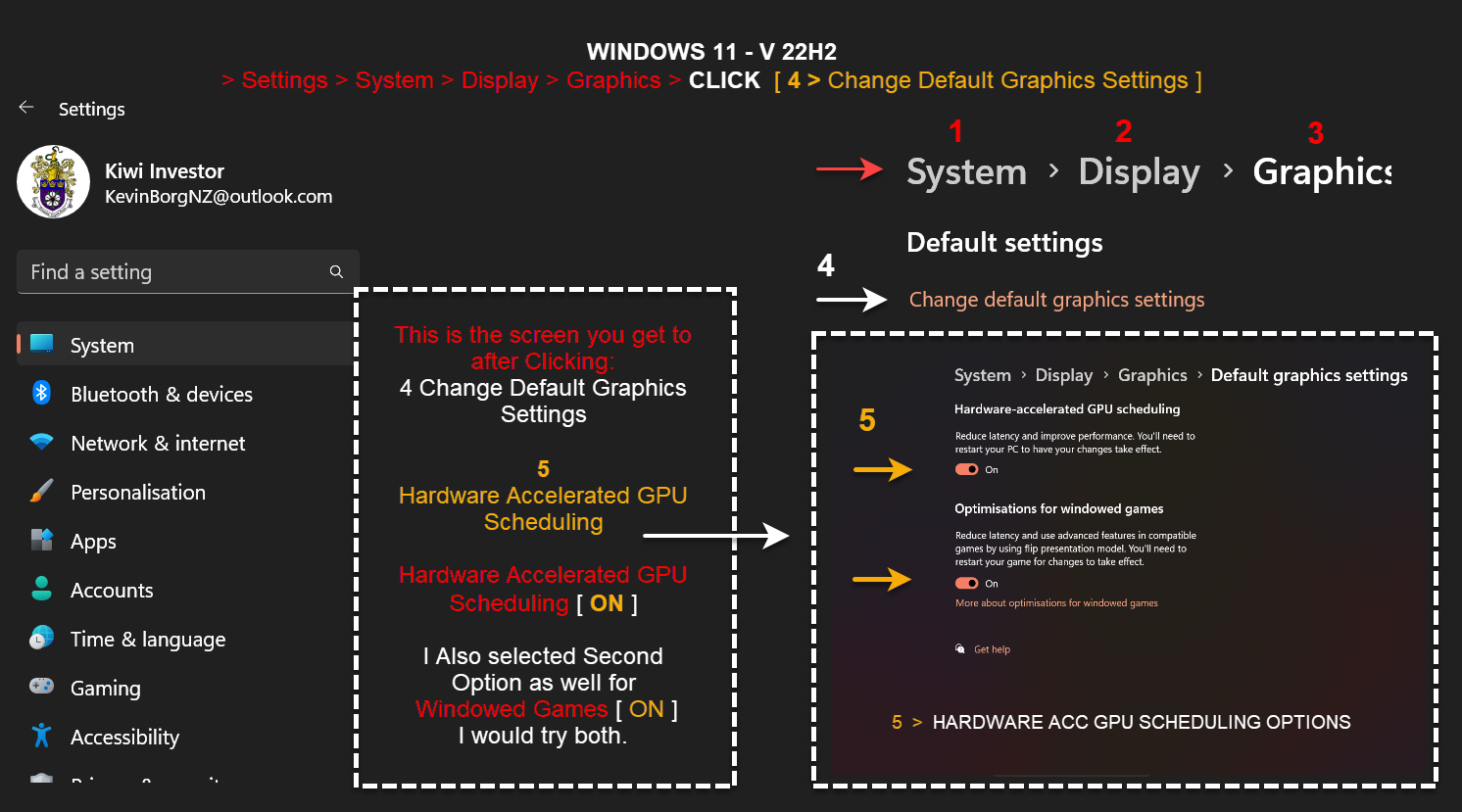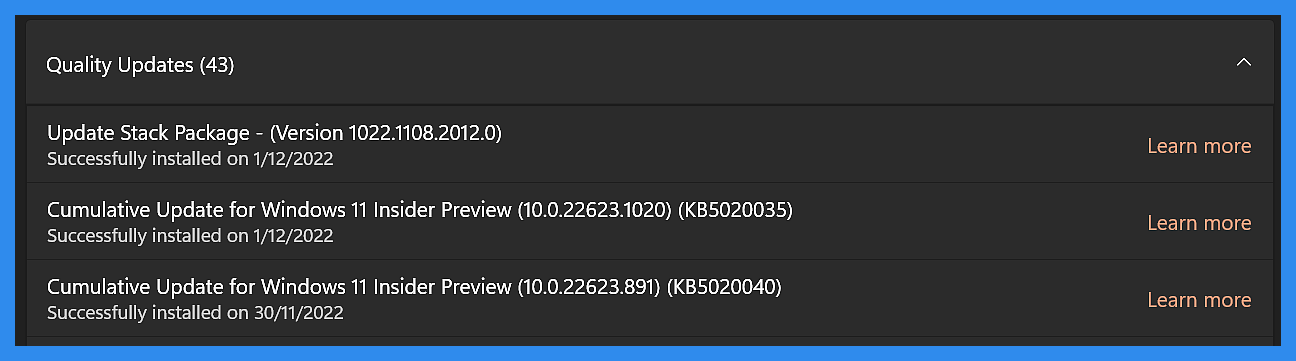-
Posts
38 -
Joined
-
Last visited
Recent Profile Visitors
The recent visitors block is disabled and is not being shown to other users.
-
Thanks Walt, That's my fault for not making it clear, my apologies Yes i understand using Adjustment Layers, Layer Effects but i was referring to the normal raw ability to Fully Edit a Raster File which is what we normally think about when we talk about editing a raster file like Photo or Photoshop does, sharpening, resampling, cloning, painting, paths, etc. And to do those Full Edits I use Photo to Fully Edit the Raster Files which gives me the full freestyle edit ability. But when you said Publisher could Edit I wanted to find out what you meant and I took it to mean fully edit which is not the case, but yes yr right you can edit certain things and at certain levels of Edit. thanks for yr time Walt it's always appreciated and again my apologies for the rabbit hole. cheers kev
-
It's ok Walt you have misunderstood me, I am not having any problems I was letting you know that nothing has changed, it still does the same as it always has, whether it's D or P. I was explaining to JW Wellborn why is thought he was having problems. And No Publisher Does Not Edit single Layer Raster Files, it never has and still doesn't. Have a great day. Thanks Kev
-
Hey guys, thanks for the reply, much appreciated. From: Walt.,Farrell "But now, in the 2.2 Beta (and soon in the 2.2 release), it can. That new capability is what this topic is about." I just tried out Publisher (Beta) 2.2.0.2005 and It still can't edit a image file like a jpeg, png etc when you Open it. and it still puts it on it's own layer and calls it Background. Even if you already have a blank new file opened and you go to Open a image file .jpeg it will Not put the image in the existing document, it will still Open a new file and put it their on it's own layer and still calls it Background. Are you talking about a different version than the one I mentioned or am I missing something. Thanks guys cheers Kev
-
Kev Borg started following Placing objects on the artboard? , All supported image files now available from File->Open in Publisher , Publisher 2 Text Styles Missing? and 3 others
-
Hi Design Friends, What is happening to you is Normal ok. It is doing exactly what it supposed to. ** Next time you want to bring an Image Raster File made of Pixels, in to yr document, like a .jpeg .png .tiff use Import or Place instead as that is normal for raster files. It will import it, and you just click where you want it, the Image appears on Page, then the Layer appears in the layer stack and yr good to go. ** Opening a document is normally only used for the Apps Native Files or other Files with Multiple Layers that it can Edit and work on. For example: you can Open a .PDF or .EPS or a .SVG file because they have Layers, so even if it is the First File yr Opening, because they have Multiple Layers, it will Open the File, with all Layers and put them in the layer stack, read to to work on and move around and No Background layer will appear at the bottom ok, because there were multiple Layers in the File and it knows it is Not a single layer raster file, like a jpeg, png, tiff etc.. Publisher can't directly Edit a single layer image file like a Photo, when it is .jpeg .png etc, that's why it treats only single layer raster pixel files this way. IMAGE FILES = IMPORT OR PLACE EDITABLE FILES = OPEN Hope this helps in some way, feel free to ask any questions cheers Kev
-
 Kev Borg reacted to a post in a topic:
Publisher 2 Text Styles Missing?
Kev Borg reacted to a post in a topic:
Publisher 2 Text Styles Missing?
-
 Kev Borg reacted to a post in a topic:
Publisher 2 Text Styles Missing?
Kev Borg reacted to a post in a topic:
Publisher 2 Text Styles Missing?
-
 Kev Borg reacted to a post in a topic:
Publisher 2 Text Styles Missing?
Kev Borg reacted to a post in a topic:
Publisher 2 Text Styles Missing?
-
 Kev Borg reacted to a post in a topic:
Publisher 2 Text Styles Missing?
Kev Borg reacted to a post in a topic:
Publisher 2 Text Styles Missing?
-

Publisher 2 Text Styles Missing?
Kev Borg replied to Kev Borg's topic in Affinity on Desktop Questions (macOS and Windows)
Hi guys, thank you very much for yr help, It is very much appreciated. I am still learning Publisher 2 but what I have noticed, in Designer 2 and Publisher 2, is that all my text styles are depleted like in my photo attached before, they are all short, now I haven't worked out if that is my fault or have I done something wrong. But thanks to you all, I have had to go and open every document, and then go and Import the Text Styles from a Clean document and then Save that as my Default. But so far every document in both apps, has been depleted, and I am now slowly building them back up to the full text styles set in all my documents. I was under the understanding that I could just go and import the std default set from an Affinity folder some where, but after yr help i am realizing that the text styles seem to always be in flux. And I will have to be careful in case It is me who is unknowingly destroying the full set each time. If I am wrong let me know, and once again thank you very much . Also I turned off the "Hierarchical" as i noticed that, when that option is turned On, it shortens the list considerably. So now I have the Full List back in most documents and still have a few more to fix. Thanks Cheers Kev -
Hi Designers, i hope you can help. I cant find my full set of text styles like in this picture below from another user. I do not have this same list of text styles as you can see from my attachment i only have half a dozen. > Can you please tell me how to get the Full list of text styles back as in the Top Picture i pasted in. I want to use Line to left but i can not find them anywhere. > What am I doing wrong? Are they or is there a certain Default File that I can import or load on my pc or in the affinity main folders, if so what is the address or name of folder. Thanks guys I have reset pub so many times and it is frustrating as i cant ind an answer anywhere. Thanks for yr help cheers Kev
-
 Intuos5 reacted to a post in a topic:
Jitter in stroke width slider and input values are changed in 2.0.3.
Intuos5 reacted to a post in a topic:
Jitter in stroke width slider and input values are changed in 2.0.3.
-
Hi Intuos, I just popped back in to let you know i did some more work on this outline problem. This is for Designer 2.03. I have replicated what you have drawn, you are in Millimeters, RGB, when you use yr Pen tool and draw yr line, and finish the shape you want with the Pen tool, instead of going up to the top right Stroke Panel whilst you have yr object selected, and Pen tool still selected, like in yr bottom video, instead go to the Left Tool Panel and Select Pencil Tool, and go to the Top Stroke Menu on the Context Menu at Top, When you get there, Click to Open Stroke drop down, then you can either use yr mouse wheel and scroll thru the outline sizes you want, or you can even type in the exact outline size you want, whilst yr object nodes and pencil tool is selected, But Only at the top menu, it does No Work if you try and go back to the Stroke Panel at top right, where you went in yr video in millimeters. From what I have found, this problem is only occurring in Metric. Outline problems are Not occurring in Pixels as I can adjust all pixel outlines, whether I use the top right stoke panel or the top context stroke outline option and I don't even have to select the pencil tool. The only thing I would advise, is make sure your Document Settings set to millimeters is set and then also go to the Preferences and then Tools and set the Nudge Distances to Millimeters as well so the two settings match each other. Using this system, I can adjust all my outlines in both measurement systems, millimeters and pixels no problems at all now, even out to 3 decimal places. and it works whether Im using a std box, rectangle, or a Hand drawn shape using the Pen Tool. Im using Designer 2.03, Windows 11, Intel i9 9900X, RTX2080 nvidia, Corsair DDR3, Samsung 982 SSD's. I hope this helps you out Intous as I know how frustrating this is, took me a long time to find a work around as im so far behind my work its not funny. i'll keep an eye out, but if you do have problems do a reply and i'll get the message, so in summary Im using Pencil Tool in Metric and making sure my measurements systems Match in Doc Set Up and Pref's Tools Nudge Distance. Pixels is working fine now. All the best Cheers Kev EDIT: Last thing, just make sure you have Line set to Points, turned OFF under User Interface in preferences. I am also doing this with Hardware Acceleration Turned ON and Precise Clipping Turned ON. I wish you good luck my friend.
- 8 replies
-
- affinity designer 2
- stroke width
-
(and 2 more)
Tagged with:
-
Hi N.P.M, Thanks for yr comment. However I had already tried that, as that was the same problem in 2016. I actually just popped in to post the same possible solution in case that works for any other designers: "Preferences>User Interface, uncheck Show lines in points. On Document Setup set the Document Units to Pixels." Thanks N.P.M heaps for taking the time to help, much appreciated. At the moment I am using that work around I just posted and that is allowing me to at least get thru my work. I know it is not ideal, but it's the only thing that is working for me Cheers Kev
- 8 replies
-
- affinity designer 2
- stroke width
-
(and 2 more)
Tagged with:
-
Hi Designers, This is regarding the Outline thickness Not working in Designer 2 Now it is Not perfect but may get you thru yr project hopefully. Lets say I have a std rectangle. now normally I go to the Outline panel and either scroll my mouse wheel over the outline thickness or use the slider, which is not working currently. DESIGNER 2 - POSSIBLE WORK AROUND? Now while yr Rectangle is still Selected, go over to the Pencil Tool on yr left hand side tool bar and Click the Pencil Tool, then go straight up to the Outline thickness adjustment and you can either use yr Mouse wheel like I do, or Click and type in a size for yr Outline. Don't click anything else until you have adjusted yr outline. I have uploaded some screenshots and you can see what I mean, I can't guarantee that it will work for you, but I have not worked out a better solution yet. Note: This Outline problem actually comes from Designer 1, way back in 2016, but that bug was to do with having different Outline Colour Formats set up for Pixel and Millimeters, instead of being consistent. Good Luck Friends and all the best. Cheers Kev
-
Hi WALT, No that is Not the Solution I am afraid, i Wish it was that easy my friend, i have tried this with Pixels, Points, Millimeter, Inches and the Outline Does Not Work. However this Kiwi can give you a Solution, that works ok, it is not perfect but it will get you thru until the Fix comes thru. I'll start a fresh post so everyone can see it. cheers Walt. Kev
- 8 replies
-
- affinity designer 2
- stroke width
-
(and 2 more)
Tagged with:
-
 Kev Borg reacted to a post in a topic:
Performance Issues - V.2 - lagging Brush flow/frame rate
Kev Borg reacted to a post in a topic:
Performance Issues - V.2 - lagging Brush flow/frame rate
-
 Kev Borg reacted to a post in a topic:
Performance Issues - V.2 - lagging Brush flow/frame rate
Kev Borg reacted to a post in a topic:
Performance Issues - V.2 - lagging Brush flow/frame rate
-
 Kev Borg reacted to a post in a topic:
Performance Issues - V.2 - lagging Brush flow/frame rate
Kev Borg reacted to a post in a topic:
Performance Issues - V.2 - lagging Brush flow/frame rate
-
 Kev Borg reacted to a post in a topic:
Performance Issues - V.2 - lagging Brush flow/frame rate
Kev Borg reacted to a post in a topic:
Performance Issues - V.2 - lagging Brush flow/frame rate
-
Hi Designers, Happy New Yr to you all. ;) Quickly, since the the Affinity 2 update, I am not experiencing any crashes like I was before, Designer, Publisher and Photo seem to running fine. Although I still have not turned on Hardware Acceleration yet. But All of a sudden I can Not change the Size of any Outlines. For eg: I make a rectangle, in a std 300dpi, A4, CMYK Doc, Millimeters Fill is white, turn on Outline and when I try to change the Size it jumps from weird sizes, like 0.4mm, 3.5mm, When I try to use the Outline slider, the slider refuses to slide, it is hesitating and jumping back and forwards. It doesn't matter if it is a solid outline or dashed, or brush outline... But... If I Select Pencil, whilst my rectangle is selected, then I can go the pencil dialogue box and adjust the Outline no problems. Have you changed the Default Outlines to Pencil now? If so can I ask Why would you do that, is there some benefit? Any help would be greatly appreciated, thanks designers. cheers Kev
-

Placing objects on the artboard?
Kev Borg replied to Mr. K's topic in Feedback for Affinity Publisher V1 on Desktop
Hi Designers, Quickly before I update you, When I turn my Clip to Canvas On, all my images disappear when they are outside the artboard and sitting on the background surroundings. So I have to turn my CTC to Off so I can see the images, I don't know Why. CRASH UPDATE I just popped back to update you on how the progress results. After doing those 3 Steps I posted here, with the screenshots, I have Not had one crash, and I don't want to jinx myself, but so far so good. I'm running W11, V22H2. i9 9900X 10/20 C/T's, ASUS Rampage Extreme Motherboard, Nvidia RTX2080, 64Gb Vengeance DDR3 Ram, 5 X Samsung 970 EVO Plus SSD Drives. I am running Firefox browser with normally 50 to 75 browser windows open. I have the 2 apps Designer 2 and either Photo 2 or Publisher 2 Open as well and working on them both and Acrobat DC running. PC also runs my 50" Samsung NEO QN90A 4K TV & Soundbar Q900A 7.1.2 and I have a video running on my Second 24" 4k Display. I also have Directory Opus v12 File Explorer open and running, (btw, that app is absolutely mind blowing what it can do, it could run my house as well ;), I feel guilty for not using all it's power ) and my documents are building towards 65 pages. So all in all I am very happy so far and from what I heard we are still looking forward to the Bug fixes, so that will help even more if that's right. I'll just take it one day at a time and yes yr right I should back some of the processes off, but old habits of comfortability die hard. *( For those of you that are interested in and appreciate PC Hardware, I've uploaded the new PC I just ordered for xmas, if not, just don't look at it, It'll be my last, and Yes I know it's ridiculous, obscene, uncalled for and I am nuts but it is fun... ;) ) OK, What I did notice is that Step 3 makes a difference, I can feel it when I turn it on and off, thats the GPU Latency enhancement On/Off. Mine is Turned On. Btw, I am still running the PC and Apps with [Hardware Acceleration turned Off] it crashed once and when i rebooted and went into preferences, it was accidentally turned on, hence the crash, hasn't happened since. Anyway hopefully it might help you out, I spent a lot of time really cleaning up the drives of data, i moved my work files on to the same drive as the app. Un-Installed a heap of small useless windows apps, bloatware basically, Turned a lot of apps Off, from automatically Starting up when the PC boots up, Check Disked all the Drives, Reset the Apps a few times to be sure they were clean. my PC is not overclocked either, it's just standard from the shop. Ok guys Good Luck, all the best and I wish you all a Merry Christmas and a Safe and Happy New Year for 23 Cheers Kev Borg -
 4dimage reacted to a post in a topic:
Performance Issues - V.2 - lagging Brush flow/frame rate
4dimage reacted to a post in a topic:
Performance Issues - V.2 - lagging Brush flow/frame rate
-

Performance Issues - V.2 - lagging Brush flow/frame rate
Kev Borg replied to Graphicon's topic in V2 Bugs found on Windows
DESIGNER 2 AND PHOTO 2 CRASHING - UPDATE ON PROGRESS + THE 3 STEPS I HAVE TAKEN BELOW TO HELP IMPROVE MY RESULTS Hi Designers, I just wanted to pop back in and give you an update. OK, I received a few emails about updating the Performance Options, Thank You BigNickEnergy for the Tips. I have also done an extra Step 3 as well and have Included all the Screenshots for you as well on a Windows 11 machine. I have done the following as well as Resetting and Resetting all 3 Affinity Apps DE2 / PH2 / PUB2 1] First thru the Windows App settings in Apps: [ All Screenshots attached for Windows 11 ] Settings > Apps > Installed Apps > Select App > Menu (3 dots ...) > Advanced Options > Reset > Un-Install This Procedure just makes sure all yr Apps are Clean and freshly installed. 2] Next I went and did the same as BigNickEnergy above. Windows Settings, go to: Settings > Display > Graphics. a] In the Add an app drop down, select Microsoft Store Apps and click Browse. b] Select Affinity Designer 2 from the list. Once it's listed, c] click the Options button next to it and change it to High performance and click Save. d] Restart Affinity Designer 2 if you had it open already. 3] This is the extra Step I did. I went in and changed the Default Settings for Graphics for the > Hardware Accelerated GPU Scheduling. It was Turned OFF and I Turned it ON > Settings > System > Display > Graphics > Default Graphics Settings > [ Hardware Accelerated GPU Scheduling ] > ON When you get there Turn the GPU Option ON and I also turned on the Optimization for Windowed Games but you can test both Options. RESULTS SO FAR Now it is early days but at the moment I am having no major problems with either Designer 2 or Photo 2 but I will know more as I build up the layers and graphic details I have in these particular projects so I will pop back and update you on how I am going. ATT LEIGH > I wanted to let you know that below are the 2 Crash Dump Report Files you asked for, I decided that you probably did want me to upload these and they are below for you, One Report for Designer 2 and One for Photo 2. I haven't used Publisher 2 yet so didn't upload anything for that ok. All the best Designers and we'll chat soon. Cheers Kev Borg 3b5416f9-5c72-4fea-ad1a-7e92bd8837c7.dmp 6254e610-cabb-4da2-80b7-e7db52442cb7.dmp -
 Kev Borg reacted to a post in a topic:
Where do I find Crash Reports for Affinity V2 apps?
Kev Borg reacted to a post in a topic:
Where do I find Crash Reports for Affinity V2 apps?
-

Performance Issues - V.2 - lagging Brush flow/frame rate
Kev Borg replied to Graphicon's topic in V2 Bugs found on Windows
Hi Designers, Kiwi here, I just wanted to let you know I got a new Windows Update today and that has Helped quite a bit with speed and Crashes and I've gone 2hrs at the moment without a crash and for me that is a very long time at the moment. But now I have a new problem, I just went to open one of the updates to read the full description, firefox opened ok, but thats all it did, Firefox Version: 107.0.1 The page was Blank and no new page or text appeared at all, so had to reboot as usual. But Designer 2 is working better, although it's too early to tell for how long, will Report back when I have some News ok. Cheers Kev