-
Posts
1,642 -
Joined
-
Last visited
Posts posted by David in Яuislip
-
-
Until the program is updated try this xml, it works on Photo V1 :-)
-
1
If I open a b&w image in both Photoshop and Photo, convert to rgb, add a fill layer with blend mode set to screen, both results look the same
2
Warped text in a psd from Photoshop opens in Photo as a pixel layer
Text on a path in a psd from Photoshop opens in Photo as a text layer but the path is gone
You can either recreate the path or get that layer as a png using imagemagick, place that over the imported psd and delete the text layer. Lower screenshot shows both
You could try Photopea or else there are some psd to svg converters on the www which may get the path text as a vector
It's going to be tedious whatever you do
If you post a couple of psds someone else may have a better approachps I may be out of date as I use V1, Walt notes "Affinity Photo does understand text on a path" however I can't open his file
-
You can use the command below to write the exif:DateTimeOriginal tag if it doesn't exist so it would only rewrite pngs and leave jpgs alone. I expected it to copy the tag from xmp to exif but it moves it which I don't understand however it may be useful for Flickr submissions
D:\NewDownloads>exiftool -G -*date* P9180385.png
[File] File Modification Date/Time : 2024:12:16 11:20:06+00:00
[File] File Access Date/Time : 2024:12:17 09:30:51+00:00
[File] File Creation Date/Time : 2024:12:16 11:20:06+00:00
[XMP] Date/Time Original : 2024:09:18 15:01:10
[XMP] Create Date : 2024:09:18 15:01:10
[XMP] Modify Date : 2024:12:16 11:20:06Z
[XMP] Metadata Date : 2024:12:16 11:20:06ZD:\NewDownloads>exiftool "-exif:DateTimeOriginal<xmp:CreateDate" -if "not $exif:DateTimeOriginal" P9180385.png
1 image files updatedD:\NewDownloads>exiftool -G -*date* P9180385.png
[File] File Modification Date/Time : 2024:12:17 09:38:16+00:00
[File] File Access Date/Time : 2024:12:17 09:38:16+00:00
[File] File Creation Date/Time : 2024:12:16 11:20:06+00:00
[XMP] Create Date : 2024:09:18 15:01:10
[XMP] Modify Date : 2024:12:16 11:20:06Z
[XMP] Metadata Date : 2024:12:16 11:20:06Z
[EXIF] Date/Time Original : 2024:09:18 15:01:10 -
This is V1.10.6 but only a png has the Date/Time Original in xmp not exif area, exif in pngs is a bit of a moving target
exiftool P9180385.jpg -G -*date*
[File] File Modification Date/Time : 2024:12:16 09:52:07+00:00
[File] File Access Date/Time : 2024:12:16 09:52:08+00:00
[File] File Creation Date/Time : 2024:12:16 09:52:07+00:00
[EXIF] Modify Date : 2024:12:16 09:52:07
[EXIF] Date/Time Original : 2024:09:18 15:01:10
[XMP] Create Date : 2024:09:18 15:01:10
[XMP] Metadata Date : 2024:12:16 09:52:07Zexiftool P9180385.tif -G -*date*
[File] File Modification Date/Time : 2024:12:16 11:14:53+00:00
[File] File Access Date/Time : 2024:12:16 11:14:54+00:00
[File] File Creation Date/Time : 2024:12:16 11:14:53+00:00
[EXIF] Modify Date : 2024:12:16 11:14:53
[EXIF] Date/Time Original : 2024:09:18 15:01:10
[XMP] Create Date : 2024:09:18 15:01:10
[XMP] Metadata Date : 2024:12:16 11:14:53Zexiftool P9180385.png -G -*date*
[File] File Modification Date/Time : 2024:12:16 11:20:06+00:00
[File] File Access Date/Time : 2024:12:16 11:31:34+00:00
[File] File Creation Date/Time : 2024:12:16 11:20:06+00:00
[XMP] Date/Time Original : 2024:09:18 15:01:10
[XMP] Create Date : 2024:09:18 15:01:10
[XMP] Modify Date : 2024:12:16 11:20:06Z
[XMP] Metadata Date : 2024:12:16 11:20:06ZHow do you determine that the DateTimeOriginal is missing and what is your Photo version?
What happens if you use
exiftool filename.ext -G -*date*
? -
Different raw formats have various types & nos of embedded thumbnails, this command will extract them all
exiftool -a -b -W %d%f_%t%-c.%s -preview:all filename.exteg NEFs hold ThumbnailTIFF, JpgFromRaw and PreviewImage. Once you know what you need you can change the command to say
exiftool -a -b -W %d%f_%t%-c.%s -preview:JpgFromRaw filename.ext -
-
-
-
Motif.svg opened wrongly in Chrome and caused Inkscape to crash. Opened & saved in Photo fixed it, only difference is the gradientTransform
bad
gradientTransform="matrix(170.023,-1.99242e-06,1947.31,1.73962e-07,765.889,2910.46)"
good
gradientTransform="matrix(170.023,-1.99242e-06,1.99242e-06,170.023,765.889,2910.46)"Stop-colors are #00f & #fd0000, can't open the afdesign file as I use V1
svg uses 8bit colours, generally sRGB. I've been reading about applying other profiles eg P3 using css but I doubt that Affinity will be doing that. I would convert the source 16-Bit ProPhoto to 8-Bit sRGB then adjust to taste before export, no idea about other vector formats
-
-
Profile was loaded into lensfun 3 weeks ago so should be in a future Photo update. In the meantime you can put the attached xml file into the Lens Profile folder, restart Photo and hope for the best
-
9 minutes ago, stuck said:
not a D40, that camera has no video mode
When I searched it could produce movs or mp4s but whatever
exiftool IMG_8020.MOV
reveals
Make : Apple
Model : iPhone 7 Plusalso this which explains the frame size that ffmpeg produced
Image Width : 1440
Image Height : 1080
Clean Aperture Dimensions : 1308x980 -
You can do this with an animated svg, teach 'em SMIL. Draw the components first in Affinity, save as an svg then modify it with a text editor, instructions are in the svg
-
Inside
Only 1 keyframe was found and it was rubbish so I did
ffmpeg -i IMG_8020.MOV inside%2d.png
stacked the pngs in Photo and choose the sharpest. I think it could do with a white balance at leastOutside
ffmpeg -i IMG_8113.MOV -vf "select=eq(pict_type\,PICT_TYPE_I)" -vsync vfr key%02d.png
produced three images and I chose the third. I have made a quick curves adjustment to get the faces to showResizing
The images are 980x1308. 1308/5=262dpi which may print ok without upsizingThe pngs are in the zip
-
Rather than screenshots, presumably using a video player on pause, I'd go back to the video files using ffmpeg and extract the best stills, probably i-frames. Then use Photo to upsize as Ldina described. If they're not good enough you can try Imagemagick which has 31 resize algorithms, my current favourite is Sinc eg
magick input.png -filter Sinc -resize 1500x outputSinc.png
There is all sorts of voodoo associated with upsizing eg blur a bit first, upsize, sharpen, someone else will probably recommend the reverse. Be prepared for some experimentation but whatever you do I doubt you'll equal Topaz. Good luck -
Put the xml file into the Lens Profile folder, restart Photo and hope for the best 🙂
-
-
Correction for the Tamron 28-75 G2 has been in lensfun since Sep 19, 2023 so it should be in your Photo database but Photo cannot identify it
I suggest opening a raw file then typing 28-75 into the profile box to see the options
The A063 lens should appear as in the image below so use that until Serif fixes the problem and it's automatically selected
The distortion correction is quite pronounced and the vignetting correction is useful so it's worth doing even if tedious, you can add the lens to the ♥Favourites -
It needs a non-transparent pixel in all corners. Easiest way is to select transparent, fill layer, opacity 1%, merge down.
Whether the colour shift in the transparent area is acceptable I don't know as I've never needed to do this
Try the macro -
This has been an issue (AF-990) for yonks but a Bot post on November 26 claims that this has been fixed in beta 2.6.0.2900 and will be incorporated into the next customer release
Until then you can use exiftool eg
exiftool -Xresolution=96 -Yresolution=96 *.jpg -
Place the attached xml in the Lens Profiles folder, restart Photo and it ought to work
-
You can open multiple files in Notepad++ then use Replace to Replace All in All Opened Documents so all instances of encoding="ASCII" become encoding="UTF-8" then do it again for encoding="ANSI", much less effort than opening the files one at a time. Still need to do Close All and press y lots of times to save each one n.b. I've used this approach for a couple of dozen files, never 200 so I'm not aware of any limit
This doesn't affect the file encoding of course just changes the value in the xml declaration which I understand to be the problemI've seen encoding="ASCII" a few times but never encoding="ANSI". If they are all ascii then a decent approach is to use a bat file that uses Inkscape. You'll need Inkscape installed and the path to the .exe file in the Environmental Variables. Then place the attached bat file in the folder of dodgy svg's, run it and they'll be corrected. Inkscape won't work with encoding="ANSI"
It's a piece of cake to fix these files in Яuislip but it shouldn't be necessary to ponce around like this, maybe the above will help anyone in a similar position until Serif fixes the issue
A more robust method is to use a Powershell script which can do the text replacements and set the file encoding to utf-8, I'll leave that as a challenge to anyone interested
-
-
I tend to agree with NotMyFault, I got nowhere with Affinity so turned to Inkscape
First draw a helix or do what I did and borrow one from wikipedia
Actually, it's not a helix but made from bits to look like one so the first job is to join the bits
Then apply Path Effects/ Perspective
This is my first attempt, needs a bit of refinementNote the copyright requirements of the wikipedia page if you decide to use it



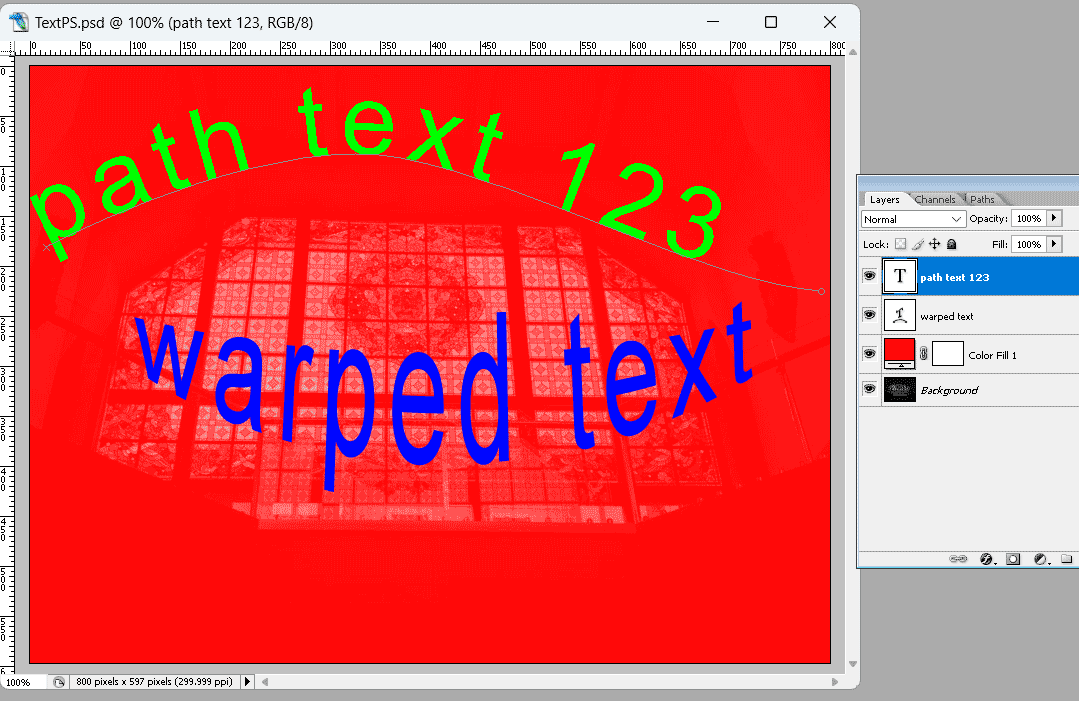
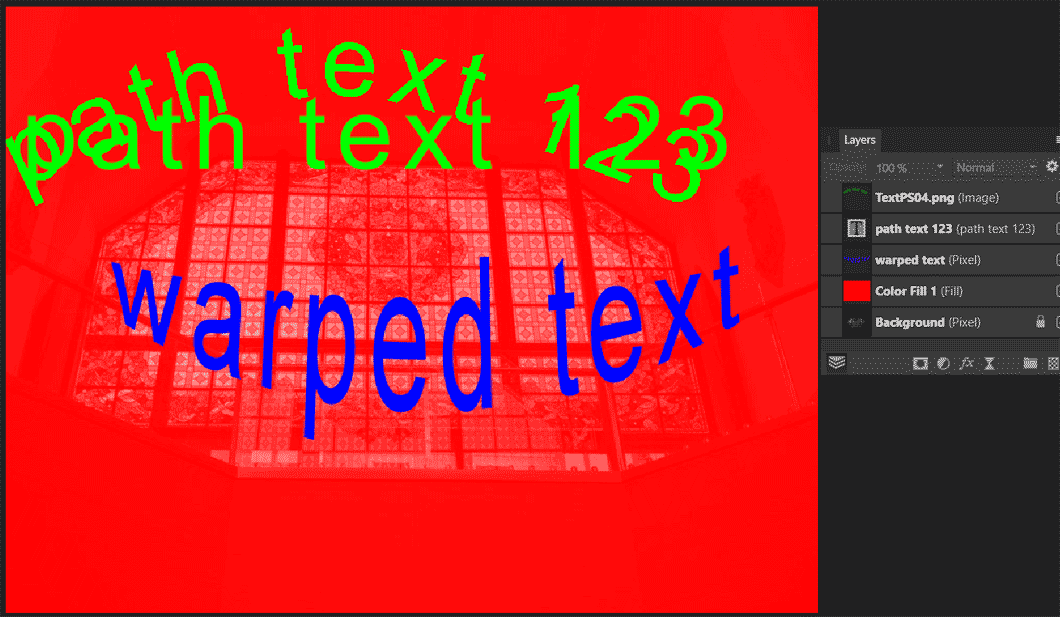


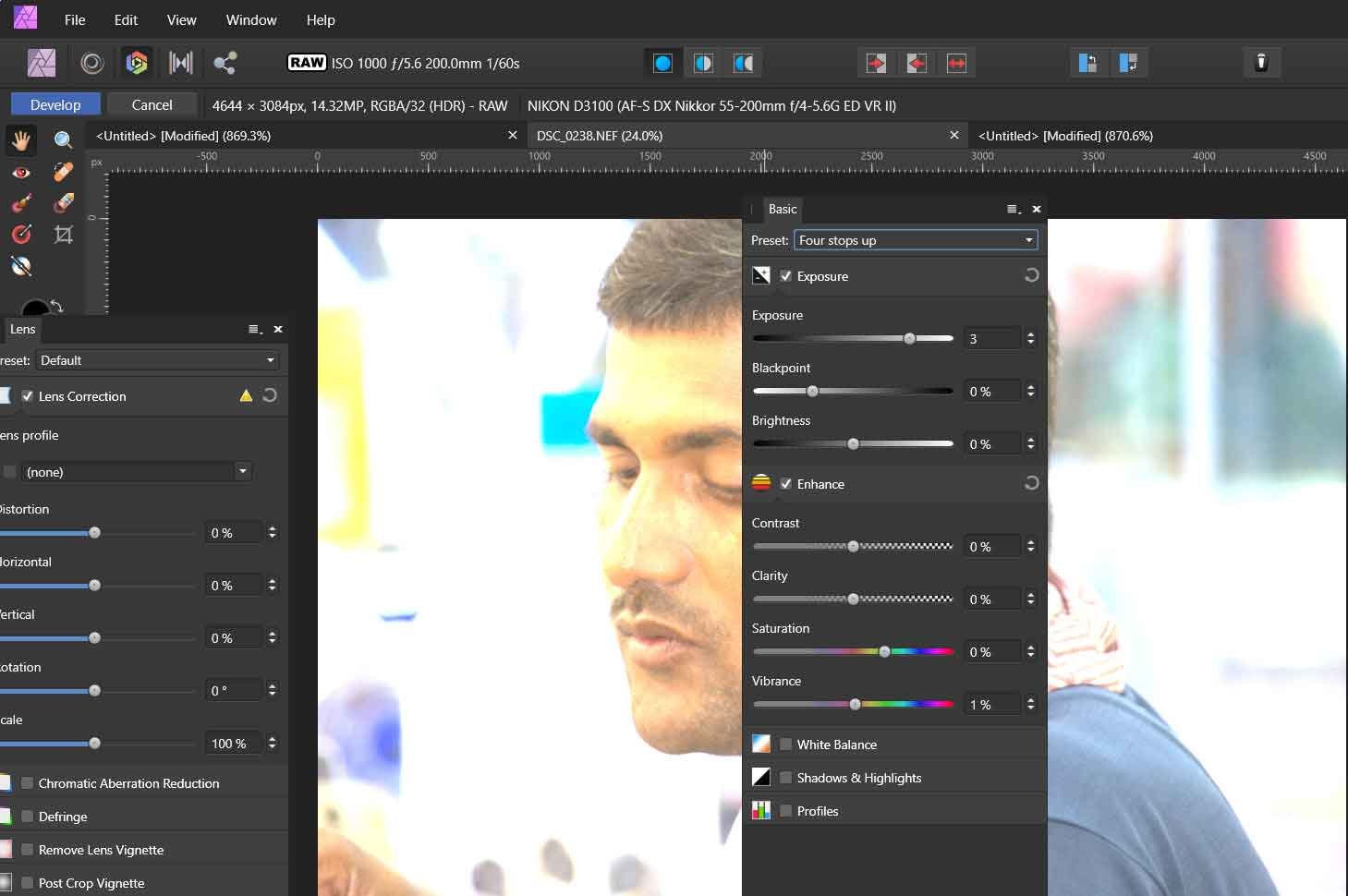
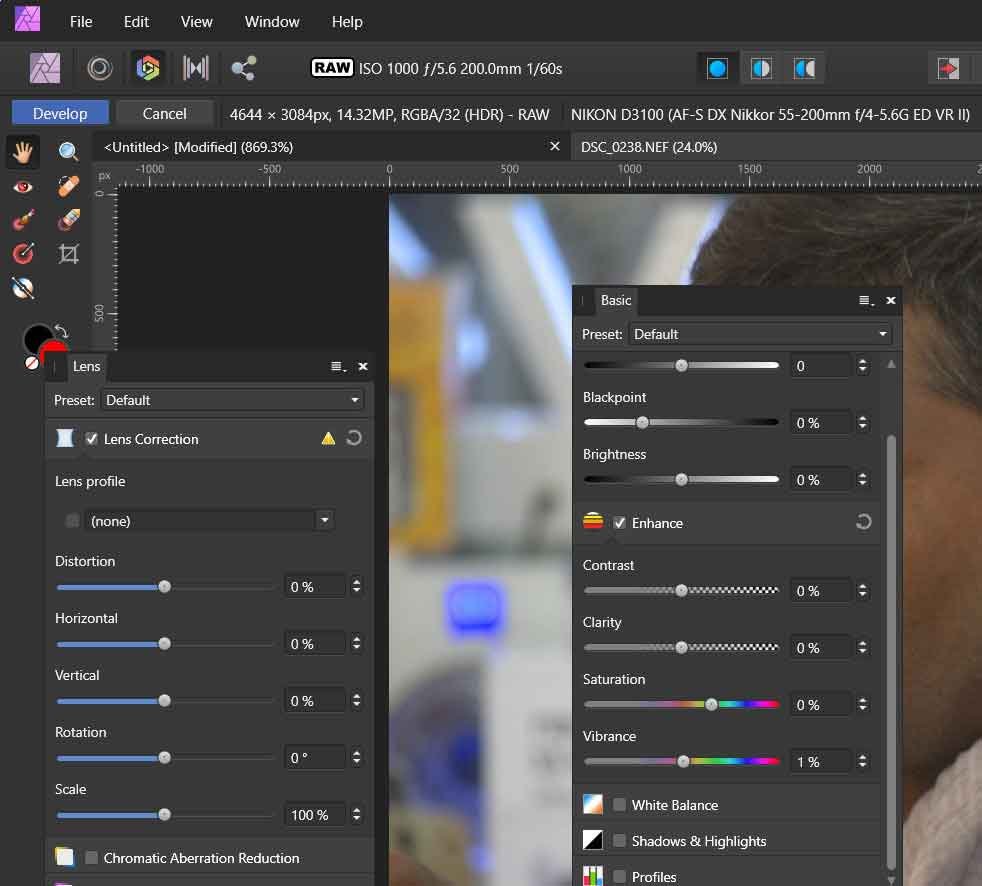
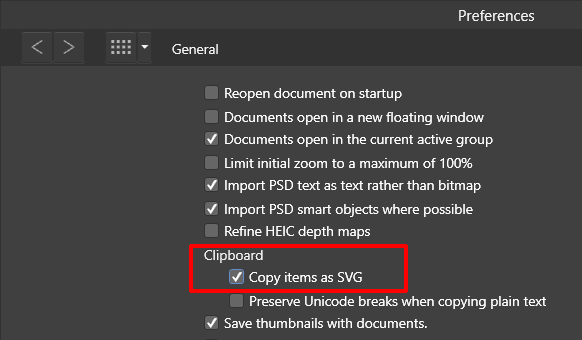
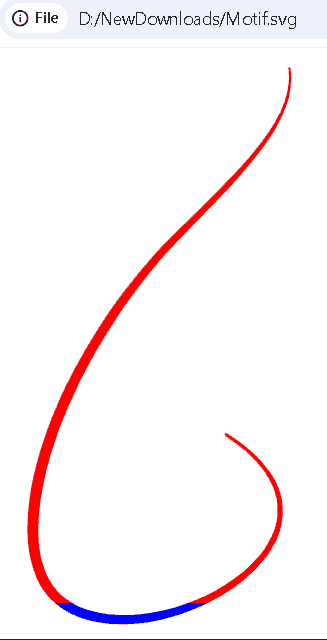

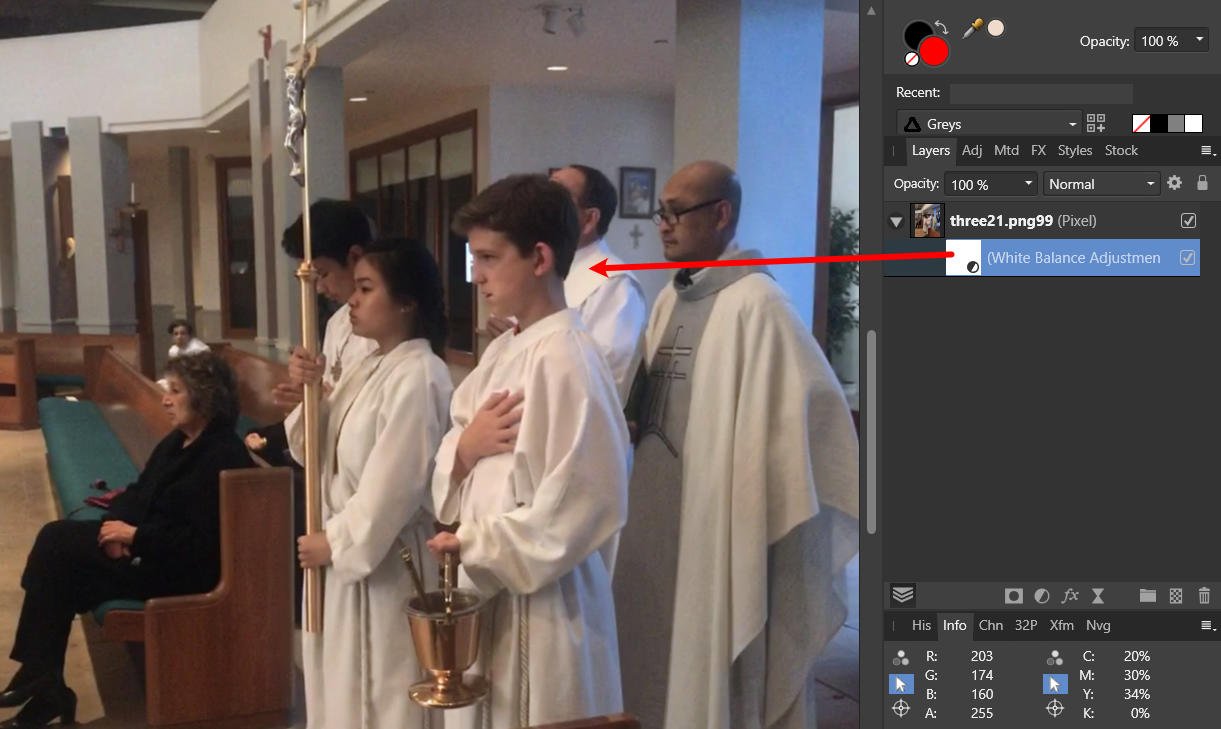
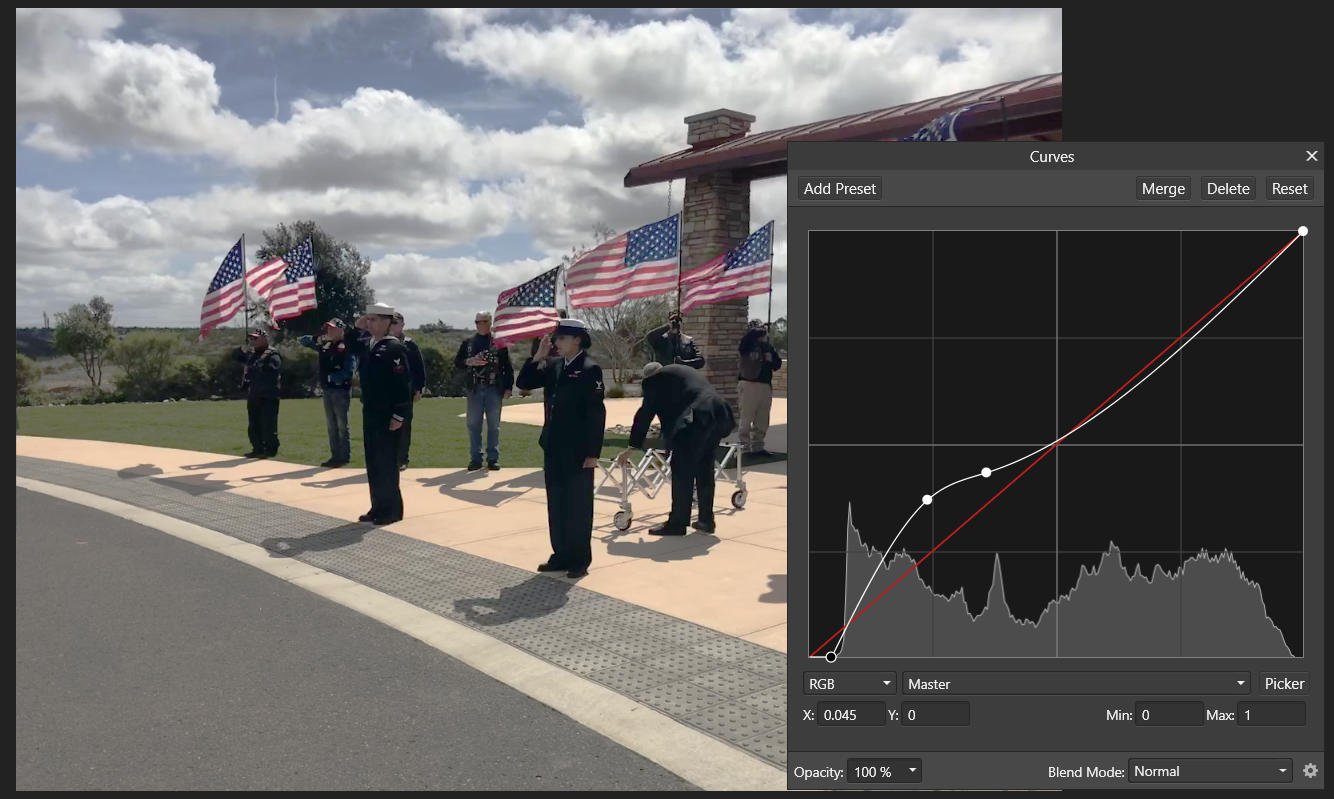
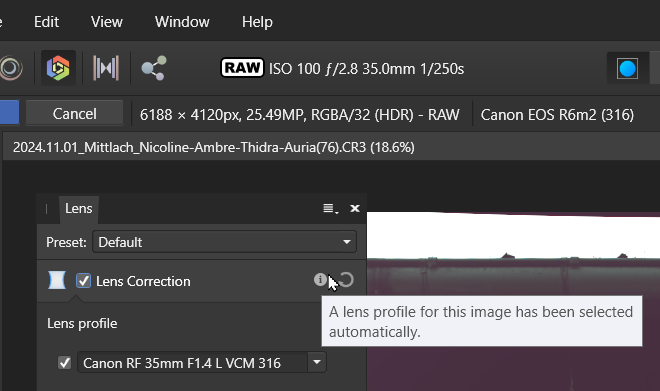
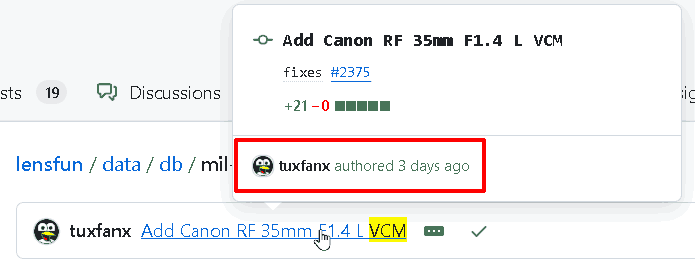
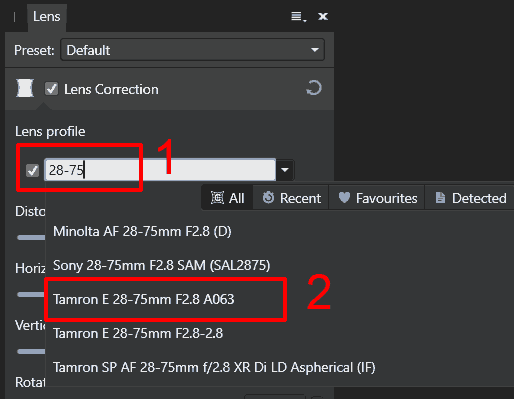
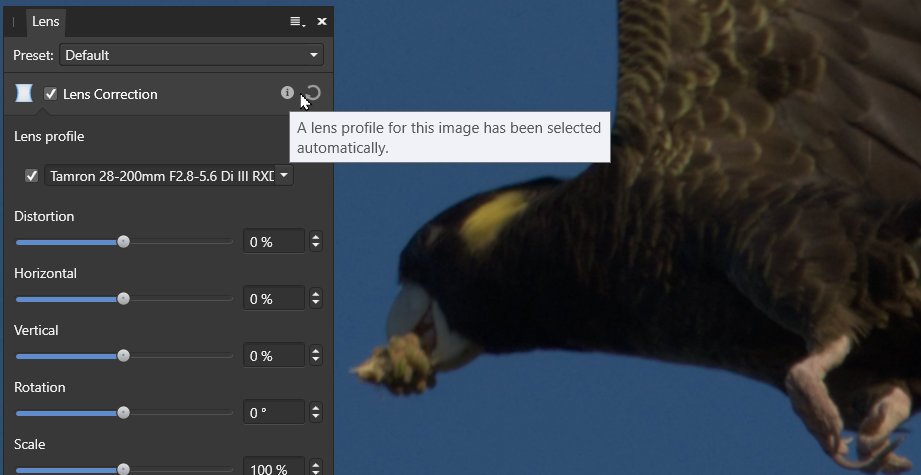
missing lens profile
in V2 Bugs found on macOS
Posted
Surprised it's missing, distortion added to lensfun Oct 4 2023 vignetting added Aug 24 2024
Try this xml, on Windows it goes into the Lens Profiles folder, probably similar for a mac but I don't know
CanonRF28mmF28STM.xml