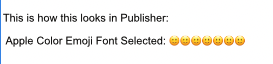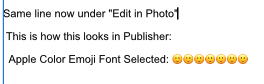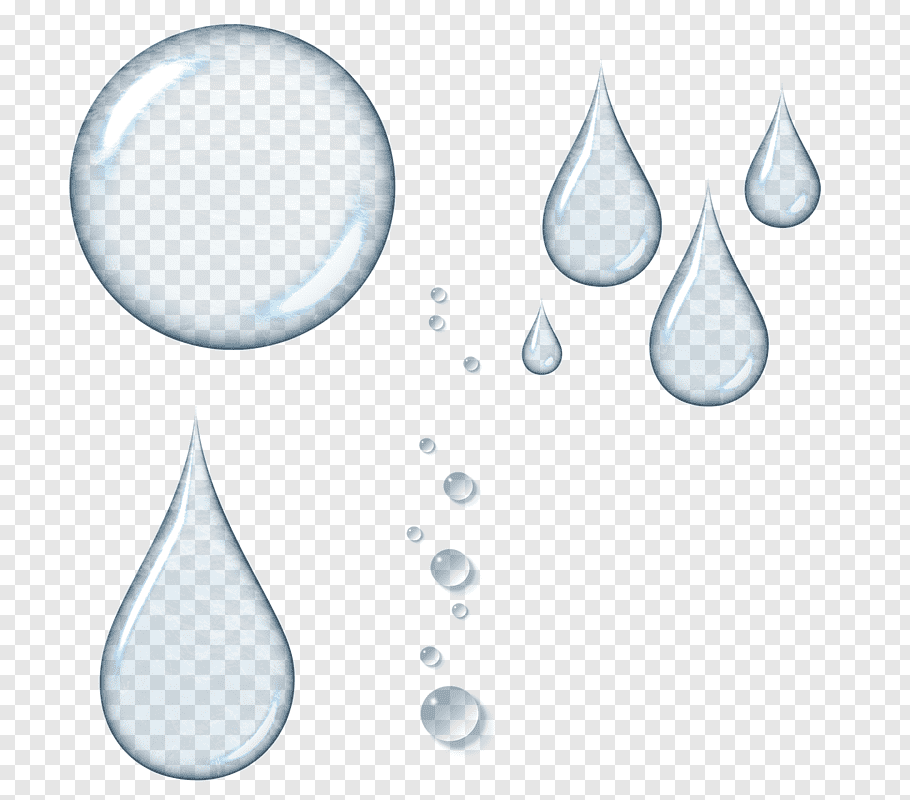Faccia
Members-
Posts
21 -
Joined
-
Last visited
-
 Dan C reacted to a post in a topic:
apple color emoji support V2
Dan C reacted to a post in a topic:
apple color emoji support V2
-
apple color emoji support V2
Faccia replied to Faccia's topic in Desktop Questions (macOS and Windows)
Thanks again to all of you for your time, effort and experience in trying to identify the issue. @Dan C I'm using Mac Mini M1, 2020 macOS 13.4 (22F66) -
apple color emoji support V2
Faccia replied to Faccia's topic in Desktop Questions (macOS and Windows)
Thanks for all your help, everyone. I really appreciate it. Yes, I thought about doing a copy and paste of all the content into a new document. I'll wait to hear back from Serif. Lots of love to you all. Thanks again. 🙂❤️ -
apple color emoji support V2
Faccia replied to Faccia's topic in Desktop Questions (macOS and Windows)
Thank you all for your time and help in trying to sort this out. I really appreciate it. 🙂❤️ -
apple color emoji support V2
Faccia replied to Faccia's topic in Desktop Questions (macOS and Windows)
HI Dan C, Here is a copy of the file with the Emoji not working correctly in Publisher and Photo. Along with a screenshot of the open file. Thanks for the help with this. I really appreciate it. 🙂 AppleColorEmoji-NotWorking.afpub -
apple color emoji support V2
Faccia replied to Faccia's topic in Desktop Questions (macOS and Windows)
Thanks for all your comments. I appreciate the help. Following your comments above, I decided to try creating a new document and that seems to work perfectly fine. Why wouldn't it work on a pre-existing document? Any ideas? What can I do to check or change my existing document so that I can accept the Emojis properly? -
apple color emoji support V2
Faccia replied to Faccia's topic in Desktop Questions (macOS and Windows)
Hi Walt, I have not tested in on iPad. This question is regarding Affinity on Desktop Questions (macOS and Windows) But I've attached how the emoji looks in all three apps, using the exact same line. I like to sign things off with 🙂❤️ after my name and couldn't do it in a PDF that I created. I needed to create a PDF with the emoji and then "place" them into the document. I know it's a workaround but it would be great if Affinity made it possible for the Emoji to show up easily in all three apps. -
I can see that the Apple Color Emoji font support exists in Designer v2, but not in Photo or Publisher. I know that I can save the emoji images as jpg or png and place there where I want them but I just don't understand why the Apple Color Emoji font is not fully supported in Photo or Publisher. Can you please fix this in the next update release?
-
Unable to open transparent png
Faccia replied to Faccia's topic in Pre-V2 Archive of Desktop Questions (macOS and Windows)
Thanks Garry. I'll go back to the page and check again. I may have done exactly as you say with the save image. I appreciate the advice and suggestion. -
 Faccia reacted to a post in a topic:
Unable to open transparent png
Faccia reacted to a post in a topic:
Unable to open transparent png
-
Unable to open transparent png
Faccia replied to Faccia's topic in Pre-V2 Archive of Desktop Questions (macOS and Windows)
Thank you Vincent. 🙂 -
 Faccia reacted to a post in a topic:
Unable to open transparent png
Faccia reacted to a post in a topic:
Unable to open transparent png
-
Unable to open transparent png
Faccia replied to Faccia's topic in Pre-V2 Archive of Desktop Questions (macOS and Windows)
The checkered background is solid when I open it. Maybe the file itself was created with the checkered background as its background. Thanks for trying. -
Hi there, I have a png of a water drop with a transparent background that I want to use in my logo, but when I open the water drop, the "checkered" background is imported at the background for the image. I can't seem to figure out how to open the file so it recognizes the transparent background. Any suggestions are appreciated. Thank you in advance for your help. 🙂
-
 Kal reacted to a post in a topic:
How do I delete a document guide?
Kal reacted to a post in a topic:
How do I delete a document guide?
-
I kept on dragging the guide to the ruler to remove, which like others have said is very common way to remove them in other programs. When I zoomed out, I then saw a collected mess of guide lines that just didn't want to go away. It's such a pain the way it is designed. I'm surprised Affinity has not changed this given that this thread dates back a few years and it clearly hasn't changed.
-
 Faccia reacted to a post in a topic:
How do I delete a document guide?
Faccia reacted to a post in a topic:
How do I delete a document guide?
-
 Faccia reacted to a post in a topic:
How do I delete a document guide?
Faccia reacted to a post in a topic:
How do I delete a document guide?
-
 Max N reacted to a post in a topic:
Saving jpg Ctrl + S quality is 100? How to setup?
Max N reacted to a post in a topic:
Saving jpg Ctrl + S quality is 100? How to setup?
-
I agree with Max M, it would be useful to be able to change the preference for saving a JPG that was opened and quickly edited (eg. crop) at a level below 100%. I also understand that the default is set to 100% but it would be great to be able to modify that. I also understand that JPG files are not meant to be working files but sometimes its all you have to work with. In other words, it would be great to be able to open a JPG, do a quick crop, and resave the file in the new size without having the size of the file double. I know that one can export the file and then change the quality of the JPG there but like Max M mentioned, its more steps and time consuming,
-
Reset button for the clone brush
Faccia replied to Rick G's topic in Feedback for Affinity Photo V1 on Desktop
I'd love this to be added as well. I only recently started changing the characteristics of the clone tool and I really struggle with knowing how to reset to the default.- 4 replies
-
- clone
- clone brush
-
(and 1 more)
Tagged with: