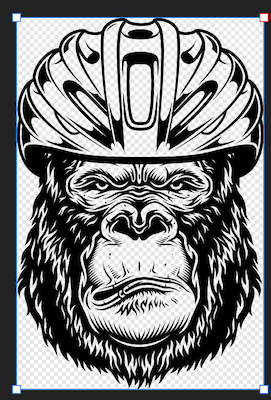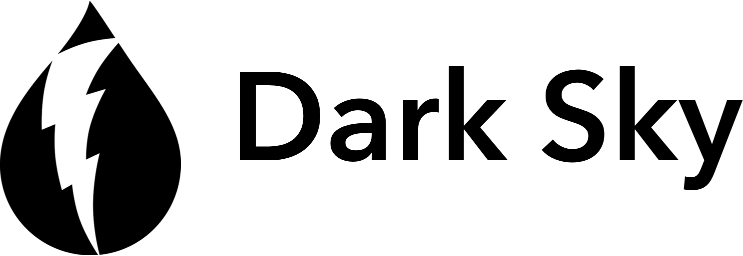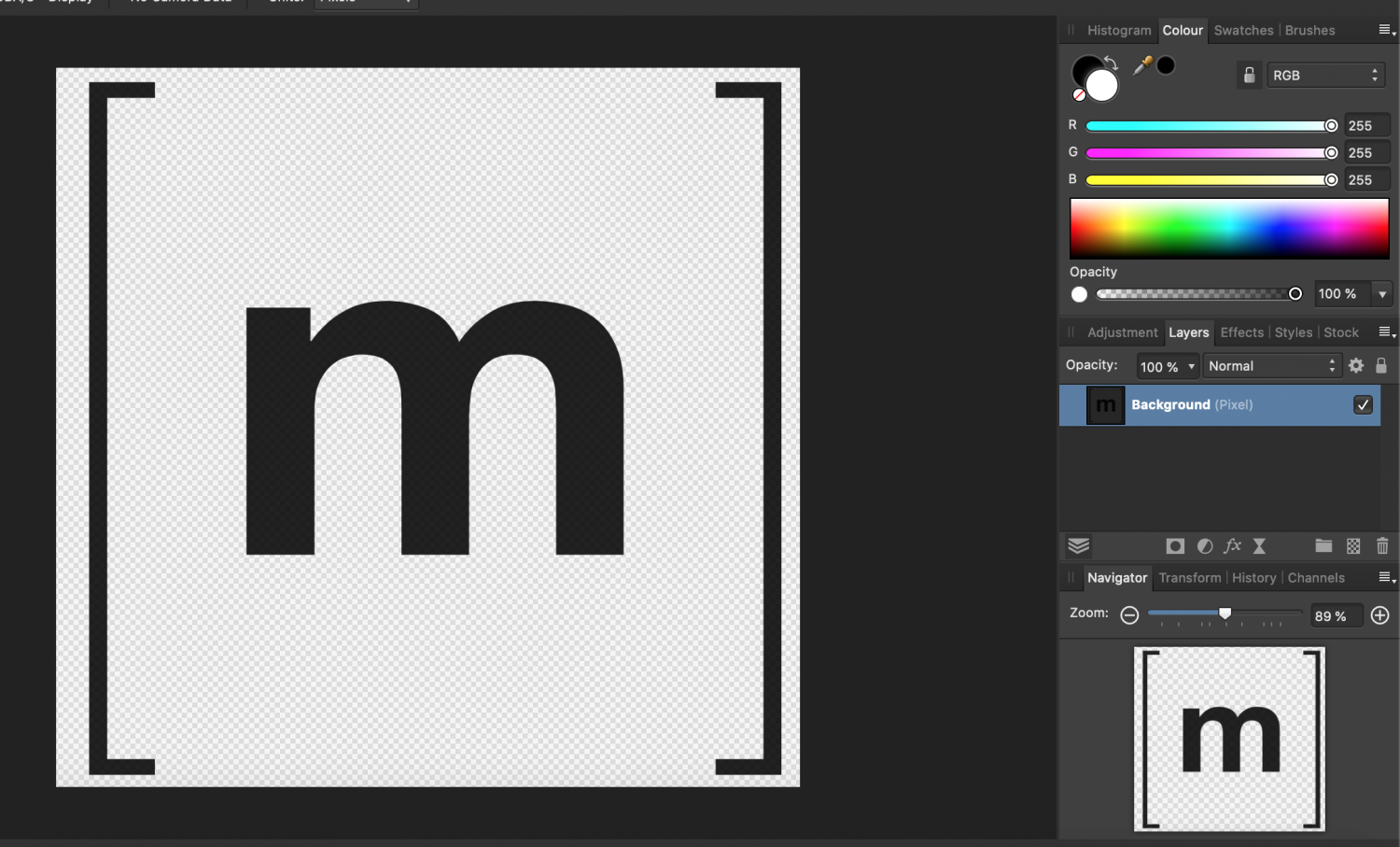madrian
Members-
Posts
14 -
Joined
-
Last visited
Recent Profile Visitors
The recent visitors block is disabled and is not being shown to other users.
-
 Callum reacted to a post in a topic:
Affinity Designer fill image with white color
Callum reacted to a post in a topic:
Affinity Designer fill image with white color
-
 firstdefence reacted to a post in a topic:
Affinity Designer fill image with white color
firstdefence reacted to a post in a topic:
Affinity Designer fill image with white color
-
 madrian reacted to a post in a topic:
Affinity Designer fill image with white color
madrian reacted to a post in a topic:
Affinity Designer fill image with white color
-
Hi, I would like to ask for help, I am trying to find a solution for hours now. I have this transparent monkey, I would like to fill it with white color (which is now transparent), except the outer corners. I thougt this will be easy, but I am failing. I added a new layer and a full sized white rectangle: ...is there any easy way to remove the background on the marked areas to make transparent again? Maybe I am on a completely wrong path. 408.eps
-
 madrian reacted to a post in a topic:
Importing SVG in Designer
madrian reacted to a post in a topic:
Importing SVG in Designer
-
It is normal that some SVG files are not imported correctly? In Inkscape: Test SVG file included. chevrolet-10.svg
-
Hi, When I export and resize image in Affinity Photo, text looks not anti aliased - crispy compared to resize from Document -Resize and export with new size. Let me demonstrate this problem. Source height 512px: Export and exported image at 256px: You see the problem? Now I resize image with Document -> Resize document and export with new size. It looks much better. Why is that?
-
 madrian reacted to a post in a topic:
Clip Canvas not working
madrian reacted to a post in a topic:
Clip Canvas not working
-
madrian joined the community
-
Align rules
madrian replied to Herojas93's topic in Pre-V2 Archive of Affinity on Desktop Questions (macOS and Windows)
How can I align object(s) to artboard in Affinity Designer? I have no dropdown with option to Align to Spread.