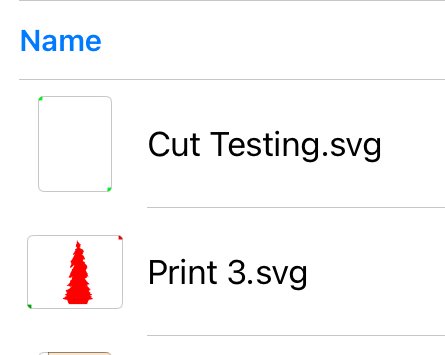dcgall
Members-
Posts
68 -
Joined
-
Last visited
Recent Profile Visitors
The recent visitors block is disabled and is not being shown to other users.
-
I’m experiencing a “ghost” stroke on objects. In my video, you’ll see that there is not stroke color assign and even 0pt. The squares are also snapping as expecting. But still, when I zoom in, there appears to be a faint stroke. Any thoughts? thanks RPReplay_Final1721865823.mp4
-
Perspective and Warp objects not Printing Correctly
dcgall replied to dcgall's topic in V2 Bugs found on Windows
@stokergDo you have an ETA on a fix? I produce designs that need to be printed at varies sizes so my exports are PDFs so rasterizing is not a real option. A PDF PDF export is proving to be hit and miss. Unlike a print where it doesn’t apply the warp/perspective, but it does some funky stuff to the objects. Please see my attached. The top images is the export and the bottom is the actual thanks -
I have a polygon object with a very wide stroke. When I “Expand Stroke” it turns some nodes into curves. Any thoughts? Thanks in advance. From my video, you’ll see that my object has a fill of green and a thick stroke of black and opacity of 50. When I Expand Stroke, all hell breaks loose. RPReplay_Final1718409803.mp4
-
@walt.farrellAh! That’s my problem. I think at some point I clicked on that not knowing what it was for. I’m back to what I’m used to. Thanks again.
-
I don’t think it’s always worked this way, but I now see that FILL overrides the stroke alignment. In my video you’ll see I cycle thru the stroke alignments with no FILL. Inside, outside, equal. But when I FILL, FILL takes up the entire object space so alignment is fairly useless. Has it always been this way? Is there some FILL override? Or a bug? thanks in advance. RPReplay_Final1711828833.mp4
-
 Paul Mudditt reacted to a post in a topic:
Object Not Exporting
Paul Mudditt reacted to a post in a topic:
Object Not Exporting
-
@Paul Mudditt I just discovered the issue. There is an “Exportable” setting. In the Export Persona, in the Layers Panel, select the object and click the 3 dots. That’s where you’ll find it. (See screenshot) Now the question is - since I didn’t know it even existed, how did my objects get turned off? At any rate - mystery solved. Thanks
-
Is there a setting for an object that will remove/hide object in an export? On my artboard, I have several objects in a group but I’m only making one object visible. I’m trying to export that object as a SVG, but it’s not exporting. In my attached screenshot, I have 2 squares in the corner (anchors) and a large object. When in the Export persona, I see my objects, but in the Artboard list on the right side, I only see the anchors on the thumbnail - not my object. And, of course, the export does not contain the object. I’ve moved this object to another artboard and the same thing happens. There’s something about this object. Any help old be appreciated. I’ve attached the screenshot and the export. My artboard is titled “cut testing”. Cut Testing.svg
-
 NotMyFault reacted to a post in a topic:
Select Same Fill Color Works for Some, Not For Others
NotMyFault reacted to a post in a topic:
Select Same Fill Color Works for Some, Not For Others
-
Select Same Fill Color Works for Some, Not For Others
dcgall replied to dcgall's topic in iPad Questions
I finally get it. I didn’t know that a Group can have a color (besides a color tag). I ungrouped/regrouped as you originally suggested. ‘Many thanks -
Select Same Fill Color Works for Some, Not For Others
dcgall replied to dcgall's topic in iPad Questions
I don’t think so. In my video, I have BLUE & GREEN objects in my Group. My first selection changes the BLUE objects to PINK. GREEN (in same Group) is untouched. My next selection is the GREEN objects - but ALL the objects in the Group are selected (then ALL changes to ORANGE). From your comment, I don’t understand how the (original) BLUE objects settings allow them to be selected in the Group, but selecting the GREEN will select ALL. ‘thanks -
I have several groups with 2 different color objects within. In the past, I’ve been able to use “select same fill color” and it does so successfully across all groups. Now, for some reason, AD will select 1 color and will change color as I choose. But, when I select Same Fill for the 2nd color, it selects ALL objects in the Group - regardless of the fill. In my attached video, you see I select the BLUE objects in the Group and make them pink - It works. But when I Choose the green objects, all objects are selected - they all become Orange. My previously changed object (now pink) are selected and become orange as well. All help is appreciated. Thanks RPReplay_Final1706659402.mp4
-
 devendra reacted to a post in a topic:
How to Know What Brush Is Applied to Object
devendra reacted to a post in a topic:
How to Know What Brush Is Applied to Object
-
Once a brush is applied to an object, I’d like to know what that brush is. Currently, when I select an object, in the “Brushes” menu, it only shows the last brush used. In the video I’ve attached, you’ll see that the brush does not change when selecting 2 different objects. I then create a new line, apply a brush. Now, when selecting any of the 3 objects, “Brushes” only shows the last applied. ‘thanks in advance. RPReplay_Final1705497766.mp4
-
-
I have a container (rectangle) that contains 2 groups of objects. I want to resize the container but it does not resize the contents within. I’ve searched for solutions but the only thing I can find is a desktop toggle to “Lock/Unlock Children”. I can’t find this toggle anywhere on the iPad - and truthfully - it did not work on the desktop either. It worked for me at one time but I must have turned something on/off and now it doesn't. Please see my video for example. Thanks RPReplay_Final1701350344.mp4
-
I do find it confusing when I watch videos on this subject and the person chooses PINK and color is replaced with PINK. They choose GREEN and color is replaced with GREEN. I choose YELLOW and everything turns GREEN. Obviously it a subtle control that I’m missing. I’ll need to play. Also, any answer to why I don’t get a replacement with when trying to replace WHITE with a color. Because WHITE is not a color? thanks