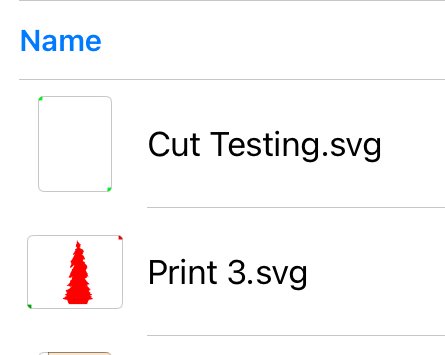dcgall
Members-
Posts
64 -
Joined
-
Last visited
Everything posted by dcgall
-
@walt.farrellAh! That’s my problem. I think at some point I clicked on that not knowing what it was for. I’m back to what I’m used to. Thanks again.
-
I don’t think it’s always worked this way, but I now see that FILL overrides the stroke alignment. In my video you’ll see I cycle thru the stroke alignments with no FILL. Inside, outside, equal. But when I FILL, FILL takes up the entire object space so alignment is fairly useless. Has it always been this way? Is there some FILL override? Or a bug? thanks in advance. RPReplay_Final1711828833.mp4
-
@Paul Mudditt I just discovered the issue. There is an “Exportable” setting. In the Export Persona, in the Layers Panel, select the object and click the 3 dots. That’s where you’ll find it. (See screenshot) Now the question is - since I didn’t know it even existed, how did my objects get turned off? At any rate - mystery solved. Thanks
-
Is there a setting for an object that will remove/hide object in an export? On my artboard, I have several objects in a group but I’m only making one object visible. I’m trying to export that object as a SVG, but it’s not exporting. In my attached screenshot, I have 2 squares in the corner (anchors) and a large object. When in the Export persona, I see my objects, but in the Artboard list on the right side, I only see the anchors on the thumbnail - not my object. And, of course, the export does not contain the object. I’ve moved this object to another artboard and the same thing happens. There’s something about this object. Any help old be appreciated. I’ve attached the screenshot and the export. My artboard is titled “cut testing”. Cut Testing.svg
-
Select Same Fill Color Works for Some, Not For Others
dcgall replied to dcgall's topic in Affinity on iPad Questions
I finally get it. I didn’t know that a Group can have a color (besides a color tag). I ungrouped/regrouped as you originally suggested. ‘Many thanks -
Select Same Fill Color Works for Some, Not For Others
dcgall replied to dcgall's topic in Affinity on iPad Questions
I don’t think so. In my video, I have BLUE & GREEN objects in my Group. My first selection changes the BLUE objects to PINK. GREEN (in same Group) is untouched. My next selection is the GREEN objects - but ALL the objects in the Group are selected (then ALL changes to ORANGE). From your comment, I don’t understand how the (original) BLUE objects settings allow them to be selected in the Group, but selecting the GREEN will select ALL. ‘thanks -
I have several groups with 2 different color objects within. In the past, I’ve been able to use “select same fill color” and it does so successfully across all groups. Now, for some reason, AD will select 1 color and will change color as I choose. But, when I select Same Fill for the 2nd color, it selects ALL objects in the Group - regardless of the fill. In my attached video, you see I select the BLUE objects in the Group and make them pink - It works. But when I Choose the green objects, all objects are selected - they all become Orange. My previously changed object (now pink) are selected and become orange as well. All help is appreciated. Thanks RPReplay_Final1706659402.mp4
-
Once a brush is applied to an object, I’d like to know what that brush is. Currently, when I select an object, in the “Brushes” menu, it only shows the last brush used. In the video I’ve attached, you’ll see that the brush does not change when selecting 2 different objects. I then create a new line, apply a brush. Now, when selecting any of the 3 objects, “Brushes” only shows the last applied. ‘thanks in advance. RPReplay_Final1705497766.mp4
-
Resize Container and Objects Within - iPad
dcgall replied to dcgall's topic in Affinity on iPad Questions
-
I have a container (rectangle) that contains 2 groups of objects. I want to resize the container but it does not resize the contents within. I’ve searched for solutions but the only thing I can find is a desktop toggle to “Lock/Unlock Children”. I can’t find this toggle anywhere on the iPad - and truthfully - it did not work on the desktop either. It worked for me at one time but I must have turned something on/off and now it doesn't. Please see my video for example. Thanks RPReplay_Final1701350344.mp4
-
I do find it confusing when I watch videos on this subject and the person chooses PINK and color is replaced with PINK. They choose GREEN and color is replaced with GREEN. I choose YELLOW and everything turns GREEN. Obviously it a subtle control that I’m missing. I’ll need to play. Also, any answer to why I don’t get a replacement with when trying to replace WHITE with a color. Because WHITE is not a color? thanks
-
Bounding Halo on Objects with 3D FX
dcgall replied to davidgall's topic in Affinity on Desktop Questions (macOS and Windows)
CMYK is definitely my Document color setting. My sRGB setting is Epson out of pure ignorance. Since I was printing to an Epson, I figured that has to the appropriate choice. I need to educate myself on the finer details. Thanks -
I’ve noticed that my prints from the iPad enlarge my prints. I finally did a test with a simple 4” box. As a Control, I exported the document (8.5 x 11) to PDF. I printed the doc from AD and the box increased to 4.125” but the PDF (printed from Files - no AD interaction) printed at a perfect 4”. Is there anyway to control this. I know that I can scale the print, but this is obviously a bug. Is Affinity aware of this?
-
Thanks Walt, but I was posting in the iPad Question section but I didn’t specify “iPad” in my question - my mistake. These are the iPad Preset options. I should poke around and see if there’s a way to save on the Desktop, export and pull into the iPad.
-
Can anyone tell me how to save a print preset? I’m assuming a “preset” means I choose my paper size, quality, etc. - SAVE the preset and then it’s available as a one-click setup for any future printings. When I go into ‘preset’ I can choose available presets but no way to save the current settings. Am I wrong? Thanks
-
I’ve attached a portion of my design. The examples I was showing is in the upper right corner. But if you print or export to PDF, you see it happen to other objects. I’ve been printing this design for several months without issue - until today. Yes, I exported to PDF and printed (on PC AD) with same results. I did some more testing, here are the results Export PDF from iPad: Bad, Print from iPad: OK Export PDF from PC: Bad, Print from PC: Bad My “copy/paste” routine refers to Copy (a good) Object, highlight Bad Object and select “Paste Style”. dupe.afdesign
-
I’ve run across a bug in affinity designer for iPad version two. As you can see in my first image, in design mode, the object is filled with yellow and has a black stroke. I printed the file, and you’ll see in Image 2, the fill and stroke are swapping. Object three has the same type of issue. I also tried the ‘Copy/Paste Style’ routine with no effect. Has any body seen this before
-
I’m struggling with this situation. I have various groups with many objects within it, and other just single objects outside those groups. I want to be able to click on the group and have all objects selected. It doesn’t seem to do it. I’m doing various operations like trying to change all of the fill color, or stroke, or other formatting options. But it only seems to work when I open the group and select every object in the group. Is there a way to select the Group in the layers panel And have all objects within the group affected? When I try to marquee select a group of objects, AD operates the same way. It does not apply any formatting to the selection. Once again, I have to go in and select every object in the group to make any change. What’s the trick?
-
Yes, it’s available outside Designer. Even in Designer when SAVING, just not in EXPORT. With the help from others, I was able to get to my NAS under SHARED via the IP. Just not the familiar LOCATIONS.
-
@walt.farrell, @Alfred Yes, FE File Explorer is just another file manager. I installed it in hopes that it would work for EXPORTS. After digging around and clueing into your SMB comment, I’ve discovered my network in the SAVE/EXPORT dialog. Albeit a longer way to get where I’m going. I say “longer way” because I have drill down 15+ folders to get where I’m going. I’ve saved my destination folder to FAVORITES, but it operates the same way - available in SAVE, but disabled in EXPORT. Still confusing why each dialog acts differently for presumably the same process, but at least I have a smooth(er) workflow. Thanks gentlemen.
-
@walt.farrellI’m unable to use MyCloud because I don’t have a WD NAS (must purchase WD to have access) please see my screen shot. AD has access to My NAS when SAVING new, but not for an EXPORT. It makes no sense. Save process should be the same.